language VOLVO XC90 TWIN ENGINE 2018 User Guide
[x] Cancel search | Manufacturer: VOLVO, Model Year: 2018, Model line: XC90 TWIN ENGINE, Model: VOLVO XC90 TWIN ENGINE 2018Pages: 686, PDF Size: 17 MB
Page 137 of 686
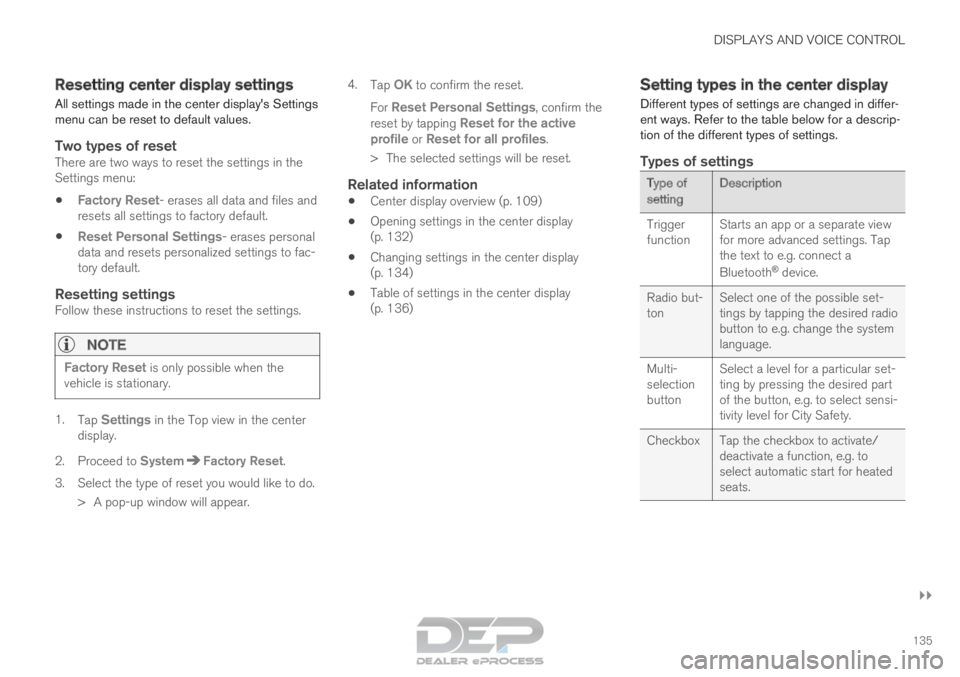
DISPLAYS AND VOICE CONTROL
}}
135
Resetting center display settings
All settings made in the center display's Settings
menu can be reset to default values.
Two types of resetThere are two ways to reset the settings in the
Settings menu:
• Factory Reset- erases all data and files and
resets all settings to factory default.
• Reset Personal Settings- erases personal
data and resets personalized settings to fac-
tory default.
Resetting settingsFollow these instructions to reset the settings.
NOTE Factory Reset is only possible when the
vehicle is stationary. 1.
Tap Settings in the Top view in the center
display.
2.
Proceed to System Factory Reset
.
3. Select the type of reset you would like to do. > A pop-up window will appear. 4.
Tap OK to confirm the reset.
For Reset Personal Settings, confirm the reset by tapping
Reset for the active
profile or Reset for all profiles.
>
The selected settings will be reset.
Related information
• Center display overview (p. 109)
• Opening settings in the center display
(p. 132)
• Changing settings in the center display
(p. 134)
• Table of settings in the center display
(p. 136) Setting types in the center display
Different types of settings are changed in differ-
ent ways. Refer to the table below for a descrip-
tion of the different types of settings.
Types of settings Type of
setting
Description
Trigger
function Starts an app or a separate view
for more advanced settings. Tap
the text to e.g. connect a
Bluetooth
®
device.
Radio but-
ton Select one of the possible set-
tings by tapping the desired radio
button to e.g. change the system
language.
Multi-
selection
button Select a level for a particular set-
ting by pressing the desired part
of the button, e.g. to select sensi-
tivity level for City Safety.
Checkbox
Tap the checkbox to activate/
deactivate a function, e.g. to
select automatic start for heated
seats.
Page 139 of 686
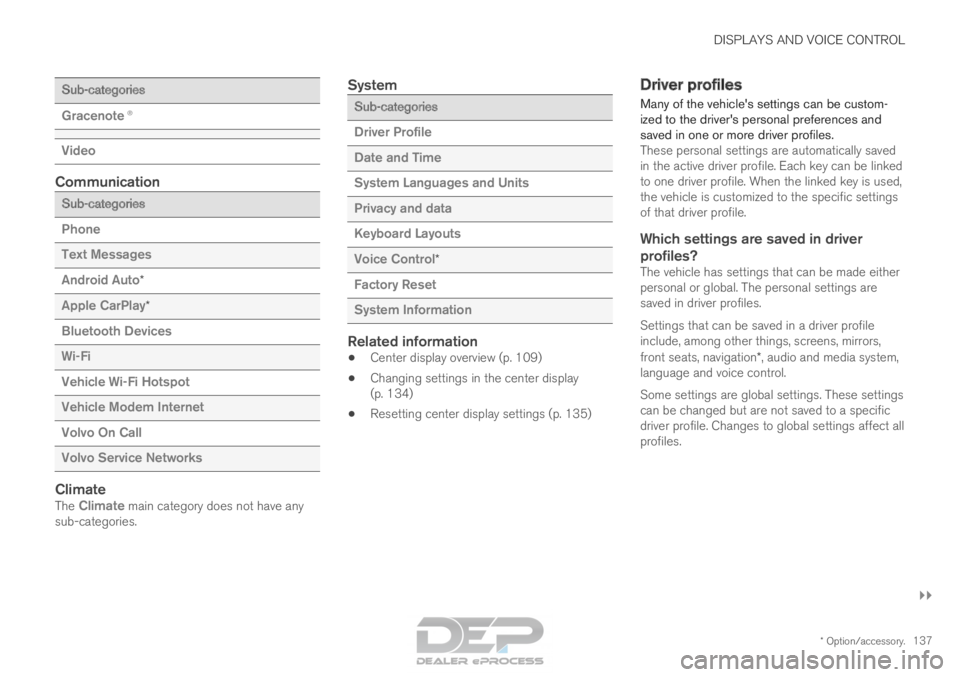
DISPLAYS AND VOICE CONTROL
}}
* Option/accessory. 137Sub-categories
Gracenote®
Video
Communication
Sub-categories
Phone
Text Messages
Android Auto
*
Apple CarPlay*
Bluetooth Devices
Wi-Fi
Vehicle Wi-Fi Hotspot
Vehicle Modem Internet
Volvo On Call
Volvo Service Networks
ClimateThe Climate main category does not have any sub-categories.
System Sub-categories
Driver Profile
Date and Time
System Languages and Units
Privacy and data
Keyboard Layouts
Voice Control
*
Factory Reset
System Information
Related information
• Center display overview (p. 109)
• Changing settings in the center display
(p. 134)
• Resetting center display settings (p. 135) Driver profiles
Many of the vehicle's settings can be custom-
ized to the driver's personal preferences and
saved in one or more driver profiles. These personal settings are automatically saved
in the active driver profile. Each key can be linked
to one driver profile. When the linked key is used,
the vehicle is customized to the specific settings
of that driver profile.
Which settings are saved in driver
profiles?
The vehicle has settings that can be made either
personal or global. The personal settings are
saved in driver profiles.
Settings that can be saved in a driver profile
include, among other things, screens, mirrors,
front seats, navigation*, audio and media system,
language and voice control.
Some settings are global settings. These settings
can be changed but are not saved to a specific
driver profile. Changes to global settings affect all
profiles.
Page 140 of 686
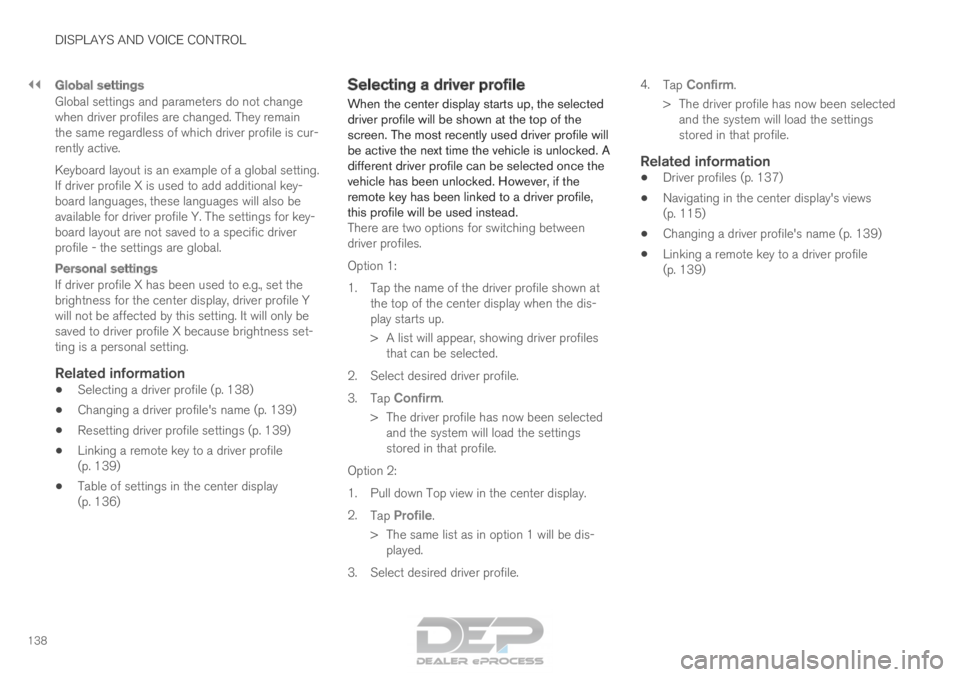
||DISPLAYS AND VOICE CONTROL
138
Global settings
Global settings and parameters do not change
when driver profiles are changed. They remain
the same regardless of which driver profile is cur-
rently active.
Keyboard layout is an example of a global setting.
If driver profile X is used to add additional key-
board languages, these languages will also be
available for driver profile Y. The settings for key-
board layout are not saved to a specific driver
profile - the settings are global.
Personal settings
If driver profile X has been used to e.g., set the
brightness for the center display, driver profile Y
will not be affected by this setting. It will only be
saved to driver profile X because brightness set-
ting is a personal setting.
Related information
•
Selecting a driver profile (p. 138)
• Changing a driver profile's name (p. 139)
• Resetting driver profile settings (p. 139)
• Linking a remote key to a driver profile
(p. 139)
• Table of settings in the center display
(p. 136) Selecting a driver profile
When the center display starts up, the selected
driver profile will be shown at the top of the
screen. The most recently used driver profile will
be active the next time the vehicle is unlocked. A
different driver profile can be selected once the
vehicle has been unlocked. However, if the
remote key has been linked to a driver profile,
this profile will be used instead.
There are two options for switching between
driver profiles.
Option 1:
1.
Tap the name of the driver profile shown at
the top of the center display when the dis-
play starts up.
> A list will appear, showing driver profiles that can be selected.
2. Select desired driver profile.
3. Tap Confirm.
>
The driver profile has now been selected
and the system will load the settings
stored in that profile.
Option 2:
1. Pull down Top view in the center display.
2. Tap Profile.
>
The same list as in option 1 will be dis-
played.
3. Select desired driver profile. 4.
Tap Confirm.
>
The driver profile has now been selected
and the system will load the settings
stored in that profile.
Related information
• Driver profiles (p. 137)
• Navigating in the center display's views
(p. 115)
• Changing a driver profile's name (p. 139)
• Linking a remote key to a driver profile
(p. 139)
Page 149 of 686
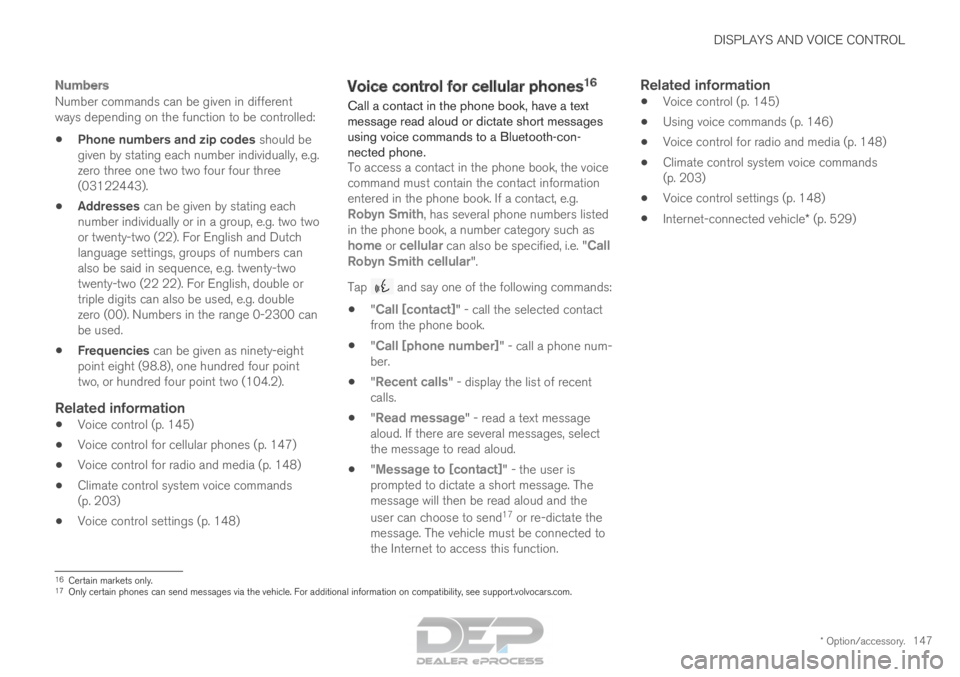
DISPLAYS AND VOICE CONTROL
* Option/accessory.147
Numbers
Number commands can be given in different
ways depending on the function to be controlled:
•Phone numbers and zip codes should be
given by stating each number individually, e.g.
zero three one two two four four three
(03122443).
• Addresses can be given by stating each
number individually or in a group, e.g. two two
or twenty-two (22). For English and Dutch
language settings, groups of numbers can
also be said in sequence, e.g. twenty-two
twenty-two (22 22). For English, double or
triple digits can also be used, e.g. double
zero (00). Numbers in the range 0-2300 can
be used.
• Frequencies can be given as ninety-eight
point eight (98.8), one hundred four point
two, or hundred four point two (104.2).
Related information
•Voice control (p. 145)
• Voice control for cellular phones (p. 147)
• Voice control for radio and media (p. 148)
• Climate control system voice commands
(p. 203)
• Voice control settings (p. 148) Voice control for cellular phones
16
Call a contact in the phone book, have a text
message read aloud or dictate short messages
using voice commands to a Bluetooth-con-
nected phone. To access a contact in the phone book, the voice
command must contain the contact information
entered in the phone book. If a contact, e.g.
Robyn Smith, has several phone numbers listed
in the phone book, a number category such as
home or cellular can also be specified, i.e. "Call
Robyn Smith cellular".
Tap and say one of the following commands:
• "Call [contact]" - call the selected contact
from the phone book.
• "
Call [phone number]" - call a phone num-
ber.
• "
Recent calls" - display the list of recent
calls.
• "Read message" - read a text message
aloud. If there are several messages, select
the message to read aloud.
• "
Message to [contact]" - the user is
prompted to dictate a short message. The
message will then be read aloud and the
user can choose to send 17
or re-dictate the
message. The vehicle must be connected to
the Internet to access this function.
Related information
• Voice control (p. 145)
• Using voice commands (p. 146)
• Voice control for radio and media (p. 148)
• Climate control system voice commands
(p. 203)
• Voice control settings (p. 148)
• Internet-connected vehicle* (p. 529) 16
Certain markets only.
17 Only certain phones can send messages via the vehicle. For additional in\
formation on compatibility, see support.volvocars.com.
Page 150 of 686
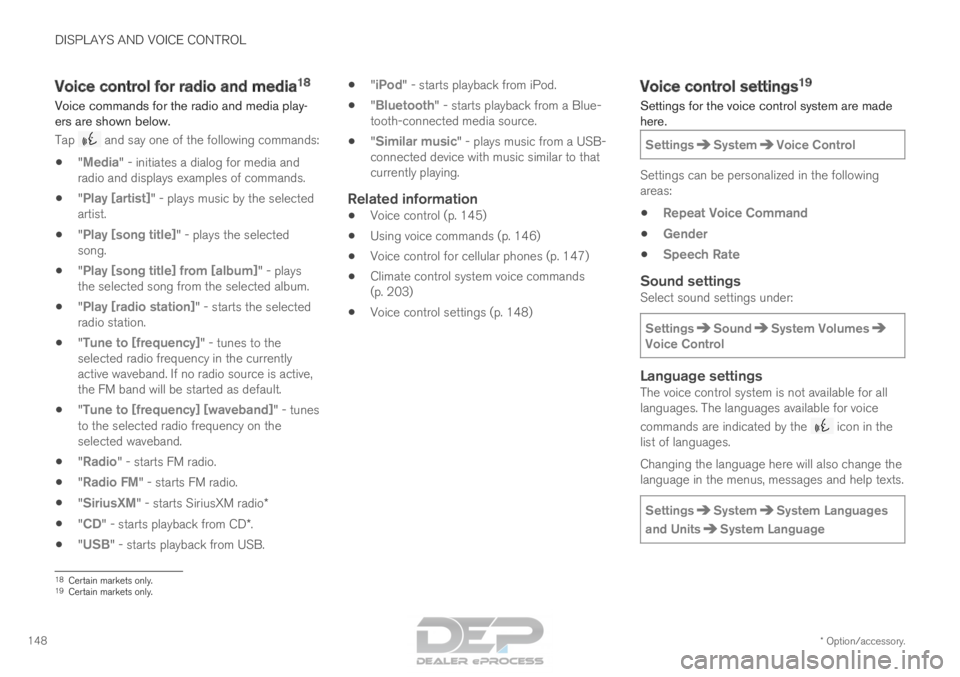
DISPLAYS AND VOICE CONTROL
* Option/accessory.
148 Voice control for radio and media
18
Voice commands for the radio and media play-
ers are shown below. Tap and say one of the following commands:
• "Media" - initiates a dialog for media and
radio and displays examples of commands.
• "
Play [artist]" - plays music by the selected
artist.
• "
Play [song title]" - plays the selected
song.
• "
Play [song title] from [album]" - plays
the selected song from the selected album.
• "
Play [radio station]" - starts the selected
radio station.
• "
Tune to [frequency]" - tunes to the
selected radio frequency in the currently
active waveband. If no radio source is active,
the FM band will be started as default.
• "Tune to [frequency] [waveband]" - tunes
to the selected radio frequency on the
selected waveband.
• "
Radio" - starts FM radio.
• "
Radio FM" - starts FM radio.
• "SiriusXM" - starts SiriusXM radio*
• "
CD" - starts playback from CD*.
• "USB" - starts playback from USB. •
"
iPod" - starts playback from iPod.
• "
Bluetooth" - starts playback from a Blue-
tooth-connected media source.
• "
Similar music" - plays music from a USB-
connected device with music similar to that
currently playing.
Related information
• Voice control (p. 145)
• Using voice commands (p. 146)
• Voice control for cellular phones (p. 147)
• Climate control system voice commands
(p. 203)
• Voice control settings (p. 148) Voice control settings
19
Settings for the voice control system are made
here.
Settings System Voice Control
Settings can be personalized in the following
areas:
• Repeat Voice Command
• Gender
• Speech Rate
Sound settingsSelect sound settings under:
Settings Sound System Volumes
Voice Control
Language settingsThe voice control system is not available for all
languages. The languages available for voice
commands are indicated by the
icon in the
list of languages.
Changing the language here will also change the
language in the menus, messages and help texts.
Settings System System Languages
and Units System Language
18
Certain markets only.
19 Certain markets only.
Page 151 of 686

DISPLAYS AND VOICE CONTROL
149
Related information
•Voice control (p. 145)
• Using voice commands (p. 146)
• Voice control for cellular phones (p. 147)
• Climate control system voice commands
(p. 203)
• Voice control for radio and media (p. 148)
• Sound settings (p. 486)
• Changing system language (p. 132)
Page 515 of 686
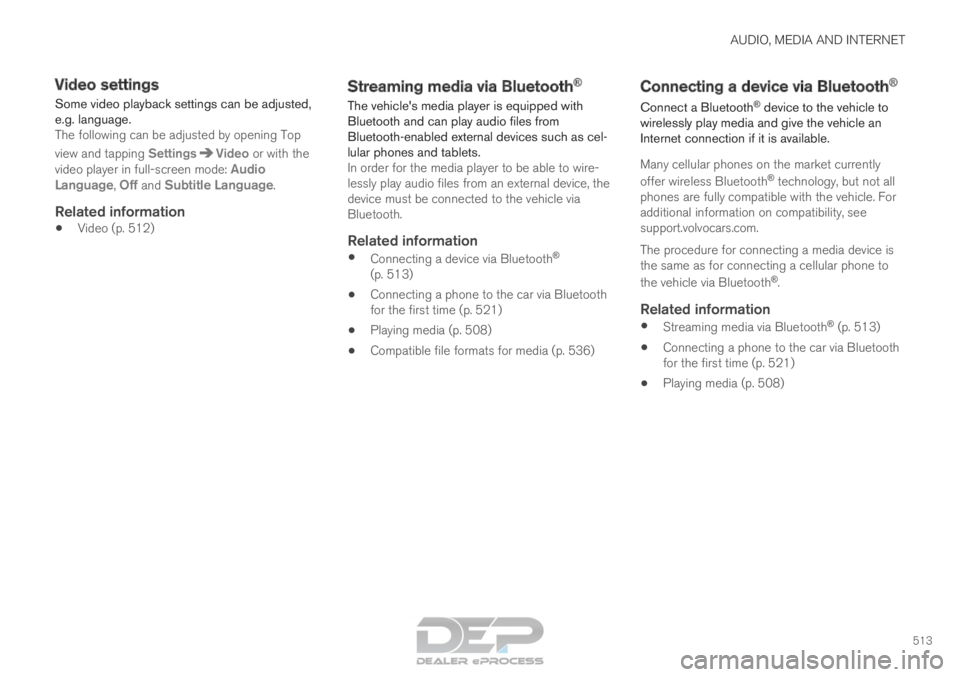
AUDIO, MEDIA AND INTERNET
513
Video settings
Some video playback settings can be adjusted,
e.g. language.
The following can be adjusted by opening Top
view and tapping Settings Video
or with the
video player in full-screen mode: Audio
Language, Off and Subtitle Language.
Related information
• Video (p. 512) Streaming media via Bluetooth
®
The vehicle's media player is equipped with
Bluetooth and can play audio files from
Bluetooth-enabled external devices such as cel-
lular phones and tablets. In order for the media player to be able to wire-
lessly play audio files from an external device, the
device must be connected to the vehicle via
Bluetooth.Related information
• Connecting a device via Bluetooth ®
(p. 513)
• Connecting a phone to the car via Bluetooth
for the first time (p. 521)
• Playing media (p. 508)
• Compatible file formats for media (p. 536) Connecting a device via Bluetooth
®
Connect a Bluetooth ®
device to the vehicle to
wirelessly play media and give the vehicle an
Internet connection if it is available.
Many cellular phones on the market currently
offer wireless Bluetooth ®
technology, but not all
phones are fully compatible with the vehicle. For
additional information on compatibility, see
support.volvocars.com.
The procedure for connecting a media device is
the same as for connecting a cellular phone to
the vehicle via Bluetooth ®
.
Related information
• Streaming media via Bluetooth ®
(p. 513)
• Connecting a phone to the car via Bluetooth
for the first time (p. 521)
• Playing media (p. 508)
Page 675 of 686
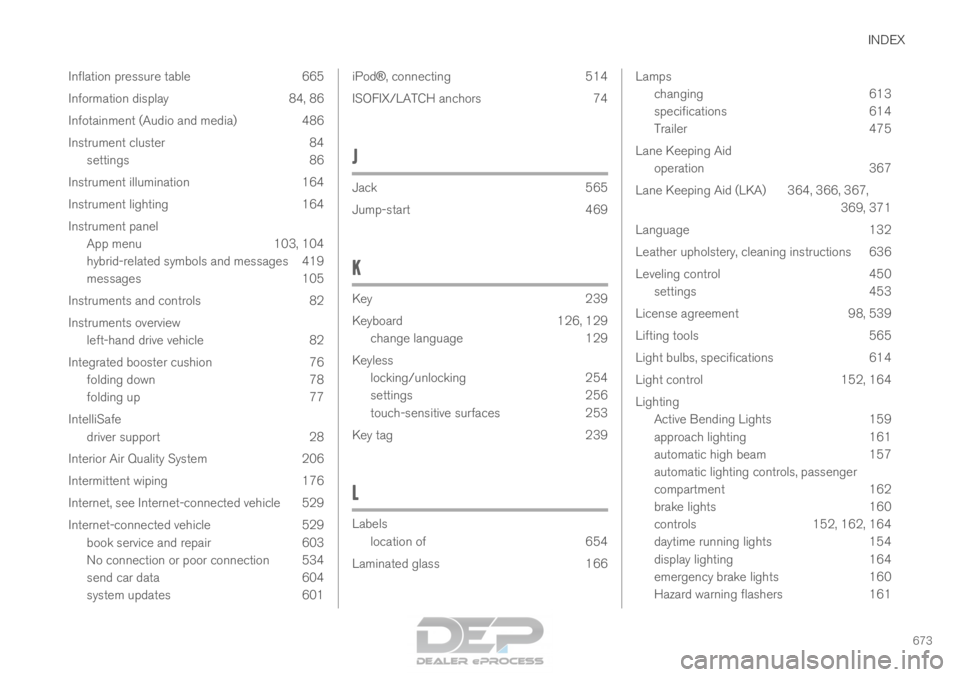
INDEX
673
Inflation pressure table 665
Information display 84, 86
Infotainment (Audio and media) 486
Instrument cluster 84
settings 86
Instrument illumination 164
Instrument lighting 164
Instrument panel App menu 103, 104
hybrid-related symbols and messages 419
messages 105
Instruments and controls 82
Instruments overview left-hand drive vehicle 82
Integrated booster cushion 76 folding down 78
folding up 77
IntelliSafe driver support 28
Interior Air Quality System 206
Intermittent wiping 176
Internet, see Internet-connected vehicle 529
Internet-connected vehicle 529 book service and repair 603
No connection or poor connection 534
send car data 604
system updates 601 iPod®
, connecting
514
ISOFIX/LATCH anchors 74
J Jack
565
Jump-start
469
K Key
239
Keyboard
126, 129
change language 129
Keyless locking/unlocking 254
settings 256
touch-sensitive surfaces 253
Key tag 239
L Labels
location of
654
Laminated glass 166 Lamps
changing
613
specifications 614
Trailer 475
Lane Keeping Aid operation 367
Lane Keeping Aid (LKA) 364, 366, 367, 369, 371
Language 132
Leather upholstery, cleaning instructions 636
Leveling control 450 settings 453
License agreement 98, 539
Lifting tools 565
Light bulbs, specifications 614
Light control 152, 164
Lighting Active Bending Lights 159
approach lighting 161
automatic high beam 157
automatic lighting controls, passenger
compartment 162
brake lights 160
controls 152, 162, 164
daytime running lights 154
display lighting 164
emergency brake lights 160
Hazard warning flashers 161