navigation system VOLVO XC90 TWIN ENGINE 2019 User Guide
[x] Cancel search | Manufacturer: VOLVO, Model Year: 2019, Model line: XC90 TWIN ENGINE, Model: VOLVO XC90 TWIN ENGINE 2019Pages: 697, PDF Size: 10.33 MB
Page 138 of 697
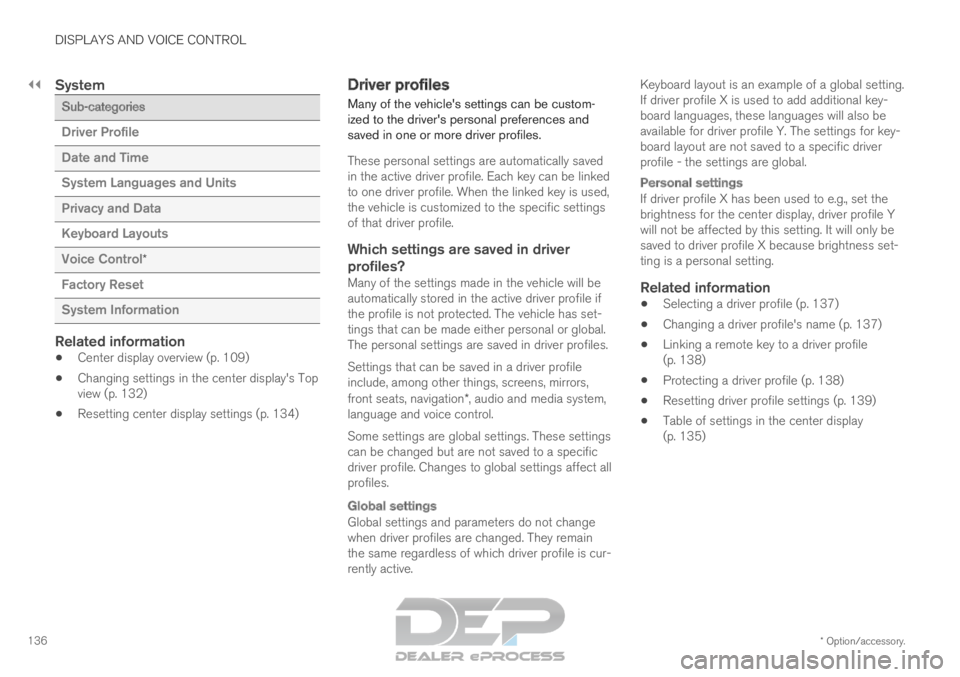
||DISPLAYS AND VOICE CONTROL
* Option/accessory.
136
System Sub-categories
Driver Profile
Date and Time
System Languages and Units
Privacy and Data
Keyboard Layouts
Voice Control
*
Factory Reset
System Information
Related information
Center display overview (p. 109)
Changing settings in the center display's Top
view (p. 132)
Resetting center display settings (p. 134) Driver profiles
Many of the vehicle's settings can be custom-
ized to the driver's personal preferences and
saved in one or more driver profiles.
These personal settings are automatically saved
in the active driver profile. Each key can be linked
to one driver profile. When the linked key is used,
the vehicle is customized to the specific settings
of that driver profile.
Which settings are saved in driverprofiles?
Many of the settings made in the vehicle will be
automatically stored in the active driver profile if
the profile is not protected. The vehicle has set-
tings that can be made either personal or global.
The personal settings are saved in driver profiles.
Settings that can be saved in a driver profile
include, among other things, screens, mirrors,
front seats, navigation*, audio and media system,
language and voice control.
Some settings are global settings. These settings
can be changed but are not saved to a specific
driver profile. Changes to global settings affect all
profiles.
Global settings
Global settings and parameters do not change
when driver profiles are changed. They remain
the same regardless of which driver profile is cur-
rently active. Keyboard layout is an example of a global setting.
If driver profile X is used to add additional key-
board languages, these languages will also be
available for driver profile Y. The settings for key-
board layout are not saved to a specific driver
profile - the settings are global.
Personal settings
If driver profile X has been used to e.g., set the
brightness for the center display, driver profile Y
will not be affected by this setting. It will only be
saved to driver profile X because brightness set-
ting is a personal setting.
Related information
Selecting a driver profile (p. 137)
Changing a driver profile's name (p. 137)
Linking a remote key to a driver profile
(p. 138)
Protecting a driver profile (p. 138)
Resetting driver profile settings (p. 139)
Table of settings in the center display
(p. 135)
Page 147 of 697

DISPLAYS AND VOICE CONTROL
}}
* Option/accessory. 145
Calibrating the horizontal position
If the windshield or display unit has been
replaced, the head-up display's horizontal posi-
tion may need to be calibrated. Calibration means
that the projected image is rotated clockwise or
counterclockwise.
1.
Tap Settings in the center display's Top
view.
2.
Select My Car Displays Head-Up
Display Options Head-Up Display
Calibration .
3.
Calibrate the horizontal position of the image
using the right-side steering wheel keypad. Rotate counterclockwise
Rotate clockwise
Confirm
Related information
Head-up display* (p. 142)
Activating and deactivating the head-up dis-
play* (p. 143)
Driver profiles (p. 136)
Storing positions for seats, mirrors and head-
up display* (p. 186) Voice control
15
The driver can use voice commands to control
certain functions in the media player, a
Bluetooth-connected phone, the climate system
and the Volvo navigation system*.
Voice commands offer extra convenience and
help minimize distractions so drivers can concen-
trate on driving and keep their attention on the
road and traffic situation.
WARNING The driver is always responsible for ensuring
that the vehicle is operated in a safe manner
and that all applicable traffic regulations are
followed.
Voice control microphone
Voice control is carried out as a dialog, with spo-
ken commands from the user and verbal respon-
Page 374 of 697

DRIVER SUPPORT
* Option/accessory.
372 Selecting guidance to a rest area if
the Driver Alert Control warning has
been given
The Rest Stop Guidance function can be
switched on or off.
In vehicles equipped with Sensus Navigation*, the
driver can activate a guide that can automatically
suggest a suitable rest stop if the DAC warning
is given.
To select Rest Stop Guidance:
1. Tap Settings in the center display's Top
view.
2.
Select My Car IntelliSafe Driver Alert
Control .
3. Select/deselect Rest Stop Guidance to
activate/deactivate the function.
Related information
Driver Alert Control (p. 370) Driver Alert Control limitations
Driver Alert Control (DAC) functionality may be
reduced in certain situations.
In certain situations, the system may provide a
warning even if it has not detected a change in
driving behavior, e.g.:
in strong crosswinds
on grooved road surfaces.
WARNING In certain cases, driving behavior might not be
affected despite the driver's fatigue – when
using the Pilot Assist function – resulting in
the driver not getting a warning from DAC.
It is therefore very important to always stop
and take a break at the slightest sign of fati-
gue, regardless of whether the DAC function
has issued a warning or not.
NOTE
The function uses the vehicle's camera unit,
which has some general limitations – see the
section "Camera unit limitations".
Related information
Driver Alert Control (p. 370)
Camera limitations (p. 338) Lane Keeping Aid
Lane Keeping Aid (LKA 104
) is designed to
actively steer the vehicle on freeways, highways
and other major roads to help the driver reduce
the risk of the vehicle unintentionally veering out
of the lane.
Lake Keeping Assistance steers the vehicle back
into the lane and/or alerts the driver using vibra-
tions in the steering wheel.
Lane Keeping Aid is active at speeds between
65-200 km/h (40-125 mph) on roads with
clearly visible traffic lane marker lines.
On narrow roads, the function may be unavailable
and go into standby mode. The function will
become available again when the road becomes
sufficiently wide. A camera monitors the road/traffic lane's marker lines.
104
Lane Keeping Aid
Page 439 of 697
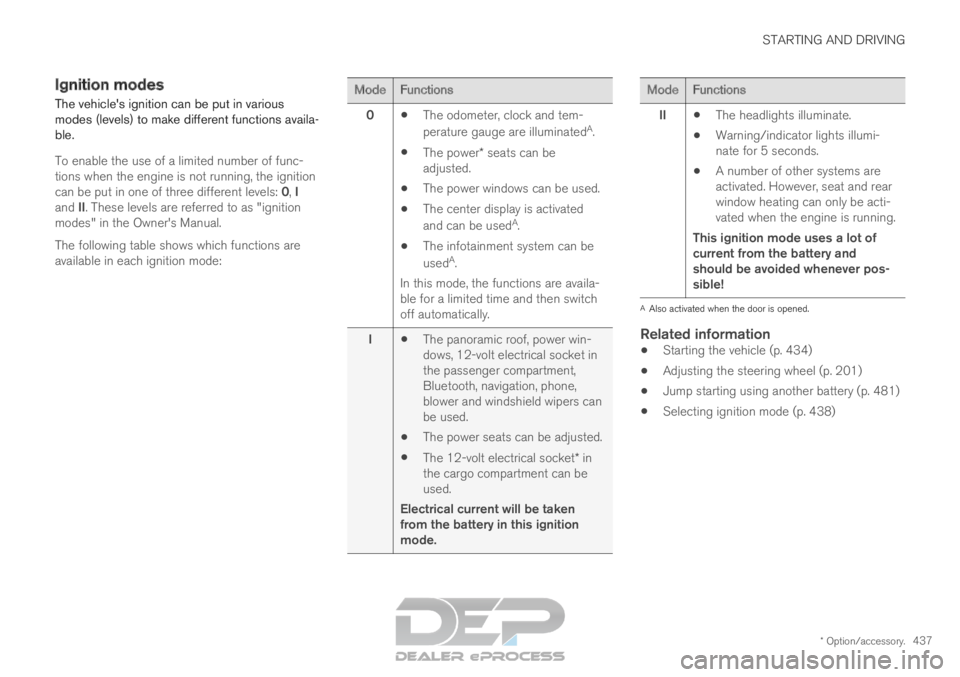
STARTING AND DRIVING
* Option/accessory.437
Ignition modes
The vehicle's ignition can be put in various
modes (levels) to make different functions availa-
ble.
To enable the use of a limited number of func-
tions when the engine is not running, the ignition
can be put in one of three different levels: 0, I
and II. These levels are referred to as "ignition
modes" in the Owner's Manual.
The following table shows which functions are
available in each ignition mode: Mode
Functions
0 The odometer, clock and tem-
perature gauge are illuminated A
.
The power* seats can be
adjusted.
The power windows can be used.
The center display is activated
and can be used A
.
The infotainment system can be
used A
.
In this mode, the functions are availa-
ble for a limited time and then switch
off automatically.
I The panoramic roof, power win-
dows, 12-volt electrical socket in
the passenger compartment,
Bluetooth, navigation, phone,
blower and windshield wipers can
be used.
The power seats can be adjusted.
The 12-volt electrical socket* in
the cargo compartment can be
used.
Electrical current will be taken
from the battery in this ignition
mode. Mode
Functions
II The headlights illuminate.
Warning/indicator lights illumi-
nate for 5 seconds.
A number of other systems are
activated. However, seat and rear
window heating can only be acti-
vated when the engine is running.
This ignition mode uses a lot of
current from the battery and
should be avoided whenever pos-
sible! A
Also activated when the door is opened.
Related information
Starting the vehicle (p. 434)
Adjusting the steering wheel (p. 201)
Jump starting using another battery (p. 481)
Selecting ignition mode (p. 438)
Page 462 of 697
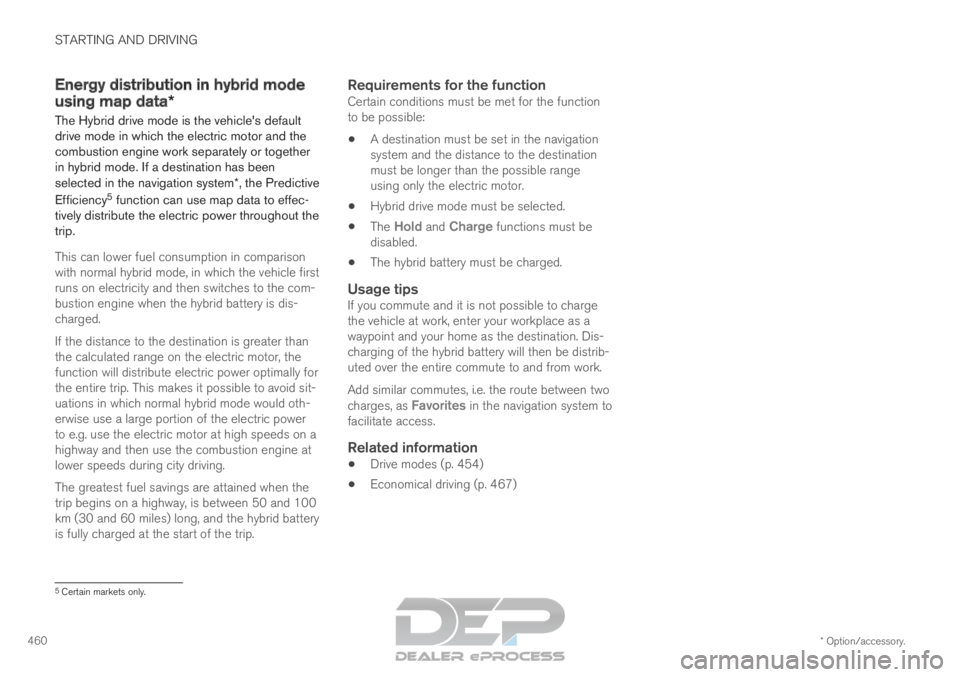
STARTING AND DRIVING
* Option/accessory.
460 Energy distribution in hybrid mode
using map data*
The Hybrid drive mode is the vehicle's default
drive mode in which the electric motor and the
combustion engine work separately or together
in hybrid mode. If a destination has been
selected in the navigation system*, the Predictive
Efficiency 5
function can use map data to effec-
tively distribute the electric power throughout the
trip.
This can lower fuel consumption in comparison
with normal hybrid mode, in which the vehicle first
runs on electricity and then switches to the com-
bustion engine when the hybrid battery is dis-
charged.
If the distance to the destination is greater than
the calculated range on the electric motor, the
function will distribute electric power optimally for
the entire trip. This makes it possible to avoid sit-
uations in which normal hybrid mode would oth-
erwise use a large portion of the electric power
to e.g. use the electric motor at high speeds on a
highway and then use the combustion engine at
lower speeds during city driving.
The greatest fuel savings are attained when the
trip begins on a highway, is between 50 and 100
km (30 and 60 miles) long, and the hybrid battery
is fully charged at the start of the trip.
Requirements for the functionCertain conditions must be met for the function
to be possible: A destination must be set in the navigation
system and the distance to the destination
must be longer than the possible range
using only the electric motor.
Hybrid drive mode must be selected.
The
Hold and Charge functions must be
disabled.
The hybrid battery must be charged.
Usage tipsIf you commute and it is not possible to charge
the vehicle at work, enter your workplace as a
waypoint and your home as the destination. Dis-
charging of the hybrid battery will then be distrib-
uted over the entire commute to and from work.
Add similar commutes, i.e. the route between two
charges, as
Favorites in the navigation system to
facilitate access.
Related information
Drive modes (p. 454)
Economical driving (p. 467) 5
Certain markets only.
Page 514 of 697
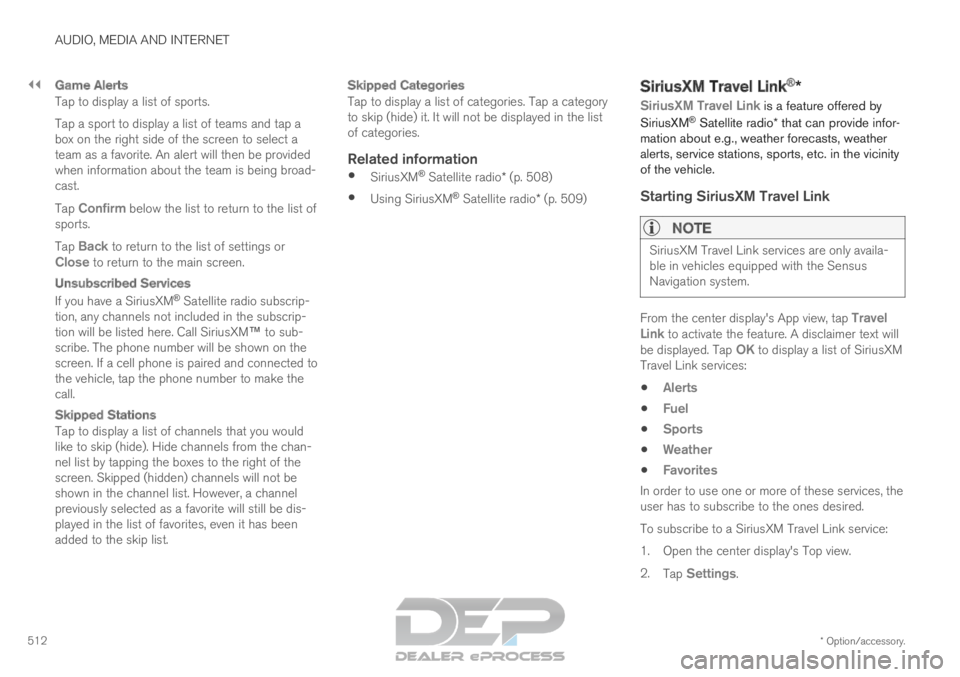
||AUDIO, MEDIA AND INTERNET
* Option/accessory.
512
Game Alerts
Tap to display a list of sports.
Tap a sport to display a list of teams and tap a
box on the right side of the screen to select a
team as a favorite. An alert will then be provided
when information about the team is being broad-
cast.
Tap Confirm below the list to return to the list of
sports.
Tap Back to return to the list of settings or
Close to return to the main screen.
Unsubscribed Services
If you have a SiriusXM ®
Satellite radio subscrip-
tion, any channels not included in the subscrip-
tion will be listed here. Call SiriusXM™ to sub-
scribe. The phone number will be shown on the
screen. If a cell phone is paired and connected to
the vehicle, tap the phone number to make the
call.
Skipped Stations
Tap to display a list of channels that you would
like to skip (hide). Hide channels from the chan-
nel list by tapping the boxes to the right of the
screen. Skipped (hidden) channels will not be
shown in the channel list. However, a channel
previously selected as a favorite will still be dis-
played in the list of favorites, even it has been
added to the skip list.
Skipped Categories
Tap to display a list of categories. Tap a category
to skip (hide) it. It will not be displayed in the list
of categories.
Related information
SiriusXM ®
Satellite radio* (p. 508)
Using SiriusXM ®
Satellite radio* (p. 509) SiriusXM Travel Link
®
*
SiriusXM Travel Link is a feature offered by
SiriusXM ®
Satellite radio* that can provide infor-
mation about e.g., weather forecasts, weather
alerts, service stations, sports, etc. in the vicinity
of the vehicle.
Starting SiriusXM Travel Link
NOTE SiriusXM Travel Link services are only availa-
ble in vehicles equipped with the Sensus
Navigation system.
From the center display's App view, tap Travel
Link to activate the feature. A disclaimer text will
be displayed. Tap
OK to display a list of SiriusXM
Travel Link services:
Alerts
Fuel
Sports
Weather
Favorites
In order to use one or more of these services, the
user has to subscribe to the ones desired.
To subscribe to a SiriusXM Travel Link service:
1.
Open the center display's Top view.
2. Tap Settings.
Page 518 of 697
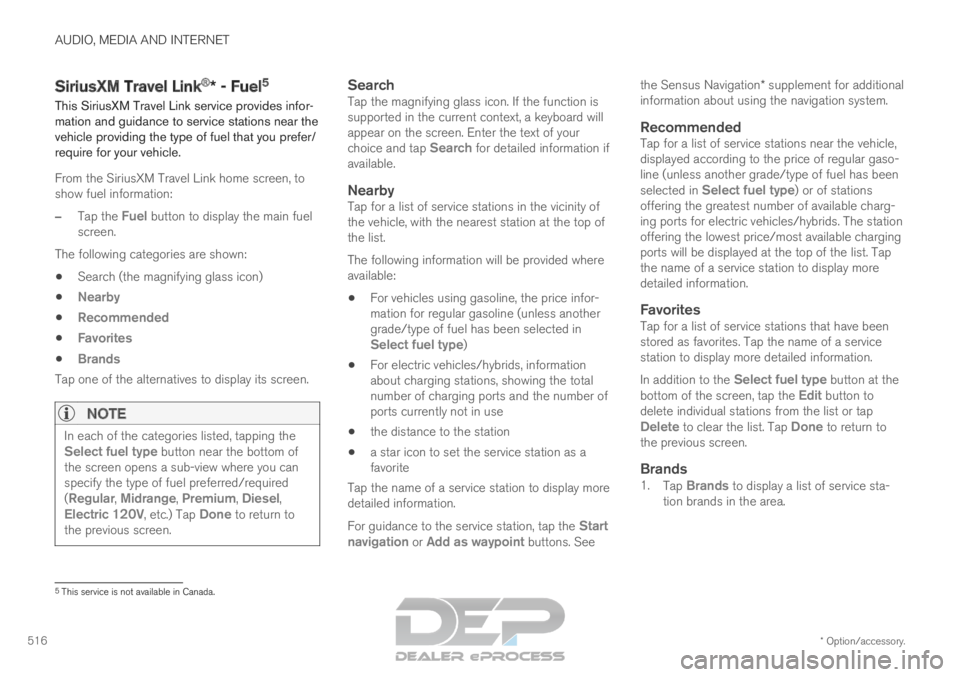
AUDIO, MEDIA AND INTERNET
* Option/accessory.
516 SiriusXM Travel Link
®
* - Fuel 5
This SiriusXM Travel Link service provides infor-
mation and guidance to service stations near the
vehicle providing the type of fuel that you prefer/
require for your vehicle.
From the SiriusXM Travel Link home screen, to
show fuel information:
– Tap the Fuel button to display the main fuel
screen.
The following categories are shown:
Search (the magnifying glass icon)
Nearby
Recommended
Favorites
Brands
Tap one of the alternatives to display its screen.
NOTE In each of the categories listed, tapping the
Select fuel type button near the bottom of
the screen opens a sub-view where you can
specify the type of fuel preferred/required
(Regular, Midrange, Premium, Diesel,
Electric 120V, etc.) Tap Done to return to
the previous screen.
SearchTap the magnifying glass icon. If the function is
supported in the current context, a keyboard will
appear on the screen. Enter the text of your
choice and tap Search for detailed information if
available.
NearbyTap for a list of service stations in the vicinity of
the vehicle, with the nearest station at the top of
the list.
The following information will be provided where
available:
For vehicles using gasoline, the price infor-
mation for regular gasoline (unless another
grade/type of fuel has been selected in
Select fuel type)
For electric vehicles/hybrids, information
about charging stations, showing the total
number of charging ports and the number of
ports currently not in use
the distance to the station
a star icon to set the service station as a
favorite
Tap the name of a service station to display more
detailed information.
For guidance to the service station, tap the Start
navigation or Add as waypoint buttons. See the Sensus Navigation* supplement for additional
information about using the navigation system.
RecommendedTap for a list of service stations near the vehicle,
displayed according to the price of regular gaso-
line (unless another grade/type of fuel has been
selected in Select fuel type) or of stations
offering the greatest number of available charg-
ing ports for electric vehicles/hybrids. The station
offering the lowest price/most available charging
ports will be displayed at the top of the list. Tap
the name of a service station to display more
detailed information.
FavoritesTap for a list of service stations that have been
stored as favorites. Tap the name of a service
station to display more detailed information.
In addition to the
Select fuel type button at the
bottom of the screen, tap the Edit button to
delete individual stations from the list or tap
Delete to clear the list. Tap Done to return to
the previous screen.
Brands1. Tap Brands to display a list of service sta-
tion brands in the area. 5
This service is not available in Canada.
Page 529 of 697
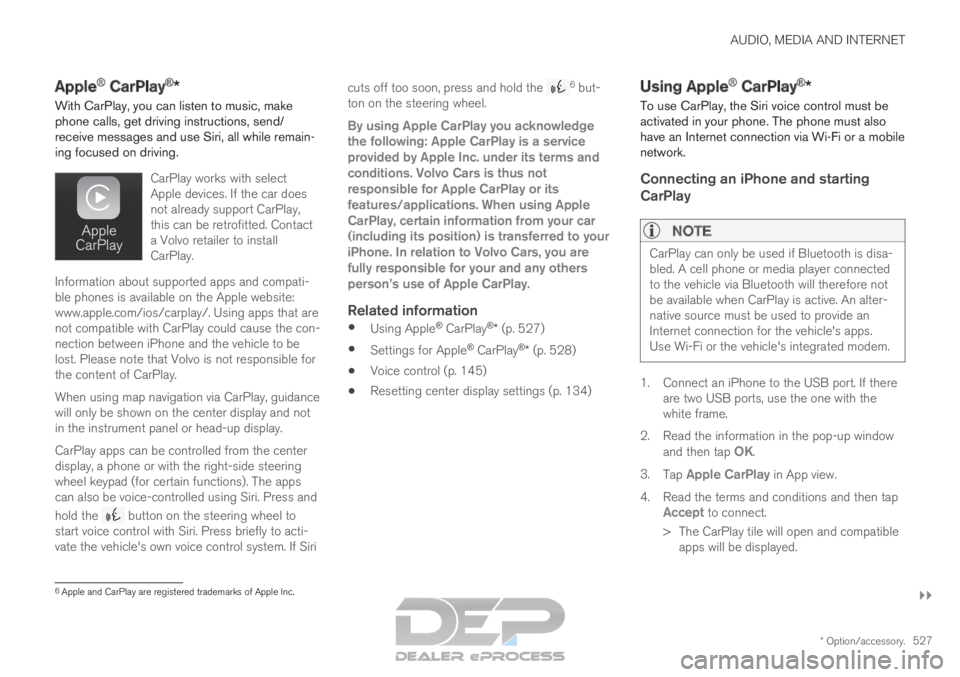
AUDIO, MEDIA AND INTERNET
}}
* Option/accessory. 527
Apple
®
CarPlay ®
*
With CarPlay, you can listen to music, make
phone calls, get driving instructions, send/
receive messages and use Siri, all while remain-
ing focused on driving.
CarPlay works with select
Apple devices. If the car does
not already support CarPlay,
this can be retrofitted. Contact
a Volvo retailer to install
CarPlay.Information about supported apps and compati-
ble phones is available on the Apple website:
www.apple.com/ios/carplay/. Using apps that are
not compatible with CarPlay could cause the con-
nection between iPhone and the vehicle to be
lost. Please note that Volvo is not responsible for
the content of CarPlay.
When using map navigation via CarPlay, guidance
will only be shown on the center display and not
in the instrument panel or head-up display.
CarPlay apps can be controlled from the center
display, a phone or with the right-side steering
wheel keypad (for certain functions). The apps
can also be voice-controlled using Siri. Press and
hold the
button on the steering wheel to
start voice control with Siri. Press briefly to acti-
vate the vehicle's own voice control system. If Siri cuts off too soon, press and hold the 6
but-
ton on the steering wheel.
By using Apple CarPlay you acknowledge
the following: Apple CarPlay is a service
provided by Apple Inc. under its terms and
conditions. Volvo Cars is thus not
responsible for Apple CarPlay or its
features/applications. When using Apple
CarPlay, certain information from your car
(including its position) is transferred to your
iPhone. In relation to Volvo Cars, you are
fully responsible for your and any others
person
Page 615 of 697
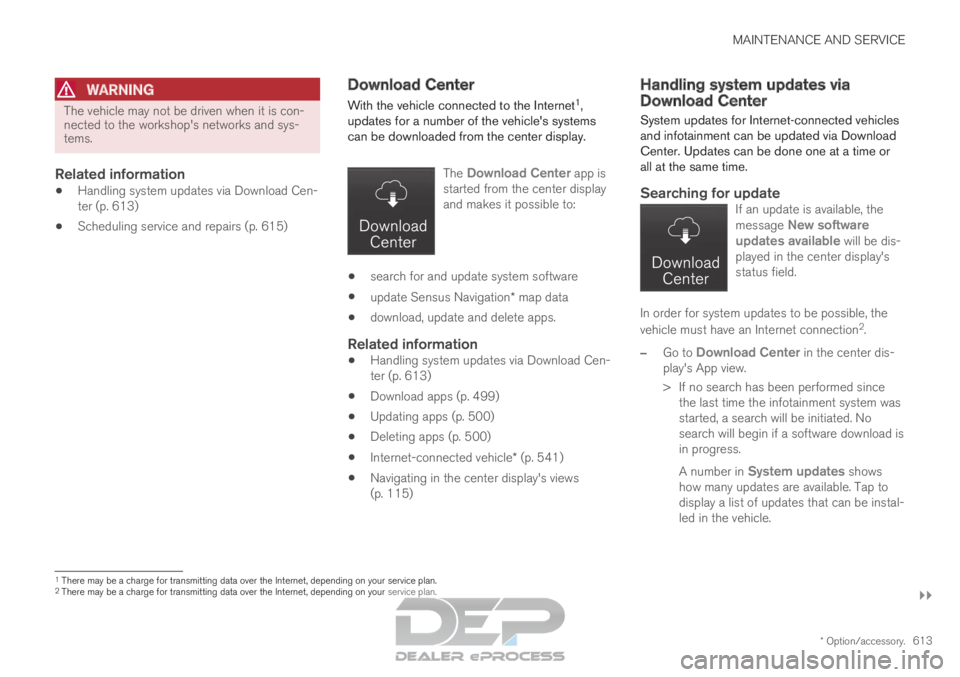
MAINTENANCE AND SERVICE
}}
* Option/accessory. 613
WARNINGThe vehicle may not be driven when it is con-
nected to the workshop's networks and sys-
tems.
Related information
Handling system updates via Download Cen-
ter (p. 613)
Scheduling service and repairs (p. 615) Download Center
With the vehicle connected to the Internet 1
,
updates for a number of the vehicle's systems
can be downloaded from the center display.
The
Download Center app is
started from the center display
and makes it possible to:
search for and update system software
update Sensus Navigation* map data
download, update and delete apps.
Related information
Handling system updates via Download Cen-
ter (p. 613)
Download apps (p. 499)
Updating apps (p. 500)
Deleting apps (p. 500)
Internet-connected vehicle* (p. 541)
Navigating in the center display's views
(p. 115) Handling system updates via
Download Center
System updates for Internet-connected vehicles
and infotainment can be updated via Download
Center. Updates can be done one at a time or
all at the same time.
Searching for updateIf an update is available, the
message New software
updates available will be dis-
played in the center display's
status field. In order for system updates to be possible, the
vehicle must have an Internet connection
2
.
– Go to
Download Center in the center dis-
play's App view.
>
If no search has been performed since
the last time the infotainment system was
started, a search will be initiated. No
search will begin if a software download is
in progress.
A number in System updates shows
how many updates are available. Tap to
display a list of updates that can be instal-
led in the vehicle. 1
There may be a charge for transmitting data over the Internet, depending\
on your service plan.
2 There may be a charge for transmitting data over the Internet, depending\
on your service plan.
Page 618 of 697
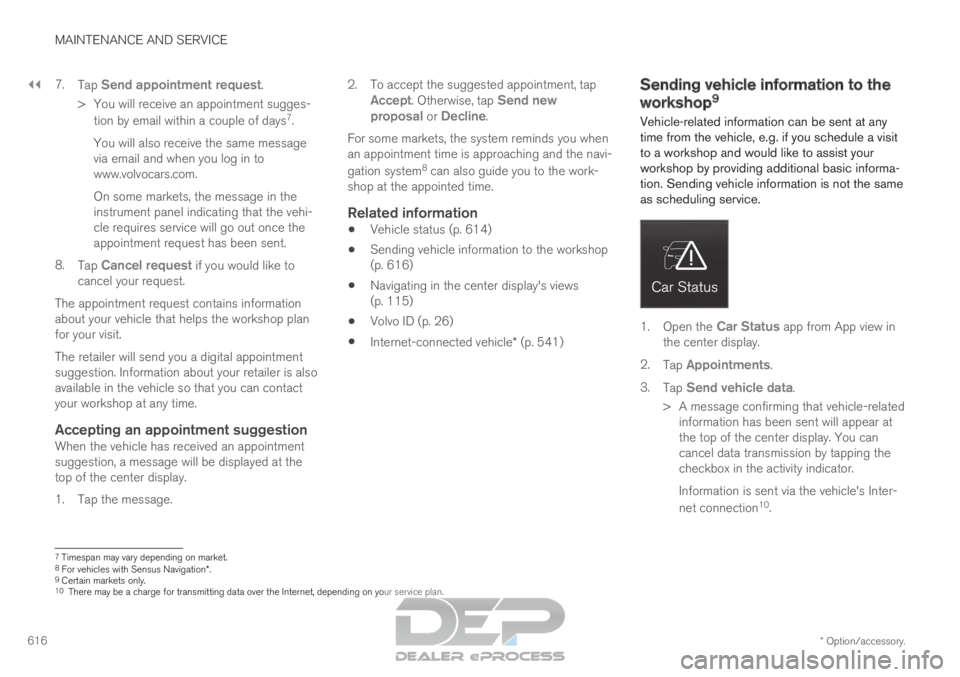
||MAINTENANCE AND SERVICE
* Option/accessory.
616 7.
Tap Send appointment request.
>
You will receive an appointment sugges-
tion by email within a couple of days 7
.
You will also receive the same message
via email and when you log in to
www.volvocars.com.
On some markets, the message in the
instrument panel indicating that the vehi-
cle requires service will go out once the
appointment request has been sent.
8. Tap Cancel request if you would like to
cancel your request.
The appointment request contains information
about your vehicle that helps the workshop plan
for your visit.
The retailer will send you a digital appointment
suggestion. Information about your retailer is also
available in the vehicle so that you can contact
your workshop at any time.
Accepting an appointment suggestionWhen the vehicle has received an appointment
suggestion, a message will be displayed at the
top of the center display.
1. Tap the message. 2. To accept the suggested appointment, tap
Accept. Otherwise, tap Send new
proposal or Decline.
For some markets, the system reminds you when
an appointment time is approaching and the navi-
gation system 8
can also guide you to the work-
shop at the appointed time.
Related information
Vehicle status (p. 614)
Sending vehicle information to the workshop
(p. 616)
Navigating in the center display's views
(p. 115)
Volvo ID (p. 26)
Internet-connected vehicle* (p. 541) Sending vehicle information to the
workshop
9
Vehicle-related information can be sent at any
time from the vehicle, e.g. if you schedule a visit
to a workshop and would like to assist your
workshop by providing additional basic informa-
tion. Sending vehicle information is not the same
as scheduling service. 1.
Open the Car Status app from App view in
the center display.
2. Tap Appointments.
3. Tap Send vehicle data.
>
A message confirming that vehicle-related
information has been sent will appear at
the top of the center display. You can
cancel data transmission by tapping the
checkbox in the activity indicator.
Information is sent via the vehicle's Inter-
net connection 10
. 7
Timespan may vary depending on market.
8 For vehicles with Sensus Navigation*.
9 Certain markets only.
10 There may be a charge for transmitting data over the Internet, depending\
on your service plan.