bluetooth VOLVO XC90 TWIN ENGINE 2019 Owner's Manual
[x] Cancel search | Manufacturer: VOLVO, Model Year: 2019, Model line: XC90 TWIN ENGINE, Model: VOLVO XC90 TWIN ENGINE 2019Pages: 697, PDF Size: 10.33 MB
Page 541 of 697
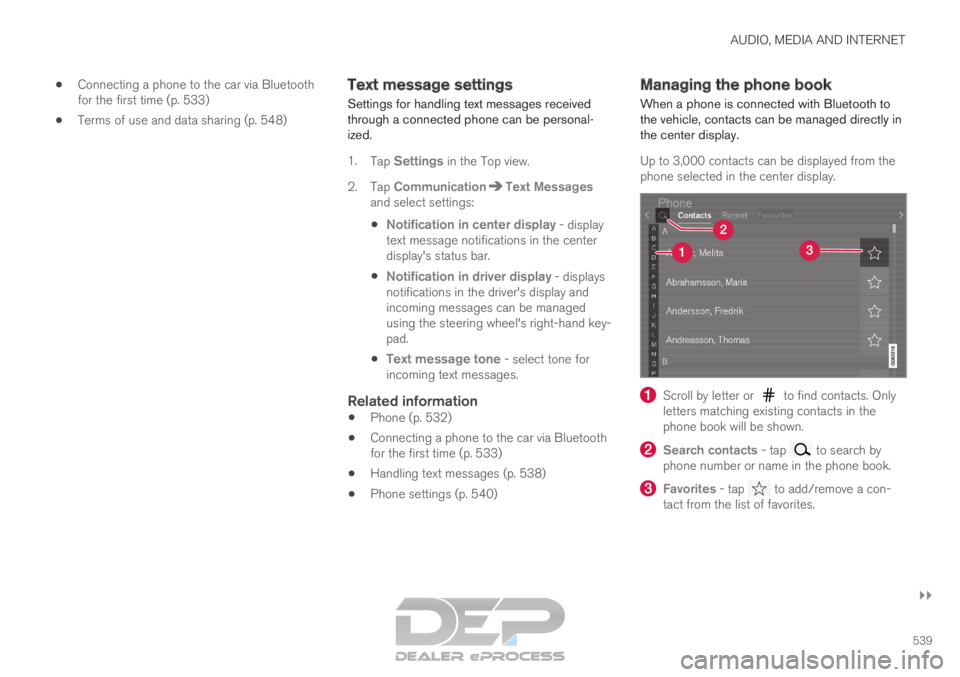
AUDIO, MEDIA AND INTERNET
}}
539
Connecting a phone to the car via Bluetooth
for the first time (p. 533)
Terms of use and data sharing (p. 548) Text message settings
Settings for handling text messages received
through a connected phone can be personal-
ized.
1. Tap Settings in the Top view.
2.
Tap Communication Text Messages
and select settings:
Notification in center display - display
text message notifications in the center
display's status bar.
Notification in driver display - displays
notifications in the driver's display and
incoming messages can be managed
using the steering wheel's right-hand key-
pad.
Text message tone - select tone for
incoming text messages.
Related information
Phone (p. 532)
Connecting a phone to the car via Bluetooth
for the first time (p. 533)
Handling text messages (p. 538)
Phone settings (p. 540) Managing the phone book
When a phone is connected with Bluetooth to
the vehicle, contacts can be managed directly in
the center display.
Up to 3,000 contacts can be displayed from the
phone selected in the center display. Scroll by letter or to find contacts. Only
letters matching existing contacts in the
phone book will be shown. Search contacts
- tap to search by
phone number or name in the phone book. Favorites
- tap to add/remove a con-
tact from the list of favorites.
Page 542 of 697

||AUDIO, MEDIA AND INTERNET
* Option/accessory.
540
Sorting
The phone book is sorted in alphabetical order
and special characters and numbers are sorted
under . The list can be sorted by either first
name or last name. This is adjusted in your cellu-
lar phone settings.
Related information
Phone (p. 532)
Phone settings (p. 540)
Voice control for cellular phones (p. 147)
Entering characters, letters and words by
hand in the center display (p. 129)
Connecting a phone to the car via Bluetooth
for the first time (p. 533) Phone settings
When the phone is connected to the car, the fol-
lowing settings can be made:
1. Tap Settings in the Top view.
2.
Tap Communication Phone
and select
settings:
Ringtones - select a ring tone. Ring
tones from the cellular phone or the vehi-
cle can be used. Some phones are not
fully compatible and it may not be possi-
ble to use the phone's ring tones in the
vehicle. For additional information on
compatibility, see support.volvocars.com.
Sort Order - select sort order in the con-
tact list.
Call notifications in head up display*1. Tap Settings in the center display's Top
view.
2.
Tap My Car Displays Head-Up
Display Options .
3. Select Show Phone.
Related information
Phone (p. 532)
Text message settings (p. 539)
Settings for Bluetooth devices (p. 541)
Connecting a phone to the car via Bluetooth
for the first time (p. 533)
Head-up display* (p. 142)
Sound settings (p. 496)
Page 543 of 697
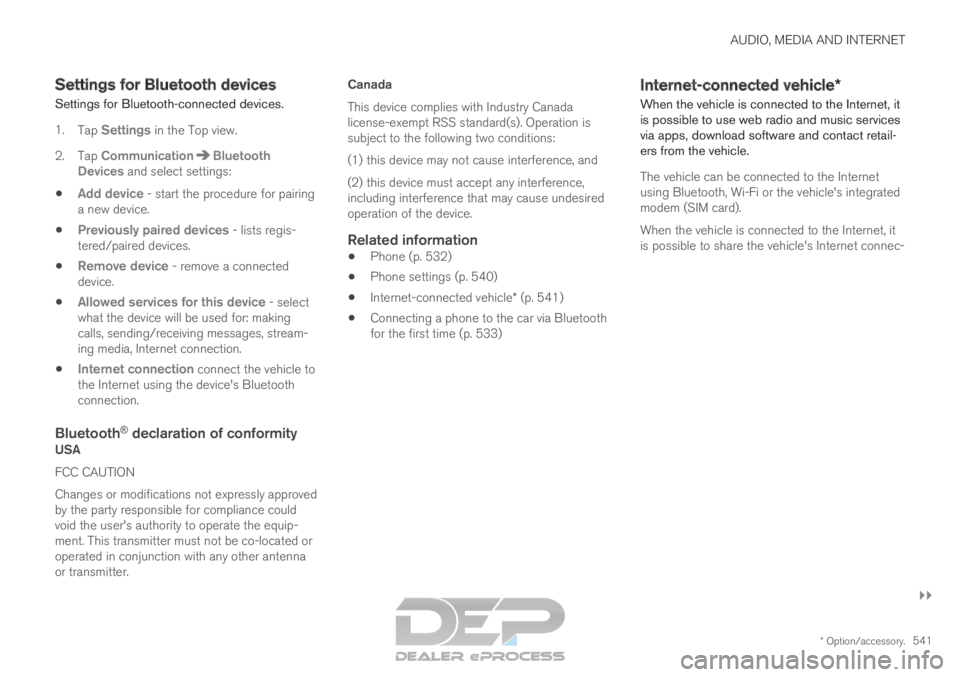
AUDIO, MEDIA AND INTERNET
}}
* Option/accessory. 541
Settings for Bluetooth devices
Settings for Bluetooth-connected devices.
1. Tap Settings in the Top view.
2.
Tap Communication Bluetooth
Devices and select settings:
Add device - start the procedure for pairing
a new device.
Previously paired devices - lists regis-
tered/paired devices.
Remove device - remove a connected
device.
Allowed services for this device - select
what the device will be used for: making
calls, sending/receiving messages, stream-
ing media, Internet connection.
Internet connection connect the vehicle to
the Internet using the device's Bluetooth
connection.
Bluetooth ®
declaration of conformityUSA
FCC CAUTION
Changes or modifications not expressly approved
by the party responsible for compliance could
void the user's authority to operate the equip-
ment. This transmitter must not be co-located or
operated in conjunction with any other antenna
or transmitter. Canada
This device complies with Industry Canada
license-exempt RSS standard(s). Operation is
subject to the following two conditions:
(1) this device may not cause interference, and
(2) this device must accept any interference,
including interference that may cause undesired
operation of the device.
Related information
Phone (p. 532)
Phone settings (p. 540)
Internet-connected vehicle* (p. 541)
Connecting a phone to the car via Bluetooth
for the first time (p. 533) Internet-connected vehicle*
When the vehicle is connected to the Internet, it
is possible to use web radio and music services
via apps, download software and contact retail-
ers from the vehicle.
The vehicle can be connected to the Internet
using Bluetooth, Wi-Fi or the vehicle's integrated
modem (SIM card).
When the vehicle is connected to the Internet, it
is possible to share the vehicle's Internet connec-
Page 544 of 697
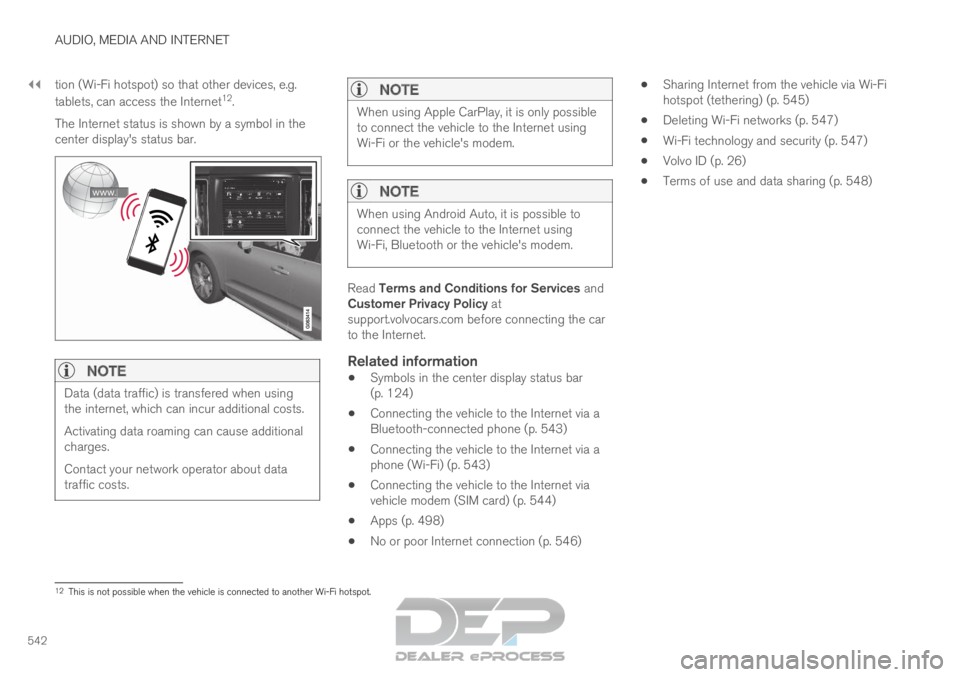
||AUDIO, MEDIA AND INTERNET
542
tion (Wi-Fi hotspot) so that other devices, e.g.
tablets, can access the Internet
12
.
The Internet status is shown by a symbol in the
center display's status bar.
NOTE Data (data traffic) is transfered when using
the internet, which can incur additional costs.
Activating data roaming can cause additional
charges.
Contact your network operator about data
traffic costs.
NOTE When using Apple CarPlay, it is only possible
to connect the vehicle to the Internet using
Wi-Fi or the vehicle's modem.
NOTE
When using Android Auto, it is possible to
connect the vehicle to the Internet using
Wi-Fi, Bluetooth or the vehicle's modem.
Read Terms and Conditions for Services and
Customer Privacy Policy at
support.volvocars.com before connecting the car
to the Internet.
Related information
Symbols in the center display status bar
(p. 124)
Connecting the vehicle to the Internet via a
Bluetooth-connected phone (p. 543)
Connecting the vehicle to the Internet via a
phone (Wi-Fi) (p. 543)
Connecting the vehicle to the Internet via
vehicle modem (SIM card) (p. 544)
Apps (p. 498)
No or poor Internet connection (p. 546)
Sharing Internet from the vehicle via Wi-Fi
hotspot (tethering) (p. 545)
Deleting Wi-Fi networks (p. 547)
Wi-Fi technology and security (p. 547)
Volvo ID (p. 26)
Terms of use and data sharing (p. 548) 12
This is not possible when the vehicle is connected to another Wi-Fi hots\
pot.
Page 545 of 697
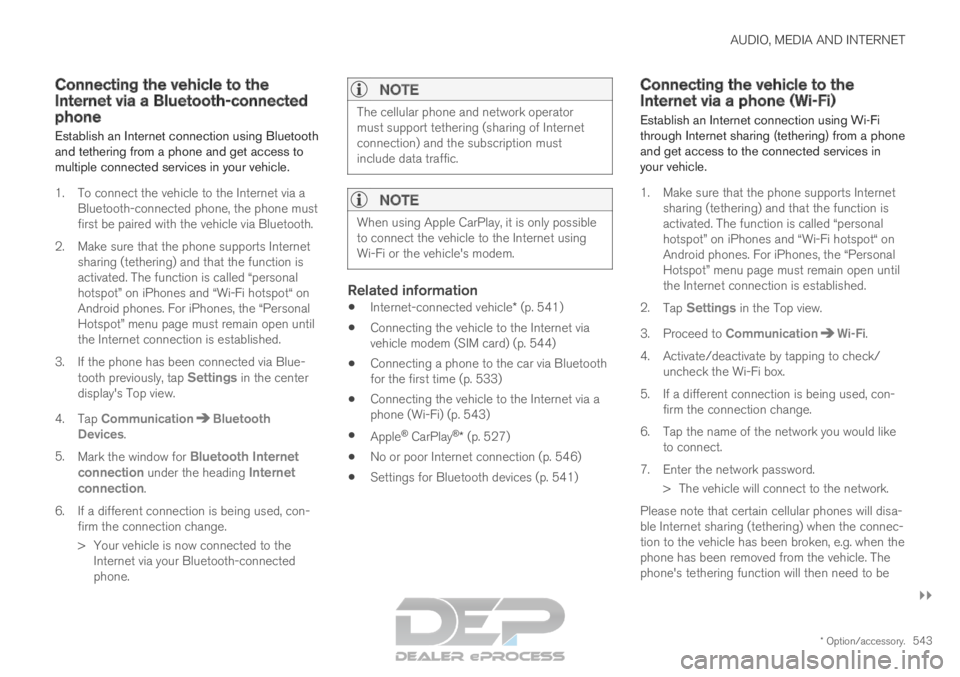
AUDIO, MEDIA AND INTERNET
}}
* Option/accessory. 543
Connecting the vehicle to the
Internet via a Bluetooth-connected
phone
Establish an Internet connection using Bluetooth
and tethering from a phone and get access to
multiple connected services in your vehicle.
1. To connect the vehicle to the Internet via a Bluetooth-connected phone, the phone must
first be paired with the vehicle via Bluetooth.
2.
Make sure that the phone supports Internet
sharing (tethering) and that the function is
activated. The function is called “personal
hotspot” on iPhones and “Wi-Fi hotspot“ on
Android phones. For iPhones, the “Personal
Hotspot” menu page must remain open until
the Internet connection is established.
3. If the phone has been connected via Blue- tooth previously, tap Settings in the center
display's Top view.
4.
Tap Communication Bluetooth
Devices .
5. Mark the window for Bluetooth Internet
connection under the heading Internet
connection.
6.
If a different connection is being used, con-
firm the connection change.
> Your vehicle is now connected to the Internet via your Bluetooth-connected
phone.
NOTE The cellular phone and network operator
must support tethering (sharing of Internet
connection) and the subscription must
include data traffic.
NOTE
When using Apple CarPlay, it is only possible
to connect the vehicle to the Internet using
Wi-Fi or the vehicle's modem.
Related information
Internet-connected vehicle* (p. 541)
Connecting the vehicle to the Internet via
vehicle modem (SIM card) (p. 544)
Connecting a phone to the car via Bluetooth
for the first time (p. 533)
Connecting the vehicle to the Internet via a
phone (Wi-Fi) (p. 543)
Apple ®
CarPlay ®
* (p. 527)
No or poor Internet connection (p. 546)
Settings for Bluetooth devices (p. 541) Connecting the vehicle to the
Internet via a phone (Wi-Fi)
Establish an Internet connection using Wi-Fi
through Internet sharing (tethering) from a phone
and get access to the connected services in
your vehicle.
1. Make sure that the phone supports Internet sharing (tethering) and that the function is
activated. The function is called “personal
hotspot” on iPhones and “Wi-Fi hotspot“ on
Android phones. For iPhones, the “Personal
Hotspot” menu page must remain open until
the Internet connection is established.
2. Tap Settings in the Top view.
3.
Proceed to Communication Wi-Fi
.
4. Activate/deactivate by tapping to check/ uncheck the Wi-Fi box.
5. If a different connection is being used, con- firm the connection change.
6. Tap the name of the network you would like to connect.
7. Enter the network password. > The vehicle will connect to the network.
Please note that certain cellular phones will disa-
ble Internet sharing (tethering) when the connec-
tion to the vehicle has been broken, e.g. when the
phone has been removed from the vehicle. The
phone's tethering function will then need to be
Page 680 of 697
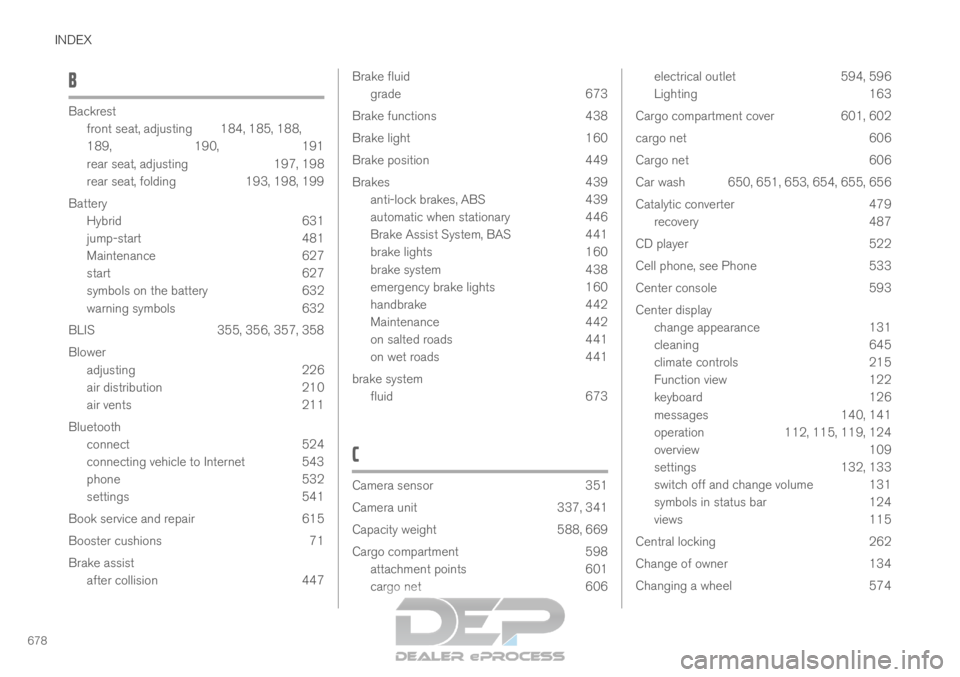
INDEX
678B Backrest
front seat, adjusting
184, 185, 188,
189, 190, 191
rear seat, adjusting 197, 198
rear seat, folding 193, 198, 199
Battery Hybrid 631
jump-start 481
Maintenance 627
start 627
symbols on the battery 632
warning symbols 632
BLIS 355, 356, 357, 358
Blower adjusting 226
air distribution 210
air vents 211
Bluetooth connect 524
connecting vehicle to Internet 543
phone 532
settings 541
Book service and repair 615
Booster cushions 71
Brake assist after collision 447 Brake fluid
grade
673
Brake functions 438
Brake light 160
Brake position 449
Brakes 439
anti-lock brakes, ABS 439
automatic when stationary 446
Brake Assist System, BAS 441
brake lights 160
brake system 438
emergency brake lights 160
handbrake 442
Maintenance 442
on salted roads 441
on wet roads 441
brake system fluid 673
C Camera sensor
351
Camera unit
337, 341
Capacity weight 588, 669
Cargo compartment 598
attachment points 601
cargo net 606 electrical outlet
594, 596
Lighting
163
Cargo compartment cover 601, 602
cargo net 606
Cargo net 606
Car wash 650, 651, 653, 654, 655, 656
Catalytic converter 479
recovery 487
CD player 522
Cell phone, see Phone 533
Center console 593
Center display change appearance 131
cleaning 645
climate controls 215
Function view 122
keyboard 126
messages 140, 141
operation 112, 115, 119, 124
overview 109
settings 132, 133
switch off and change volume 131
symbols in status bar 124
views 115
Central locking 262
Change of owner 134
Changing a wheel 574
Page 681 of 697
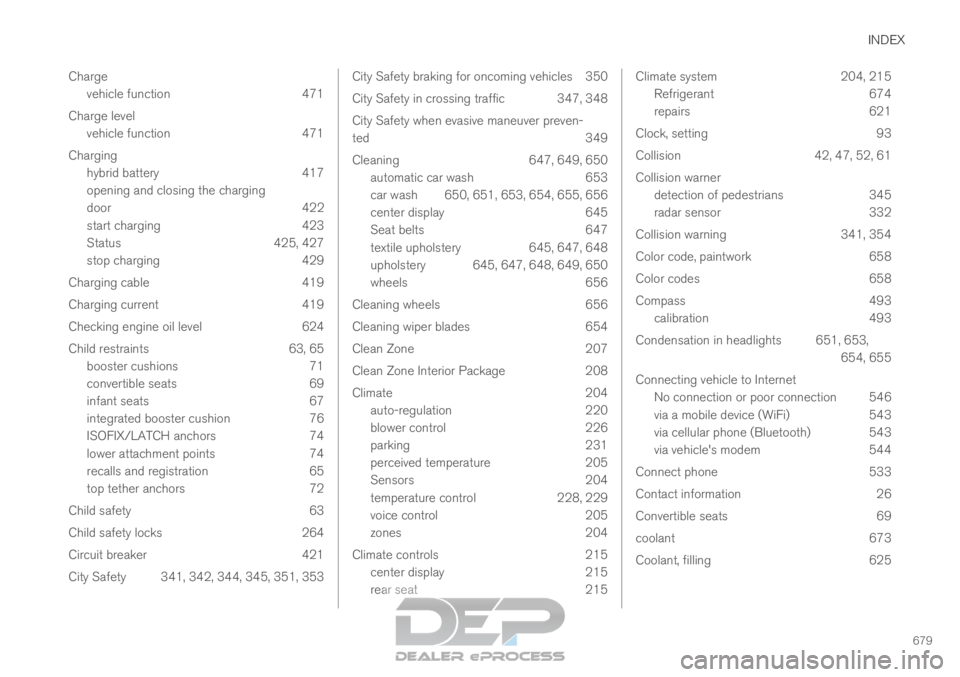
INDEX
679
Charge
vehicle function 471
Charge level vehicle function 471
Charging hybrid battery 417
opening and closing the charging
door 422
start charging 423
Status 425, 427
stop charging 429
Charging cable 419
Charging current 419
Checking engine oil level 624
Child restraints 63, 65 booster cushions 71
convertible seats 69
infant seats 67
integrated booster cushion 76
ISOFIX/LATCH anchors 74
lower attachment points 74
recalls and registration 65
top tether anchors 72
Child safety 63
Child safety locks 264
Circuit breaker 421
City Safety 341, 342, 344, 345, 351, 353 City Safety braking for oncoming vehicles 350
City Safety in crossing traffic
347, 348
City Safety when evasive maneuver preven-
ted 349
Cleaning 647, 649, 650
automatic car wash 653
car wash 650, 651, 653, 654, 655, 656
center display 645
Seat belts 647
textile upholstery 645, 647, 648
upholstery 645, 647, 648, 649, 650
wheels 656
Cleaning wheels 656
Cleaning wiper blades 654
Clean Zone 207
Clean Zone Interior Package 208
Climate 204
auto-regulation 220
blower control 226
parking 231
perceived temperature 205
Sensors 204
temperature control 228, 229
voice control 205
zones 204
Climate controls 215
center display 215
rear seat 215 Climate system
204, 215
Refrigerant 674
repairs 621
Clock, setting 93
Collision 42, 47, 52, 61
Collision warner detection of pedestrians 345
radar sensor 332
Collision warning 341, 354
Color code, paintwork 658
Color codes 658
Compass 493 calibration 493
Condensation in headlights 651, 653, 654, 655
Connecting vehicle to Internet No connection or poor connection 546
via a mobile device (WiFi) 543
via cellular phone (Bluetooth) 543
via vehicle's modem 544
Connect phone 533
Contact information 26
Convertible seats 69
coolant 673
Coolant, filling 625