navigation VOLVO XC90 TWIN ENGINE 2019 Owner's Manual
[x] Cancel search | Manufacturer: VOLVO, Model Year: 2019, Model line: XC90 TWIN ENGINE, Model: VOLVO XC90 TWIN ENGINE 2019Pages: 697, PDF Size: 10.33 MB
Page 144 of 697
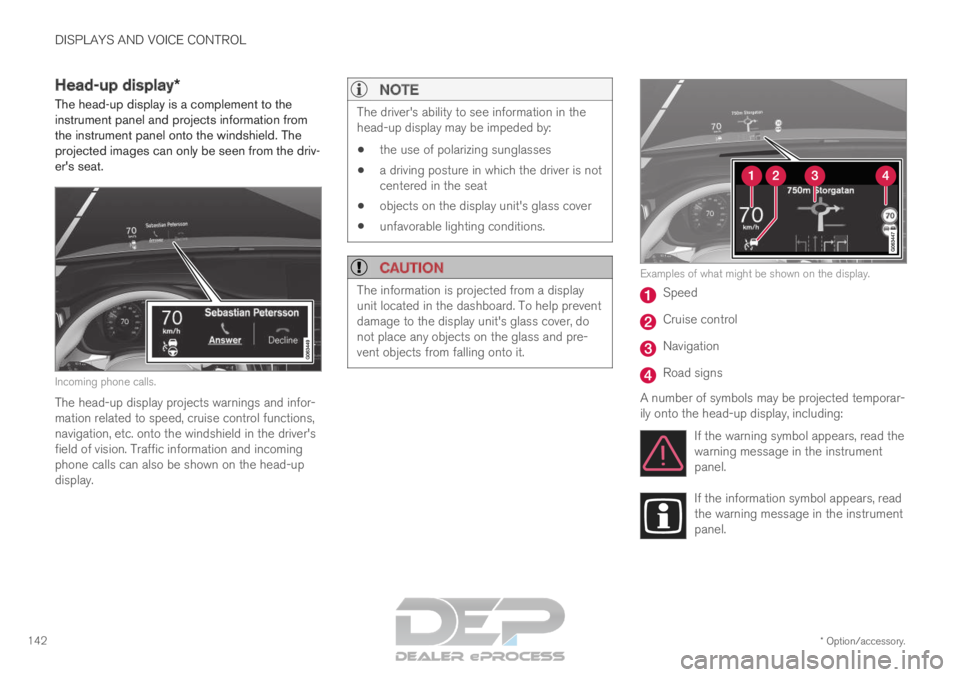
DISPLAYS AND VOICE CONTROL
* Option/accessory.
142 Head-up display*
The head-up display is a complement to the
instrument panel and projects information from
the instrument panel onto the windshield. The
projected images can only be seen from the driv-
er's seat. Incoming phone calls.
The head-up display projects warnings and infor-
mation related to speed, cruise control functions,
navigation, etc. onto the windshield in the driver's
field of vision. Traffic information and incoming
phone calls can also be shown on the head-up
display.
NOTE The driver's ability to see information in the
head-up display may be impeded by:
the use of polarizing sunglasses
a driving posture in which the driver is not
centered in the seat
objects on the display unit's glass cover
unfavorable lighting conditions.
CAUTION The information is projected from a display
unit located in the dashboard. To help prevent
damage to the display unit's glass cover, do
not place any objects on the glass and pre-
vent objects from falling onto it. Examples of what might be shown on the display.
Speed
Cruise control
Navigation
Road signs
A number of symbols may be projected temporar-
ily onto the head-up display, including: If the warning symbol appears, read the
warning message in the instrument
panel. If the information symbol appears, read
the warning message in the instrument
panel.
Page 146 of 697
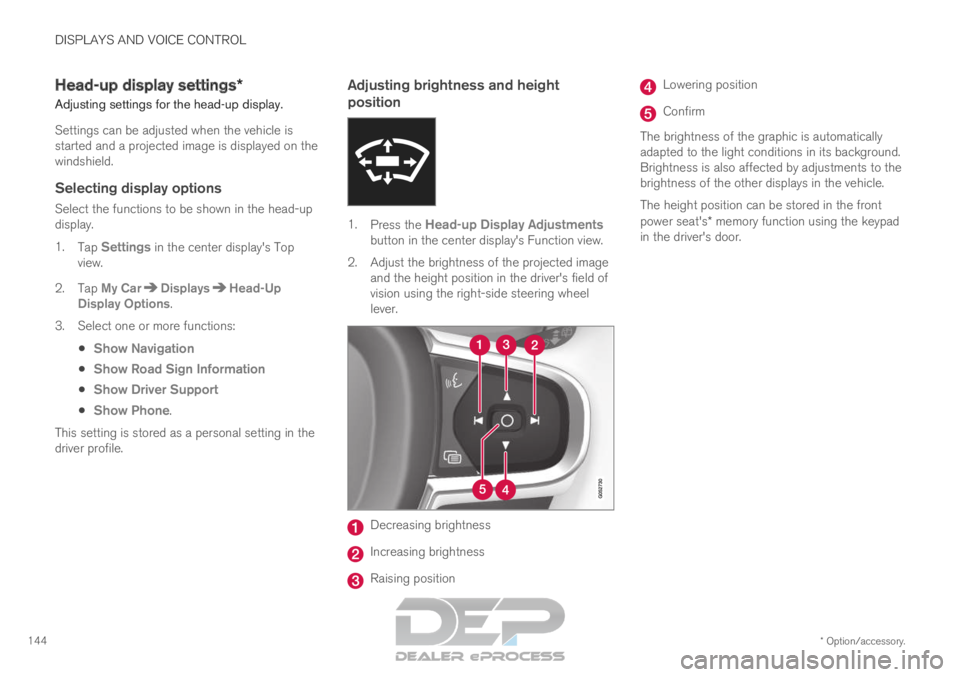
DISPLAYS AND VOICE CONTROL
* Option/accessory.
144 Head-up display settings*
Adjusting settings for the head-up display.
Settings can be adjusted when the vehicle is
started and a projected image is displayed on the
windshield.
Selecting display options
Select the functions to be shown in the head-up
display.
1. Tap Settings in the center display's Top
view.
2.
Tap My Car Displays Head-Up
Display Options .
3.
Select one or more functions:
Show Navigation
Show Road Sign Information
Show Driver Support
Show Phone.
This setting is stored as a personal setting in the
driver profile.
Adjusting brightness and height
position 1.
Press the Head-up Display Adjustments
button in the center display's Function view.
2.
Adjust the brightness of the projected image
and the height position in the driver's field of
vision using the right-side steering wheel
lever. Decreasing brightness
Increasing brightness
Raising position Lowering position
Confirm
The brightness of the graphic is automatically
adapted to the light conditions in its background.
Brightness is also affected by adjustments to the
brightness of the other displays in the vehicle.
The height position can be stored in the front
power seat's* memory function using the keypad
in the driver's door.
Page 147 of 697

DISPLAYS AND VOICE CONTROL
}}
* Option/accessory. 145
Calibrating the horizontal position
If the windshield or display unit has been
replaced, the head-up display's horizontal posi-
tion may need to be calibrated. Calibration means
that the projected image is rotated clockwise or
counterclockwise.
1.
Tap Settings in the center display's Top
view.
2.
Select My Car Displays Head-Up
Display Options Head-Up Display
Calibration .
3.
Calibrate the horizontal position of the image
using the right-side steering wheel keypad. Rotate counterclockwise
Rotate clockwise
Confirm
Related information
Head-up display* (p. 142)
Activating and deactivating the head-up dis-
play* (p. 143)
Driver profiles (p. 136)
Storing positions for seats, mirrors and head-
up display* (p. 186) Voice control
15
The driver can use voice commands to control
certain functions in the media player, a
Bluetooth-connected phone, the climate system
and the Volvo navigation system*.
Voice commands offer extra convenience and
help minimize distractions so drivers can concen-
trate on driving and keep their attention on the
road and traffic situation.
WARNING The driver is always responsible for ensuring
that the vehicle is operated in a safe manner
and that all applicable traffic regulations are
followed.
Voice control microphone
Voice control is carried out as a dialog, with spo-
ken commands from the user and verbal respon-
Page 331 of 697
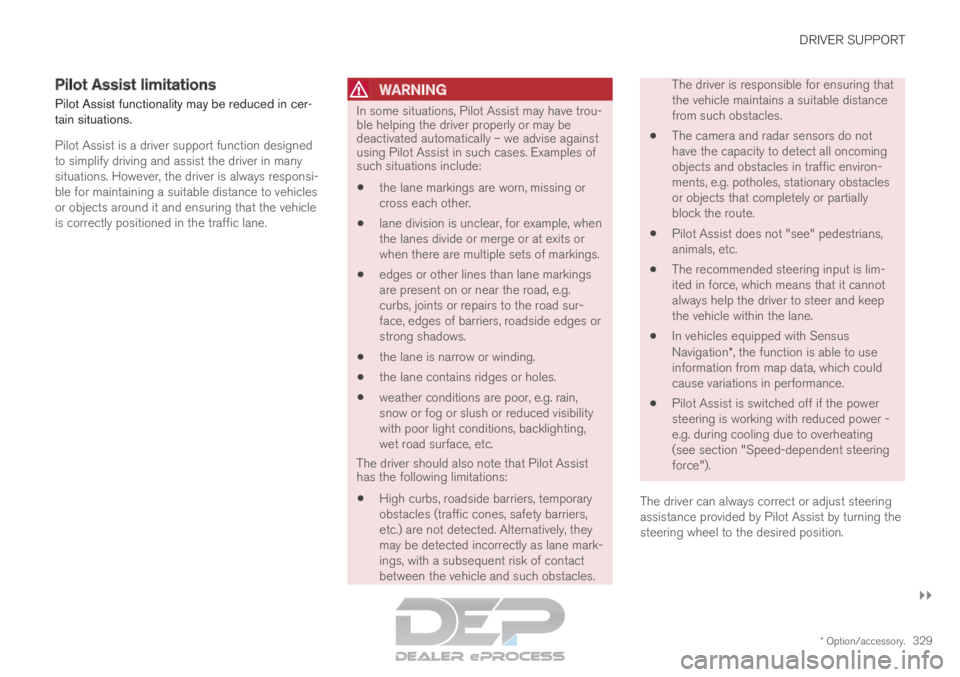
DRIVER SUPPORT
}}
* Option/accessory. 329
Pilot Assist limitations
Pilot Assist functionality may be reduced in cer-
tain situations.
Pilot Assist is a driver support function designed
to simplify driving and assist the driver in many
situations. However, the driver is always responsi-
ble for maintaining a suitable distance to vehicles
or objects around it and ensuring that the vehicle
is correctly positioned in the traffic lane.
WARNING In some situations, Pilot Assist may have trou-
ble helping the driver properly or may be
deactivated automatically – we advise against
using Pilot Assist in such cases. Examples of
such situations include:
the lane markings are worn, missing or
cross each other.
lane division is unclear, for example, when
the lanes divide or merge or at exits or
when there are multiple sets of markings.
edges or other lines than lane markings
are present on or near the road, e.g.
curbs, joints or repairs to the road sur-
face, edges of barriers, roadside edges or
strong shadows.
the lane is narrow or winding.
the lane contains ridges or holes.
weather conditions are poor, e.g. rain,
snow or fog or slush or reduced visibility
with poor light conditions, backlighting,
wet road surface, etc.
The driver should also note that Pilot Assist
has the following limitations:
High curbs, roadside barriers, temporary
obstacles (traffic cones, safety barriers,
etc.) are not detected. Alternatively, they
may be detected incorrectly as lane mark-
ings, with a subsequent risk of contact
between the vehicle and such obstacles. The driver is responsible for ensuring that
the vehicle maintains a suitable distance
from such obstacles.
The camera and radar sensors do not
have the capacity to detect all oncoming
objects and obstacles in traffic environ-
ments, e.g. potholes, stationary obstacles
or objects that completely or partially
block the route.
Pilot Assist does not "see" pedestrians,
animals, etc.
The recommended steering input is lim-
ited in force, which means that it cannot
always help the driver to steer and keep
the vehicle within the lane.
In vehicles equipped with Sensus
Navigation*, the function is able to use
information from map data, which could
cause variations in performance.
Pilot Assist is switched off if the power
steering is working with reduced power -
e.g. during cooling due to overheating
(see section "Speed-dependent steering
force").
The driver can always correct or adjust steering
assistance provided by Pilot Assist by turning the
steering wheel to the desired position.
Page 366 of 697

DRIVER SUPPORT
* Option/accessory.
364 Road Sign Information*
The Road Sign Information (RSI
91
) function can
help the driver observe speed-related road
signs. Examples of signs that can be detected
92
. Example
92
of registered speed information.
If the vehicle passes a speed limit sign, it will be
displayed in the instrument panel and the head-
up display*.
NOTE In certain markets, the Road Sign Information
function (RSI) is only available in combination
with Sensus Navigation*.
WARNING
The Road Sign Information function is
supplementary driver support intended to
facilitate driving and help make it safer –
it cannot handle all situations in all traffic,
weather and road conditions.
Road Sign Information is not a substitute
for the driver's attention and judgment.
The driver is always responsible for
ensuring the vehicle is driven in a safe
manner, at the appropriate speed, with an
appropriate distance to other vehicles,
and in accordance with current traffic
rules and regulations.
Related information
Activating/deactivating Road Sign Informa-
tion (p. 365)
Road Sign Information and sign displays
(p. 366)
Road Sign Information and Sensus
Navigation (p. 366)
Road Sign Information with Speed Warning
and Settings (p. 367)
Activating/deactivating Speed Warning in
Road Sign Information (p. 368) 91
Road Sign Information
92 Road signs differ according to market ‒ the illustrations shown here are just some examples.
Page 368 of 697

DRIVER SUPPORT
* Option/accessory.
366 Road Sign Information and sign
displays
Road Sign Information (RSI 94
) displays road
signs in different ways depending on the sign
and situation. Example
95
of registered speed information.
When RSI has registered a speed limit sign, the
sign will be displayed as a symbol in the instru-
ment panel and a colored marking will be shown
in the speedometer's speed scale.
If the vehicle is equipped with Sensus
Navigation*, speed-related information will also
be retrieved from map data, which means that the
instrument panel can display or change informa-
tion about speed limits even if the vehicle has not
passed a speed-related sign.
Signs for "School" and "Children
playing"
If the warning sign 95
"School"
or "Children playing" is
included in the satellite naviga-
tor's map data 96
, a symbol of
this type will be displayed in the
instrument panel.
Related information
Road Sign Information* (p. 364)
Activating/deactivating Road Sign Informa-
tion (p. 365)
Road Sign Information with Speed Warning
and Settings (p. 367) Road Sign Information and Sensus
Navigation
If the vehicle is equipped with Sensus Navigation,
speed-related information will be provided in the
following situations:
In cases where the speed limit is given indi-
rectly, e.g. signs for highways or other major
roads.
If a previously detected speed sign is
deemed to be no longer valid and no new
sign has been passed.
NOTE In certain markets, the Road Sign Information
function (RSI) is only available in combination
with Sensus Navigation*.
NOTE
If a downloaded third-party app is used for
navigation, there is no support for speed-rela-
ted information.
Related information
Road Sign Information* (p. 364) 94
Road Sign Information
95 Road signs differ according to market ‒ the illustrations shown here are just examples.
96 Only vehicles with Sensus Navigation*.
Page 369 of 697

DRIVER SUPPORT
}}
* Option/accessory. 367
Road Sign Information with Speed
Warning and Settings
The Speed Limit Warning sub-function for
RSI 97
can be switched On or Off.
Speed Limit Warning warns the driver if the
vehicle's speed has exceeded the applicable
speed limit or the preset Speed Limiter speed.
The warning will be repeated once after
about 1 minute in that speed limit area if the
driver does not slow down.
A new warning and message indicating that the
speed limit has been exceeded will be provided
only when the vehicle has entered a new/differ-
ent speed limit area.
When Speed Warning is acti-
vated, the symbol for the cur-
rent speed limit in the instru-
ment panel98
will flash tempo-
rarily if that speed is exceeded. The driver can be alerted if the
vehicle is exceeding a detected
speed limit and is approaching
a speed camera.
Settings
Adjusting the Speed Warning limit
The driver can adjust the settings to be alerted at
a higher speed than the posted speed limit.
To adjust the Speed Warning limit:
1. Select
Settings My Car IntelliSafe
Road Sign Information
in the center
display's Top view.
2. Mark Speed Limit Warning.
>
The function is activated and a speed limit
selector is displayed.
3. Tap the up/down arrows on the screen to adjust the speed at which the Speed Warn-
ing will be given.
Please note that the set warn-
ing limit will not be used when
a speed camera symbol is dis-
played in the instrument panel.
Audible alert On/Off
An audible alert can also be given along with the
Speed Warning. To adjust the audible alert settings:
1. Select
Settings My Car IntelliSafe
Road Sign Information
in the center
display's Top view.
2. Select/deselect Road Sign Audio Warning
to activate/deactivate the audible alert.
When
Road Sign Audio Warning is activated,
the driver will also be alerted if the vehicle is
approaching a one-way/"no-entry" road or
entrance.
Speed camera warning On/Off
If the vehicle is equipped with
Sensus Navigation* and map
data contains information on
speed cameras, the driver can
choose to receive an audible
alert if the vehicle is approach-
ing a speed camera. To adjust the audible alert settings:
1.
Select Settings My Car IntelliSafe
Road Sign Information
in the center
display's Top view.
2. Select/deselect Speed Camera Audio
Warning to activate/deactivate the speed camera audible alert. 97
Road Sign Information
98 Road signs differ according to market ‒ the illustration shown here is just an example.
Page 370 of 697

||DRIVER SUPPORT
* Option/accessory.
368
Related information
Road Sign Information* (p. 364)
Road Sign Information with speed camera
information (p. 368) Activating/deactivating Speed
Warning in Road Sign Information
To activate the
Speed Limit Warning sub-func-
tion:
1.
Select Settings My Car IntelliSafe
Road Sign Information
in the center
display's Top view.
2. Mark Speed Limit Warning.
>
The function is activated and a speed limit
selector is displayed.
(See description for “Adjusting the Speed
Warning limit” in section “Road Sign Infor-
mation with Speed Warning and Set-
tings.”)
Related information
Road Sign Information* (p. 364)
Road Sign Information with Speed Warning
and Settings (p. 367) Road Sign Information with speed
camera information
Vehicles equipped with RSI 99
and Sensus
Navigation* can provide information on upcom-
ing speed cameras in the instrument panel. Speed camera information in the instrument panel
100
.
If the vehicle exceeds a
detected speed limit with the Speed Limit Warning func-
tion activated, the driver is
given a speed warning when
the vehicle is approaching a
speed camera if the navigation
map for the vehicle's current location contains
information on speed cameras. 99
Road Sign Information
100 Note: This illustration is general and details may vary depending on mod\
el and market/region.
Page 371 of 697

DRIVER SUPPORT
}}
* Option/accessory. 369
For more information on Speed Warnings in con-
junction with speed cameras, also see “Road
Sign Information with Speed Warning and Set-
tings” and “Road Sign Information limitations”.
NOTE
For an audible alert to be provided if the
speed is exceeded, the
Speed Limit
Warning function must be activated and
the
Road Sign Audio Warning sub-
function must be On. Audible alerts are
provided if the vehicle's speed exceeds
the speed displayed by RSI in the instru-
ment panel.
It is possible to receive an audible alert
for speed cameras regardless of the vehi-
cle's speed, whether or not the speed
limit is exceeded, and even if the
Road
Sign Audio Warning function is deacti- vated: See heading "Speed camerawarning On/Off" in section "Road Sign
Information with Speed Warning and set-
tings" and select Speed Camera Audio
Warning there.
Information about speed cameras on the
navigation map is not available for all
markets/areas.
Related information
Road Sign Information* (p. 364)
Road Sign Information with Speed Warning
and Settings (p. 367)
Road Sign Information limitations (p. 369) Road Sign Information limitations
Road Sign Information (RSI 101
) functionality may
be reduced in certain situations.
RSI could have reduced functionality due to e.g.:
faded road signs
signs located in a curve in the road
twisted or damaged signs
signs positioned high above the road
fully/partially obstructed or poorly positioned
signs
signs partially or fully covered by frost, snow
and/or dirt
digital road maps 102
that are outdated, incor-
rect or do not contain speed information 103
.
NOTE Certain types of bike carriers that are con-
nected to the trailer socket may be interpre-
ted as a connected trailer by the RSI function.
In such cases, the instrument panel may indi-
cate incorrect speed information.
101
Road Sign Information
102 Vehicles equipped with Sensus Navigation*.
103 Map data and speed information is not available for all areas.
Page 372 of 697

||DRIVER SUPPORT
* Option/accessory.
370
NOTE The function uses the vehicle's camera unit,
which has some general limitations – see the
section "Camera unit limitations".
Related information
Road Sign Information* (p. 364)
Camera limitations (p. 338) Driver Alert Control
The Driver Alert Control (DAC) function is
designed to help capture the driver become
aware of erratic behavior, e.g. if the driver is dis-
tracted or showing signs of fatigue.
The objective of DAC is to detect slowly deterio-
rating driving behavior and is primarily intended to
be used on major roads. The function is not
intended for use in city traffic.
DAC is activated when the vehicle's speed
exceeds 65 km/h (40 mph) and remains active
as long as speeds are above 60 km/h (37 mph). DAC detects the vehicle's position in the traffic lane.
A camera monitors the traffic lane's marker lines
and compares the direction of the road with the
driver's movements of the steering wheel. The vehicle is moving erratically in the lane.
If driving behavior becomes
considerably erratic, the driver
will be alerted by this symbol in
the instrument panel, an audi-
ble signal and the messageTime for a break. If the vehicle is equipped with Sensus
Navigation* and the
Rest Stop Guidance func-
tion is activated, a suitable place to take a break
will also be suggested (see section “Selecting
guidance to a rest stop if a Driver Alert Control
warning has been given”).
The warning will be repeated after a short time if
driving behavior does not improve.