bluetooth VOLVO XC90 TWIN ENGINE 2020 Owner's Manual
[x] Cancel search | Manufacturer: VOLVO, Model Year: 2020, Model line: XC90 TWIN ENGINE, Model: VOLVO XC90 TWIN ENGINE 2020Pages: 693, PDF Size: 13.34 MB
Page 524 of 693
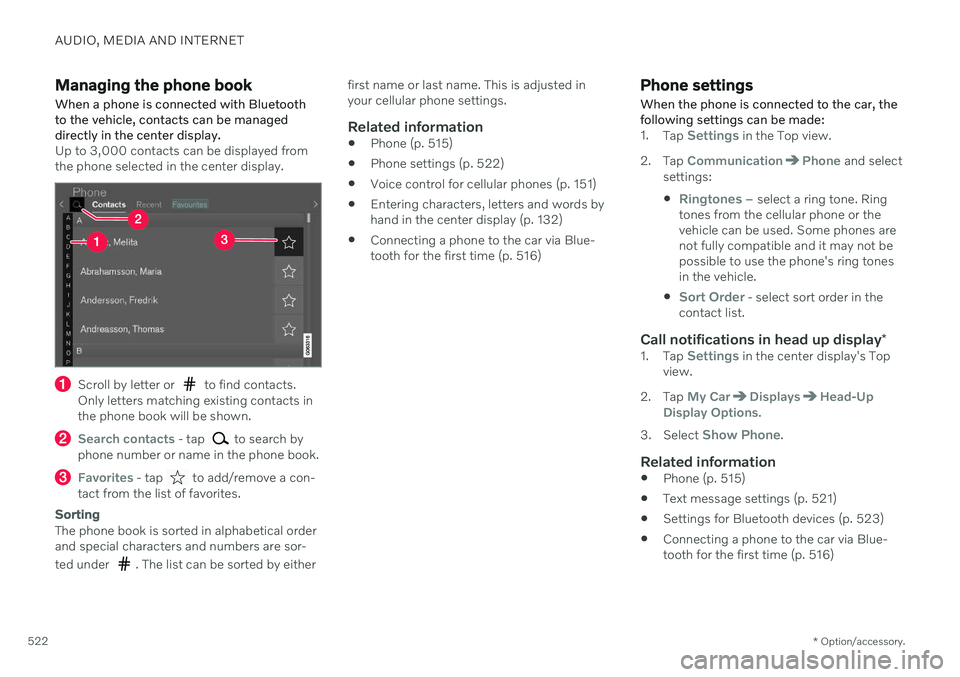
AUDIO, MEDIA AND INTERNET
* Option/accessory.
522
Managing the phone book When a phone is connected with Bluetooth to the vehicle, contacts can be manageddirectly in the center display.
Up to 3,000 contacts can be displayed from the phone selected in the center display.
Scroll by letter or to find contacts.
Only letters matching existing contacts in the phone book will be shown.
Search contacts - tap to search by
phone number or name in the phone book.
Favorites - tap to add/remove a con-
tact from the list of favorites.
Sorting
The phone book is sorted in alphabetical order and special characters and numbers are sor- ted under
. The list can be sorted by either first name or last name. This is adjusted in your cellular phone settings.
Related information
Phone (p. 515)
Phone settings (p. 522)
Voice control for cellular phones (p. 151)
Entering characters, letters and words byhand in the center display (p. 132)
Connecting a phone to the car via Blue-tooth for the first time (p. 516)
Phone settings When the phone is connected to the car, the following settings can be made:
1.
Tap Settings in the Top view.
2. Tap
CommunicationPhone and select
settings:
Ringtones – select a ring tone. Ring
tones from the cellular phone or the vehicle can be used. Some phones arenot fully compatible and it may not bepossible to use the phone's ring tonesin the vehicle.
Sort Order - select sort order in the
contact list.
Call notifications in head up display *1.
Tap Settings in the center display's Top
view.
2. Tap
My CarDisplaysHead-Up
Display Options.
3. Select
Show Phone.
Related information
Phone (p. 515)
Text message settings (p. 521)
Settings for Bluetooth devices (p. 523)
Connecting a phone to the car via Blue- tooth for the first time (p. 516)
Page 525 of 693
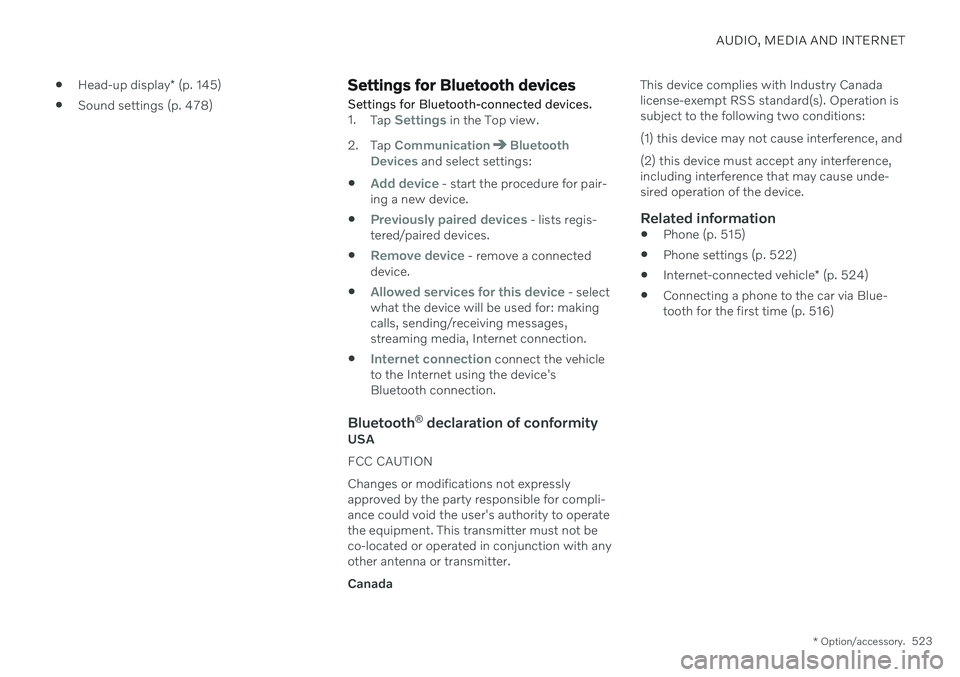
AUDIO, MEDIA AND INTERNET
* Option/accessory.523
Head-up display
* (p. 145)
Sound settings (p. 478)
Settings for Bluetooth devices
Settings for Bluetooth-connected devices.
1. Tap Settings in the Top view.
2. Tap
CommunicationBluetooth
Devices and select settings:
Add device - start the procedure for pair-
ing a new device.
Previously paired devices - lists regis-
tered/paired devices.
Remove device - remove a connected
device.
Allowed services for this device - select
what the device will be used for: making calls, sending/receiving messages,streaming media, Internet connection.
Internet connection connect the vehicle
to the Internet using the device's Bluetooth connection.
Bluetooth ®
declaration of conformityUSA FCC CAUTIONChanges or modifications not expressly approved by the party responsible for compli-ance could void the user's authority to operatethe equipment. This transmitter must not beco-located or operated in conjunction with anyother antenna or transmitter. Canada This device complies with Industry Canada license-exempt RSS standard(s). Operation issubject to the following two conditions: (1) this device may not cause interference, and (2) this device must accept any interference, including interference that may cause unde-sired operation of the device.
Related information
Phone (p. 515)
Phone settings (p. 522)
Internet-connected vehicle
* (p. 524)
Connecting a phone to the car via Blue-tooth for the first time (p. 516)
Page 526 of 693
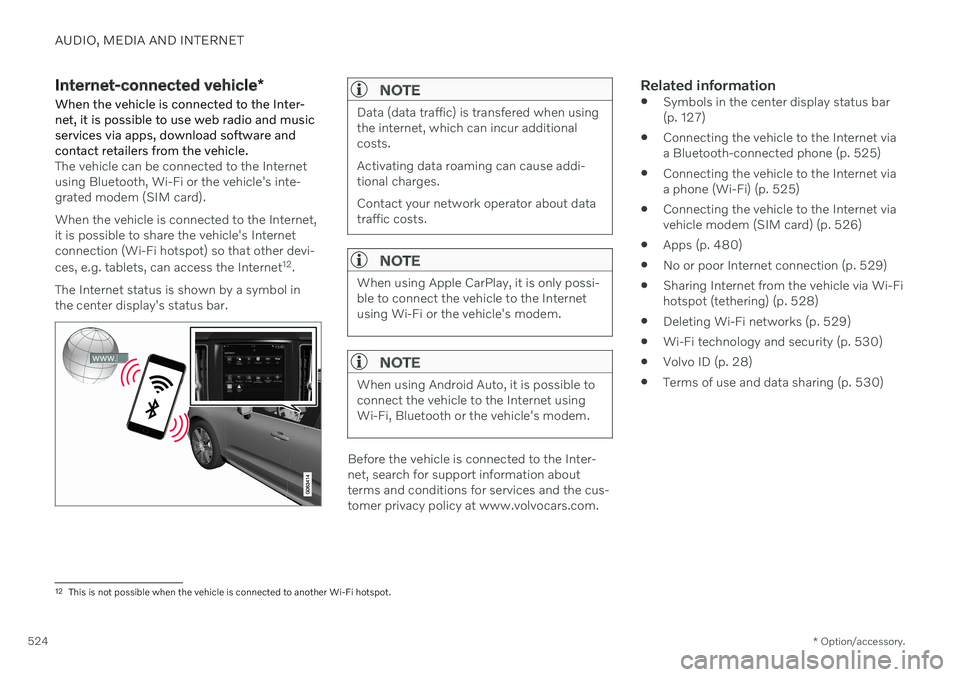
AUDIO, MEDIA AND INTERNET
* Option/accessory.
524
Internet-connected vehicle *
When the vehicle is connected to the Inter- net, it is possible to use web radio and musicservices via apps, download software andcontact retailers from the vehicle.
The vehicle can be connected to the Internet using Bluetooth, Wi-Fi or the vehicle's inte-grated modem (SIM card). When the vehicle is connected to the Internet, it is possible to share the vehicle's Internetconnection (Wi-Fi hotspot) so that other devi- ces, e.g. tablets, can access the Internet 12
.
The Internet status is shown by a symbol in the center display's status bar.
NOTE
Data (data traffic) is transfered when using the internet, which can incur additionalcosts. Activating data roaming can cause addi- tional charges. Contact your network operator about data traffic costs.
NOTE
When using Apple CarPlay, it is only possi- ble to connect the vehicle to the Internetusing Wi-Fi or the vehicle's modem.
NOTE
When using Android Auto, it is possible to connect the vehicle to the Internet usingWi-Fi, Bluetooth or the vehicle's modem.
Before the vehicle is connected to the Inter- net, search for support information aboutterms and conditions for services and the cus-tomer privacy policy at www.volvocars.com.
Related information
Symbols in the center display status bar(p. 127)
Connecting the vehicle to the Internet viaa Bluetooth-connected phone (p. 525)
Connecting the vehicle to the Internet viaa phone (Wi-Fi) (p. 525)
Connecting the vehicle to the Internet viavehicle modem (SIM card) (p. 526)
Apps (p. 480)
No or poor Internet connection (p. 529)
Sharing Internet from the vehicle via Wi-Fihotspot (tethering) (p. 528)
Deleting Wi-Fi networks (p. 529)
Wi-Fi technology and security (p. 530)
Volvo ID (p. 28)
Terms of use and data sharing (p. 530)
12
This is not possible when the vehicle is connected to another Wi-Fi hotspot.
Page 527 of 693
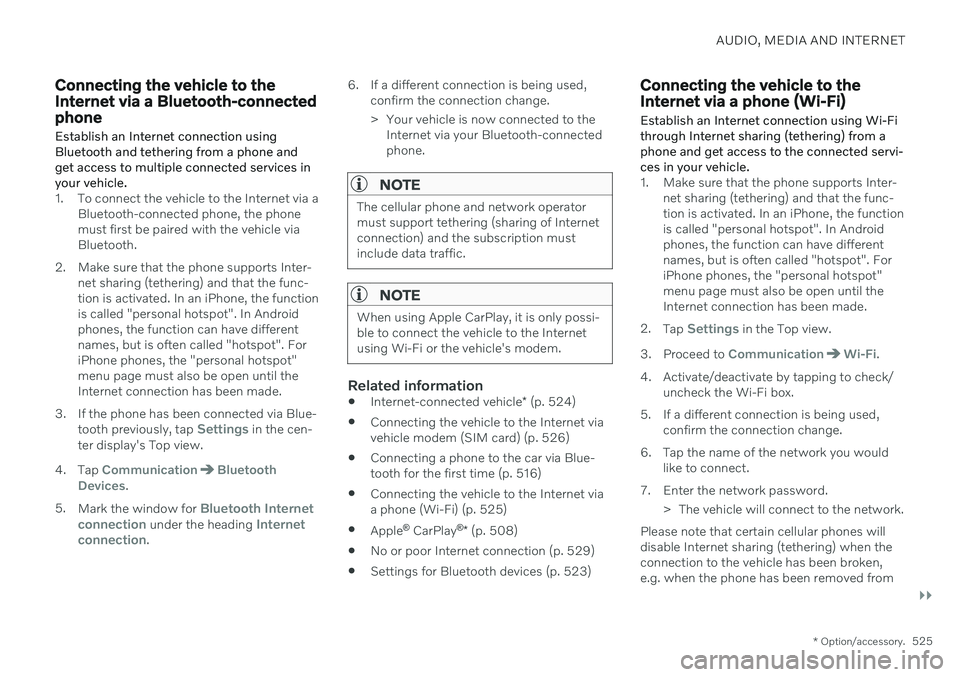
AUDIO, MEDIA AND INTERNET
}}
* Option/accessory.525
Connecting the vehicle to the Internet via a Bluetooth-connectedphone
Establish an Internet connection using
Bluetooth and tethering from a phone andget access to multiple connected services inyour vehicle.
1. To connect the vehicle to the Internet via a Bluetooth-connected phone, the phone must first be paired with the vehicle viaBluetooth.
2. Make sure that the phone supports Inter- net sharing (tethering) and that the func-tion is activated. In an iPhone, the functionis called "personal hotspot". In Androidphones, the function can have differentnames, but is often called "hotspot". ForiPhone phones, the "personal hotspot"menu page must also be open until theInternet connection has been made.
3. If the phone has been connected via Blue- tooth previously, tap
Settings in the cen-
ter display's Top view.
4. Tap
CommunicationBluetooth
Devices.
5. Mark the window for
Bluetooth Internet
connection under the heading Internet
connection. 6. If a different connection is being used,
confirm the connection change.
> Your vehicle is now connected to theInternet via your Bluetooth-connected phone.
NOTE
The cellular phone and network operator must support tethering (sharing of Internetconnection) and the subscription mustinclude data traffic.
NOTE
When using Apple CarPlay, it is only possi- ble to connect the vehicle to the Internetusing Wi-Fi or the vehicle's modem.
Related information
Internet-connected vehicle
* (p. 524)
Connecting the vehicle to the Internet via vehicle modem (SIM card) (p. 526)
Connecting a phone to the car via Blue-tooth for the first time (p. 516)
Connecting the vehicle to the Internet viaa phone (Wi-Fi) (p. 525)
Apple ®
CarPlay ®
* (p. 508)
No or poor Internet connection (p. 529)
Settings for Bluetooth devices (p. 523)
Connecting the vehicle to the Internet via a phone (Wi-Fi) Establish an Internet connection using Wi-Fi through Internet sharing (tethering) from aphone and get access to the connected servi-ces in your vehicle.
1. Make sure that the phone supports Inter-
net sharing (tethering) and that the func- tion is activated. In an iPhone, the functionis called "personal hotspot". In Androidphones, the function can have differentnames, but is often called "hotspot". ForiPhone phones, the "personal hotspot"menu page must also be open until theInternet connection has been made.
2. Tap
Settings in the Top view.
3. Proceed to
CommunicationWi-Fi.
4. Activate/deactivate by tapping to check/ uncheck the Wi-Fi box.
5. If a different connection is being used, confirm the connection change.
6. Tap the name of the network you would like to connect.
7. Enter the network password. > The vehicle will connect to the network.
Please note that certain cellular phones will disable Internet sharing (tethering) when theconnection to the vehicle has been broken,e.g. when the phone has been removed from
Page 676 of 693
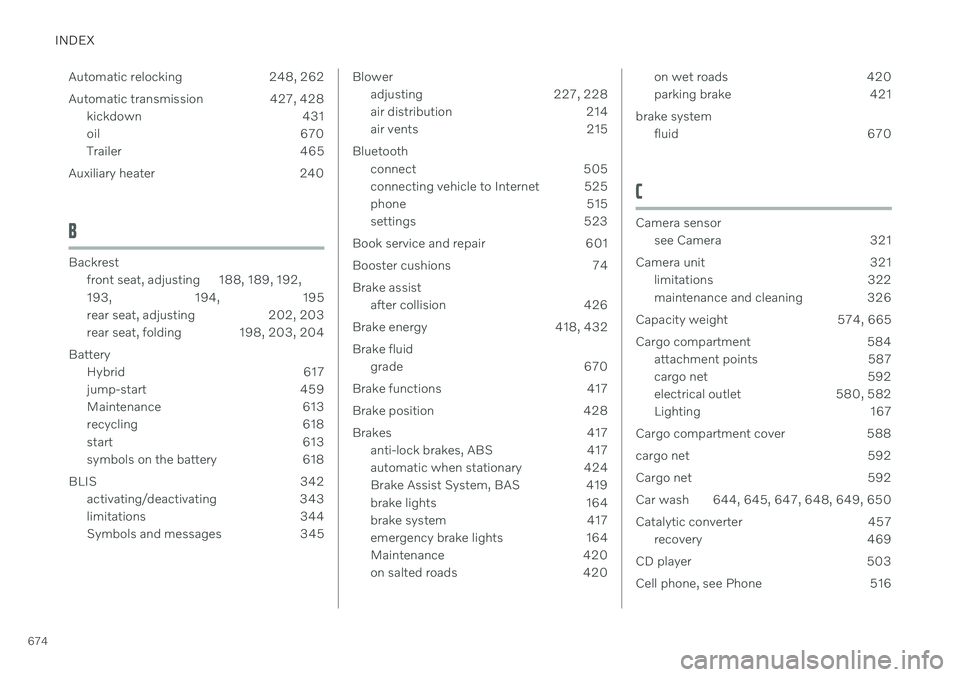
INDEX
674Automatic relocking 248, 262
Automatic transmission 427, 428
kickdown 431
oil 670
Trailer 465
Auxiliary heater 240
B
Backrest front seat, adjusting 188, 189, 192, 193 , 194, 195
rear seat, adjusting 202, 203
rear seat, folding 198, 203, 204
Battery Hybrid 617
jump-start 459
Maintenance 613
recycling 618
start 613
symbols on the battery 618
BLIS 342 activating/deactivating 343
limitations 344
Symbols and messages 345
Bloweradjusting 227, 228
air distribution 214
air vents 215
Bluetooth connect 505
connecting vehicle to Internet 525
phone 515
settings 523
Book service and repair 601
Booster cushions 74 Brake assist after collision 426
Brake energy 418, 432Brake fluid grade 670
Brake functions 417
Brake position 428
Brakes 417 anti-lock brakes, ABS 417
automatic when stationary 424
Brake Assist System, BAS 419
brake lights 164
brake system 417
emergency brake lights 164
Maintenance 420
on salted roads 420on wet roads 420
parking brake 421
brake system fluid 670
C
Camera sensor
see Camera 321
Camera unit 321 limitations 322
maintenance and cleaning 326
Capacity weight 574, 665
Cargo compartment 584 attachment points 587
cargo net 592
electrical outlet 580, 582
Lighting 167
Cargo compartment cover 588
cargo net 592
Cargo net 592
Car wash 644, 645, 647, 648, 649, 650
Catalytic converter 457 recovery 469
CD player 503
Cell phone, see Phone 516
Page 678 of 693
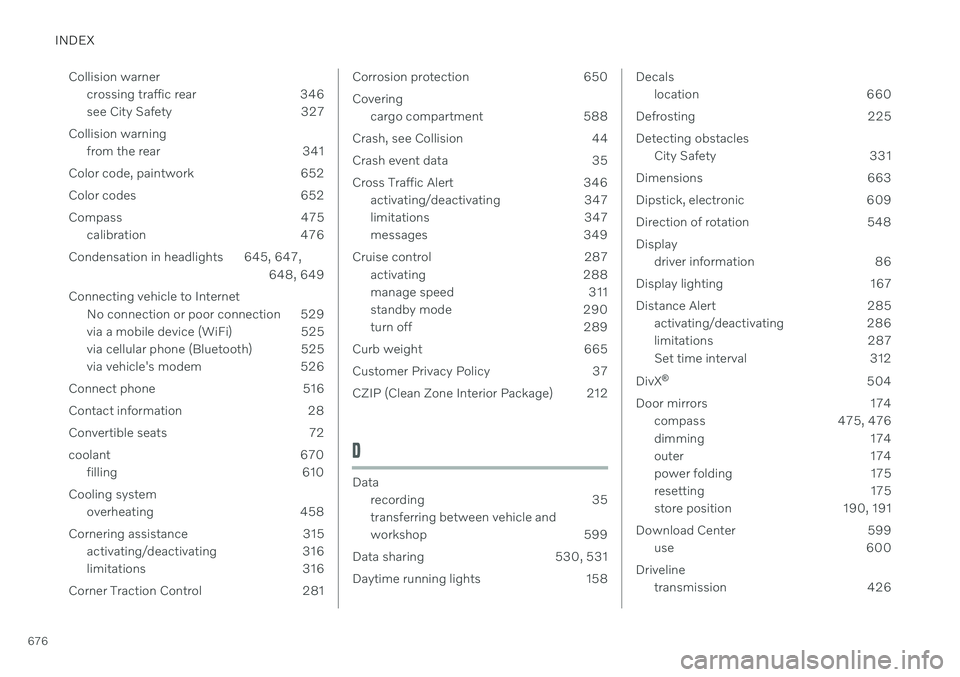
INDEX
676Collision warner
crossing traffic rear 346
see City Safety 327
Collision warning from the rear 341
Color code, paintwork 652
Color codes 652
Compass 475 calibration 476
Condensation in headlights 645, 647, 648, 649
Connecting vehicle to Internet No connection or poor connection 529
via a mobile device (WiFi) 525
via cellular phone (Bluetooth) 525
via vehicle's modem 526
Connect phone 516
Contact information 28
Convertible seats 72
coolant 670 filling 610
Cooling system overheating 458
Cornering assistance 315 activating/deactivating 316
limitations 316
Corner Traction Control 281
Corrosion protection 650 Covering cargo compartment 588
Crash, see Collision 44
Crash event data 35
Cross Traffic Alert 346 activating/deactivating 347
limitations 347
messages 349
Cruise control 287 activating 288
manage speed 311
standby mode 290
turn off 289
Curb weight 665
Customer Privacy Policy 37
CZIP (Clean Zone Interior Package) 212
D
Data recording 35 transferring between vehicle and
workshop 599
Data sharing 530, 531
Daytime running lights 158
Decals location 660
Defrosting 225 Detecting obstacles City Safety 331
Dimensions 663
Dipstick, electronic 609
Direction of rotation 548Display driver information 86
Display lighting 167
Distance Alert 285 activating/deactivating 286
limitations 287
Set time interval 312
DivX ®
504
Door mirrors 174 compass 475, 476
dimming 174
outer 174
power folding 175
resetting 175
store position 190, 191
Download Center 599 use 600
Driveline transmission 426