width Abarth 124 Spider 2016 Owner handbook (in English)
[x] Cancel search | Manufacturer: ABARTH, Model Year: 2016, Model line: 124 Spider, Model: Abarth 124 Spider 2016Pages: 224, PDF Size: 2.89 MB
Page 80 of 224
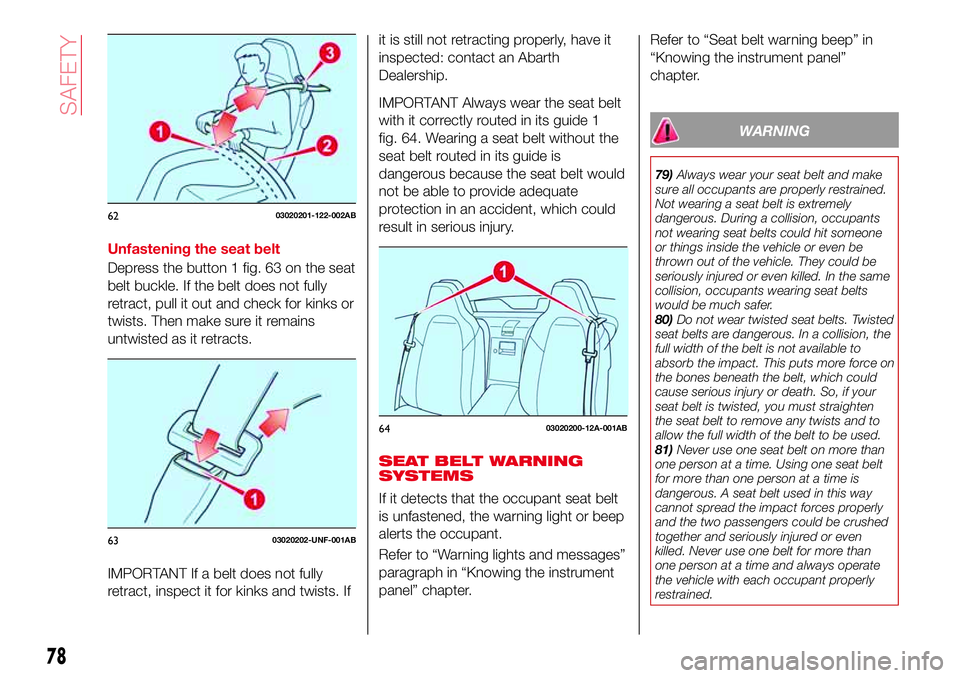
Unfastening the seat belt
Depress the button 1 fig. 63 on the seat
belt buckle. If the belt does not fully
retract, pull it out and check for kinks or
twists. Then make sure it remains
untwisted as it retracts.
IMPORTANT If a belt does not fully
retract, inspect it for kinks and twists. Ifit is still not retracting properly, have it
inspected: contact an Abarth
Dealership.
IMPORTANT Always wear the seat belt
with it correctly routed in its guide 1
fig. 64. Wearing a seat belt without the
seat belt routed in its guide is
dangerous because the seat belt would
not be able to provide adequate
protection in an accident, which could
result in serious injury.
SEAT BELT WARNING
SYSTEMS
If it detects that the occupant seat belt
is unfastened, the warning light or beep
alerts the occupant.
Refer to “Warning lights and messages”
paragraph in “Knowing the instrument
panel” chapter.Refer to “Seat belt warning beep” in
“Knowing the instrument panel”
chapter.
WARNING
79)Always wear your seat belt and make
sure all occupants are properly restrained.
Not wearing a seat belt is extremely
dangerous. During a collision, occupants
not wearing seat belts could hit someone
or things inside the vehicle or even be
thrown out of the vehicle. They could be
seriously injured or even killed. In the same
collision, occupants wearing seat belts
would be much safer.
80)Do not wear twisted seat belts. Twisted
seat belts are dangerous. In a collision, the
full width of the belt is not available to
absorb the impact. This puts more force on
the bones beneath the belt, which could
cause serious injury or death. So, if your
seat belt is twisted, you must straighten
the seat belt to remove any twists and to
allow the full width of the belt to be used.
81)Never use one seat belt on more than
one person at a time. Using one seat belt
for more than one person at a time is
dangerous. A seat belt used in this way
cannot spread the impact forces properly
and the two passengers could be crushed
together and seriously injured or even
killed. Never use one belt for more than
one person at a time and always operate
the vehicle with each occupant properly
restrained.
6203020201-122-002AB
6303020202-UNF-001AB
6403020200-12A-001AB
78
SAFETY
Page 129 of 224
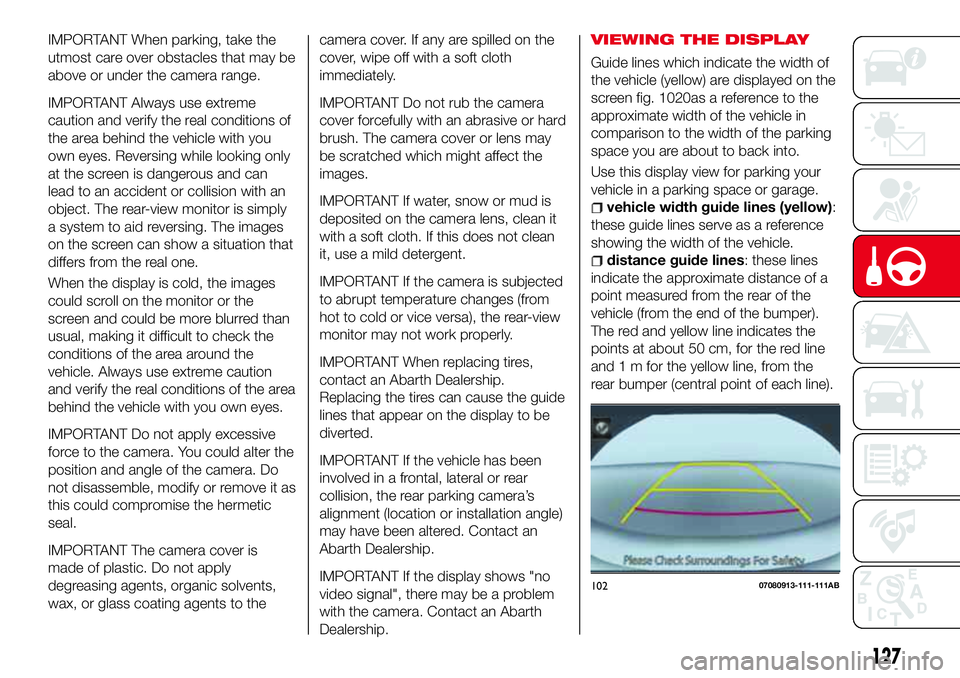
IMPORTANT When parking, take the
utmost care over obstacles that may be
above or under the camera range.
IMPORTANT Always use extreme
caution and verify the real conditions of
the area behind the vehicle with you
own eyes. Reversing while looking only
at the screen is dangerous and can
lead to an accident or collision with an
object. The rear-view monitor is simply
a system to aid reversing. The images
on the screen can show a situation that
differs from the real one.
When the display is cold, the images
could scroll on the monitor or the
screen and could be more blurred than
usual, making it difficult to check the
conditions of the area around the
vehicle. Always use extreme caution
and verify the real conditions of the area
behind the vehicle with you own eyes.
IMPORTANT Do not apply excessive
force to the camera. You could alter the
position and angle of the camera. Do
not disassemble, modify or remove it as
this could compromise the hermetic
seal.
IMPORTANT The camera cover is
made of plastic. Do not apply
degreasing agents, organic solvents,
wax, or glass coating agents to thecamera cover. If any are spilled on the
cover, wipe off with a soft cloth
immediately.
IMPORTANT Do not rub the camera
cover forcefully with an abrasive or hard
brush. The camera cover or lens may
be scratched which might affect the
images.
IMPORTANT If water, snow or mud is
deposited on the camera lens, clean it
with a soft cloth. If this does not clean
it, use a mild detergent.
IMPORTANT If the camera is subjected
to abrupt temperature changes (from
hot to cold or vice versa), the rear-view
monitor may not work properly.
IMPORTANT When replacing tires,
contact an Abarth Dealership.
Replacing the tires can cause the guide
lines that appear on the display to be
diverted.
IMPORTANT If the vehicle has been
involved in a frontal, lateral or rear
collision, the rear parking camera’s
alignment (location or installation angle)
may have been altered. Contact an
Abarth Dealership.
IMPORTANT If the display shows "no
video signal", there may be a problem
with the camera. Contact an Abarth
Dealership.VIEWING THE DISPLAY
Guide lines which indicate the width of
the vehicle (yellow) are displayed on the
screen fig. 1020as a reference to the
approximate width of the vehicle in
comparison to the width of the parking
space you are about to back into.
Use this display view for parking your
vehicle in a parking space or garage.
vehicle width guide lines (yellow):
these guide lines serve as a reference
showing the width of the vehicle.
distance guide lines: these lines
indicate the approximate distance of a
point measured from the rear of the
vehicle (from the end of the bumper).
The red and yellow line indicates the
points at about 50 cm, for the red line
and 1 m for the yellow line, from the
rear bumper (central point of each line).
10207080913-111-111AB
127
Page 130 of 224
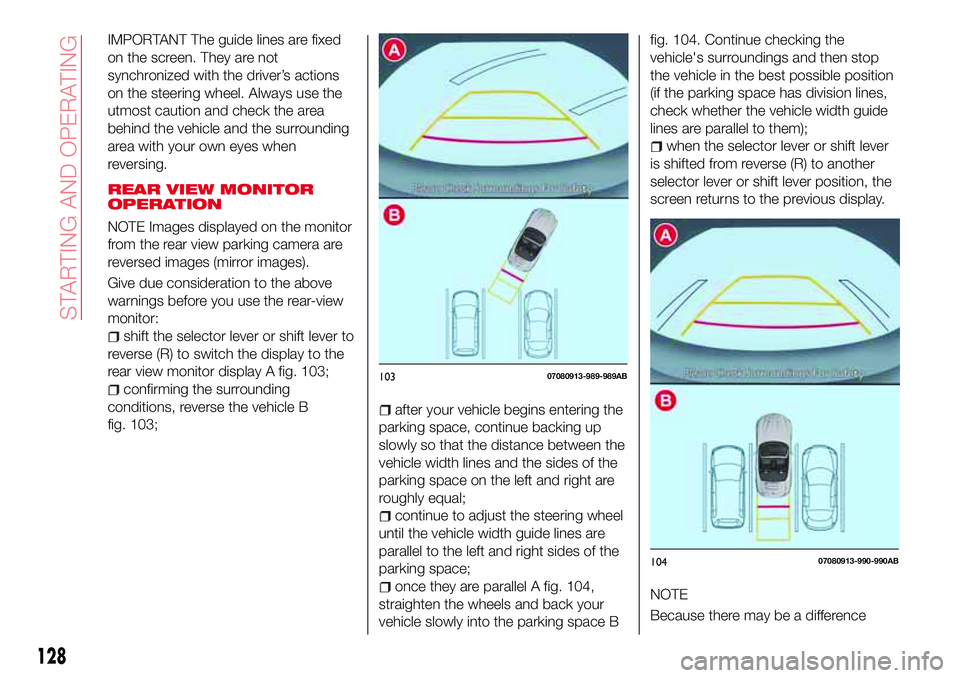
IMPORTANT The guide lines are fixed
on the screen. They are not
synchronized with the driver’s actions
on the steering wheel. Always use the
utmost caution and check the area
behind the vehicle and the surrounding
area with your own eyes when
reversing.
REAR VIEW MONITOR
OPERATION
NOTE Images displayed on the monitor
from the rear view parking camera are
reversed images (mirror images).
Give due consideration to the above
warnings before you use the rear-view
monitor:
shift the selector lever or shift lever to
reverse (R) to switch the display to the
rear view monitor display A fig. 103;
confirming the surrounding
conditions, reverse the vehicle B
fig. 103;
after your vehicle begins entering the
parking space, continue backing up
slowly so that the distance between the
vehicle width lines and the sides of the
parking space on the left and right are
roughly equal;
continue to adjust the steering wheel
until the vehicle width guide lines are
parallel to the left and right sides of the
parking space;
once they are parallel A fig. 104,
straighten the wheels and back your
vehicle slowly into the parking space Bfig. 104. Continue checking the
vehicle's surroundings and then stop
the vehicle in the best possible position
(if the parking space has division lines,
check whether the vehicle width guide
lines are parallel to them);
when the selector lever or shift lever
is shifted from reverse (R) to another
selector lever or shift lever position, the
screen returns to the previous display.
NOTE
Because there may be a difference
10307080913-989-989AB
10407080913-990-990AB
128
STARTING AND OPERATING
Page 131 of 224
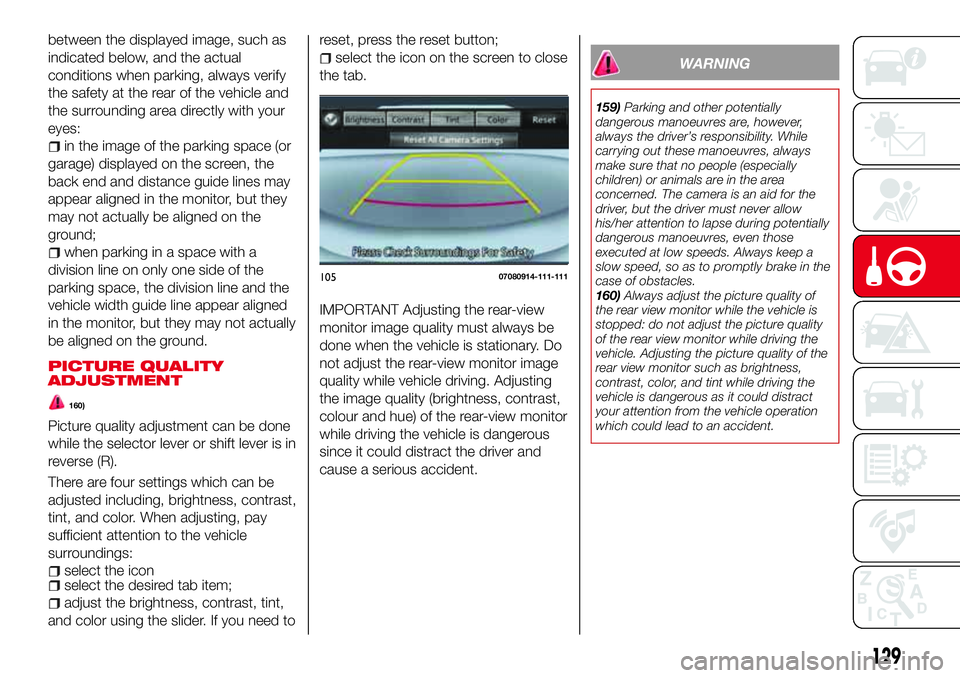
between the displayed image, such as
indicated below, and the actual
conditions when parking, always verify
the safety at the rear of the vehicle and
the surrounding area directly with your
eyes:
in the image of the parking space (or
garage) displayed on the screen, the
back end and distance guide lines may
appear aligned in the monitor, but they
may not actually be aligned on the
ground;
when parking in a space with a
division line on only one side of the
parking space, the division line and the
vehicle width guide line appear aligned
in the monitor, but they may not actually
be aligned on the ground.
PICTURE QUALITY
ADJUSTMENT
160)
Picture quality adjustment can be done
while the selector lever or shift lever is in
reverse (R).
There are four settings which can be
adjusted including, brightness, contrast,
tint, and color. When adjusting, pay
sufficient attention to the vehicle
surroundings:
select the iconselect the desired tab item;
adjust the brightness, contrast, tint,
and color using the slider. If you need toreset, press the reset button;
select the icon on the screen to close
the tab.
IMPORTANT Adjusting the rear-view
monitor image quality must always be
done when the vehicle is stationary. Do
not adjust the rear-view monitor image
quality while vehicle driving. Adjusting
the image quality (brightness, contrast,
colour and hue) of the rear-view monitor
while driving the vehicle is dangerous
since it could distract the driver and
cause a serious accident.
WARNING
159)Parking and other potentially
dangerous manoeuvres are, however,
always the driver’s responsibility. While
carrying out these manoeuvres, always
make sure that no people (especially
children) or animals are in the area
concerned. The camera is an aid for the
driver, but the driver must never allow
his/her attention to lapse during potentially
dangerous manoeuvres, even those
executed at low speeds. Always keep a
slow speed, so as to promptly brake in the
case of obstacles.
160)Always adjust the picture quality of
the rear view monitor while the vehicle is
stopped: do not adjust the picture quality
of the rear view monitor while driving the
vehicle. Adjusting the picture quality of the
rear view monitor such as brightness,
contrast, color, and tint while driving the
vehicle is dangerous as it could distract
your attention from the vehicle operation
which could lead to an accident.
10507080914-111-111
129
Page 207 of 224
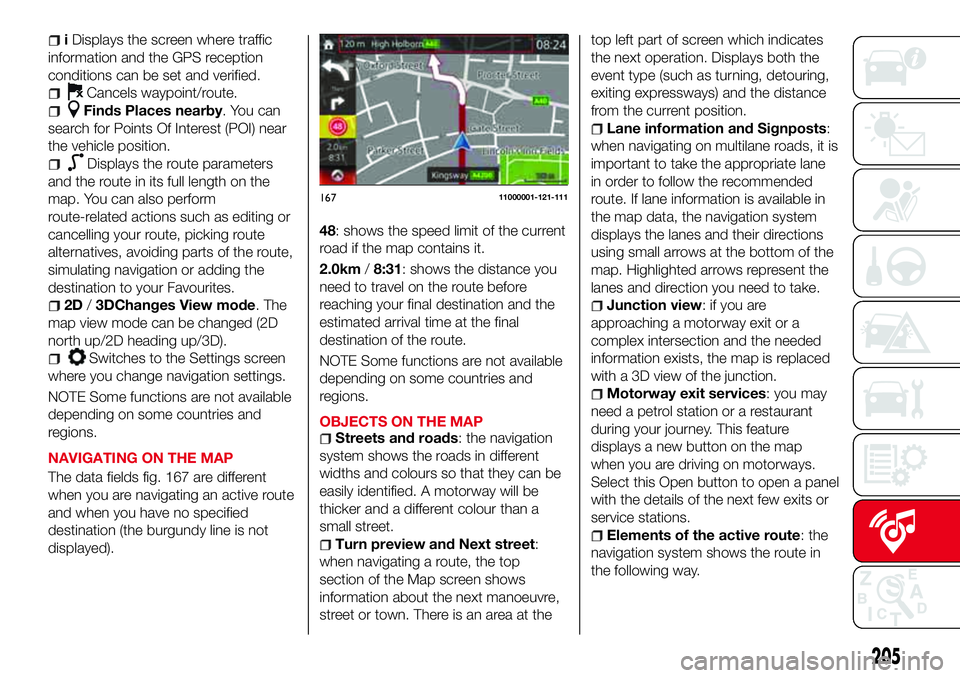
iDisplays the screen where traffic
information and the GPS reception
conditions can be set and verified.
Cancels waypoint/route.
Finds Places nearby. You can
search for Points Of Interest (POI) near
the vehicle position.
Displays the route parameters
and the route in its full length on the
map. You can also perform
route-related actions such as editing or
cancelling your route, picking route
alternatives, avoiding parts of the route,
simulating navigation or adding the
destination to your Favourites.
2D/3DChanges View mode. The
map view mode can be changed (2D
north up/2D heading up/3D).
Switches to the Settings screen
where you change navigation settings.
NOTE Some functions are not available
depending on some countries and
regions.
NAVIGATING ON THE MAP
The data fields fig. 167 are different
when you are navigating an active route
and when you have no specified
destination (the burgundy line is not
displayed).48: shows the speed limit of the current
road if the map contains it.
2.0km/8:31: shows the distance you
need to travel on the route before
reaching your final destination and the
estimated arrival time at the final
destination of the route.
NOTE Some functions are not available
depending on some countries and
regions.
OBJECTS ON THE MAP
Streets and roads: the navigation
system shows the roads in different
widths and colours so that they can be
easily identified. A motorway will be
thicker and a different colour than a
small street.
Turn preview and Next street:
when navigating a route, the top
section of the Map screen shows
information about the next manoeuvre,
street or town. There is an area at thetop left part of screen which indicates
the next operation. Displays both the
event type (such as turning, detouring,
exiting expressways) and the distance
from the current position.
Lane information and Signposts:
when navigating on multilane roads, it is
important to take the appropriate lane
in order to follow the recommended
route. If lane information is available in
the map data, the navigation system
displays the lanes and their directions
using small arrows at the bottom of the
map. Highlighted arrows represent the
lanes and direction you need to take.
Junction view: if you are
approaching a motorway exit or a
complex intersection and the needed
information exists, the map is replaced
with a 3D view of the junction.
Motorway exit services: you may
need a petrol station or a restaurant
during your journey. This feature
displays a new button on the map
when you are driving on motorways.
Select this Open button to open a panel
with the details of the next few exits or
service stations.
Elements of the active route: the
navigation system shows the route in
the following way.
16711000001-121-111
205