CD player Abarth 124 Spider 2021 Owner handbook (in English)
[x] Cancel search | Manufacturer: ABARTH, Model Year: 2021, Model line: 124 Spider, Model: Abarth 124 Spider 2021Pages: 224, PDF Size: 3.9 MB
Page 202 of 224
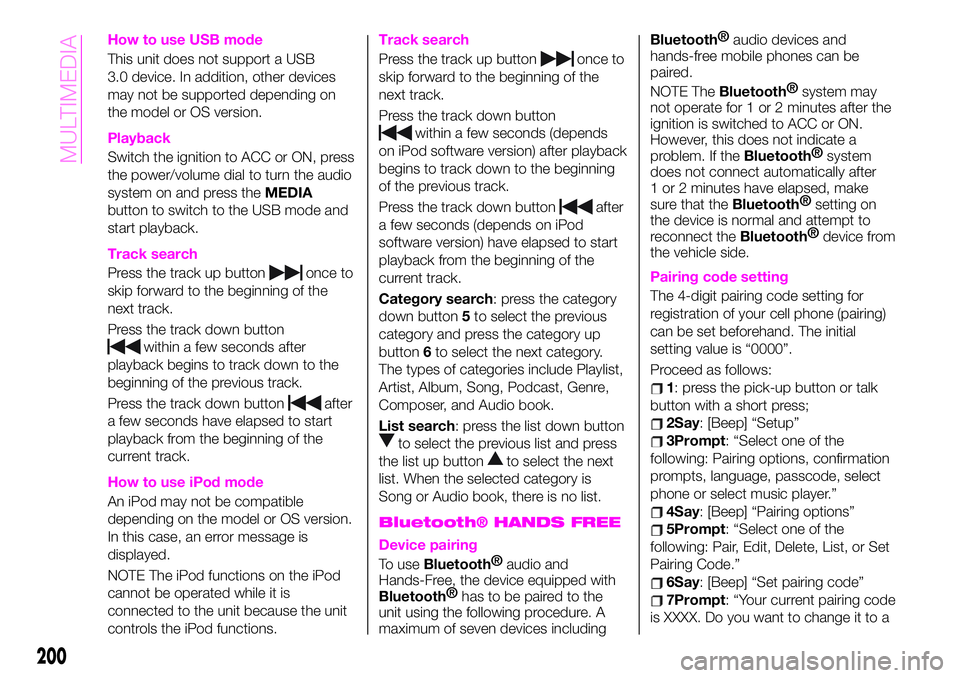
How to use USB mode
This unit does not support a USB
3.0 device. In addition, other devices
may not be supported depending on
the model or OS version.
Playback
Switch the ignition to ACC or ON, press
the power/volume dial to turn the audio
system on and press theMEDIA
button to switch to the USB mode and
start playback.
Track search
Press the track up buttononce to
skip forward to the beginning of the
next track.
Press the track down button
within a few seconds after
playback begins to track down to the
beginning of the previous track.
Press the track down button
after
a few seconds have elapsed to start
playback from the beginning of the
current track.
How to use iPod mode
An iPod may not be compatible
depending on the model or OS version.
In this case, an error message is
displayed.
NOTE The iPod functions on the iPod
cannot be operated while it is
connected to the unit because the unit
controls the iPod functions.
Track search
Press the track up buttononce to
skip forward to the beginning of the
next track.
Press the track down button
within a few seconds (depends
on iPod software version) after playback
begins to track down to the beginning
of the previous track.
Press the track down button
after
a few seconds (depends on iPod
software version) have elapsed to start
playback from the beginning of the
current track.
Category search: press the category
down button5to select the previous
category and press the category up
button6to select the next category.
The types of categories include Playlist,
Artist, Album, Song, Podcast, Genre,
Composer, and Audio book.
List search: press the list down button
to select the previous list and press
the list up button
to select the next
list. When the selected category is
Song or Audio book, there is no list.
Bluetooth® HANDS FREE
Device pairing
To useBluetooth®
audio and
Hands-Free, the device equipped with
Bluetooth®
has to be paired to the
unit using the following procedure. A
maximum of seven devices including
Bluetooth®
audio devices and
hands-free mobile phones can be
paired.
NOTE The
Bluetooth®
system may
not operate for 1 or 2 minutes after the
ignition is switched to ACC or ON.
However, this does not indicate a
problem. If the
Bluetooth®
system
does not connect automatically after
1 or 2 minutes have elapsed, make
sure that the
Bluetooth®
setting on
the device is normal and attempt to
reconnect the
Bluetooth®
device from
the vehicle side.
Pairing code setting
The 4-digit pairing code setting for
registration of your cell phone (pairing)
can be set beforehand. The initial
setting value is “0000”.
Proceed as follows:
1: press the pick-up button or talk
button with a short press;
2Say: [Beep] “Setup”
3Prompt: “Select one of the
following: Pairing options, confirmation
prompts, language, passcode, select
phone or select music player.”
4Say: [Beep] “Pairing options”
5Prompt: “Select one of the
following: Pair, Edit, Delete, List, or Set
Pairing Code.”
6Say: [Beep] “Set pairing code”
7Prompt: “Your current pairing code
is XXXX. Do you want to change it to a
200
MULTIMEDIA
Page 203 of 224
![Abarth 124 Spider 2021 Owner handbook (in English) different pairing code?”
8Say: [Beep] “Yes”
9Prompt: “Please say a 4-digit
pairing code.”
10Say: [Beep] “YYYY”
11Prompt: “YYYY is this correct?”
12Say: [Beep] “Yes” or “No”. Abarth 124 Spider 2021 Owner handbook (in English) different pairing code?”
8Say: [Beep] “Yes”
9Prompt: “Please say a 4-digit
pairing code.”
10Say: [Beep] “YYYY”
11Prompt: “YYYY is this correct?”
12Say: [Beep] “Yes” or “No”.](/img/40/31049/w960_31049-202.png)
different pairing code?”
8Say: [Beep] “Yes”
9Prompt: “Please say a 4-digit
pairing code.”
10Say: [Beep] “YYYY”
11Prompt: “YYYY is this correct?”
12Say: [Beep] “Yes” or “No”. If “Yes”,
go to next step. If “No”, the procedure
returns to Step 9
13Prompt: “Your new pairing code
is YYYY. Use this pairing code when
pairing devices to the Hands free
system. Do you want to pair a device
now?”
14Say: [Beep] “Yes” or “No”. If “Yes”,
the system switches to the device
registration mode. If “No”, the system
returns to standby status.
Device pairing
Proceed as follows:
1activate theBluetooth®
application of the device;
2press the pick-up button or talk
button with a short press;
3Say: [Beep] “Setup”
4Prompt: “Select one of the
following: Pairing options, confirmation
prompts, language, passcode, select
phone or select music player.”
5Say: [Beep] “Pairing options”
6Prompt: “Select one of the
following: Pair, Edit, Delete, List, or Set
Pairing Code.”
7Say: [Beep] “Pair”
8Prompt: “Start the pairing process
on your
Bluetooth®
device. Your
pairing code is 0000 (XXXX). Input this
on your
Bluetooth®
device when
prompted on the device. See device
manual for instructions.”
9using the device, perform a search
for the
Bluetooth®
device (Peripheral
device)
select “124 Spider” from the device
list searched by the device and input
the 4-digit pairing code to the device;
10Prompt: “Please say the name of
the device after the beep.”
11Say: [Beep] “XXXX - - -” (say a
“device tag”, an arbitrary name for the
device.). Example:“Stan's device.”
12Prompt: “XXXXXX---(Ex.
“Stan's device”) (Device tag). Is this
correct?”
13Say: [Beep] “Yes”
14Prompt: “Pairing complete”
After a device is registered, the system
automatically identifies the device.
NOTE Say a paired “device tag” within
10 seconds. If more than two devices
are to be paired, they cannot be paired
with the same or similar “device tag”.
201