buttons Abarth 500 2017 Owner handbook (in English)
[x] Cancel search | Manufacturer: ABARTH, Model Year: 2017, Model line: 500, Model: Abarth 500 2017Pages: 192, PDF Size: 6.46 MB
Page 87 of 192
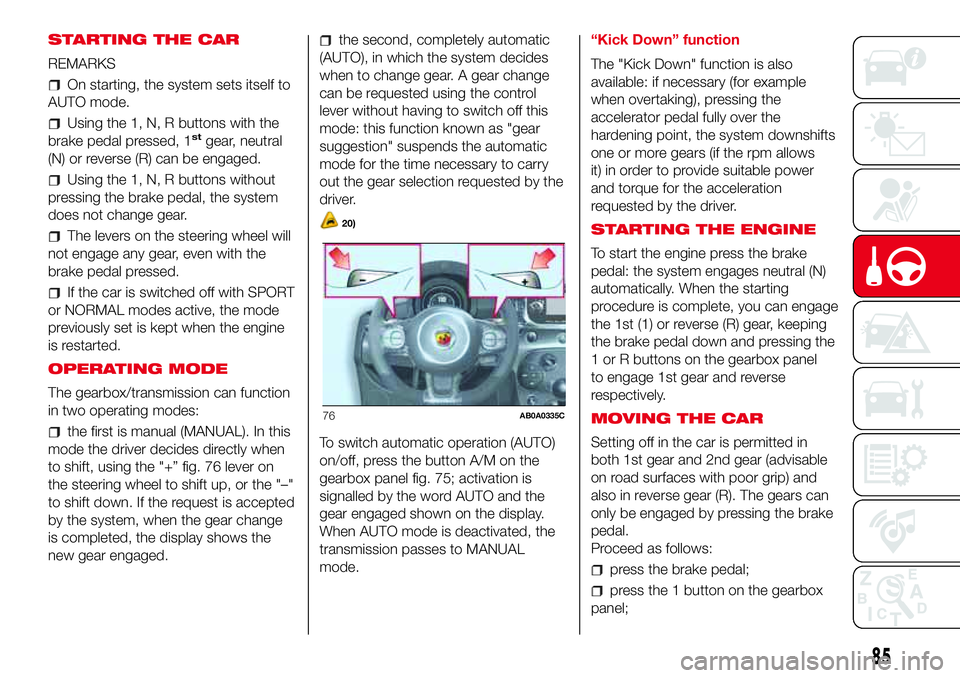
STARTING THE CAR
REMARKS
On starting, the system sets itself to
AUTO mode.
Using the 1, N, R buttons with the
brake pedal pressed, 1stgear, neutral
(N) or reverse (R) can be engaged.
Using the 1, N, R buttons without
pressing the brake pedal, the system
does not change gear.
The levers on the steering wheel will
not engage any gear, even with the
brake pedal pressed.
If the car is switched off with SPORT
or NORMAL modes active, the mode
previously set is kept when the engine
is restarted.
OPERATING MODE
The gearbox/transmission can function
in two operating modes:
the first is manual (MANUAL). In this
mode the driver decides directly when
to shift, using the "+” fig. 76 lever on
the steering wheel to shift up, or the "–"
to shift down. If the request is accepted
by the system, when the gear change
is completed, the display shows the
new gear engaged.
the second, completely automatic
(AUTO), in which the system decides
when to change gear. A gear change
can be requested using the control
lever without having to switch off this
mode: this function known as "gear
suggestion" suspends the automatic
mode for the time necessary to carry
out the gear selection requested by the
driver.
20)
To switch automatic operation (AUTO)
on/off, press the button A/M on the
gearbox panel fig. 75; activation is
signalled by the word AUTO and the
gear engaged shown on the display.
When AUTO mode is deactivated, the
transmission passes to MANUAL
mode.“Kick Down” function
The "Kick Down" function is also
available: if necessary (for example
when overtaking), pressing the
accelerator pedal fully over the
hardening point, the system downshifts
one or more gears (if the rpm allows
it) in order to provide suitable power
and torque for the acceleration
requested by the driver.
STARTING THE ENGINE
To start the engine press the brake
pedal: the system engages neutral (N)
automatically. When the starting
procedure is complete, you can engage
the 1st (1) or reverse (R) gear, keeping
the brake pedal down and pressing the
1 or R buttons on the gearbox panel
to engage 1st gear and reverse
respectively.
MOVING THE CAR
Setting off in the car is permitted in
both 1st gear and 2nd gear (advisable
on road surfaces with poor grip) and
also in reverse gear (R). The gears can
only be engaged by pressing the brake
pedal.
Proceed as follows:
press the brake pedal;
press the 1 button on the gearbox
panel;
76AB0A0335C
85
Page 150 of 192
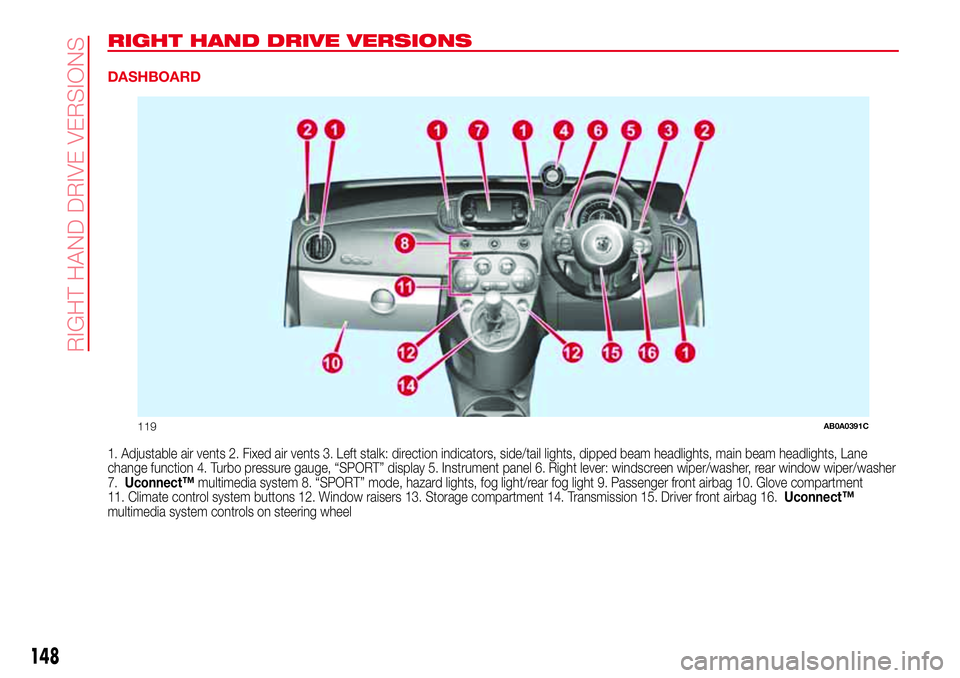
RIGHT HAND DRIVE VERSIONS
DASHBOARD
1. Adjustable air vents 2. Fixed air vents 3. Left stalk: direction indicators, side/tail lights, dipped beam headlights, main beam headlights, Lane
change function 4. Turbo pressure gauge, “SPORT” display 5. Instrument panel 6. Right lever: windscreen wiper/washer, rear window wiper/washer
7.Uconnect™multimedia system 8. “SPORT” mode, hazard lights, fog light/rear fog light 9. Passenger front airbag 10. Glove compartment
11. Climate control system buttons 12. Window raisers 13. Storage compartment 14. Transmission 15. Driver front airbag 16.Uconnect™
multimedia system controls on steering wheel
119AB0A0391C
148
RI
G
HT
HAND
DRIVE
VER
SIO
NS
Page 160 of 192
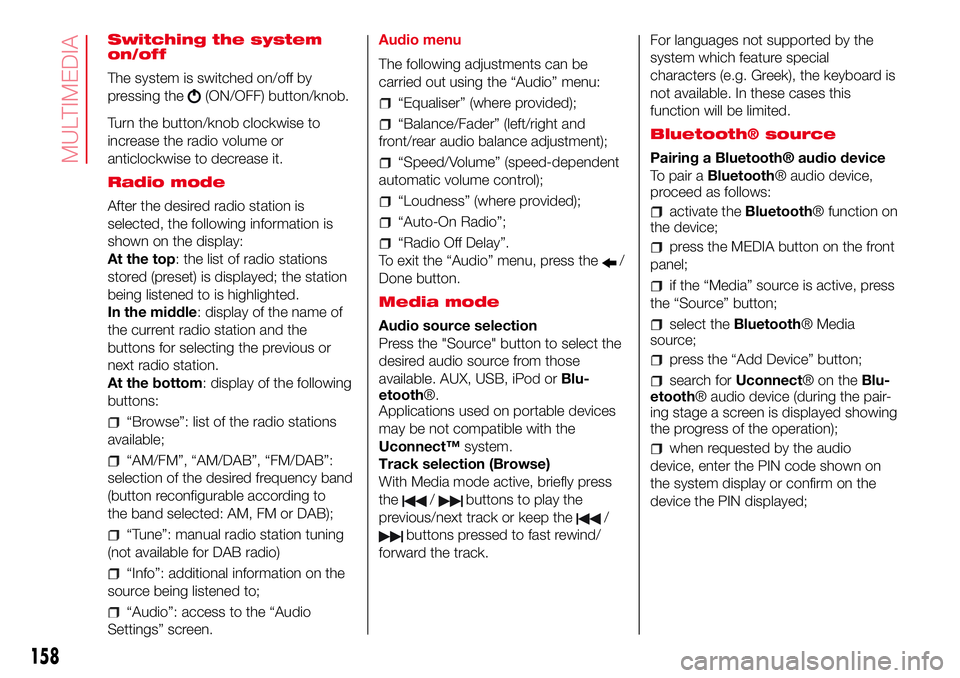
Switching the system
on/off
The system is switched on/off by
pressing the
(ON/OFF) button/knob.
Turn the button/knob clockwise to
increase the radio volume or
anticlockwise to decrease it.
Radio mode
After the desired radio station is
selected, the following information is
shown on the display:
At the top: the list of radio stations
stored (preset) is displayed; the station
being listened to is highlighted.
In the middle: display of the name of
the current radio station and the
buttons for selecting the previous or
next radio station.
At the bottom: display of the following
buttons:
“Browse”: list of the radio stations
available;
“AM/FM”, “AM/DAB”, “FM/DAB”:
selection of the desired frequency band
(button reconfigurable according to
the band selected: AM, FM or DAB);
“Tune”: manual radio station tuning
(not available for DAB radio)
“Info”: additional information on the
source being listened to;
“Audio”: access to the “Audio
Settings” screen.Audio menu
The following adjustments can be
carried out using the “Audio” menu:
“Equaliser” (where provided);
“Balance/Fader” (left/right and
front/rear audio balance adjustment);
“Speed/Volume” (speed-dependent
automatic volume control);
“Loudness” (where provided);
“Auto-On Radio”;
“Radio Off Delay”.
To exit the “Audio” menu, press the
/
Done button.
Media mode
Audio source selection
Press the "Source" button to select the
desired audio source from those
available. AUX, USB, iPod orBlu-
etooth®.
Applications used on portable devices
may be not compatible with the
Uconnect™system.
Track selection (Browse)
With Media mode active, briefly press
the
/buttons to play the
previous/next track or keep the
/
buttons pressed to fast rewind/
forward the track.For languages not supported by the
system which feature special
characters (e.g. Greek), the keyboard is
not available. In these cases this
function will be limited.
Bluetooth® source
Pairing a Bluetooth® audio device
To pair aBluetooth® audio device,
proceed as follows:
activate theBluetooth® function on
the device;
press the MEDIA button on the front
panel;
if the “Media” source is active, press
the “Source” button;
select theBluetooth® Media
source;
press the “Add Device” button;
search forUconnect®ontheBlu-
etooth® audio device (during the pair-
ing stage a screen is displayed showing
the progress of the operation);
when requested by the audio
device, enter the PIN code shown on
the system display or confirm on the
device the PIN displayed;
158
MULTIMEDIA
Page 161 of 192
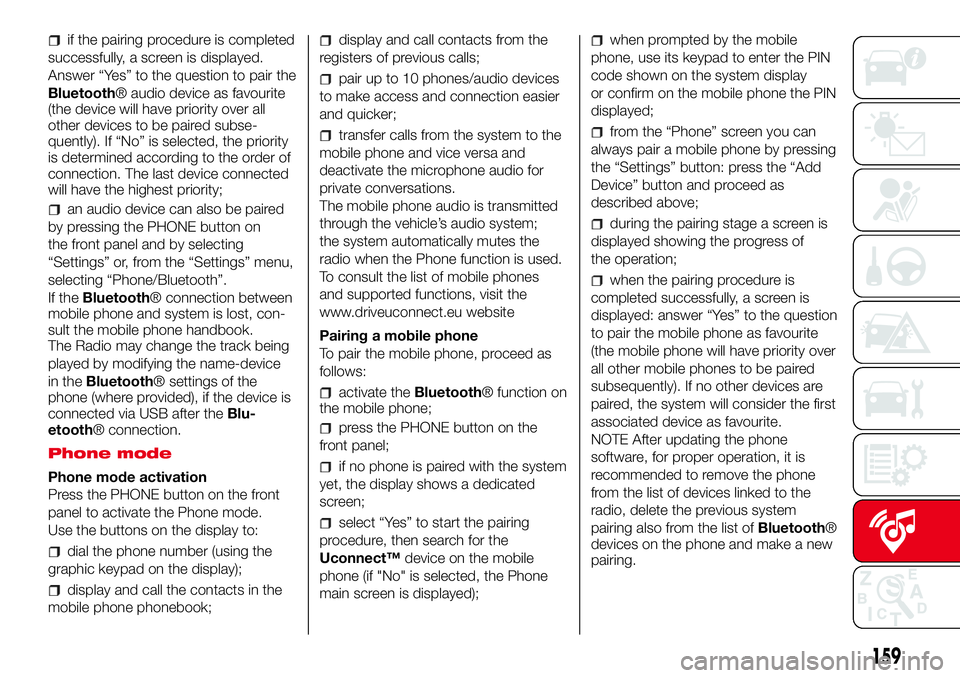
if the pairing procedure is completed
successfully, a screen is displayed.
Answer “Yes” to the question to pair the
Bluetooth® audio device as favourite
(the device will have priority over all
other devices to be paired subse-
quently). If “No” is selected, the priority
is determined according to the order of
connection. The last device connected
will have the highest priority;
an audio device can also be paired
by pressing the PHONE button on
the front panel and by selecting
“Settings” or, from the “Settings” menu,
selecting “Phone/Bluetooth”.
If theBluetooth® connection between
mobile phone and system is lost, con-
sult the mobile phone handbook.
The Radio may change the track being
played by modifying the name-device
in theBluetooth® settings of the
phone (where provided), if the device is
connected via USB after theBlu-
etooth® connection.
Phone mode
Phone mode activation
Press the PHONE button on the front
panel to activate the Phone mode.
Use the buttons on the display to:
dial the phone number (using the
graphic keypad on the display);
display and call the contacts in the
mobile phone phonebook;
display and call contacts from the
registers of previous calls;
pair up to 10 phones/audio devices
to make access and connection easier
and quicker;
transfer calls from the system to the
mobile phone and vice versa and
deactivate the microphone audio for
private conversations.
The mobile phone audio is transmitted
through the vehicle’s audio system;
the system automatically mutes the
radio when the Phone function is used.
To consult the list of mobile phones
and supported functions, visit the
www.driveuconnect.eu website
Pairing a mobile phone
To pair the mobile phone, proceed as
follows:
activate theBluetooth® function on
the mobile phone;
press the PHONE button on the
front panel;
if no phone is paired with the system
yet, the display shows a dedicated
screen;
select “Yes” to start the pairing
procedure, then search for the
Uconnect™device on the mobile
phone (if "No" is selected, the Phone
main screen is displayed);
when prompted by the mobile
phone, use its keypad to enter the PIN
code shown on the system display
or confirm on the mobile phone the PIN
displayed;
from the “Phone” screen you can
always pair a mobile phone by pressing
the “Settings” button: press the “Add
Device” button and proceed as
described above;
during the pairing stage a screen is
displayed showing the progress of
the operation;
when the pairing procedure is
completed successfully, a screen is
displayed: answer “Yes” to the question
to pair the mobile phone as favourite
(the mobile phone will have priority over
all other mobile phones to be paired
subsequently). If no other devices are
paired, the system will consider the first
associated device as favourite.
NOTE After updating the phone
software, for proper operation, it is
recommended to remove the phone
from the list of devices linked to the
radio, delete the previous system
pairing also from the list ofBluetooth®
devices on the phone and make a new
pairing.
159
Page 171 of 192
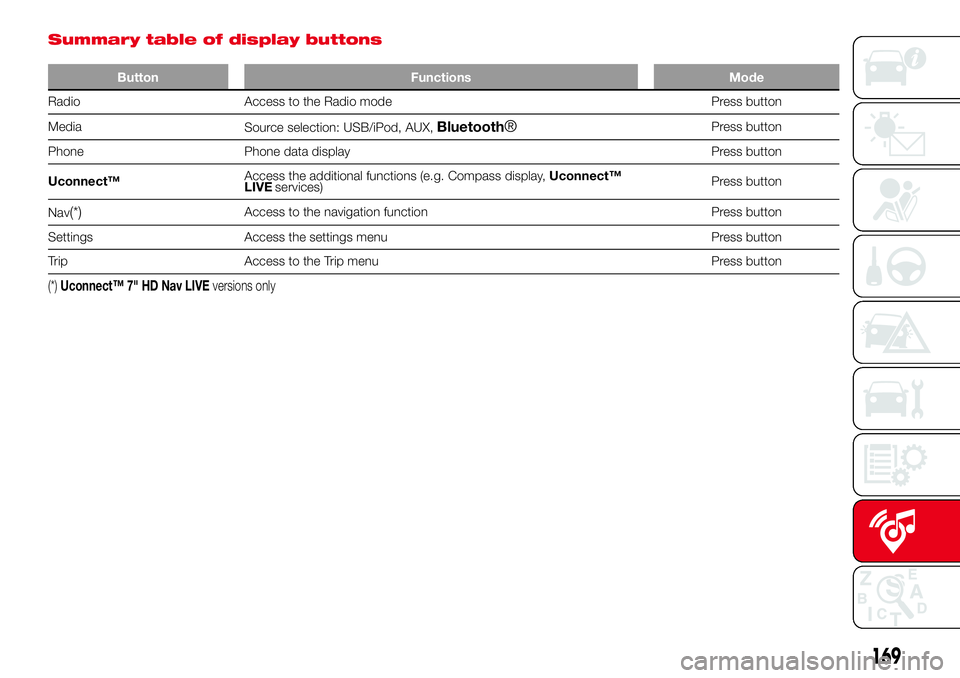
Summary table of display buttons
Button Functions Mode
Radio Access to the Radio mode Press button
Media
Source selection: USB/iPod, AUX,
Bluetooth®Press button
Phone Phone data display Press button
Uconnect™Access the additional functions (e.g. Compass display,Uconnect™
LIVEPress button
Nav
(*)Access to the navigation function Press button
Settings Access the settings menu Press button
Trip Access to the Trip menu Press button
(*)Uconnect™ 7" HD Nav LIVEversions only
169
services)
Page 173 of 192
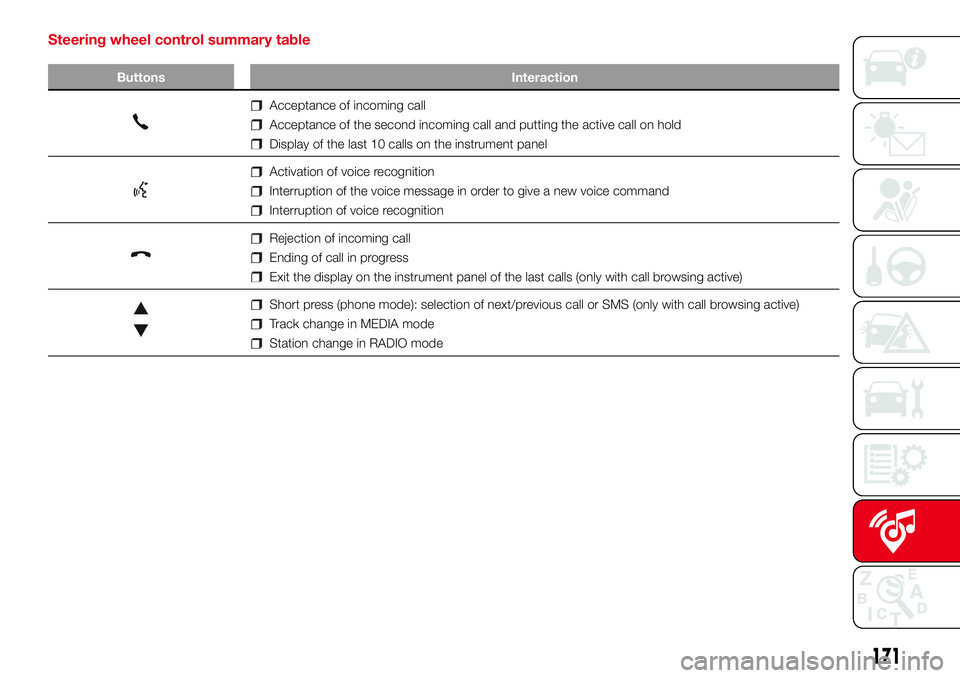
Steering wheel control summary table
Buttons Interaction
Acceptance of incoming call
Acceptance of the second incoming call and putting the active call on hold
Display of the last 10 calls on the instrument panel
Activation of voice recognition
Interruption of the voice message in order to give a new voice command
Interruption of voice recognition
Rejection of incoming call
Ending of call in progress
Exit the display on the instrument panel of the last calls (only with call browsing active)
Short press (phone mode): selection of next/previous call or SMS (only with call browsing active)
Track change in MEDIA mode
Station change in RADIO mode
171
Page 174 of 192
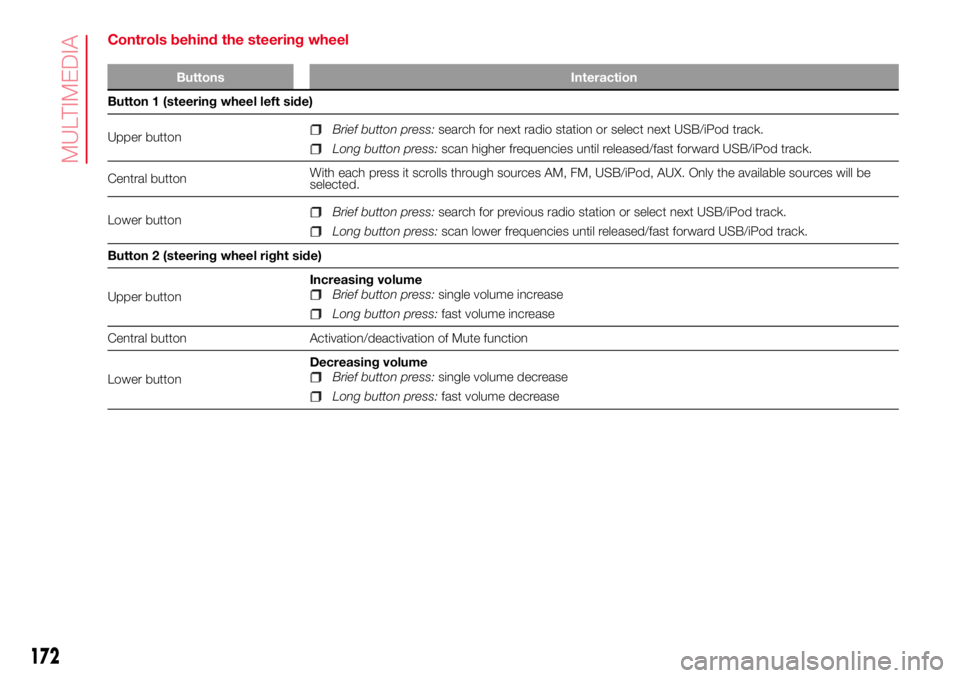
Controls behind the steering wheel
Buttons Interaction
Button 1 (steering wheel left side)
Upper button
Brief button press:search for next radio station or select next USB/iPod track.
Long button press:scan higher frequencies until released/fast forward USB/iPod track.
Central buttonWith each press it scrolls through sources AM, FM, USB/iPod, AUX. Only the available sources will be
selected.
Lower button
Brief button press:search for previous radio station or select next USB/iPod track.
Long button press:scan lower frequencies until released/fast forward USB/iPod track.
Button 2 (steering wheel right side)
Upper buttonIncreasing volume
Brief button press:single volume increase
Long button press:fast volume increase
Central button Activation/deactivation of Mute function
Lower buttonDecreasing volume
Brief button press:single volume decrease
Long button press:fast volume decrease
172
MULTIMEDIA
Page 175 of 192
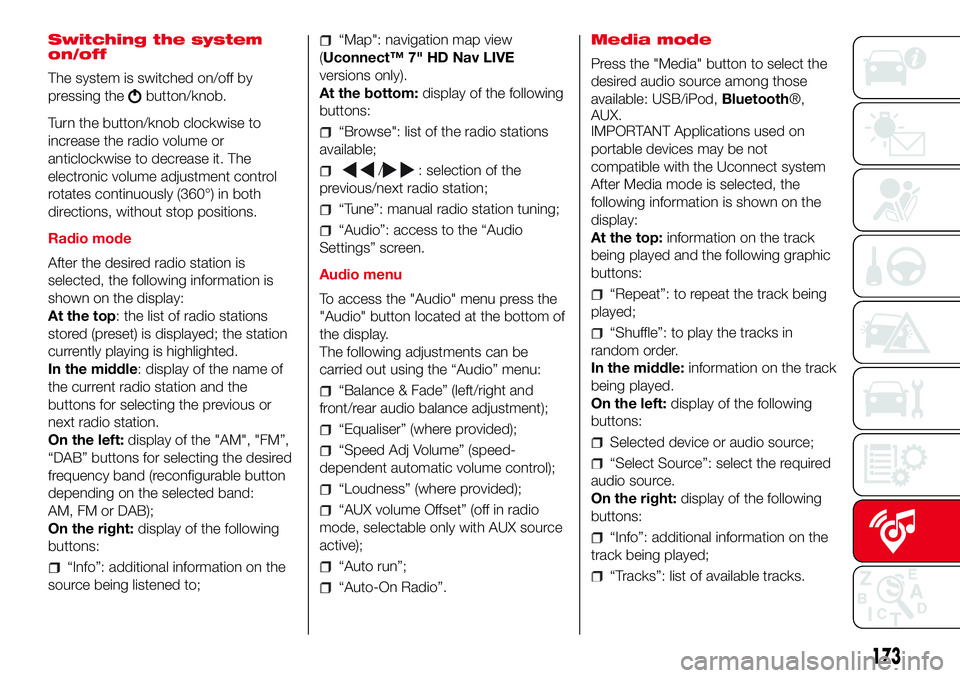
Switching the system
on/off
The system is switched on/off by
pressing the
button/knob.
Turn the button/knob clockwise to
increase the radio volume or
anticlockwise to decrease it. The
electronic volume adjustment control
rotates continuously (360°) in both
directions, without stop positions.
Radio mode
After the desired radio station is
selected, the following information is
shown on the display:
At the top: the list of radio stations
stored (preset) is displayed; the station
currently playing is highlighted.
In the middle: display of the name of
the current radio station and the
buttons for selecting the previous or
next radio station.
On the left:display of the "AM", "FM”,
“DAB” buttons for selecting the desired
frequency band (reconfigurable button
depending on the selected band:
AM, FM or DAB);
On the right:display of the following
buttons:
“Info”: additional information on the
source being listened to;
“Map": navigation map view
(Uconnect™ 7" HD Nav LIVE
versions only).
At the bottom:display of the following
buttons:
“Browse": list of the radio stations
available;
/: selection of the
previous/next radio station;
“Tune”: manual radio station tuning;
“Audio”: access to the “Audio
Settings” screen.
Audio menu
To access the "Audio" menu press the
"Audio" button located at the bottom of
the display.
The following adjustments can be
carried out using the “Audio” menu:
“Balance & Fade” (left/right and
front/rear audio balance adjustment);
“Equaliser” (where provided);
“Speed Adj Volume” (speed-
dependent automatic volume control);
“Loudness” (where provided);
“AUX volume Offset” (off in radio
mode, selectable only with AUX source
active);
“Auto run”;
“Auto-On Radio”.Media mode
Press the "Media" button to select the
desired audio source among those
available: USB/iPod,Bluetooth®,
AUX.
IMPORTANT Applications used on
portable devices may be not
compatible with the Uconnect system
After Media mode is selected, the
following information is shown on the
display:
At the top:information on the track
being played and the following graphic
buttons:
“Repeat”: to repeat the track being
played;
“Shuffle”: to play the tracks in
random order.
In the middle:information on the track
being played.
On the left:display of the following
buttons:
Selected device or audio source;
“Select Source”: select the required
audio source.
On the right:display of the following
buttons:
“Info”: additional information on the
track being played;
“Tracks”: list of available tracks.
173
Page 176 of 192
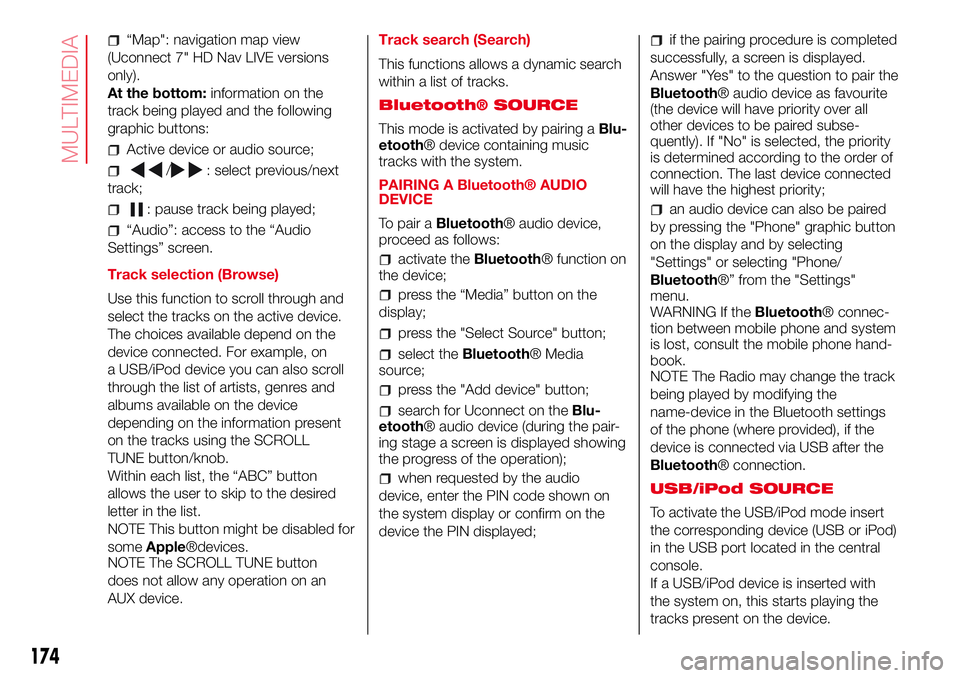
“Map": navigation map view
(Uconnect 7" HD Nav LIVE versions
only).
At the bottom:information on the
track being played and the following
graphic buttons:
Active device or audio source;
/: select previous/next
track;
: pause track being played;
“Audio”: access to the “Audio
Settings” screen.
Track selection (Browse)
Use this function to scroll through and
select the tracks on the active device.
The choices available depend on the
device connected. For example, on
a USB/iPod device you can also scroll
through the list of artists, genres and
albums available on the device
depending on the information present
on the tracks using the SCROLL
TUNE button/knob.
Within each list, the “ABC” button
allows the user to skip to the desired
letter in the list.
NOTE This button might be disabled for
someApple®devices.
NOTE The RO T E button
does not allow any operation on an
AUX device.Track search (Search)
This functions allows a dynamic search
within a list of tracks.
Bluetooth® SOURCE
This mode is activated by pairing aBlu-
etooth® device containing music
tracks with the system.
PAIRING A Bluetooth® AUDIO
DEVICE
To pair aBluetooth® audio device,
proceed as follows:
activate theBluetooth® function on
the device;
press the “Media” button on the
display;
press the "Select Source" button;
select theBluetooth® Media
source;
press the "Add device" button;
search for Uconnect on theBlu-
etooth® audio device (during the pair-
ing stage a screen is displayed showing
the progress of the operation);
when requested by the audio
device, enter the PIN code shown on
the system display or confirm on the
device the PIN displayed;
if the pairing procedure is completed
successfully, a screen is displayed.
Answer "Yes" to the question to pair the
Bluetooth® audio device as favourite
(the device will have priority over all
other devices to be paired subse-
quently). If "No" is selected, the priority
is determined according to the order of
connection. The last device connected
will have the highest priority;
an audio device can also be paired
by pressing the "Phone" graphic button
on the display and by selecting
"Settings" or selecting "Phone/
Bluetooth®” from the "Settings"
menu.
WARNING If theBluetooth® connec-
tion between mobile phone and system
is lost, consult the mobile phone hand-
book.
NOTE The Radio may change the track
being played by modifying the
name-device in the Bluetooth settings
of the phone (where provided), if the
device is connected via USB after the
Bluetooth® connection.
USB/iPod SOURCE
To activate the USB/iPod mode insert
the corresponding device (USB or iPod)
in the USB port located in the central
console.
If a USB/iPod device is inserted with
the system on, this starts playing the
tracks present on the device.
174
MULTIMEDIA
SC LL UN
Page 177 of 192
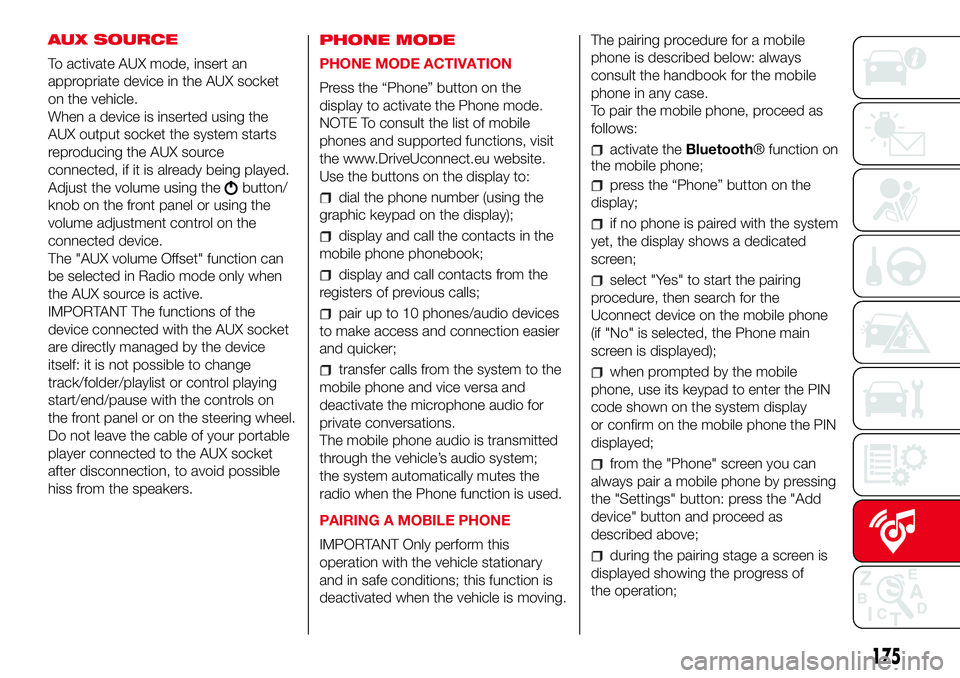
AUX SOURCE
To activate AUX mode, insert an
appropriate device in the AUX socket
on the vehicle.
When a device is inserted using the
AUX output socket the system starts
reproducing the AUX source
connected, if it is already being played.
Adjust the volume using the
button/
knob on the front panel or using the
volume adjustment control on the
connected device.
The "AUX volume Offset" function can
be selected in Radio mode only when
the AUX source is active.
IMPORTANT The functions of the
device connected with the AUX socket
are directly managed by the device
itself: it is not possible to change
track/folder/playlist or control playing
start/end/pause with the controls on
the front panel or on the steering wheel.
Do not leave the cable of your portable
player connected to the AUX socket
after disconnection, to avoid possible
hiss from the speakers.PHONE MODE
PHONE MODE ACTIVATION
Press the “Phone” button on the
display to activate the Phone mode.
NOTE To consult the list of mobile
phones and supported functions, visit
the www.DriveUconnect.eu website.
Use the buttons on the display to:dial the phone number (using the
graphic keypad on the display);
display and call the contacts in the
mobile phone phonebook;
display and call contacts from the
registers of previous calls;
pair up to 10 phones/audio devices
to make access and connection easier
and quicker;
transfer calls from the system to the
mobile phone and vice versa and
deactivate the microphone audio for
private conversations.
The mobile phone audio is transmitted
through the vehicle’s audio system;
the system automatically mutes the
radio when the Phone function is used.
PAIRING A MOBILE PHONE
IMPORTANT Only perform this
operation with the vehicle stationary
and in safe conditions; this function is
deactivated when the vehicle is moving.The pairing procedure for a mobile
phone is described below: always
consult the handbook for the mobile
phone in any case.
To pair the mobile phone, proceed as
follows:
activate theBluetooth® function on
the mobile phone;
press the “Phone” button on the
display;
if no phone is paired with the system
yet, the display shows a dedicated
screen;
select "Yes" to start the pairing
procedure, then search for the
Uconnect device on the mobile phone
(if "No" is selected, the Phone main
screen is displayed);
when prompted by the mobile
phone, use its keypad to enter the PIN
code shown on the system display
or confirm on the mobile phone the PIN
displayed;
from the "Phone" screen you can
always pair a mobile phone by pressing
the "Settings" button: press the "Add
device" button and proceed as
described above;
during the pairing stage a screen is
displayed showing the progress of
the operation;
175