light Abarth 500 2020 Owner handbook (in English)
[x] Cancel search | Manufacturer: ABARTH, Model Year: 2020, Model line: 500, Model: Abarth 500 2020Pages: 196, PDF Size: 3.53 MB
Page 162 of 196
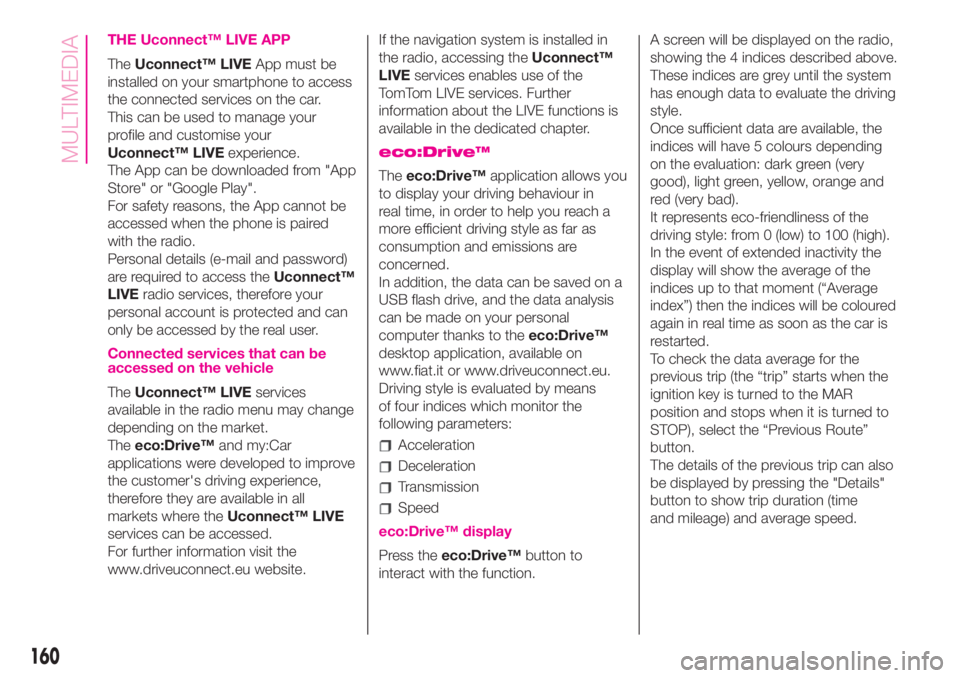
THE Uconnect™ LIVE APP
TheUconnect™ LIVEApp must be
installed on your smartphone to access
the connected services on the car.
This can be used to manage your
profile and customise your
Uconnect™ LIVEexperience.
The App can be downloaded from "App
Store" or "Google Play".
For safety reasons, the App cannot be
accessed when the phone is paired
with the radio.
Personal details (e-mail and password)
are required to access theUconnect™
LIVEradio services, therefore your
personal account is protected and can
only be accessed by the real user.
Connected services that can be
accessed on the vehicle
TheUconnect™ LIVEservices
available in the radio menu may change
depending on the market.
Theeco:Drive™and my:Car
applications were developed to improve
the customer's driving experience,
therefore they are available in all
markets where theUconnect™ LIVE
services can be accessed.
For further information visit the
www.driveuconnect.eu website.If the navigation system is installed in
the radio, accessing theUconnect™
LIVEservices enables use of the
TomTom LIVE services. Further
information about the LIVE functions is
available in the dedicated chapter.
eco:Drive™
Theeco:Drive™application allows you
to display your driving behaviour in
real time, in order to help you reach a
more efficient driving style as far as
consumption and emissions are
concerned.
In addition, the data can be saved on a
USB flash drive, and the data analysis
can be made on your personal
computer thanks to theeco:Drive™
desktop application, available on
www.fiat.it or www.driveuconnect.eu.
Driving style is evaluated by means
of four indices which monitor the
following parameters:
Acceleration
Deceleration
Transmission
Speed
eco:Drive™ display
Press theeco:Drive™button to
interact with the function.A screen will be displayed on the radio,
showing the 4 indices described above.
These indices are grey until the system
has enough data to evaluate the driving
style.
Once sufficient data are available, the
indices will have 5 colours depending
on the evaluation: dark green (very
good), light green, yellow, orange and
red (very bad).
It represents eco-friendliness of the
driving style: from 0 (low) to 100 (high).
In the event of extended inactivity the
display will show the average of the
indices up to that moment (“Average
index”) then the indices will be coloured
again in real time as soon as the car is
restarted.
To check the data average for the
previous trip (the “trip” starts when the
ignition key is turned to the MAR
position and stops when it is turned to
STOP), select the “Previous Route”
button.
The details of the previous trip can also
be displayed by pressing the "Details"
button to show trip duration (time
and mileage) and average speed.
160
MULTIMEDIA
Page 163 of 196
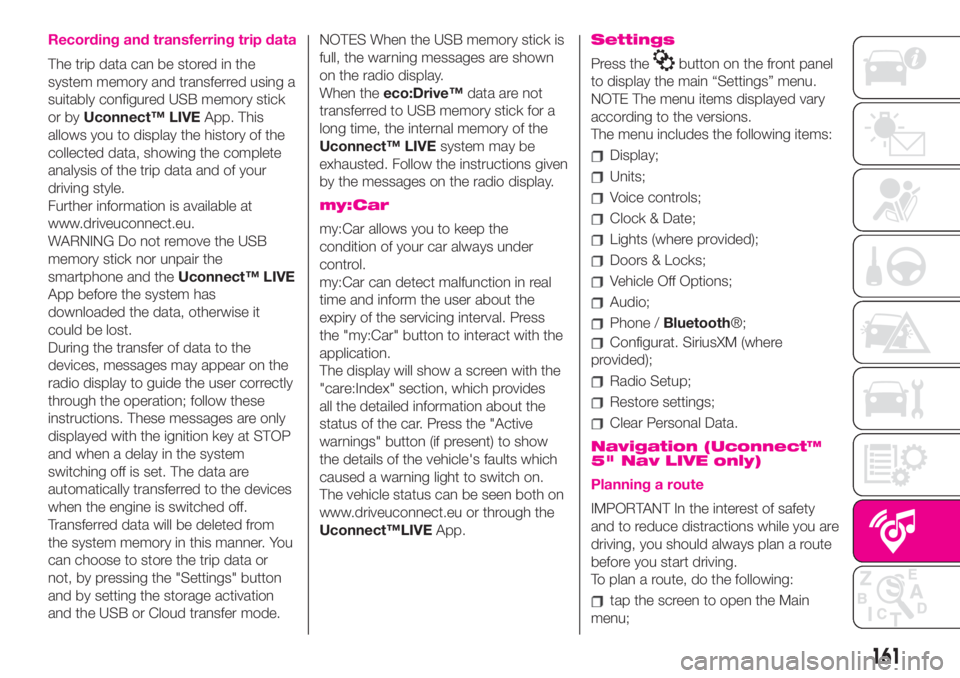
Recording and transferring trip data
The trip data can be stored in the
system memory and transferred using a
suitably configured USB memory stick
or byUconnect™ LIVEApp. This
allows you to display the history of the
collected data, showing the complete
analysis of the trip data and of your
driving style.
Further information is available at
www.driveuconnect.eu.
WARNING Do not remove the USB
memory stick nor unpair the
smartphone and theUconnect™ LIVE
App before the system has
downloaded the data, otherwise it
could be lost.
During the transfer of data to the
devices, messages may appear on the
radio display to guide the user correctly
through the operation; follow these
instructions. These messages are only
displayed with the ignition key at STOP
and when a delay in the system
switching off is set. The data are
automatically transferred to the devices
when the engine is switched off.
Transferred data will be deleted from
the system memory in this manner. You
can choose to store the trip data or
not, by pressing the "Settings" button
and by setting the storage activation
and the USB or Cloud transfer mode.NOTES When the USB memory stick is
full, the warning messages are shown
on the radio display.
When theeco:Drive™data are not
transferred to USB memory stick for a
long time, the internal memory of the
Uconnect™ LIVEsystem may be
exhausted. Follow the instructions given
by the messages on the radio display.
my:Car
my:Car allows you to keep the
condition of your car always under
control.
my:Car can detect malfunction in real
time and inform the user about the
expiry of the servicing interval. Press
the "my:Car" button to interact with the
application.
The display will show a screen with the
"care:Index" section, which provides
all the detailed information about the
status of the car. Press the "Active
warnings" button (if present) to show
the details of the vehicle's faults which
caused a warning light to switch on.
The vehicle status can be seen both on
www.driveuconnect.eu or through the
Uconnect™LIVEApp.
Settings
Press thebutton on the front panel
to display the main “Settings” menu.
NOTE The menu items displayed vary
according to the versions.
The menu includes the following items:
Display;
Units;
Voice controls;
Clock & Date;
Lights (where provided);
Doors & Locks;
Vehicle Off Options;
Audio;
Phone /Bluetooth®;
Configurat. SiriusXM (where
provided);
Radio Setup;
Restore settings;
Clear Personal Data.
Navigation (Uconnect™
5" Nav LIVE only)
Planning a route
IMPORTANT In the interest of safety
and to reduce distractions while you are
driving, you should always plan a route
before you start driving.
To plan a route, do the following:
tap the screen to open the Main
menu;
161
Page 172 of 196
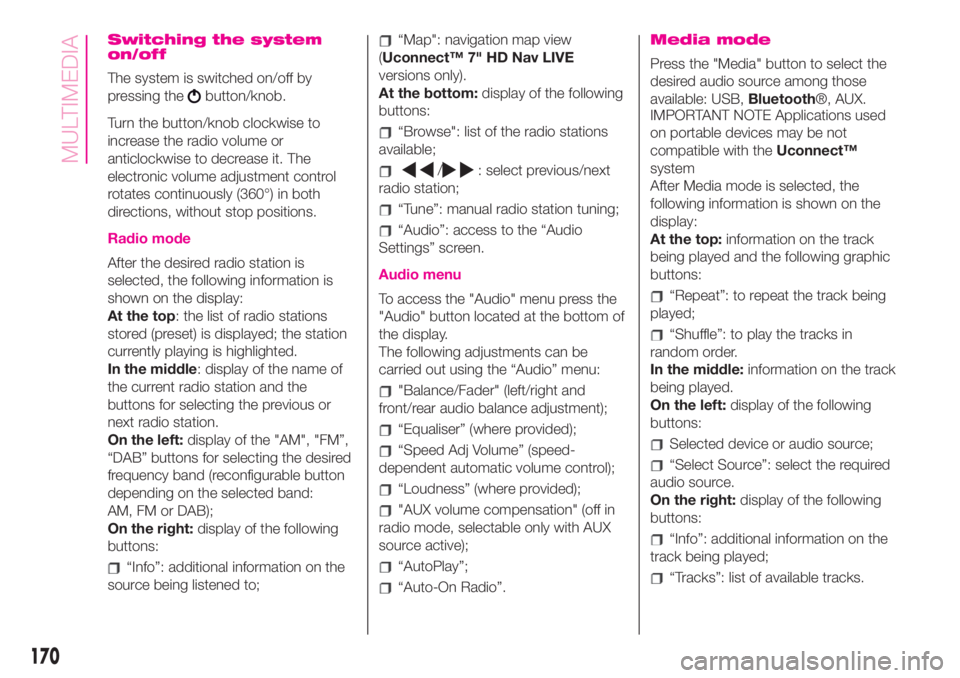
Switching the system
on/off
The system is switched on/off by
pressing the
button/knob.
Turn the button/knob clockwise to
increase the radio volume or
anticlockwise to decrease it. The
electronic volume adjustment control
rotates continuously (360°) in both
directions, without stop positions.
Radio mode
After the desired radio station is
selected, the following information is
shown on the display:
At the top: the list of radio stations
stored (preset) is displayed; the station
currently playing is highlighted.
In the middle: display of the name of
the current radio station and the
buttons for selecting the previous or
next radio station.
On the left:display of the "AM", "FM”,
“DAB” buttons for selecting the desired
frequency band (reconfigurable button
depending on the selected band:
AM, FM or DAB);
On the right:display of the following
buttons:
“Info”: additional information on the
source being listened to;
“Map": navigation map view
(Uconnect™ 7" HD Nav LIVE
versions only).
At the bottom:display of the following
buttons:
“Browse": list of the radio stations
available;
/: select previous/next
radio station;
“Tune”: manual radio station tuning;
“Audio”: access to the “Audio
Settings” screen.
Audio menu
To access the "Audio" menu press the
"Audio" button located at the bottom of
the display.
The following adjustments can be
carried out using the “Audio” menu:
"Balance/Fader" (left/right and
front/rear audio balance adjustment);
“Equaliser” (where provided);
“Speed Adj Volume” (speed-
dependent automatic volume control);
“Loudness” (where provided);
"AUX volume compensation" (off in
radio mode, selectable only with AUX
source active);
“AutoPlay”;
“Auto-On Radio”.
Media mode
Press the "Media" button to select the
desired audio source among those
available: USB,Bluetooth®, AUX.
IMPORTANT NOTE Applications used
on portable devices may be not
compatible with theUconnect™
system
After Media mode is selected, the
following information is shown on the
display:
At the top:information on the track
being played and the following graphic
buttons:
“Repeat”: to repeat the track being
played;
“Shuffle”: to play the tracks in
random order.
In the middle:information on the track
being played.
On the left:display of the following
buttons:
Selected device or audio source;
“Select Source”: select the required
audio source.
On the right:display of the following
buttons:
“Info”: additional information on the
track being played;
“Tracks”: list of available tracks.
170
MULTIMEDIA
Page 178 of 196
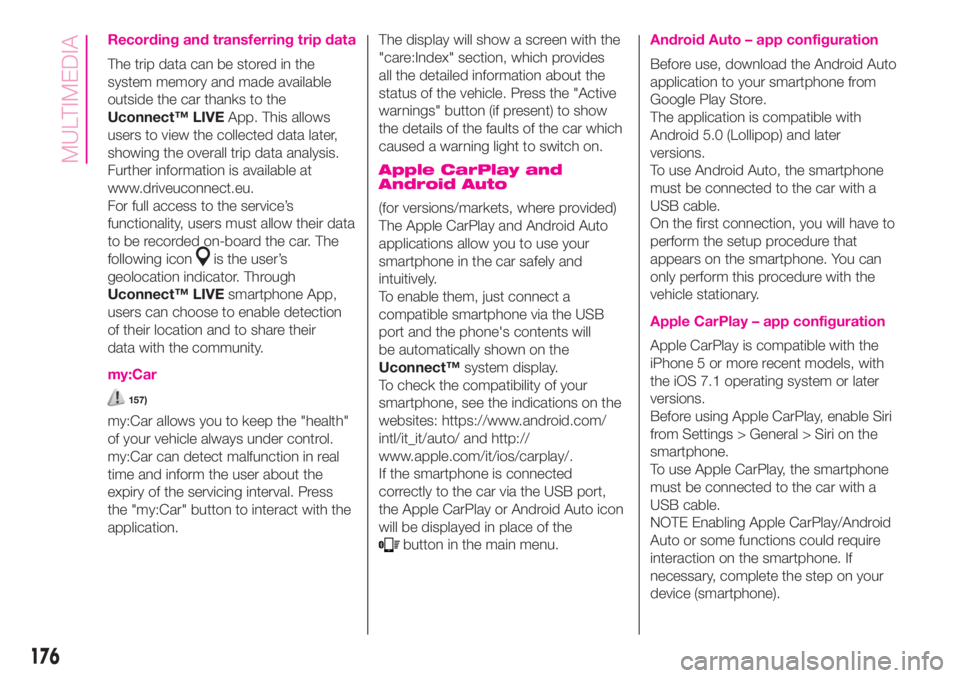
Recording and transferring trip data
The trip data can be stored in the
system memory and made available
outside the car thanks to the
Uconnect™ LIVEApp. This allows
users to view the collected data later,
showing the overall trip data analysis.
Further information is available at
www.driveuconnect.eu.
For full access to the service’s
functionality, users must allow their data
to be recorded on-board the car. The
following icon
is the user’s
geolocation indicator. Through
Uconnect™ LIVEsmartphone App,
users can choose to enable detection
of their location and to share their
data with the community.
my:Car
157)
my:Car allows you to keep the "health"
of your vehicle always under control.
my:Car can detect malfunction in real
time and inform the user about the
expiry of the servicing interval. Press
the "my:Car" button to interact with the
application.The display will show a screen with the
"care:Index" section, which provides
all the detailed information about the
status of the vehicle. Press the "Active
warnings" button (if present) to show
the details of the faults of the car which
caused a warning light to switch on.
Apple CarPlay and
Android Auto
(for versions/markets, where provided)
The Apple CarPlay and Android Auto
applications allow you to use your
smartphone in the car safely and
intuitively.
To enable them, just connect a
compatible smartphone via the USB
port and the phone's contents will
be automatically shown on the
Uconnect™system display.
To check the compatibility of your
smartphone, see the indications on the
websites: https://www.android.com/
intl/it_it/auto/ and http://
www.apple.com/it/ios/carplay/.
If the smartphone is connected
correctly to the car via the USB port,
the Apple CarPlay or Android Auto icon
will be displayed in place of the
button in the main menu.
Android Auto – app configuration
Before use, download the Android Auto
application to your smartphone from
Google Play Store.
The application is compatible with
Android 5.0 (Lollipop) and later
versions.
To use Android Auto, the smartphone
must be connected to the car with a
USB cable.
On the first connection, you will have to
perform the setup procedure that
appears on the smartphone. You can
only perform this procedure with the
vehicle stationary.
Apple CarPlay – app configuration
Apple CarPlay is compatible with the
iPhone 5 or more recent models, with
the iOS 7.1 operating system or later
versions.
Before using Apple CarPlay, enable Siri
from Settings > General > Siri on the
smartphone.
To use Apple CarPlay, the smartphone
must be connected to the car with a
USB cable.
NOTE Enabling Apple CarPlay/Android
Auto or some functions could require
interaction on the smartphone. If
necessary, complete the step on your
device (smartphone).
176
MULTIMEDIA
Page 179 of 196
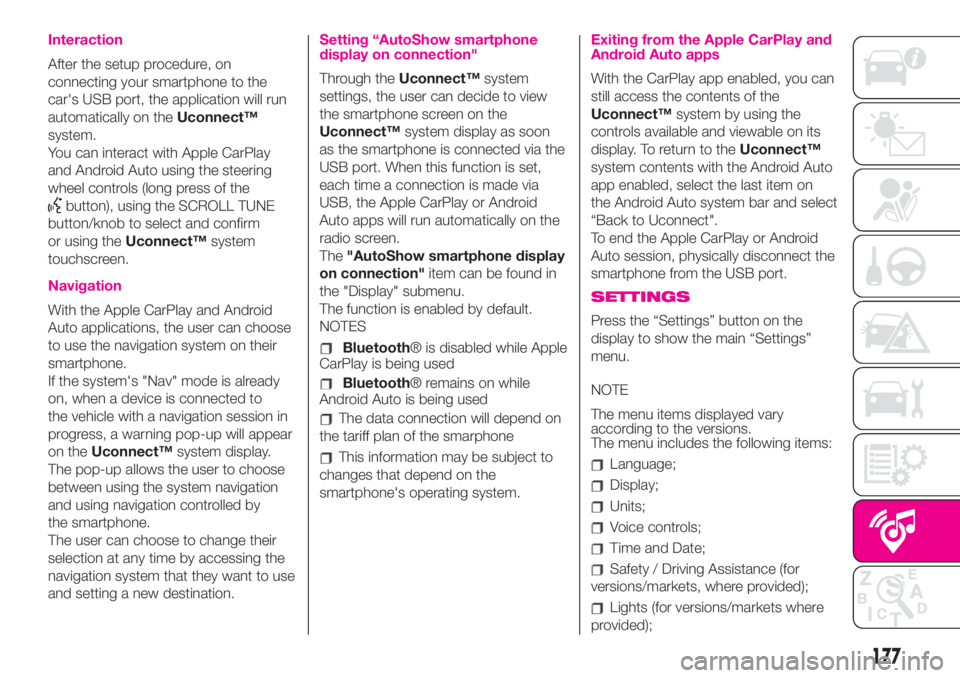
Interaction
After the setup procedure, on
connecting your smartphone to the
car's USB port, the application will run
automatically on theUconnect™
system.
You can interact with Apple CarPlay
and Android Auto using the steering
wheel controls (long press of the
button), using the SCROLL TUNE
button/knob to select and confirm
or using theUconnect™system
touchscreen.
Navigation
With the Apple CarPlay and Android
Auto applications, the user can choose
to use the navigation system on their
smartphone.
If the system's "Nav" mode is already
on, when a device is connected to
the vehicle with a navigation session in
progress, a warning pop-up will appear
on theUconnect™system display.
The pop-up allows the user to choose
between using the system navigation
and using navigation controlled by
the smartphone.
The user can choose to change their
selection at any time by accessing the
navigation system that they want to use
and setting a new destination.
Setting “AutoShow smartphone
display on connection"
Through theUconnect™system
settings, the user can decide to view
the smartphone screen on the
Uconnect™system display as soon
as the smartphone is connected via the
USB port. When this function is set,
each time a connection is made via
USB, the Apple CarPlay or Android
Auto apps will run automatically on the
radio screen.
The"AutoShow smartphone display
on connection"item can be found in
the "Display" submenu.
The function is enabled by default.
NOTES
Bluetooth® is disabled while Apple
CarPlay is being used
Bluetooth® remains on while
Android Auto is being used
The data connection will depend on
the tariff plan of the smarphone
This information may be subject to
changes that depend on the
smartphone's operating system.
Exiting from the Apple CarPlay and
Android Auto apps
With the CarPlay app enabled, you can
still access the contents of the
Uconnect™system by using the
controls available and viewable on its
display. To return to theUconnect™
system contents with the Android Auto
app enabled, select the last item on
the Android Auto system bar and select
“Back to Uconnect".
To end the Apple CarPlay or Android
Auto session, physically disconnect the
smartphone from the USB port.
SETTINGS
Press the “Settings” button on the
display to show the main “Settings”
menu.
NOTE
The menu items displayed vary
according to the versions.
The menu includes the following items:
Language;
Display;
Units;
Voice controls;
Time and Date;
Safety / Driving Assistance (for
versions/markets, where provided);
Lights (for versions/markets where
provided);
177
Page 183 of 196
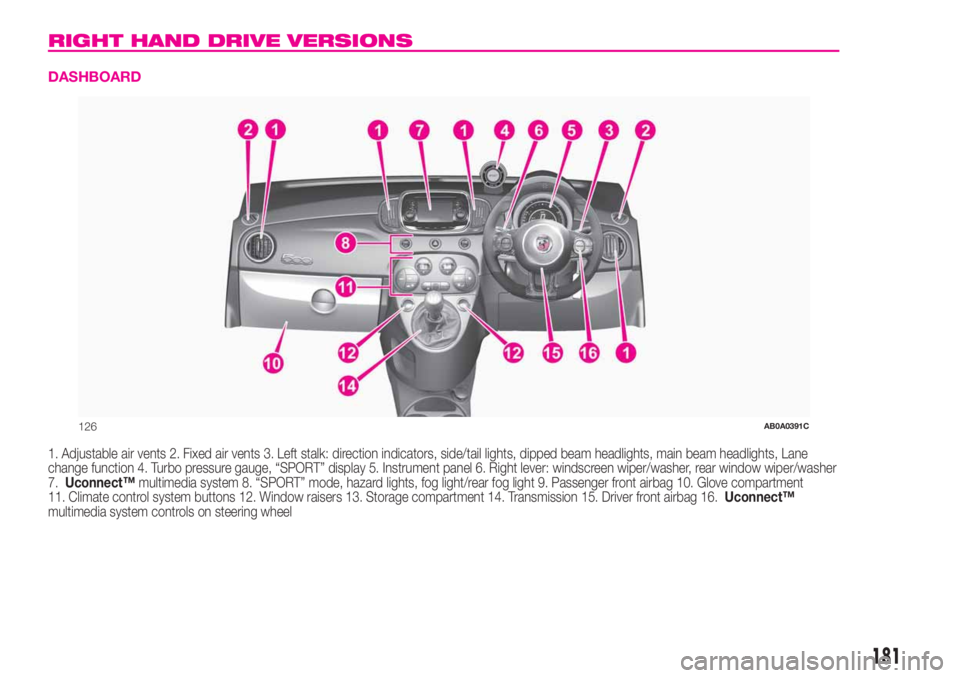
RIGHT HAND DRIVE VERSIONS
DASHBOARD
1. Adjustable air vents 2. Fixed air vents 3. Left stalk: direction indicators, side/tail lights, dipped beam headlights, main beam headlights, Lane
change function 4. Turbo pressure gauge, “SPORT” display 5. Instrument panel 6. Right lever: windscreen wiper/washer, rear window wiper/washer
7.Uconnect™multimedia system 8. “SPORT” mode, hazard lights, fog light/rear fog light 9. Passenger front airbag 10. Glove compartment
11. Climate control system buttons 12. Window raisers 13. Storage compartment 14. Transmission 15. Driver front airbag 16.Uconnect™
multimedia system controls on steering wheel
126AB0A0391C
181
Page 185 of 196
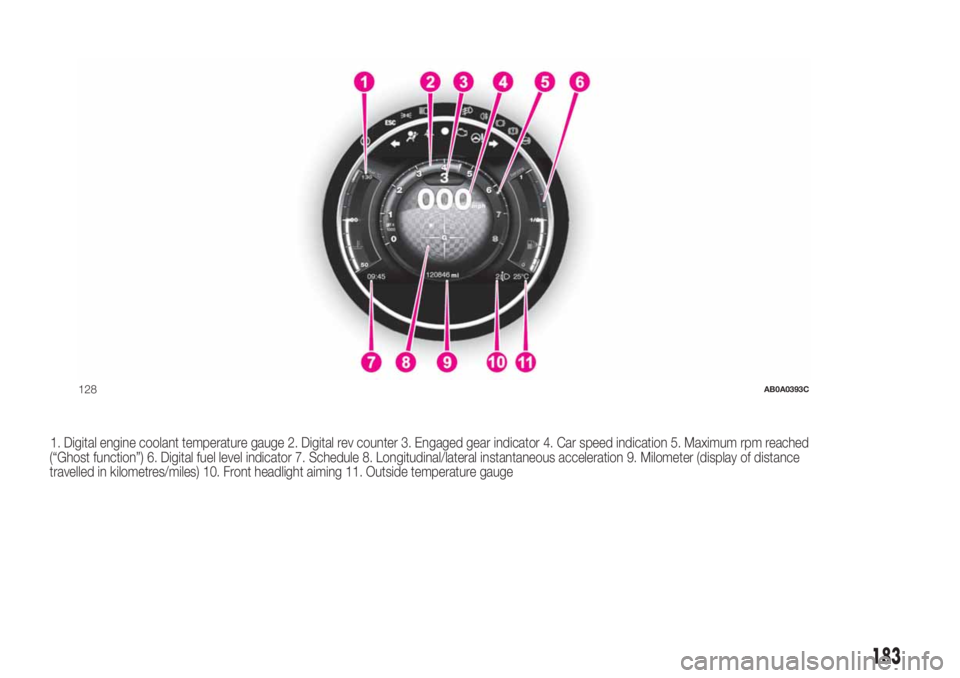
1. Digital engine coolant temperature gauge 2. Digital rev counter 3. Engaged gear indicator 4. Car speed indication 5. Maximum rpm reached
(“Ghost function”) 6. Digital fuel level indicator 7. Schedule 8. Longitudinal/lateral instantaneous acceleration 9. Milometer (display of distance
travelled in kilometres/miles) 10. Front headlight aiming 11. Outside temperature gauge
128AB0A0393C
183
Page 191 of 196
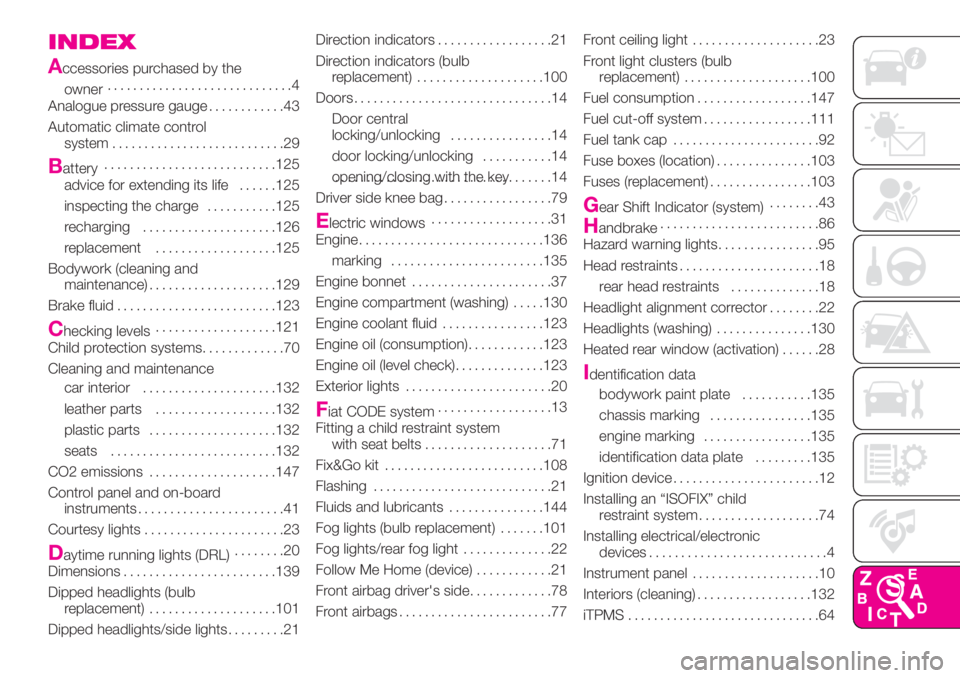
INDEX
A
ccessories purchased by the
owner.............................4
Analogue pressure gauge............43
Automatic climate control
system...........................29
Battery...........................125
advice for extending its life......125
inspecting the charge...........125
recharging.....................126
replacement...................125
Bodywork (cleaning and
maintenance)....................129
Brake fluid.........................123
Checking levels...................121
Child protection systems.............70
Cleaning and maintenance
car interior.....................132
leather parts...................132
plastic parts....................132
seats..........................132
CO2 emissions....................147
Control panel and on-board
instruments.......................41
Courtesy lights......................23
Daytime running lights (DRL)........20
Dimensions........................139
Dipped headlights (bulb
replacement)....................101
Dipped headlights/side lights.........21Direction indicators..................21
Direction indicators (bulb
replacement)....................100
Doors...............................14
Door central
locking/unlocking................14
door locking/unlocking...........14
opening/closing with the key..................................14
Driver side knee bag.................79
Electric windows...................31
Engine.............................136
marking........................135
Engine bonnet......................37
Engine compartment (washing).....130
Engine coolant fluid................123
Engine oil (consumption)............123
Engine oil (level check)..............123
Exterior lights.......................20
Fiat CODE system..................13
Fitting a child restraint system
with seat belts....................71
Fix&Go kit.........................108
Flashing............................21
Fluids and lubricants...............144
Fog lights (bulb replacement).......101
Fog lights/rear fog light..............22
Follow Me Home (device)............21
Front airbag driver's side.............78
Front airbags........................77Front ceiling light....................23
Front light clusters (bulb
replacement)....................100
Fuel consumption..................147
Fuel cut-off system.................111
Fuel tank cap.......................92
Fuse boxes (location)...............103
Fuses (replacement)................103
Gear Shift Indicator (system)........43
Handbrake.........................86
Hazard warning lights................95
Head restraints......................18
rear head restraints..............18
Headlight alignment corrector........22
Headlights (washing)...............130
Heated rear window (activation)......28
Identification data
bodywork paint plate...........135
chassis marking................135
engine marking.................135
identification data plate.........135
Ignition device.......................12
Installing an “ISOFIX” child
restraint system...................74
Installing electrical/electronic
devices............................4
Instrument panel....................10
Interiors (cleaning)..................132
iTPMS..............................64
Page 192 of 196
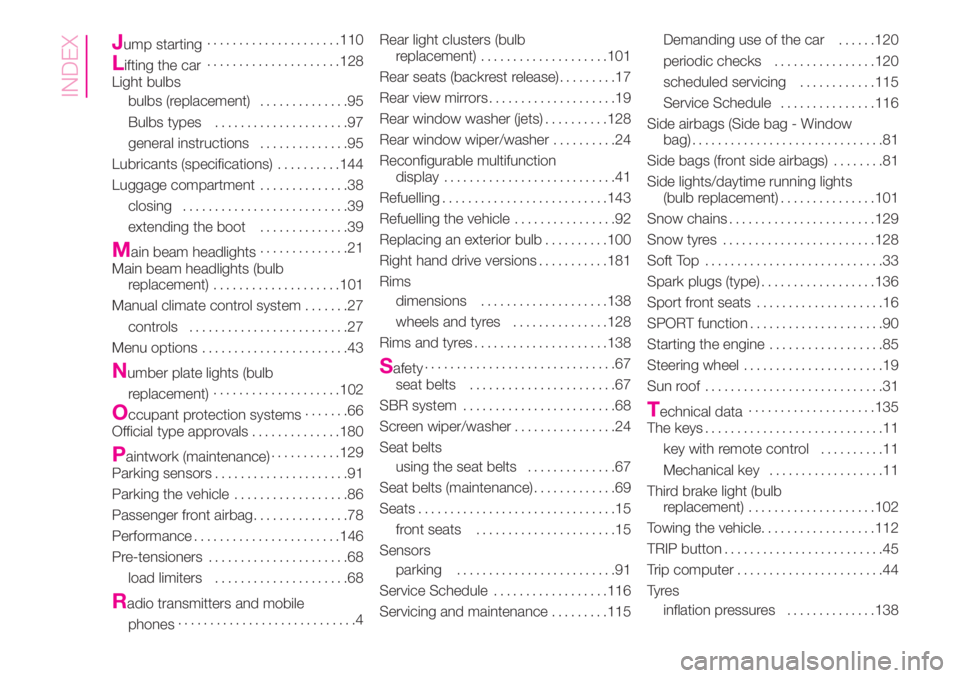
Jump starting.....................110
Lifting the car.....................128
Light bulbs
bulbs (replacement)..............95
Bulbs types.....................97
general instructions..............95
Lubricants (specifications)..........144
Luggage compartment..............38
closing..........................39
extending the boot..............39
Main beam headlights..............21
Main beam headlights (bulb
replacement)....................101
Manual climate control system.......27
controls.........................27
Menu options.......................43
Number plate lights (bulb
replacement)....................102
Occupant protection systems.......66
Official type approvals..............180
Paintwork (maintenance)...........129
Parking sensors.....................91
Parking the vehicle..................86
Passenger front airbag...............78
Performance.......................146
Pre-tensioners......................68
load limiters.....................68
Radio transmitters and mobile
phones............................4Rear light clusters (bulb
replacement)....................101
Rear seats (backrest release).........17
Rear view mirrors....................19
Rear window washer (jets)..........128
Rear window wiper/washer..........24
Reconfigurable multifunction
display...........................41
Refuelling..........................143
Refuelling the vehicle................92
Replacing an exterior bulb..........100
Right hand drive versions...........181
Rims
dimensions....................138
wheels and tyres...............128
Rims and tyres.....................138
Safety..............................67
seat belts.......................67
SBR system........................68
Screen wiper/washer................24
Seat belts
using the seat belts..............67
Seat belts (maintenance).............69
Seats...............................15
front seats......................15
Sensors
parking.........................91
Service Schedule..................116
Servicing and maintenance.........115Demanding use of the car......120
periodic checks................120
scheduled servicing............115
Service Schedule...............116
Side airbags (Side bag - Window
bag)..............................81
Side bags (front side airbags)........81
Side lights/daytime running lights
(bulb replacement)...............101
Snow chains.......................129
Snow tyres........................128
Soft Top............................33
Spark plugs (type)..................136
Sport front seats....................16
SPORT function.....................90
Starting the engine..................85
Steering wheel......................19
Sun roof ............................31
Technical data....................135
The keys............................11
key with remote control..........11
Mechanical key..................11
Third brake light (bulb
replacement)....................102
Towing the vehicle..................112
TRIP button.........................45
Trip computer.......................44
Ty r e s
inflation pressures..............138
INDEX
Page 193 of 196
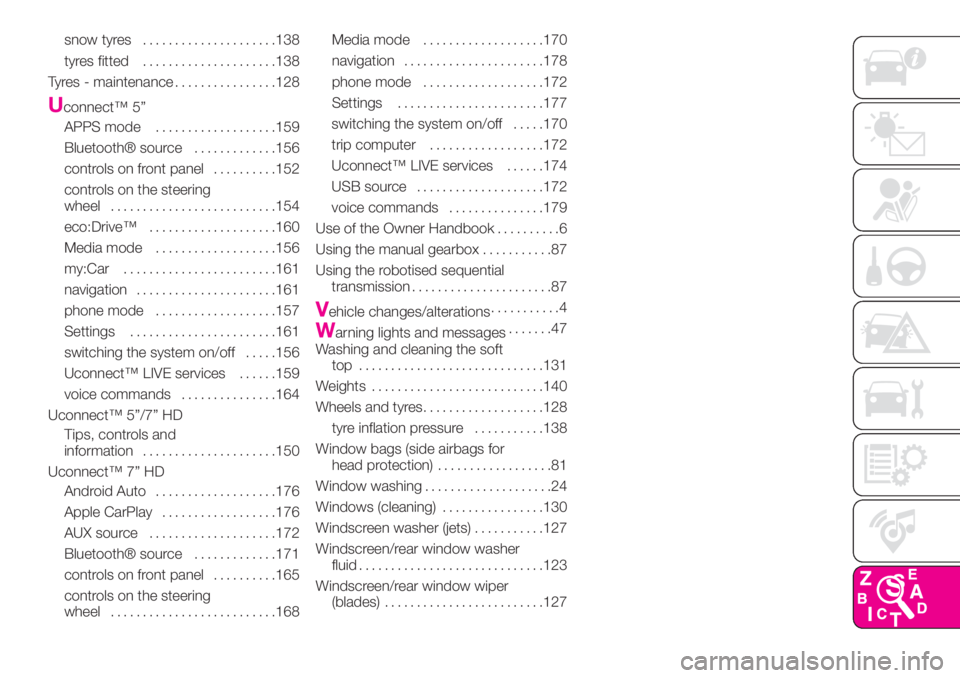
snow tyres.....................138
tyres fitted.....................138
Tyres - maintenance................128
Uconnect™ 5”
APPS mode...................159
Bluetooth® source.............156
controls on front panel..........152
controls on the steering
wheel..........................154
eco:Drive™....................160
Media mode...................156
my:Car........................161
navigation......................161
phone mode...................157
Settings.......................161
switching the system on/off.....156
Uconnect™ LIVE services......159
voice commands...............164
Uconnect™ 5”/7” HD
Tips, controls and
information.....................150
Uconnect™ 7” HD
Android Auto...................176
Apple CarPlay..................176
AUX source....................172
Bluetooth® source.............171
controls on front panel..........165
controls on the steering
wheel..........................168Media mode...................170
navigation......................178
phone mode...................172
Settings.......................177
switching the system on/off.....170
trip computer..................172
Uconnect™ LIVE services......174
USB source....................172
voice commands...............179
Use of the Owner Handbook..........6
Using the manual gearbox...........87
Using the robotised sequential
transmission......................87
Vehicle changes/alterations...........4
Warning lights and messages.......47
Washing and cleaning the soft
top .............................131
Weights...........................140
Wheels and tyres...................128
tyre inflation pressure...........138
Window bags (side airbags for
head protection)..................81
Window washing....................24
Windows (cleaning)................130
Windscreen washer (jets)...........127
Windscreen/rear window washer
fluid.............................123
Windscreen/rear window wiper
(blades).........................127