service indicator Abarth 500 2020 Owner handbook (in English)
[x] Cancel search | Manufacturer: ABARTH, Model Year: 2020, Model line: 500, Model: Abarth 500 2020Pages: 196, PDF Size: 3.53 MB
Page 42 of 196
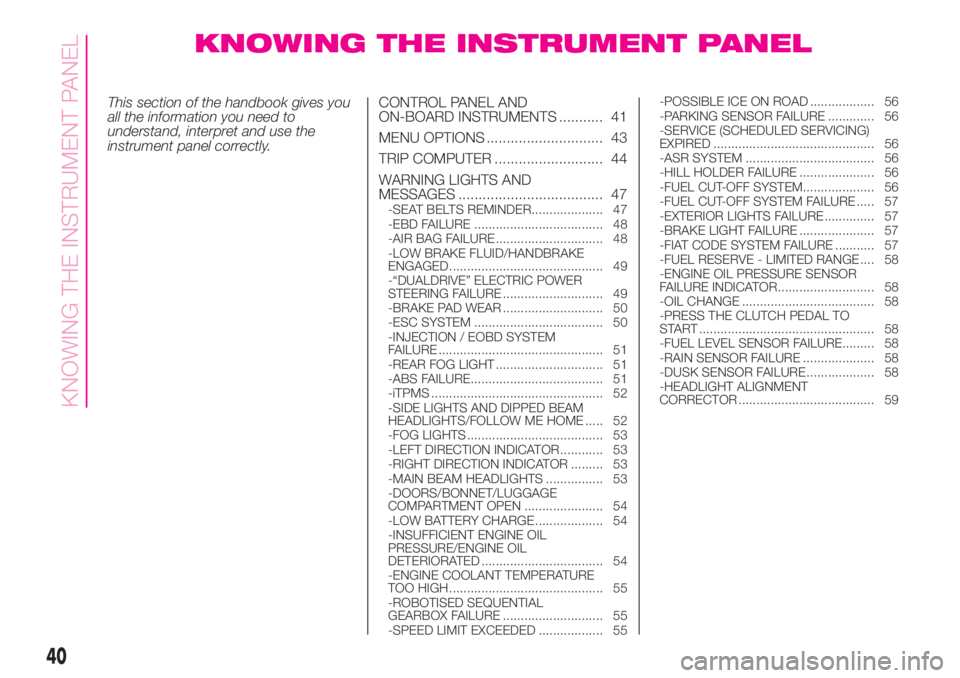
KNOWING THE INSTRUMENT PANEL
This section of the handbook gives you
all the information you need to
understand, interpret and use the
instrument panel correctly.CONTROL PANEL AND
ON-BOARD INSTRUMENTS ........... 41
MENU OPTIONS ............................. 43
TRIP COMPUTER ........................... 44
WARNING LIGHTS AND
MESSAGES .................................... 47
-SEAT BELTS REMINDER.................... 47
-EBD FAILURE .................................... 48
-AIR BAG FAILURE .............................. 48
-LOW BRAKE FLUID/HANDBRAKE
ENGAGED........................................... 49
-“DUALDRIVE” ELECTRIC POWER
STEERING FAILURE ............................ 49
-BRAKE PAD WEAR ............................ 50
-ESC SYSTEM .................................... 50
-INJECTION / EOBD SYSTEM
FAILURE .............................................. 51
-REAR FOG LIGHT .............................. 51
-ABS FAILURE..................................... 51
-iTPMS ................................................ 52
-SIDE LIGHTS AND DIPPED BEAM
HEADLIGHTS/FOLLOW ME HOME ..... 52
-FOG LIGHTS ...................................... 53
-LEFT DIRECTION INDICATOR ............ 53
-RIGHT DIRECTION INDICATOR ......... 53
-MAIN BEAM HEADLIGHTS ................ 53
-DOORS/BONNET/LUGGAGE
COMPARTMENT OPEN ...................... 54
-LOW BATTERY CHARGE ................... 54
-INSUFFICIENT ENGINE OIL
PRESSURE/ENGINE OIL
DETERIORATED .................................. 54
-ENGINE COOLANT TEMPERATURE
TOO HIGH........................................... 55
-ROBOTISED SEQUENTIAL
GEARBOX FAILURE ............................ 55
-SPEED LIMIT EXCEEDED .................. 55-POSSIBLE ICE ON ROAD .................. 56
-PARKING SENSOR FAILURE ............. 56
-SERVICE (SCHEDULED SERVICING)
EXPIRED ............................................. 56
-ASR SYSTEM .................................... 56
-HILL HOLDER FAILURE ..................... 56
-FUEL CUT-OFF SYSTEM.................... 56
-FUEL CUT-OFF SYSTEM FAILURE ..... 57
-EXTERIOR LIGHTS FAILURE .............. 57
-BRAKE LIGHT FAILURE ..................... 57
-FIAT CODE SYSTEM FAILURE ........... 57
-FUEL RESERVE - LIMITED RANGE .... 58
-ENGINE OIL PRESSURE SENSOR
FAILURE INDICATOR........................... 58
-OIL CHANGE ..................................... 58
-PRESS THE CLUTCH PEDAL TO
START ................................................. 58
-FUEL LEVEL SENSOR FAILURE......... 58
-RAIN SENSOR FAILURE .................... 58
-DUSK SENSOR FAILURE ................... 58
-HEADLIGHT ALIGNMENT
CORRECTOR ...................................... 59
40
KNOWING THE INSTRUMENT PANEL
Page 118 of 196
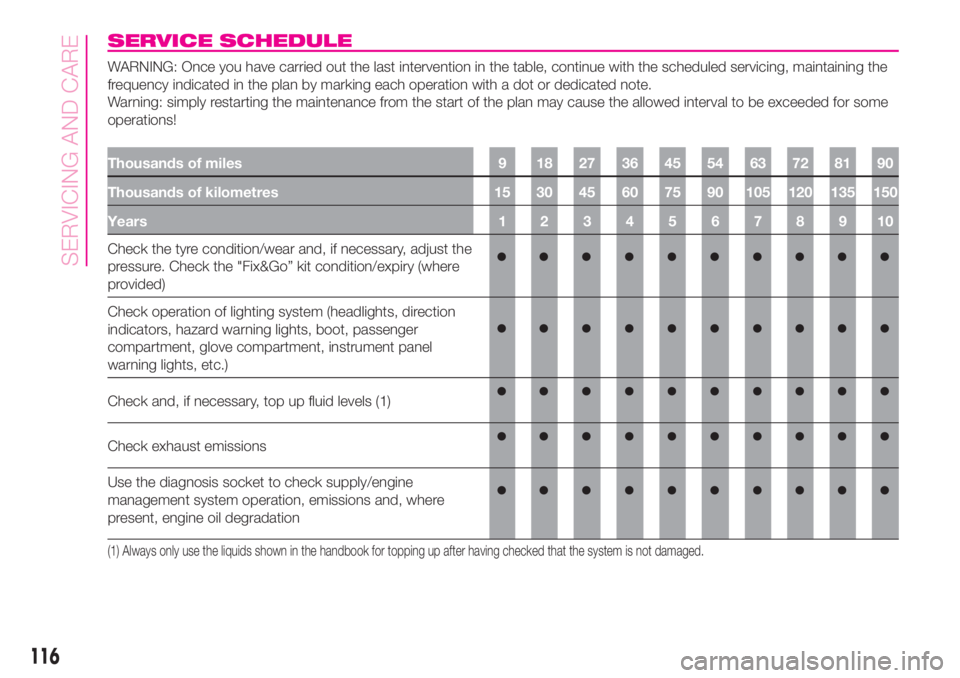
SERVICE SCHEDULE
WARNING: Once you have carried out the last intervention in the table, continue with the scheduled servicing, maintaining the
frequency indicated in the plan by marking each operation with a dot or dedicated note.
Warning: simply restarting the maintenance from the start of the plan may cause the allowed interval to be exceeded for some
operations!
Thousands of miles 9 18 27 36 45 54 63 72 81 90
Thousands of kilometres 15 30 45 60 75 90 105 120 135 150
Years 1 2 3 4 5 6 7 8 9 10
Check the tyre condition/wear and, if necessary, adjust the
pressure. Check the "Fix&Go” kit condition/expiry (where
provided)
Check operation of lighting system (headlights, direction
indicators, hazard warning lights, boot, passenger
compartment, glove compartment, instrument panel
warning lights, etc.)
Check and, if necessary, top up fluid levels (1)
Check exhaust emissions
Use the diagnosis socket to check supply/engine
management system operation, emissions and, where
present, engine oil degradation
(1) Always only use the liquids shown in the handbook for topping up after having checked that the system is not damaged.
116
SERVICING AND CARE
Page 178 of 196
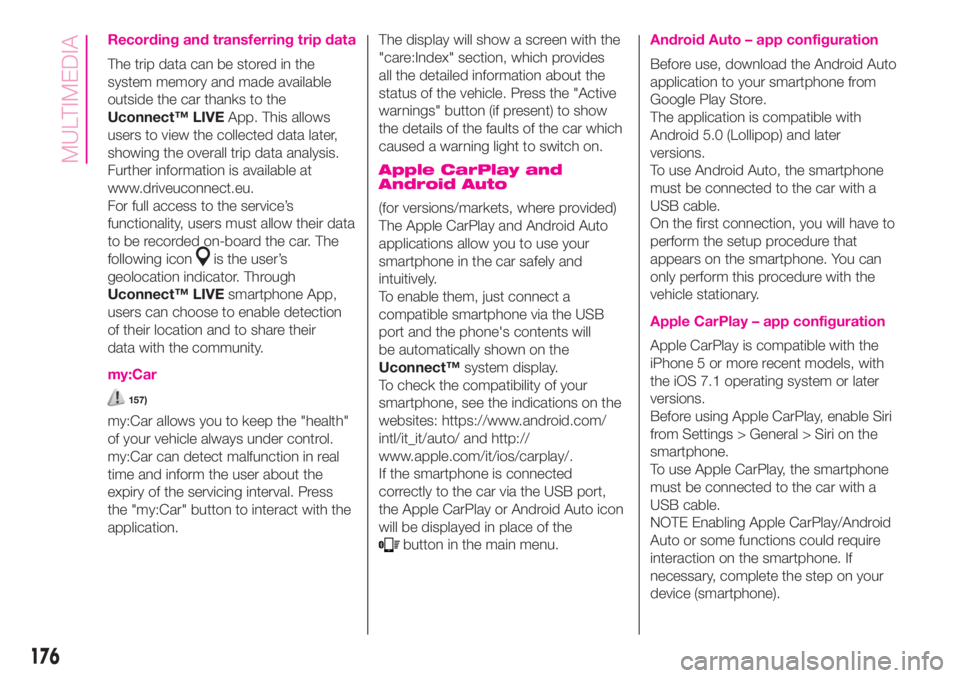
Recording and transferring trip data
The trip data can be stored in the
system memory and made available
outside the car thanks to the
Uconnect™ LIVEApp. This allows
users to view the collected data later,
showing the overall trip data analysis.
Further information is available at
www.driveuconnect.eu.
For full access to the service’s
functionality, users must allow their data
to be recorded on-board the car. The
following icon
is the user’s
geolocation indicator. Through
Uconnect™ LIVEsmartphone App,
users can choose to enable detection
of their location and to share their
data with the community.
my:Car
157)
my:Car allows you to keep the "health"
of your vehicle always under control.
my:Car can detect malfunction in real
time and inform the user about the
expiry of the servicing interval. Press
the "my:Car" button to interact with the
application.The display will show a screen with the
"care:Index" section, which provides
all the detailed information about the
status of the vehicle. Press the "Active
warnings" button (if present) to show
the details of the faults of the car which
caused a warning light to switch on.
Apple CarPlay and
Android Auto
(for versions/markets, where provided)
The Apple CarPlay and Android Auto
applications allow you to use your
smartphone in the car safely and
intuitively.
To enable them, just connect a
compatible smartphone via the USB
port and the phone's contents will
be automatically shown on the
Uconnect™system display.
To check the compatibility of your
smartphone, see the indications on the
websites: https://www.android.com/
intl/it_it/auto/ and http://
www.apple.com/it/ios/carplay/.
If the smartphone is connected
correctly to the car via the USB port,
the Apple CarPlay or Android Auto icon
will be displayed in place of the
button in the main menu.
Android Auto – app configuration
Before use, download the Android Auto
application to your smartphone from
Google Play Store.
The application is compatible with
Android 5.0 (Lollipop) and later
versions.
To use Android Auto, the smartphone
must be connected to the car with a
USB cable.
On the first connection, you will have to
perform the setup procedure that
appears on the smartphone. You can
only perform this procedure with the
vehicle stationary.
Apple CarPlay – app configuration
Apple CarPlay is compatible with the
iPhone 5 or more recent models, with
the iOS 7.1 operating system or later
versions.
Before using Apple CarPlay, enable Siri
from Settings > General > Siri on the
smartphone.
To use Apple CarPlay, the smartphone
must be connected to the car with a
USB cable.
NOTE Enabling Apple CarPlay/Android
Auto or some functions could require
interaction on the smartphone. If
necessary, complete the step on your
device (smartphone).
176
MULTIMEDIA