key Acura CSX 2011 Navigation Manual
[x] Cancel search | Manufacturer: ACURA, Model Year: 2011, Model line: CSX, Model: Acura CSX 2011Pages: 145, PDF Size: 4.11 MB
Page 27 of 145
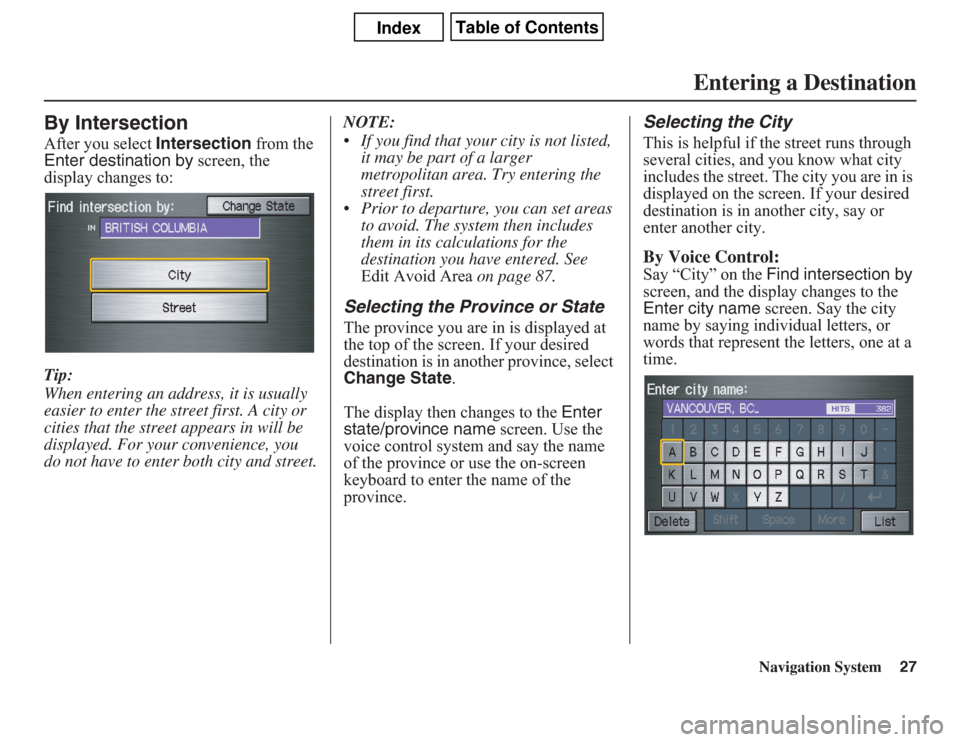
Navigation System27
By IntersectionAfter you select Intersection from the
Enter destination by screen, the
display changes to:
Tip:
When entering an address, it is usually
easier to enter the street first. A city or
cities that the street appears in will be
displayed. For your convenience, you
do not have to enter both city and street.NOTE:
• If you find that your city is not listed,
it may be part of a larger
metropolitan area. Try entering the
street first.
• Prior to departure, you can set areas
to avoid. The system then includes
them in its calculations for the
destination you have entered. See
Edit Avoid Area on page 87.
Selecting the Province or StateThe province you are in is displayed at
the top of the screen. If your desired
destination is in another province, select
Change State.
The display then changes to the Enter
state/province name screen. Use the
voice control system and say the name
of the province or use the on-screen
keyboard to enter the name of the
province.
Selecting the CityThis is helpful if the street runs through
several cities, and you know what city
includes the street. The city you are in is
displayed on the screen. If your desired
destination is in another city, say or
enter another city.By Voice Control:Say “City” on the Find intersection by
screen, and the display changes to the
Enter city name screen. Say the city
name by saying individual letters, or
words that represent the letters, one at a
time.
Entering a Destination
Page 28 of 145
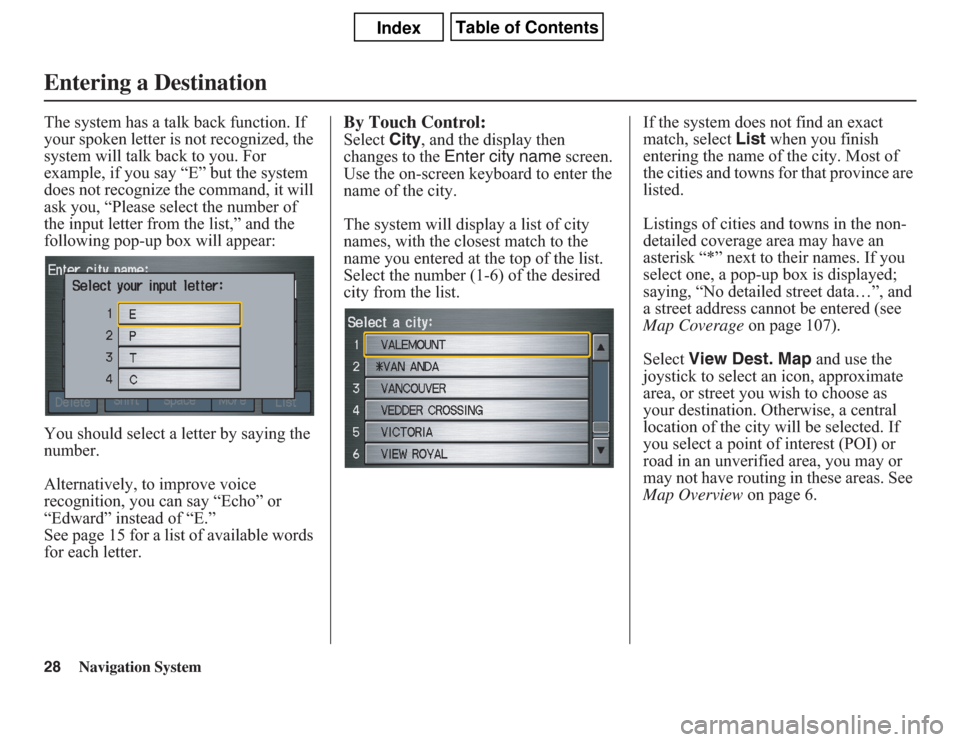
28
Navigation System
The system has a talk back function. If
your spoken letter is not recognized, the
system will talk back to you. For
example, if you say “E” but the system
does not recognize the command, it will
ask you, “Please select the number of
the input letter from the list,” and the
following pop-up box will appear:
You should select a letter by saying the
number.
Alternatively, to improve voice
recognition, you can say “Echo” or
“Edward” instead of “E.”
See page 15 for a list of available words
for each letter.
By Touch Control:Select City, and the display then
changes to the Enter city name screen.
Use the on-screen keyboard to enter the
name of the city.
The system will display a list of city
names, with the closest match to the
name you entered at the top of the list.
Select the number (1-6) of the desired
city from the list.If the system does not find an exact
match, select List when you finish
entering the name of the city. Most of
the cities and towns for that province are
listed.
Listings of cities and towns in the non-
detailed coverage area may have an
asterisk “*” next to their names. If you
select one, a pop-up box is displayed;
saying, “No detailed street data…”, and
a street address cannot be entered (see
Map Coverage on page 107).
Select View Dest. Map and use the
joystick to select an icon, approximate
area, or street you wish to choose as
your destination. Otherwise, a central
location of the city will be selected. If
you select a point of interest (POI) or
road in an unverified area, you may or
may not have routing in these areas. See
Map Overview on page 6.
Entering a Destination
Page 29 of 145
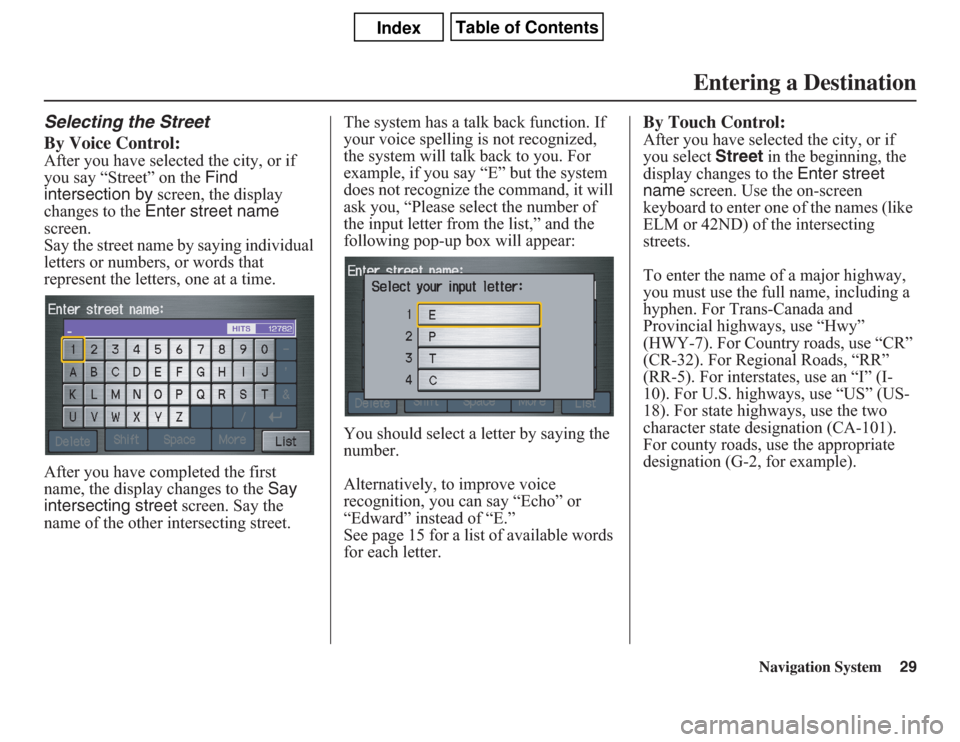
Navigation System29
Selecting the Street
By Voice Control:After you have selected the city, or if
you say “Street” on the Find
intersection by screen, the display
changes to the Enter street name
screen.
Say the street name by saying individual
letters or numbers, or words that
represent the letters, one at a time.
After you have completed the first
name, the display changes to the Say
intersecting street screen. Say the
name of the other intersecting street.The system has a talk back function. If
your voice spelling is not recognized,
the system will talk back to you. For
example, if you say “E” but the system
does not recognize the command, it will
ask you, “Please select the number of
the input letter from the list,” and the
following pop-up box will appear:
You should select a letter by saying the
number.
Alternatively, to improve voice
recognition, you can say “Echo” or
“Edward” instead of “E.”
See page 15 for a list of available words
for each letter.
By Touch Control:After you have selected the city, or if
you select Street in the beginning, the
display changes to the Enter street
name screen. Use the on-screen
keyboard to enter one of the names (like
ELM or 42ND) of the intersecting
streets.
To enter the name of a major highway,
you must use the full name, including a
hyphen. For Trans-Canada and
Provincial highways, use “Hwy”
(HWY-7). For Country roads, use “CR”
(CR-32). For Regional Roads, “RR”
(RR-5). For interstates, use an “I” (I-
10). For U.S. highways, use “US” (US-
18). For state highways, use the two
character state designation (CA-101).
For county roads, use the appropriate
designation (G-2, for example).
Entering a Destination
Page 30 of 145
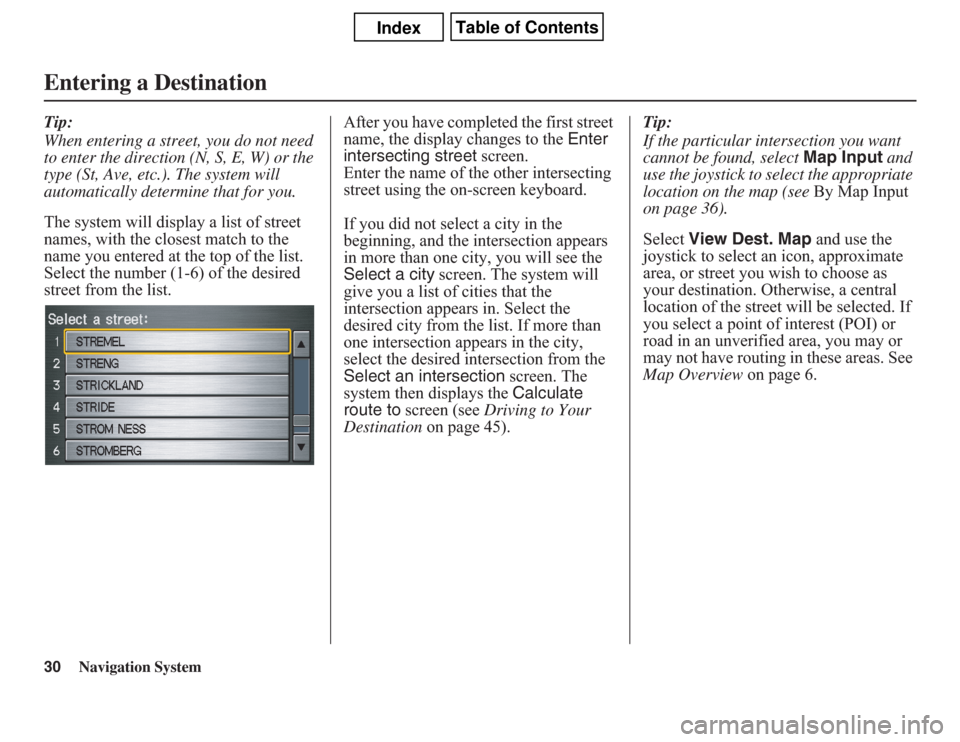
30
Navigation System
Tip:
When entering a street, you do not need
to enter the direction (N, S, E, W) or the
type (St, Ave, etc.). The system will
automatically determine that for you.
The system will display a list of street
names, with the closest match to the
name you entered at the top of the list.
Select the number (1-6) of the desired
street from the list.After you have completed the first street
name, the display changes to the Enter
intersecting street screen.
Enter the name of the other intersecting
street using the on-screen keyboard.
If you did not select a city in the
beginning, and the intersection appears
in more than one city, you will see the
Select a city screen. The system will
give you a list of cities that the
intersection appears in. Select the
desired city from the list. If more than
one intersection appears in the city,
select the desired intersection from the
Select an intersection screen. The
system then displays the Calculate
route to screen (see Driving to Your
Destination on page 45).Tip:
If the particular intersection you want
cannot be found, select Map Input and
use the joystick to select the appropriate
location on the map (see By Map Input
on page 36).
Select View Dest. Map and use the
joystick to select an icon, approximate
area, or street you wish to choose as
your destination. Otherwise, a central
location of the street will be selected. If
you select a point of interest (POI) or
road in an unverified area, you may or
may not have routing in these areas. See
Map Overview on page 6.Entering a Destination
Page 31 of 145
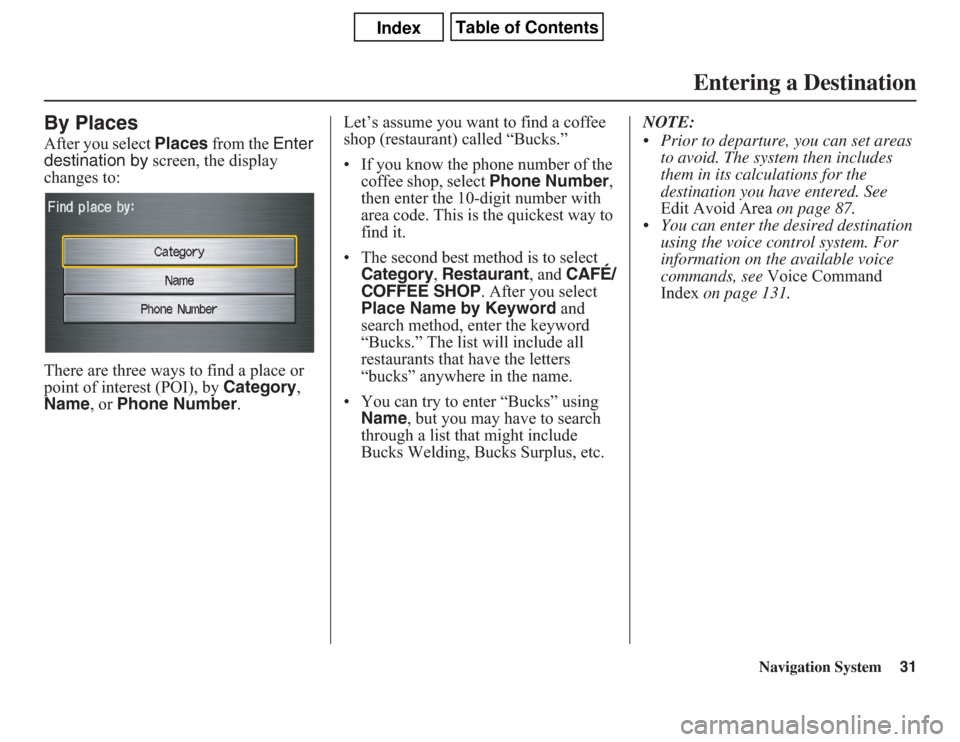
Navigation System31
By PlacesAfter you select Places from the Enter
destination by screen, the display
changes to:
There are three ways to find a place or
point of interest (POI), by Category,
Name, or Phone Number.Let’s assume you want to find a coffee
shop (restaurant) called “Bucks.”
• If you know the phone number of the
coffee shop, select Phone Number,
then enter the 10-digit number with
area code. This is the quickest way to
find it.
•
The second best method is to select Category
, Restaurant
, and
CAFÉ/
COFFEE SHOP
. After you select
Place Name by Keyword and
search method, enter the keyword
“Bucks.” The list will include all
restaurants that have the letters
“bucks” anywhere in the name.
• You can try to enter “Bucks” using
Name, but you may have to search
through a list that might include
Bucks Welding, Bucks Surplus, etc.NOTE:
• Prior to departure, you can set areas
to avoid. The system then includes
them in its calculations for the
destination you have entered. See
Edit Avoid Area on page 87.
• You can enter the desired destination
using the voice control system. For
information on the available voice
commands, see Voice Command
Index on page 131.
Entering a Destination
Page 32 of 145
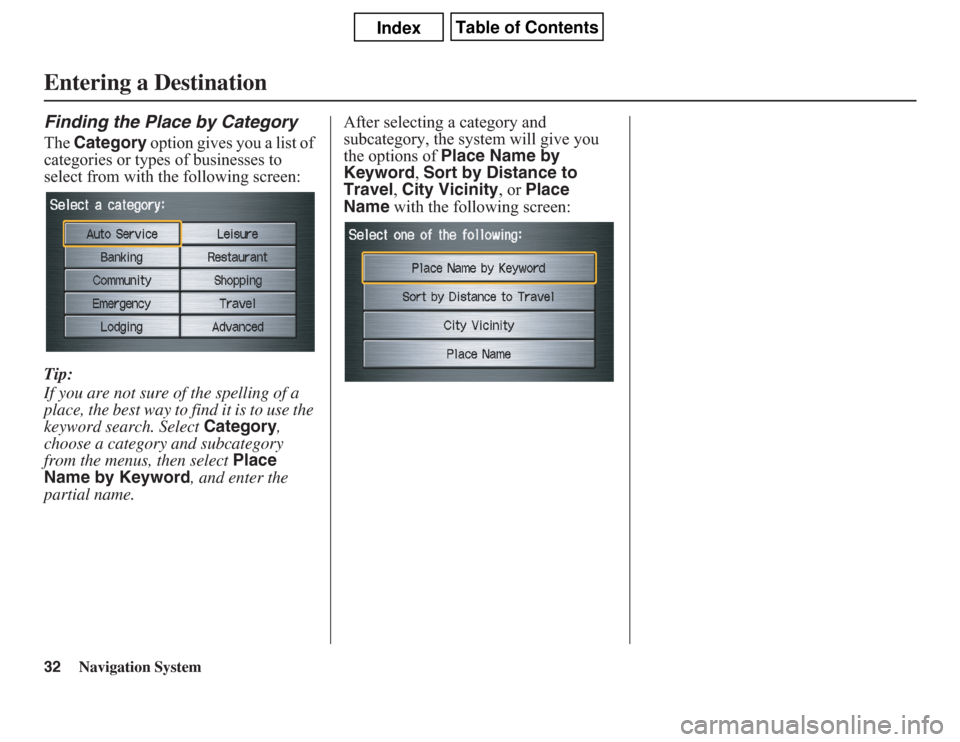
32
Navigation System
Finding the Place by CategoryThe Category option gives you a list of
categories or types of businesses to
select from with the following screen:
Tip:
If you are not sure of the spelling of a
place, the best way to find it is to use the
keyword search. Select Category,
choose a category and subcategory
from the menus, then select Place
Name by Keyword, and enter the
partial name.After selecting a category and
subcategory, the system will give you
the options of Place Name by
Keyword, Sort by Distance to
Travel, City Vicinity, or Place
Name with the following screen:Entering a Destination
Page 33 of 145
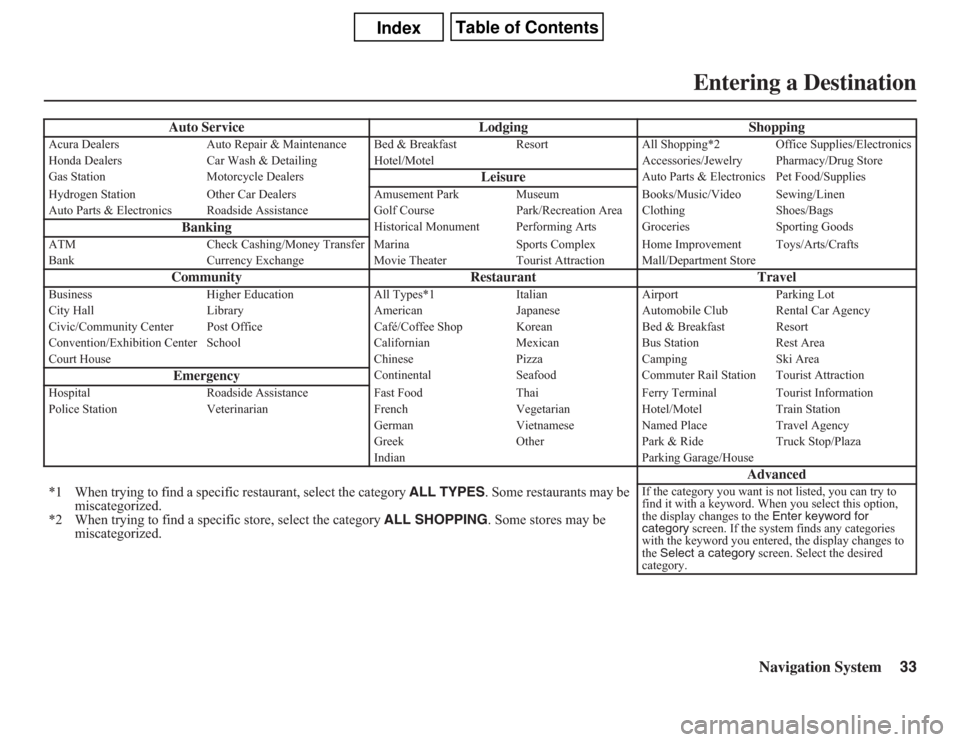
Navigation System33
Auto Service Lodging Shopping
Acura Dealers Auto Repair & Maintenance Bed & Breakfast Resort All Shopping*2 Office Supplies/Electronics
Honda Dealers Car Wash & Detailing Hotel/Motel Accessories/Jewelry Pharmacy/Drug Store
Gas Station Motorcycle Dealers
Leisure
Auto Parts & Electronics Pet Food/Supplies
Hydrogen Station Other Car Dealers Amusement Park Museum Books/Music/Video Sewing/Linen
Auto Parts & Electronics Roadside Assistance Golf Course Park/Recreation Area Clothing Shoes/Bags
Banking
Historical Monument Performing Arts Groceries Sporting Goods
ATM Check Cashing/Money Transfer Marina Sports Complex Home Improvement Toys/Arts/Crafts
Bank Currency Exchange Movie Theater Tourist Attraction Mall/Department Store
Community Restaurant Travel
Business Higher Education All Types*1 Italian Airport Parking Lot
City Hall Library American Japanese Automobile Club Rental Car Agency
Civic/Community Center Post Office Café/Coffee Shop Korean Bed & Breakfast Resort
Convention/Exhibition Center School Californian Mexican Bus Station Rest Area
Court House Chinese Pizza Camping Ski Area
Emergency
Continental Seafood Commuter Rail Station Tourist Attraction
Hospital Roadside Assistance Fast Food Thai Ferry Terminal Tourist Information
Police Station Veterinarian French Vegetarian Hotel/Motel Train Station
German Vietnamese Named Place Travel Agency
Greek Other Park & Ride Truck Stop/Plaza
Indian Parking Garage/House
Advanced
*1 When trying to find a specific restaurant, select the category ALL TYPES. Some restaurants may be
miscategorized.
*2 When trying to find a specific store, select the category ALL SHOPPING. Some stores may be
miscategorized.
If the category you want is not listed, you can try to
find it with a keyword. When you select this option,
the display changes to the Enter keyword for
category screen. If the system finds any categories
with the keyword you entered, the display changes to
the Select a category screen. Select the desired
category.
Entering a Destination
Page 34 of 145
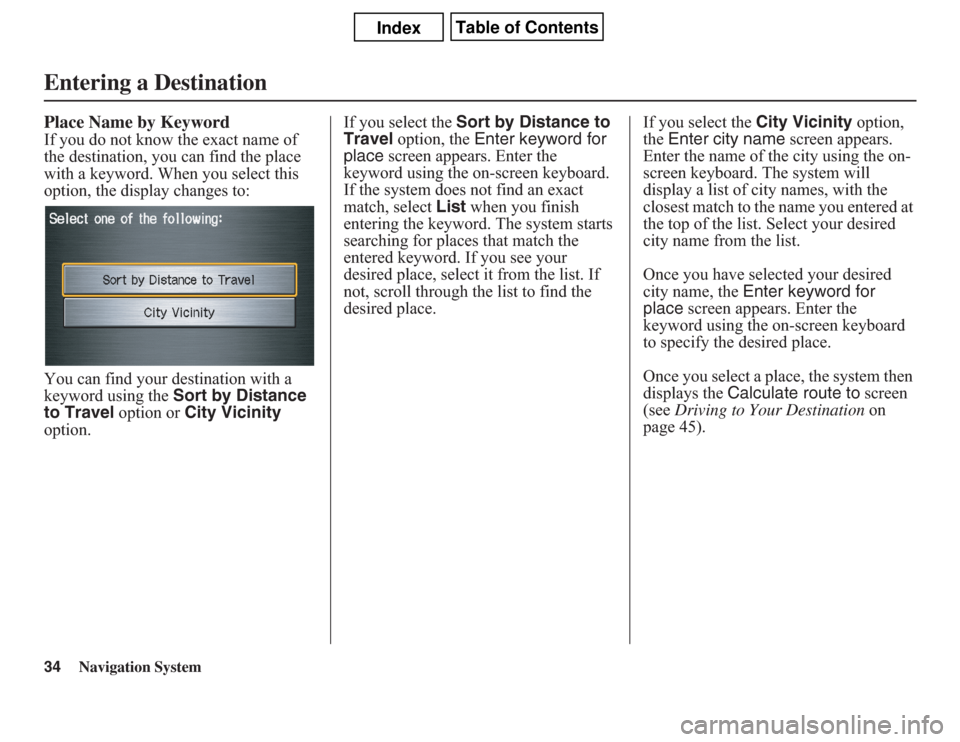
34
Navigation System
Place Name by KeywordIf you do not know the exact name of
the destination, you can find the place
with a keyword. When you select this
option, the display changes to:
You can find your destination with a
keyword using the Sort by Distance
to Travel option or City Vicinity
option.If you select the Sort by Distance to
Travel option, the Enter keyword for
place screen appears. Enter the
keyword using the on-screen keyboard.
If the system does not find an exact
match, select List when you finish
entering the keyword. The system starts
searching for places that match the
entered keyword. If you see your
desired place, select it from the list. If
not, scroll through the list to find the
desired place.If you select the City Vicinity option,
the Enter city name screen appears.
Enter the name of the city using the on-
screen keyboard. The system will
display a list of city names, with the
closest match to the name you entered at
the top of the list. Select your desired
city name from the list.
Once you have selected your desired
city name, the Enter keyword for
place screen appears. Enter the
keyword using the on-screen keyboard
to specify the desired place.
Once you select a place, the system then
displays the Calculate route to screen
(see Driving to Your Destination on
page 45).Entering a Destination
Page 35 of 145
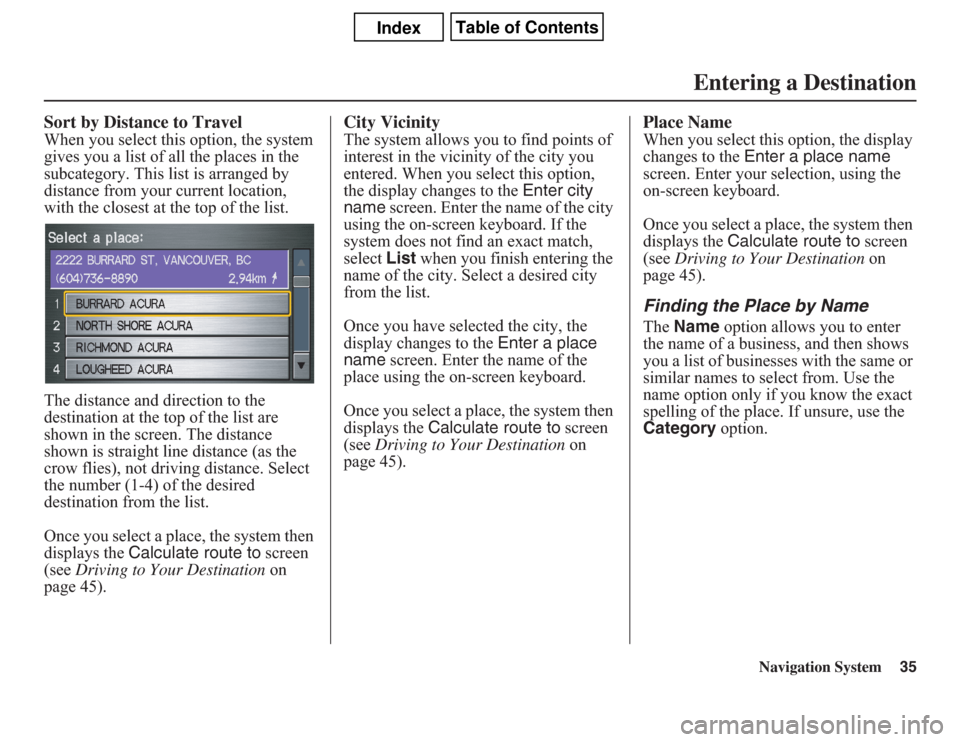
Navigation System35
Sort by Distance to TravelWhen you select this option, the system
gives you a list of all the places in the
subcategory. This list is arranged by
distance from your current location,
with the closest at the top of the list.
The distance and direction to the
destination at the top of the list are
shown in the screen. The distance
shown is straight line distance (as the
crow flies), not driving distance. Select
the number (1-4) of the desired
destination from the list.
Once you select a place, the system then
displays the Calculate route to screen
(see Driving to Your Destination on
page 45).
City VicinityThe system allows you to find points of
interest in the vicinity of the city you
entered. When you select this option,
the display changes to the Enter city
name screen. Enter the name of the city
using the on-screen keyboard. If the
system does not find an exact match,
select List when you finish entering the
name of the city. Select a desired city
from the list.
Once you have selected the city, the
display changes to the Enter a place
name screen. Enter the name of the
place using the on-screen keyboard.
Once you select a place, the system then
displays the Calculate route to screen
(see Driving to Your Destination on
page 45).
Place NameWhen you select this option, the display
changes to the Enter a place name
screen. Enter your selection, using the
on-screen keyboard.
Once you select a place, the system then
displays the Calculate route to screen
(see Driving to Your Destination on
page 45).Finding the Place by NameThe Name option allows you to enter
the name of a business, and then shows
you a list of businesses with the same or
similar names to select from. Use the
name option only if you know the exact
spelling of the place. If unsure, use the
Category option.
Entering a Destination
Page 71 of 145
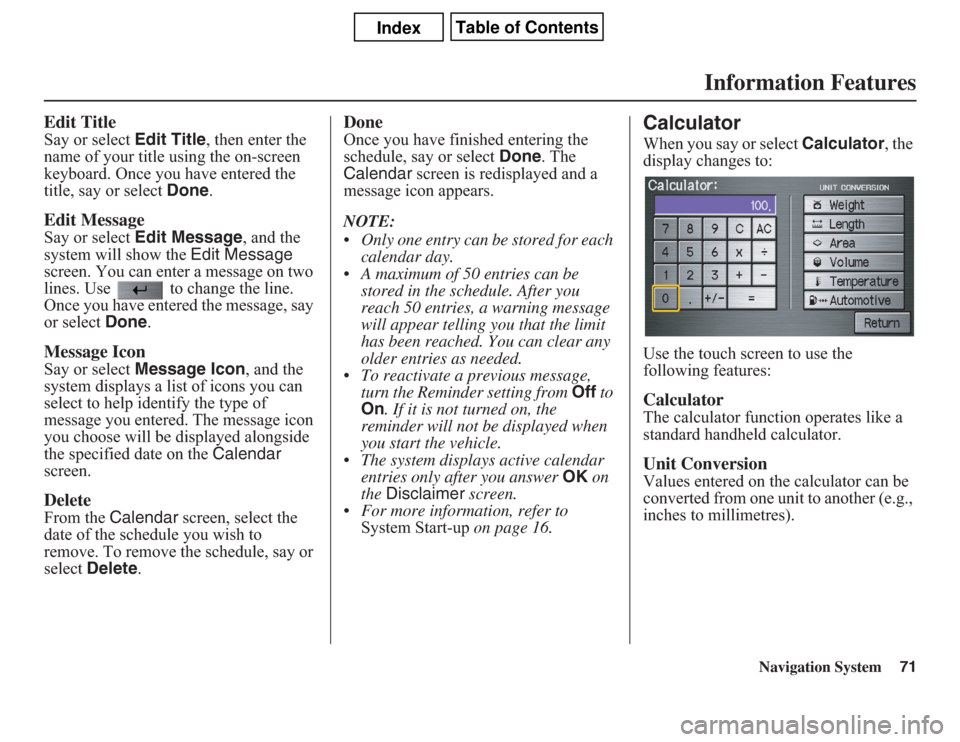
Navigation System71
Information Features
Edit TitleSay or select Edit Title, then enter the
name of your title using the on-screen
keyboard. Once you have entered the
title, say or select Done.Edit MessageSay or select Edit Message, and the
system will show the Edit Message
screen. You can enter a message on two
lines. Use to change the line.
Once you have entered the message, say
or select Done.Message IconSay or select Message Icon, and the
system displays a list of icons you can
select to help identify the type of
message you entered. The message icon
you choose will be displayed alongside
the specified date on the Calendar
screen.DeleteFrom the Calendar screen, select the
date of the schedule you wish to
remove. To remove the schedule, say or
select Delete.
DoneOnce you have finished entering the
schedule, say or select Done. The
Calendar screen is redisplayed and a
message icon appears.
NOTE:
• Only one entry can be stored for each
calendar day.
• A maximum of 50 entries can be
stored in the schedule. After you
reach 50 entries, a warning message
will appear telling you that the limit
has been reached. You can clear any
older entries as needed.
• To reactivate a previous message,
turn the Reminder setting from Off to
On. If it is not turned on, the
reminder will not be displayed when
you start the vehicle.
• The system displays active calendar
entries only after you answer OK on
the Disclaimer screen.
• For more information, refer to
System Start-up on page 16.
CalculatorWhen you say or select Calculator, the
display changes to:
Use the touch screen to use the
following features: CalculatorThe calculator function operates like a
standard handheld calculator.Unit ConversionValues entered on the calculator can be
converted from one unit to another (e.g.,
inches to millimetres).