warning Acura CSX 2011 Navigation Manual
[x] Cancel search | Manufacturer: ACURA, Model Year: 2011, Model line: CSX, Model: Acura CSX 2011Pages: 145, PDF Size: 4.11 MB
Page 6 of 145
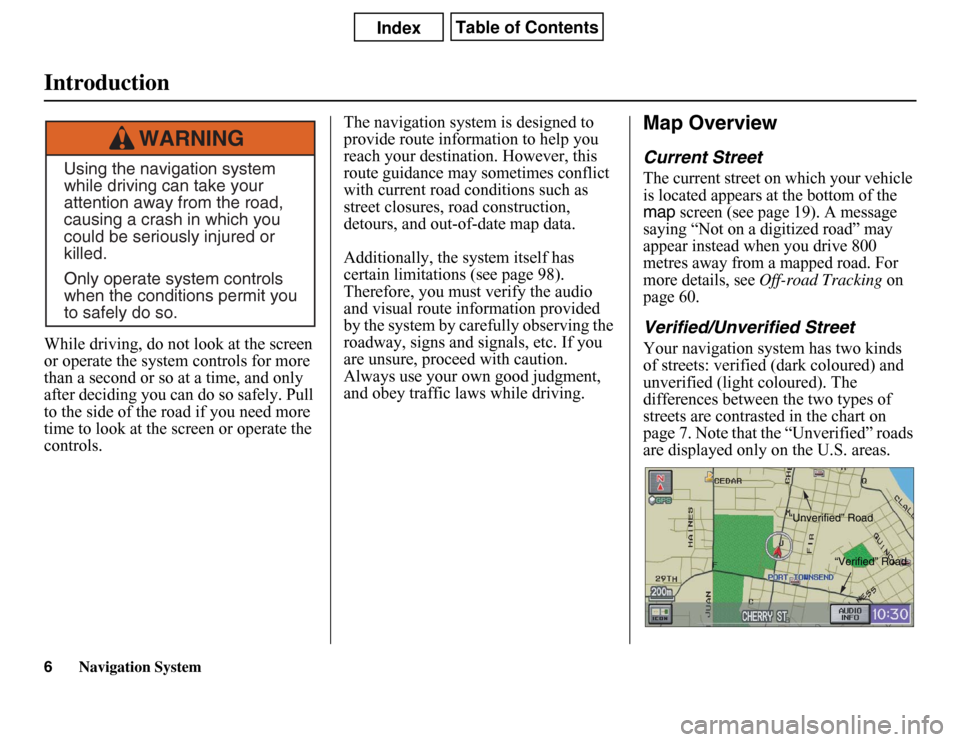
Navigation System
While driving, do not look at the screen
or operate the system controls for more
than a second or so at a time, and only
after deciding you can do so safely. Pull
to the side of the road if you need more
time to look at the screen or operate the
controls.The navigation system is designed to
provide route information to help you
reach your destination. However, this
route guidance may sometimes conflict
with current road conditions such as
street closures, road construction,
detours, and out-of-date map data.
Additionally, the system itself has
certain limitations (see page 98).
Therefore, you must verify the audio
and visual route information provided
by the system by carefully observing the
roadway, signs and signals, etc. If you
are unsure, proceed with caution.
Always use your own good judgment,
and obey traffic laws while driving.
Map OverviewCurrent StreetThe current street on which your vehicle
is located appears at the bottom of the map
screen (see page 19). A message
saying “Not on a digitized road” may
appear instead when you drive 800
metres away from a mapped road. For
more details, see
Off-road Tracking
on
page 60.
Verified/Unverified StreetYour navigation system has two kinds
of streets: verified (dark coloured) and
unverified (light coloured). The
differences between the two types of
streets are contrasted in the chart on
page 7. Note that the “Unverified” roads
are displayed only on the U.S. areas.
Using the navigation system
while driving can take your
attention away from the road,
causing a crash in which you
could be seriously injured or
killed.
Only operate system controls
when the conditions permit you
to safely do so.
WARNING
“Unverified” Road
“Verified” Road
Introduction6
Page 71 of 145
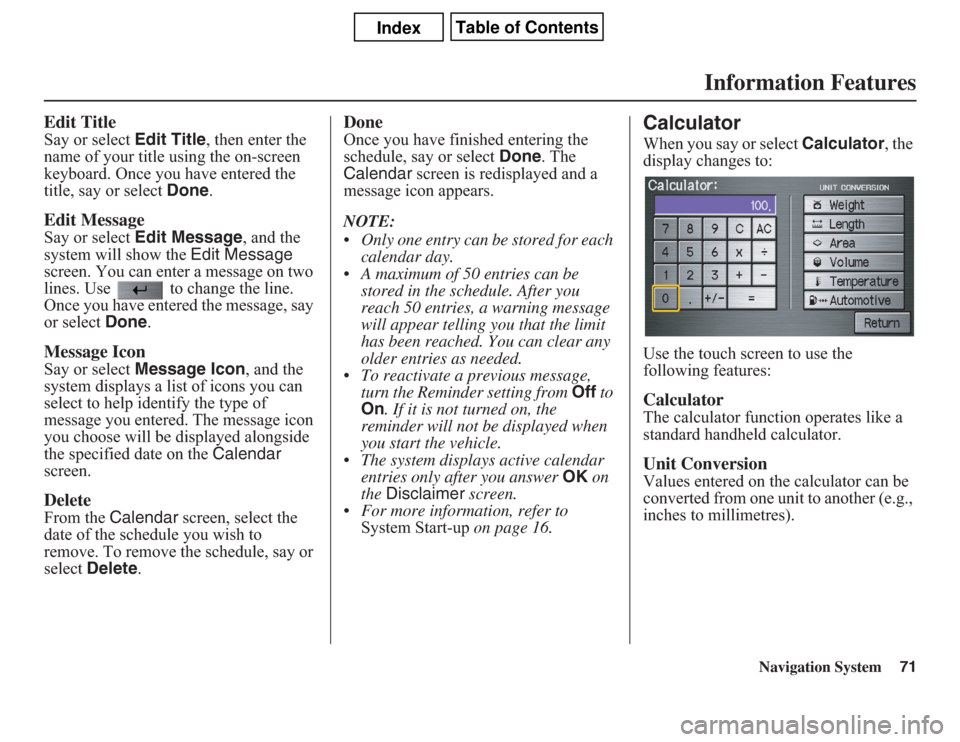
Navigation System71
Information Features
Edit TitleSay or select Edit Title, then enter the
name of your title using the on-screen
keyboard. Once you have entered the
title, say or select Done.Edit MessageSay or select Edit Message, and the
system will show the Edit Message
screen. You can enter a message on two
lines. Use to change the line.
Once you have entered the message, say
or select Done.Message IconSay or select Message Icon, and the
system displays a list of icons you can
select to help identify the type of
message you entered. The message icon
you choose will be displayed alongside
the specified date on the Calendar
screen.DeleteFrom the Calendar screen, select the
date of the schedule you wish to
remove. To remove the schedule, say or
select Delete.
DoneOnce you have finished entering the
schedule, say or select Done. The
Calendar screen is redisplayed and a
message icon appears.
NOTE:
• Only one entry can be stored for each
calendar day.
• A maximum of 50 entries can be
stored in the schedule. After you
reach 50 entries, a warning message
will appear telling you that the limit
has been reached. You can clear any
older entries as needed.
• To reactivate a previous message,
turn the Reminder setting from Off to
On. If it is not turned on, the
reminder will not be displayed when
you start the vehicle.
• The system displays active calendar
entries only after you answer OK on
the Disclaimer screen.
• For more information, refer to
System Start-up on page 16.
CalculatorWhen you say or select Calculator, the
display changes to:
Use the touch screen to use the
following features: CalculatorThe calculator function operates like a
standard handheld calculator.Unit ConversionValues entered on the calculator can be
converted from one unit to another (e.g.,
inches to millimetres).