display Acura ILX 2014 Navigation Manual
[x] Cancel search | Manufacturer: ACURA, Model Year: 2014, Model line: ILX, Model: Acura ILX 2014Pages: 234, PDF Size: 8.8 MB
Page 207 of 234
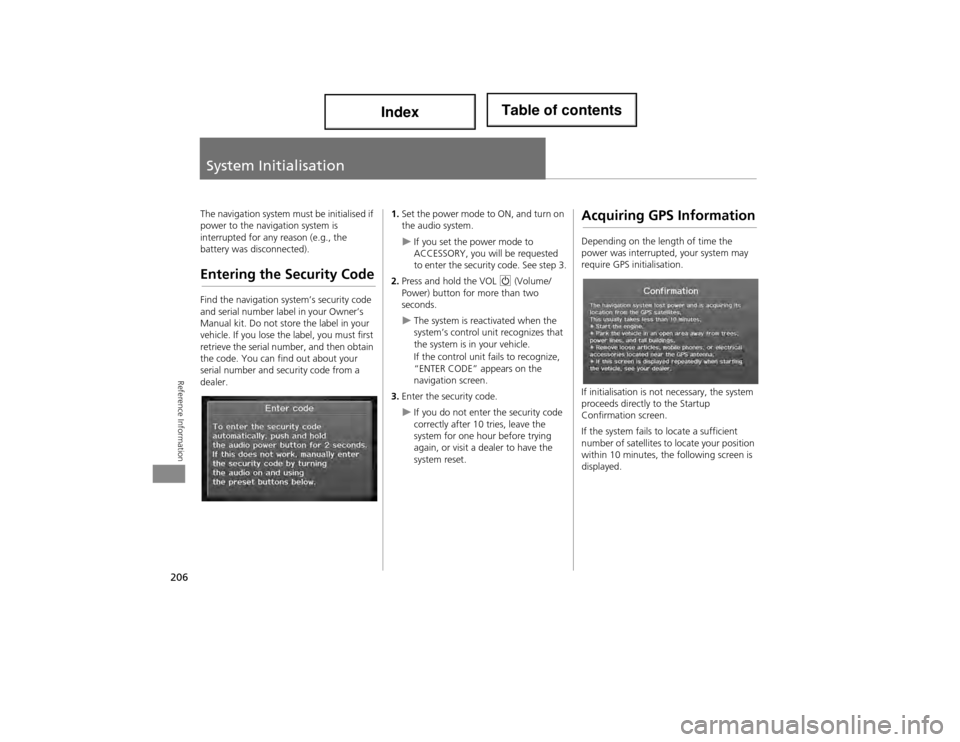
206
Reference Information
System Initialisation
The navigation system must be initialised if
power to the navigation system is
interrupted for any reason (e.g., the
battery was disconnected).
Entering the Security Code
Find the navigation system’s security code
and serial number label in your Owner’s
Manual kit. Do not store the label in your
vehicle. If you lose the label, you must first
retrieve the serial number, and then obtain
the code. You can find out about your
serial number and security code from a
dealer.
1.Set the power mode to ON, and turn on
the audio system.
If you set the power mode to
ACCESSORY, you will be requested
to enter the security code. See step 3.
2. Press and hold the VOL 9 (Volume/
Power) button for more than two
seconds.
The system is reactivated when the
system’s control un it recognizes that
the system is in your vehicle.
If the control unit fails to recognize,
“ENTER CODE” appears on the
navigation screen.
3. Enter the security code.
If you do not enter the security code
correctly after 10 tries, leave the
system for one hour before trying
again, or visit a dealer to have the
system reset.
Acquiring GPS Information
Depending on the length of time the
power was interrupted, your system may
require GPS initialisation.
If initialisation is not necessary, the system
proceeds directly to the Startup
Confirmation screen.
If the system fails to locate a sufficient
number of satellites to locate your position
within 10 minutes, the following screen is
displayed.
Page 208 of 234
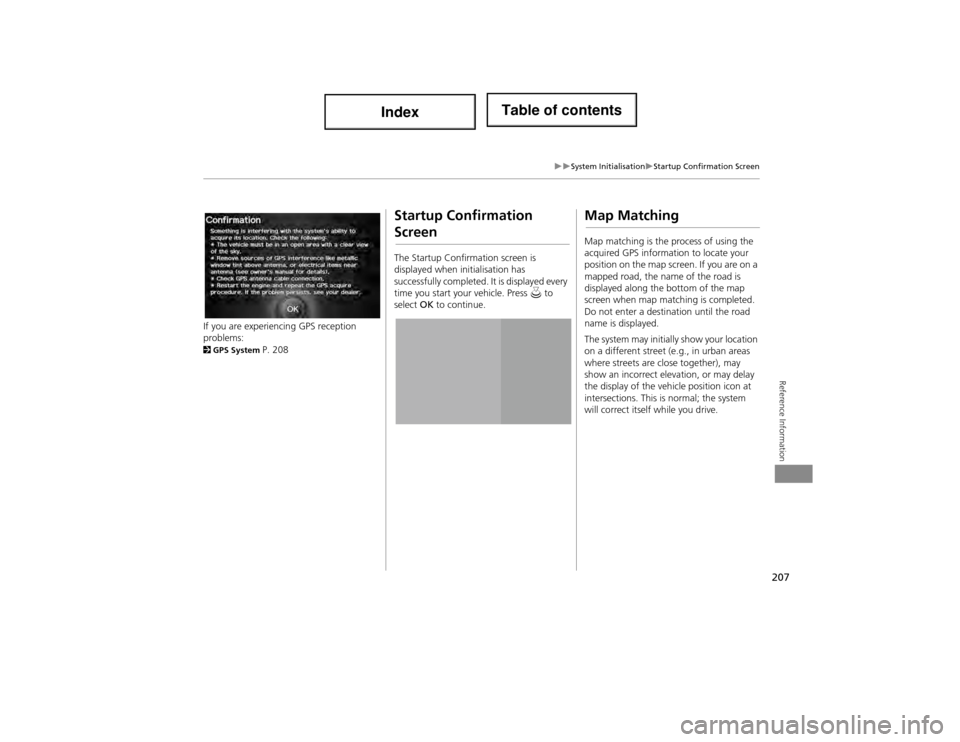
207
System InitialisationStartup Confirmation Screen
Reference Information
If you are experiencing GPS reception
problems:
2GPS System P. 208
Startup Confirmation
Screen
The Startup Confirmation screen is
displayed when initialisation has
successfully completed. It is displayed every
time you start your vehicle. Press u to
select OK to continue.
Map Matching
Map matching is the process of using the
acquired GPS informati on to locate your
position on the map screen. If you are on a
mapped road, the name of the road is
displayed along the bottom of the map
screen when map matc hing is completed.
Do not enter a destin ation until the road
name is displayed.
The system may initially show your location
on a different street (e.g., in urban areas
where streets are close together), may
show an incorrect elevation, or may delay
the display of the vehi cle position icon at
intersections. This is normal; the system
will correct itself while you drive.
Page 212 of 234

211
Client AssistanceMap Coverage
Reference Information
Map Coverage
The navigation system provides map
coverage for the United States, Canada,
Puerto Rico, and Mexico. The map
coverage consists of accurately mapped
(verified) metropolitan areas and a less
accurate (unverified) rural database. Note
that unverified areas are constantly being
reviewed and converted to verified areas
each year.
Map coverage update information is
available from Acura Client Relations or
online at www.acuranavi.ca.
To find navigation system update
information:
1. Visit www.acuranavi.ca .
2. Enter your vehicle model and model
year.
3. Click Map Coverage to display a list of
verified coverage areas on the most
recent update.
4. Click Map Coverage Details to display a
PDF document with a full listing of all
coverage areas.
Adobe® Reader® is required for
viewing and printing the Portable
Document Format (PDF) documents.
To download the latest version of
Adobe Reader, visit http://
get.adobe.com/reader/ .
Obtaining a Navigation
Update
Acura is continually expanding the scope
of the navigation system. Navigation
system software upgrades may be made
available periodically, usually in the fall of
each year.
To purchase an updated data file:
1.Obtain your vehicle’s VIN number and
the System/Devic e Information.
2System/Device Information P. 188
2. Order online at www.acuranavi.ca.
Updated data is not available from a
dealer. However, the dealer may assist you
in obtaining an update for you out of
courtesy. There is no programme for free
updates.
Page 213 of 234
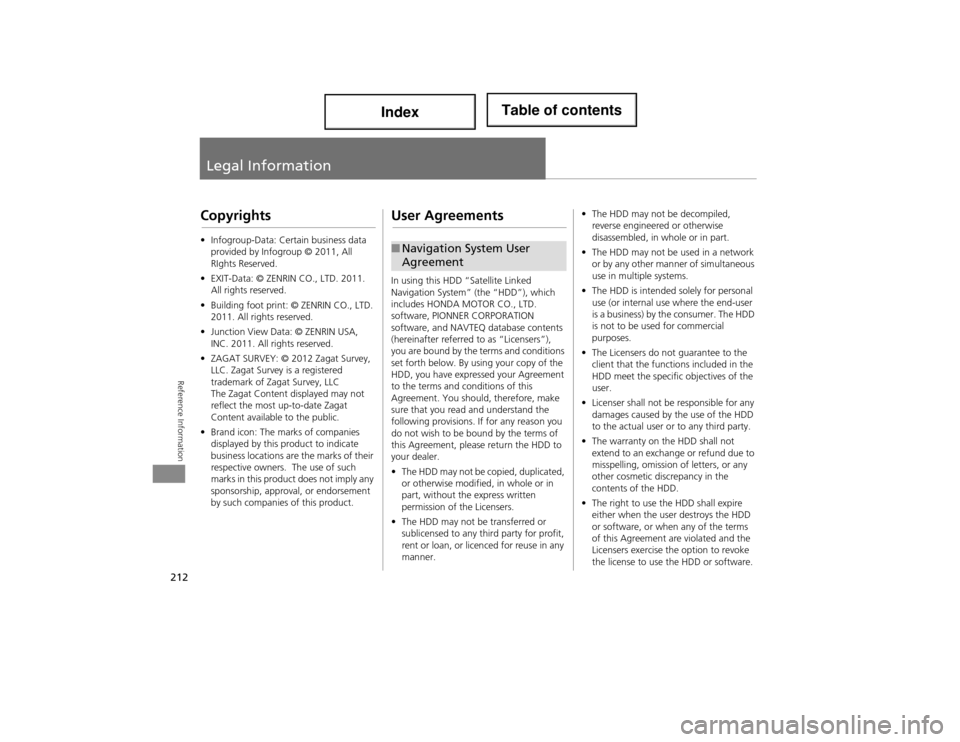
212
Reference Information
Legal Information
Copyrights
•Infogroup-Data: Certain business data
provided by Infogroup © 2011, All
RIghts Reserved.
• EXIT-Data: © ZENRIN CO., LTD. 2011.
All rights reserved.
• Building foot print: © ZENRIN CO., LTD.
2011. All rights reserved.
• Junction View Data: © ZENRIN USA,
INC. 2011. All rights reserved.
• ZAGAT SURVEY: © 2012 Zagat Survey,
LLC. Zagat Survey is a registered
trademark of Zagat Survey, LLC
The Zagat Content displayed may not
reflect the most up-to-date Zagat
Content available to the public.
• Brand icon: The ma rks of companies
displayed by this product to indicate
business locations are the marks of their
respective owners. The use of such
marks in this product does not imply any
sponsorship, approval, or endorsement
by such companies of this product.
User Agreements
In using this HDD “Satellite Linked
Navigation System” (the “HDD”), which
includes HONDA MOTOR CO., LTD.
software, PIONNER CORPORATION
software, and NAVTEQ database contents
(hereinafter referred to as “Licensers”),
you are bound by the terms and conditions
set forth below. By using your copy of the
HDD, you have expressed your Agreement
to the terms and co nditions of this
Agreement. You should, therefore, make
sure that you read and understand the
following provisions. If for any reason you
do not wish to be bound by the terms of
this Agreement, pleas e return the HDD to
your dealer.
• The HDD may not be copied, duplicated,
or otherwise modified, in whole or in
part, without the express written
permission of the Licensers.
• The HDD may not be transferred or
sublicensed to any third party for profit,
rent or loan, or licenced for reuse in any
manner.
■Navigation System User
Agreement
• The HDD may not be decompiled,
reverse engineered or otherwise
disassembled, in whole or in part.
• The HDD may not be used in a network
or by any other manner of simultaneous
use in multiple systems.
• The HDD is intended solely for personal
use (or internal use where the end-user
is a business) by the consumer. The HDD
is not to be used for commercial
purposes.
• The Licensers do not guarantee to the
client that the functi ons included in the
HDD meet the specific objectives of the
user.
• Licenser shall not be responsible for any
damages caused by the use of the HDD
to the actual user or to any third party.
• The warranty on the HDD shall not
extend to an exchange or refund due to
misspelling, omission of letters, or any
other cosmetic discrepancy in the
contents of the HDD.
• The right to use the HDD shall expire
either when the user destroys the HDD
or software, or when any of the terms
of this Agreement ar e violated and the
Licensers exercise th e option to revoke
the license to use the HDD or software.
Page 214 of 234
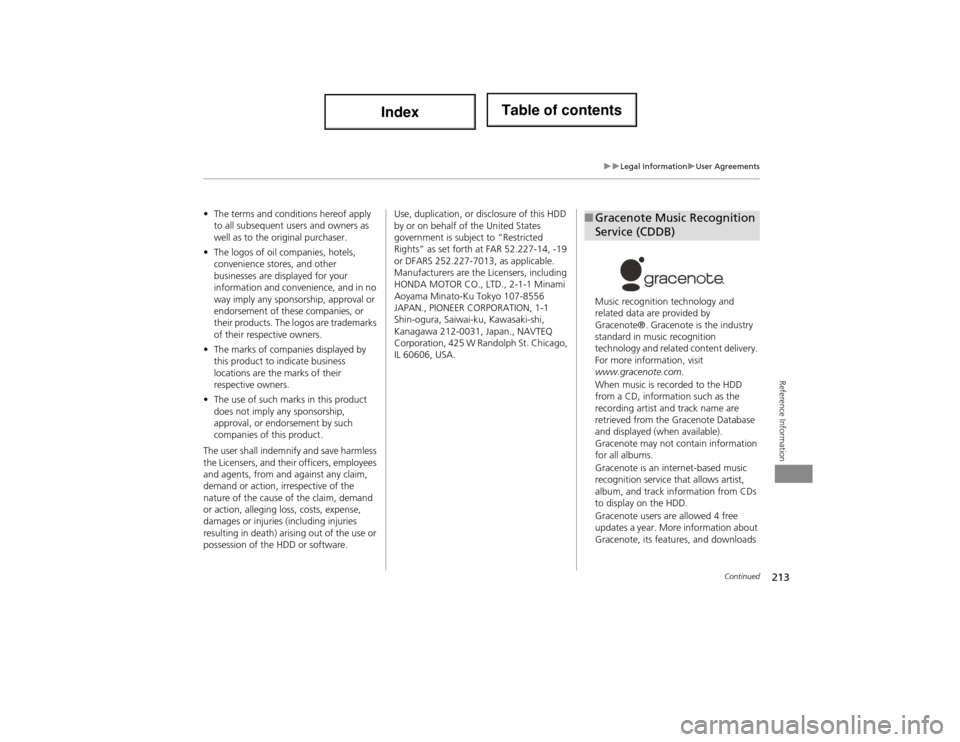
213
Legal InformationUser Agreements
Reference Information
•The terms and conditions hereof apply
to all subsequent users and owners as
well as to the original purchaser.
• The logos of oil companies, hotels,
convenience stores, and other
businesses are displayed for your
information and conven ience, and in no
way imply any sponsorship, approval or
endorsement of these companies, or
their products. The logos are trademarks
of their respective owners.
• The marks of companies displayed by
this product to indicate business
locations are the marks of their
respective owners.
• The use of such marks in this product
does not imply any sponsorship,
approval, or endo rsement by such
companies of this product.
The user shall indemnify and save harmless
the Licensers, and thei r officers, employees
and agents, from and against any claim,
demand or action, irrespective of the
nature of the cause of the claim, demand
or action, alleging loss, costs, expense,
damages or injuries (including injuries
resulting in death) arising out of the use or
possession of the HDD or software. Use, duplication, or
disclosure of this HDD
by or on behalf of the United States
government is subject to “Restricted
Rights” as set forth at FAR 52.227-14, -19
or DFARS 252.227-7013, as applicable.
Manufacturers are the Licensers, including
HONDA MOTOR CO., LTD., 2-1-1 Minami
Aoyama Minato-Ku Tokyo 107-8556
JAPAN., PIONEER CORPORATION, 1-1
Shin-ogura, Saiwai-ku, Kawasaki-shi,
Kanagawa 212-0031, Japan., NAVTEQ
Corporation, 425 W Randolph St. Chicago,
IL 60606, USA. Music recognition technology and
related data are provided by
Gracenote®. Gracenote is the industry
standard in music recognition
technology and related content delivery.
For more information, visit
www.gracenote.com
.
When music is recorded to the HDD
from a CD, informati on such as the
recording artist and track name are
retrieved from the Gracenote Database
and displayed (when available).
Gracenote may not contain information
for all albums.
Gracenote is an internet-based music
recognition service that allows artist,
album, and track information from CDs
to display on the HDD.
Gracenote users are allowed 4 free
updates a year. More information about
Gracenote, its features, and downloads ■ Gracenote Music Recognition
Service (CDDB)
Continued
Page 219 of 234

218
Voice Commands
Voice Commands
Global Commands
The system accepts these commands on
any screen.Help (displays commands for current
screen)
Display map (equivalent to MAP)
Display destination (equivalent to DEST/
ROUTE)
Display information (equivalent to INFO)
Display audio (equivalent to AUDIO)
Display phone (equivalent to PHONE)
Back (returns to previous screen)
Cancel (equivalent to CANCEL)
What is today’s date?
What time is it?
Navigation Commands
The system accepts these commands on a
map/guidance screen.
Display destination (if en route, displays
the Route screen)
Display navigation (if en route, displays
the Route screen)
Display map
Display map guide (when en route,
shows the next guidance point)
Display information (or Information)
Display audio
Display phone
Cancel
Backward (or Back)
What time is it?
What is today’s date?
Help (reads list of General and Map
Display Commands)
■ General Commands
Display current location (shows current
latitude, longitude, and elevation)
Display/Hide (specify icon type):
ATM
gas station
restaurant
ZAGAT restaurant
post office
grocery store
lodging (hotel, motel)
parking garage
parking lot
school
hospital
highway exit information
Go home 1
Go home 2
■ Map Display Commands
Page 220 of 234
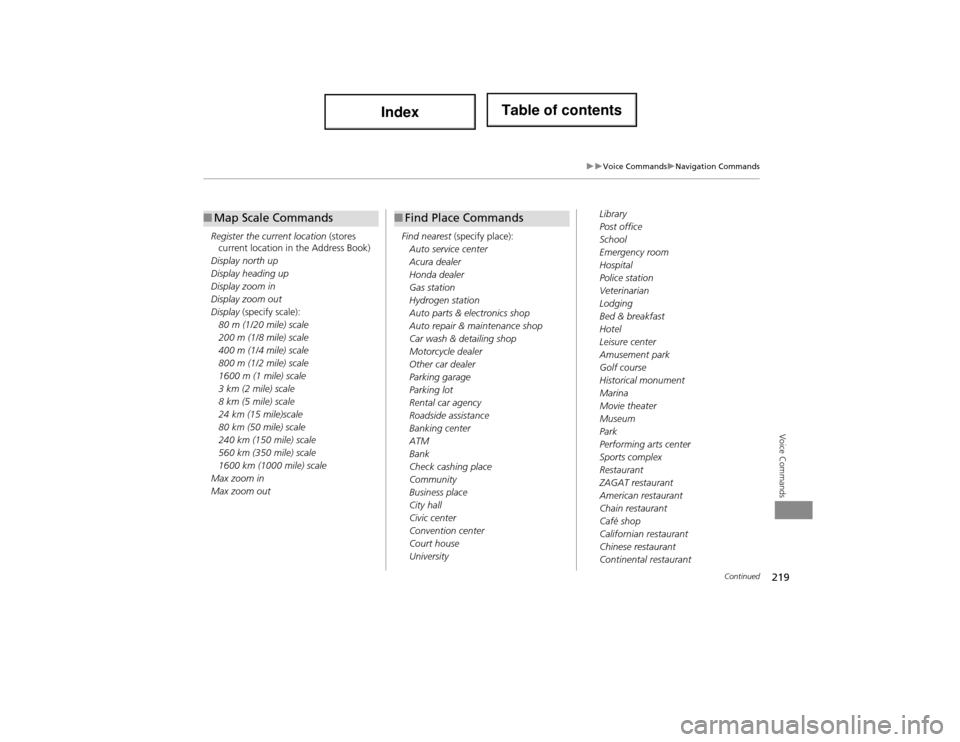
219
Voice CommandsNavigation Commands
Voice Commands
Register the current location (stores
current location in the Address Book)
Display north up
Display heading up
Display zoom in
Display zoom out
Display (specify scale):
80 m (1/20 mile) scale
200 m (1/8 mile) scale
400 m (1/4 mile) scale
800 m (1/2 mile) scale
1600 m (1 mile) scale
3 km (2 mile) scale
8 km (5 mile) scale
24 km (15 mile)scale
80 km (50 mile) scale
240 km (150 mile) scale
560 km (350 mile) scale
1600 km (1000 mile) scale
Max zoom in
Max zoom out
■ Map Scale Commands
Find nearest (specify place):
Auto service center
Acura dealer
Honda dealer
Gas station
Hydrogen station
Auto parts & electronics shop
Auto repair & maintenance shop
Car wash & detailing shop
Motorcycle dealer
Other car dealer
Parking garage
Parking lot
Rental car agency
Roadside assistance
Banking center
ATM
Bank
Check cashing place
Community
Business place
City hall
Civic center
Convention center
Court house
University
■ Find Place CommandsLibrary
Post office
School
Emergency room
Hospital
Police station
Veterinarian
Lodging
Bed & breakfast
Hotel
Leisure center
Amusement park
Golf course
Historical monument
Marina
Movie theater
Museum
Park
Performing arts center
Sports complex
Restaurant
ZAGAT restaurant
American restaurant
Chain restaurant
Café shop
Californian restaurant
Chinese restaurant
Continental restaurant
Continued
Page 221 of 234
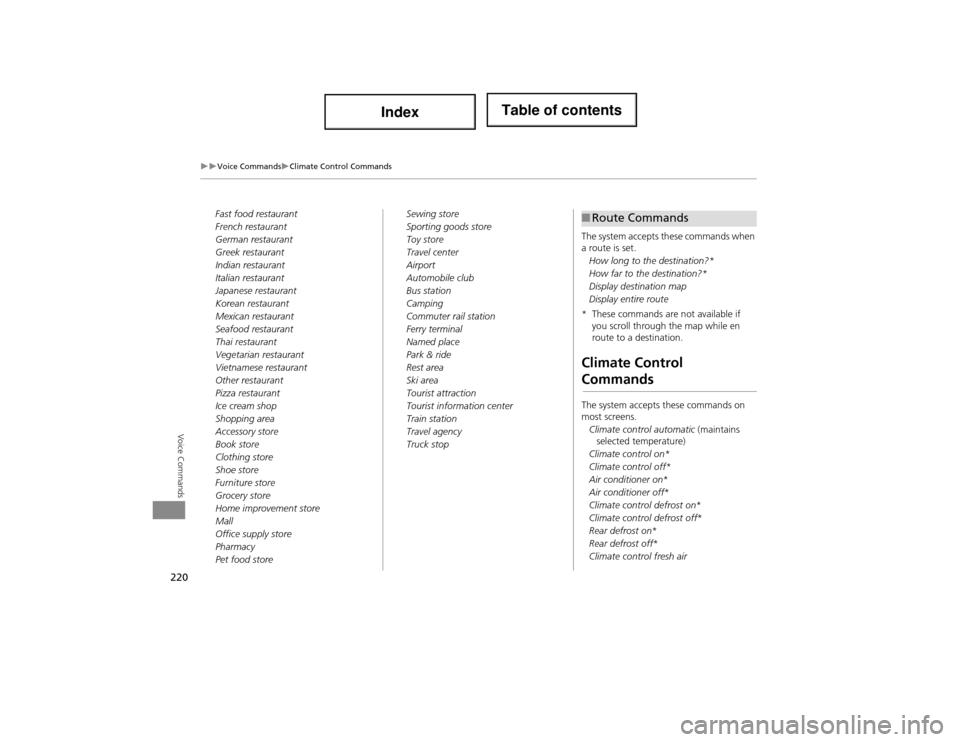
220
Voice CommandsClimate Control Commands
Voice Commands
Fast food restaurant
French restaurant
German restaurant
Greek restaurant
Indian restaurant
Italian restaurant
Japanese restaurant
Korean restaurant
Mexican restaurant
Seafood restaurant
Thai restaurant
Vegetarian restaurant
Vietnamese restaurant
Other restaurant
Pizza restaurant
Ice cream shop
Shopping area
Accessory store
Book store
Clothing store
Shoe store
Furniture store
Grocery store
Home improvement store
Mall
Office supply store
Pharmacy
Pet food storeSewing store
Sporting goods store
Toy store
Travel center
Airport
Automobile club
Bus station
Camping
Commuter rail station
Ferry terminal
Named place
Park & ride
Rest area
Ski area
Tourist attraction
Tourist information center
Train station
Travel agency
Truck stop
The system accepts these commands when
a route is set.
How long to the destination?*
How far to the destination?*
Display destination map
Display entire route
* These commands are not available if you scroll through the map while en
route to a destination.
Climate Control
Commands
The system accepts these commands on
most screens.
Climate control automatic (maintains
selected temperature)
Climate control on*
Climate control off*
Air conditioner on *
Air conditioner off *
Climate control defrost on*
Climate control defrost off *
Rear defrost on*
Rear defrost off *
Climate control fresh air
■ Route Commands
Page 230 of 234
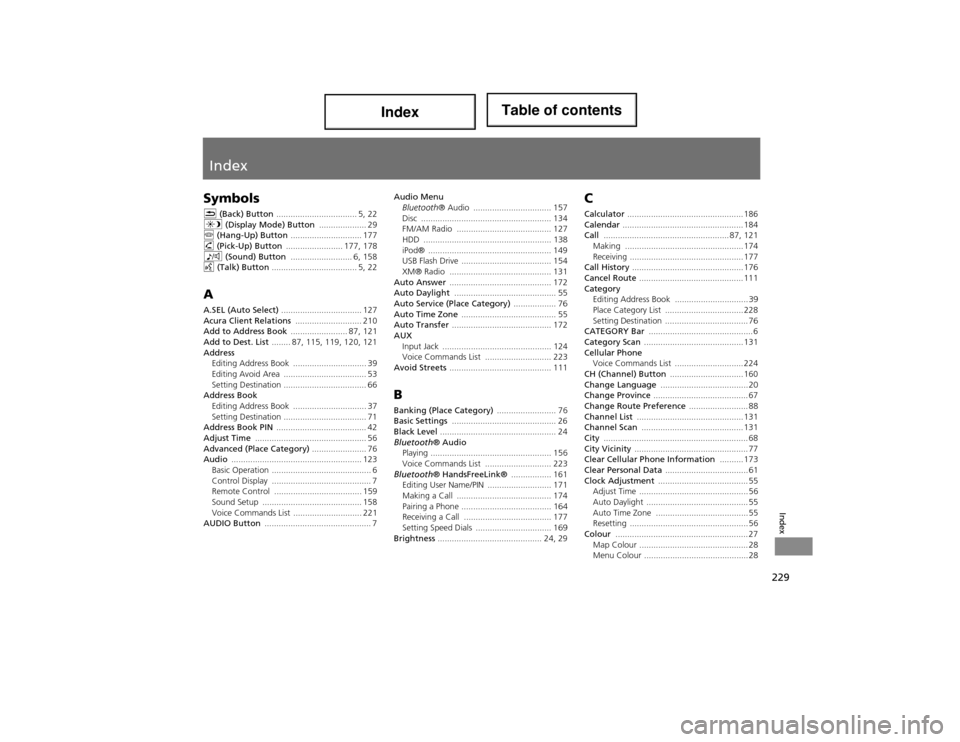
229
Index
Index
Symbols
K (Back) Button .................................. 5, 22
a (Display Mode) Button .................... 29
j (Hang-Up) Button .............................. 177
h (Pick-Up) Button ........................ 177, 178
8 (Sound) Button .......................... 6, 158
d (Talk) Button .................................... 5, 22
A
A.SEL (Auto Select) .................................. 127
Acura Client Relations ............................ 210
Add to Address Book ........................ 87, 121
Add to Dest. List ........ 87, 115, 119, 120, 121
Address
Editing Address Book ....... ........................ 39
Editing Avoid Area ................................... 53
Setting Destination ................................... 66
Address Book Editing Address Book ....... ........................ 37
Setting Destination ................................... 71
Address Book PIN ...................................... 42
Adjust Time ............................................... 56
Advanced (Place Category) ....................... 76
Audio ....................................................... 123
Basic Operation .......................................... 6
Control Display .......................................... 7
Remote Control ..................................... 159
Sound Setup .......................................... 158
Voice Commands List ............................. 221
AUDIO Button ............................................. 7 Audio Menu
Bluetooth ® Audio ................................. 157
Disc ....................................................... 134
FM/AM Radio ........................................ 127
HDD ................ ...................................... 138
iPod® .................................................... 149
USB Flash Drive ...................................... 154
XM® Radio ........................................... 131
Auto Answer ........................................... 172
Auto Daylight ........................................... 55
Auto Service (Place Category) .................. 76
Auto Time Zone ........................................ 55
Auto Transfer .......................................... 172
AUX Input Jack ........ ...................................... 124
Voice Commands List ............................ 223
Avoid Streets ........................................... 111
B
Banking (Place Category) ......................... 76
Basic Settings ............................................ 26
Black Level ................................................. 24
Bluetooth ® Audio
Playing ................................................... 156
Voice Commands List ............................ 223
Bluetooth ® HandsFreeLink® ................. 161
Editing User Name/PIN ........................... 171
Making a Call ........................................ 174
Pairing a Phone ...................................... 164
Receiving a Call ..................................... 177
Setting Speed Dials ................................ 169
Brightness ............................................ 24, 29
C
Calculator ................................................. 186
Calendar ................................................... 184
Call ..................................................... 87, 121
Making .................................................. 174
Receiving ................................................ 177
Call History ............................................... 176
Cancel Route ............................................ 111
Category
Editing Address Book ............................... 39
Place Category List ................................. 228
Setting Destination ................................... 76
CATEGORY Bar ............................................ 6
Category Scan .......................................... 131
Cellular Phone
Voice Commands List ............................. 224
CH (Channel) Button ............................... 160
Change Language ..................................... 20
Change Province ........................................ 67
Change Route Preference ......................... 88
Channel List ............................................. 131
Channel Scan ........................................... 131
City ............................................................. 68
City Vicinity ................................................ 77
Clear Cellular Phone Information .......... 173
Clear Personal Data ................................... 61
Clock Adjustment ...................................... 55
Adjust Time .............................................. 56
Auto Daylight ........................................... 55
Auto Time Zone ....................................... 55
Resetting .................................................. 56
Colour ........................................................ 27 Map Colour .............................................. 28
Menu Colour ............................................ 28
Page 231 of 234
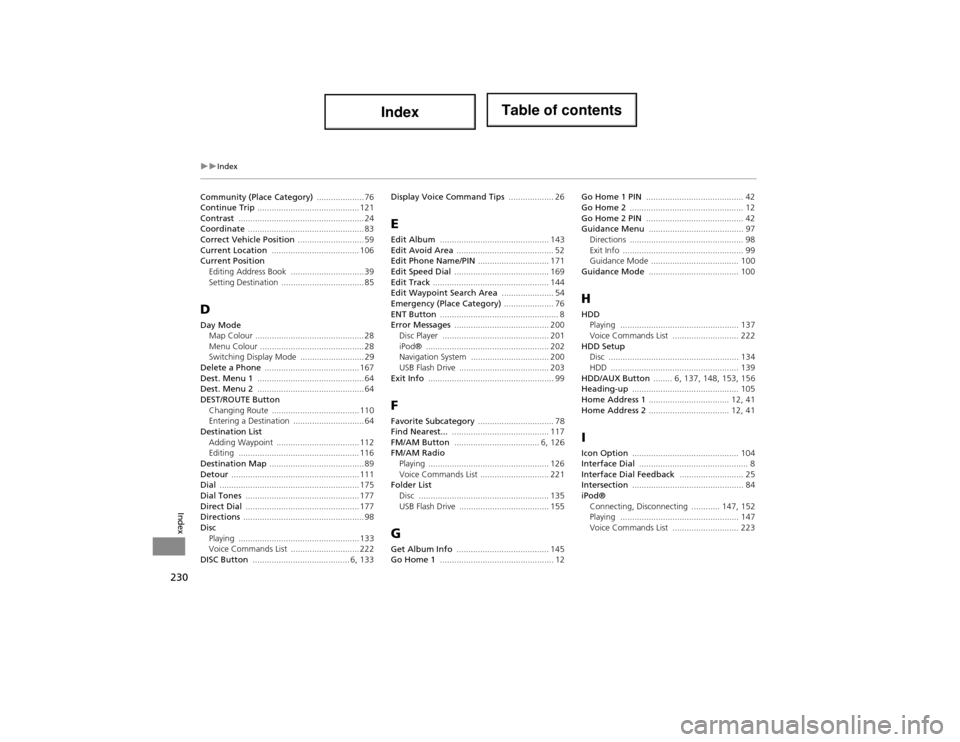
230
Index
Index
Community (Place Category) .................... 76
Continue Trip ........................................... 121
Contrast ..................................................... 24
Coordinate ................................................. 83
Correct Vehicle Position ............................ 59
Current Location ..................................... 106
Current Position Editing Address Book ............................... 39
Setting Destination ................................... 85
D
Day ModeMap Colour .............................................. 28
Menu Colour ............................................ 28
Switching Display Mode ........................... 29
Delete a Phone ........................................ 167
Dest. Menu 1 ............................................. 64
Dest. Menu 2 ............................................. 64
DEST/ROUTE Button Changing Route ..................................... 110
Entering a Destination .............................. 64
Destination List Adding Waypoint ................................... 112
Editing ................................................... 116
Destination Map ........................................ 89
Detour ...................................................... 111
Dial ........................................................... 175
Dial Tones ................................................ 177
Direct Dial ................................................ 177
Directions ................................................... 98
Disc Playing ................................................... 133
Voice Commands List ............................. 222
DISC Button ......................................... 6, 133 Display Voice Command Tips ................... 26
E
Edit Album
.............................................. 143
Edit Avoid Area ......................................... 52
Edit Phone Name/PIN .............................. 171
Edit Speed Dial ........................................ 169
Edit Track ................................................. 144
Edit Waypoint Search Area ...................... 54
Emergency (Place Category) ..................... 76
ENT Button .................................................. 8
Error Messages ........................................ 200
Disc Player ............................................. 201
iPod® .................................................... 202
Navigation System ................................. 200
USB Flash Drive ...................................... 203
Exit Info ..................................................... 99
F
Favorite Subcategory ................................ 78
Find Nearest... ......................................... 117
FM/AM Button .................................... 6, 126
FM/AM Radio Playing ................................................... 126
Voice Commands List ............................. 221
Folder List Disc ....................................................... 135
USB Flash Drive ...................................... 155
G
Get Album Info ....................................... 145
Go Home 1 ................................................ 12 Go Home 1 PIN
......................................... 42
Go Home 2 ................................................ 12
Go Home 2 PIN ......................................... 42
Guidance Menu ........................................ 97
Directions ................................................ 98
Exit Info ................................................... 99
Guidance Mode ..................................... 100
Guidance Mode ...................................... 100
H
HDD
Playing .................................................. 137
Voice Commands List ..... ....................... 222
HDD Setup
Disc ....................................................... 134
HDD .................. .................................... 139
HDD/AUX Button ........ 6, 137, 148, 153, 156
Heading-up ............................................. 105
Home Address 1 .................................. 12, 41
Home Address 2 .................................. 12, 41
I
Icon Option ............................................. 104
Interface Dial .............................................. 8
Interface Dial Feedback ........................... 25
Intersection ............................................... 84
iPod® Connecting, Disconnectin g ............ 147, 152
Playing .................................................. 147
Voice Commands List ..... ....................... 223