display Acura ILX 2014 Navigation Manual
[x] Cancel search | Manufacturer: ACURA, Model Year: 2014, Model line: ILX, Model: Acura ILX 2014Pages: 234, PDF Size: 8.8 MB
Page 152 of 234
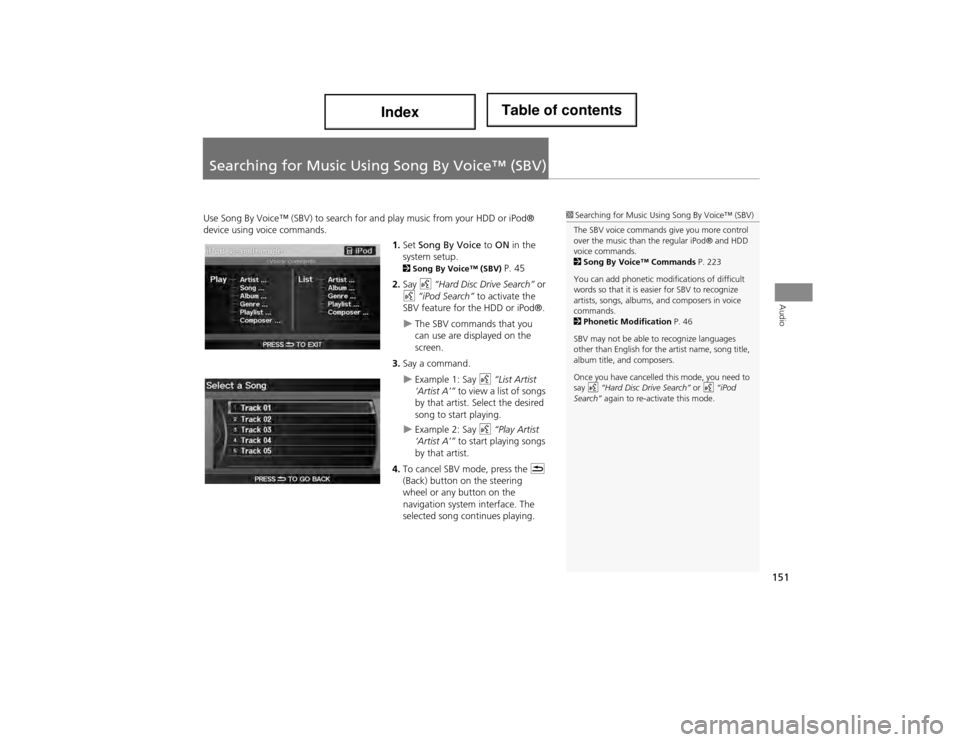
151
Audio
Searching for Music Using Song By Voice™ (SBV)
Use Song By Voice™ (SBV) to search fo r and play music from your HDD or iPod®
device using voice commands.
1.Set Song By Voice to ON in the
system setup.
2 Song By Voice™ (SBV) P. 45
2. Say d “Hard Disc Drive Search” or
d “iPod Search” to activate the
SBV feature for the HDD or iPod®.
The SBV commands that you
can use are displayed on the
screen.
3. Say a command.
Example 1: Say d “List Artist
‘Artist A’” to view a list of songs
by that artist. Select the desired
song to start playing.
Example 2: Say d “Play Artist
‘Artist A’” to start playing songs
by that artist.
4. To cancel SBV mode, press the K
(Back) button on the steering
wheel or any button on the
navigation system interface. The
selected song continues playing.
1 Searching for Music Using Song By Voice™ (SBV)
The SBV voice commands give you more control
over the music than the regular iPod® and HDD
voice commands.
2 Song By Voice™ Commands P. 223
You can add phonetic modifications of difficult
words so that it is easier for SBV to recognize
artists, songs, albums, and composers in voice
commands.
2 Phonetic Modification P. 46
SBV may not be able to recognize languages
other than English for the artist name, song title,
album title, and composers.
Once you have cancelled this mode, you need to
say d “Hard Disc Drive Search” or d “iPod
Search” again to re-activate this mode.
Page 153 of 234
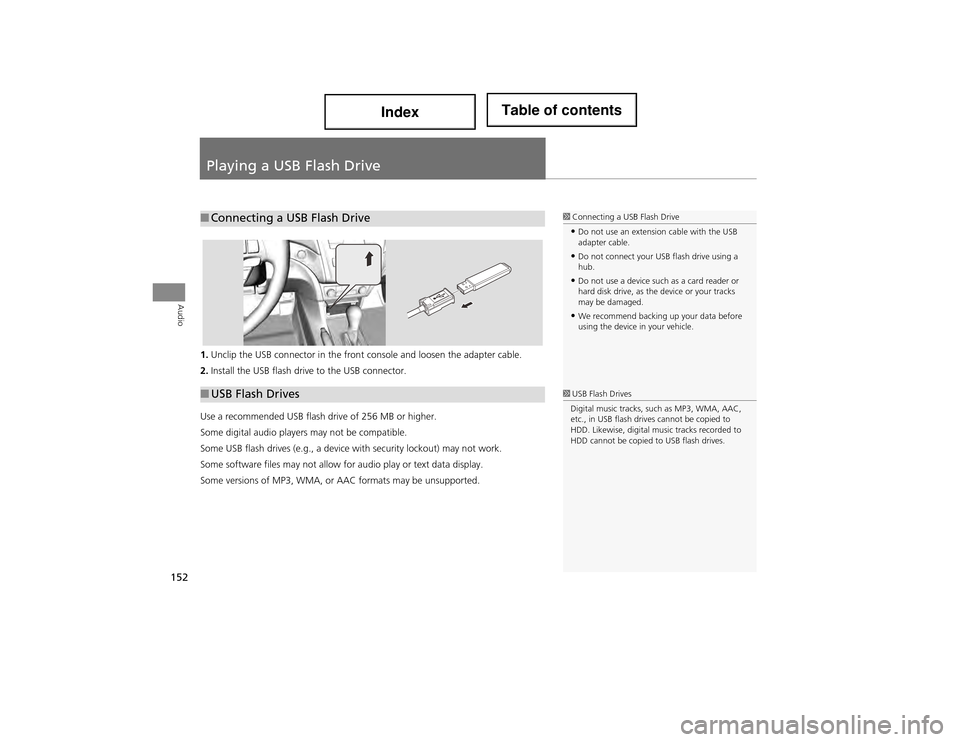
152
Audio
Playing a USB Flash Drive
1.Unclip the USB connector in the front console and loosen the adapter cable.
2. Install the USB flash driv e to the USB connector.
Use a recommended USB flash drive of 256 MB or higher.
Some digital audio players may not be compatible.
Some USB flash drives (e.g., a device with security lockout) may not work.
Some software files may not allow for audio play or text data display.
Some versions of MP3, WMA, or AAC formats may be unsupported.
■ Connecting a USB Flash Drive1 Connecting a USB Flash Drive
•Do not use an extension cable with the USB
adapter cable.
•Do not connect your USB flash drive using a
hub.
•Do not use a device such as a card reader or
hard disk drive, as the device or your tracks
may be damaged.
•We recommend backing up your data before
using the device in your vehicle.
■USB Flash Drives1 USB Flash Drives
Digital music tracks, such as MP3, WMA, AAC,
etc., in USB flash drives cannot be copied to
HDD. Likewise, digital mu sic tracks recorded to
HDD cannot be copied to USB flash drives.
Page 154 of 234
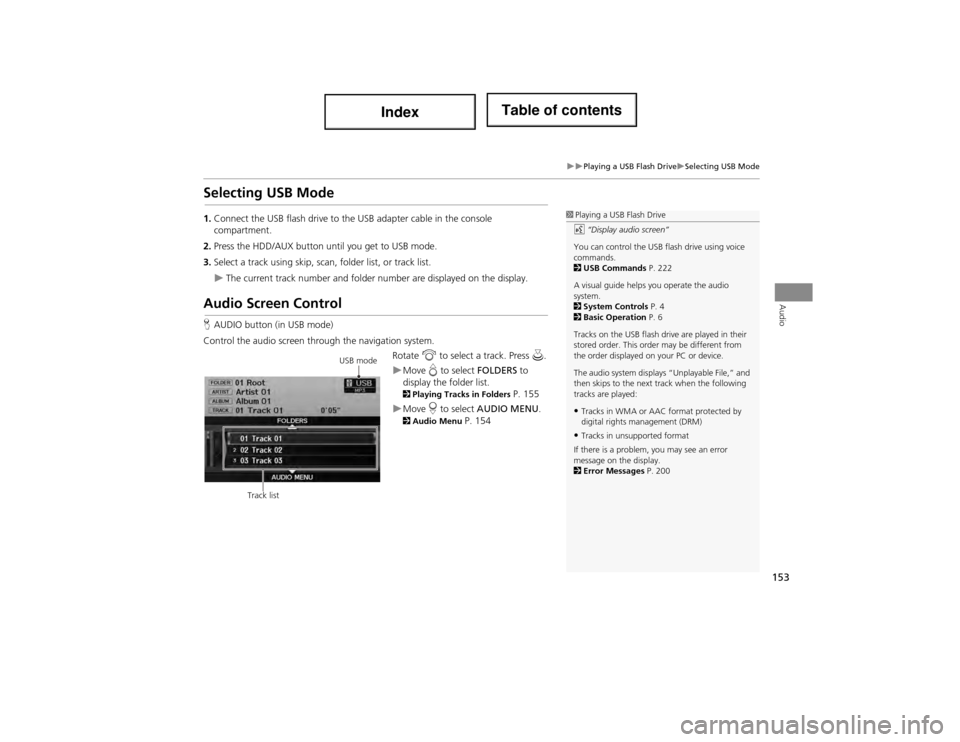
153
Playing a USB Flash DriveSelecting USB Mode
Audio
Selecting USB Mode
1.Connect the USB flash drive to the USB adapter cable in the console
compartment.
2. Press the HDD/AUX button until you get to USB mode.
3. Select a track using skip, scan , folder list, or track list.
The current track number and folder number are displayed on the display.
Audio Screen Control
HAUDIO button (in USB mode)
Control the audio screen through the navigation system. Rotate i to select a track. Press u.
Move e to select FOLDERS to
display the folder list.
2 Playing Tracks in Folders P. 155
Move r to select AUDIO MENU . 2Audio Menu P. 154
1Playing a USB Flash Drive
d “Display audio screen”
You can control the USB flash drive using voice
commands.
2 USB Commands P. 222
A visual guide helps you operate the audio
system.
2 System Controls P. 4
2 Basic Operation P. 6
Tracks on the USB flash dr ive are played in their
stored order. This order may be different from
the order displayed on your PC or device.
The audio system displays “Unplayable File,” and
then skips to the next track when the following
tracks are played:
•Tracks in WMA or AAC format protected by
digital rights management (DRM)
•Tracks in unsupported format
If there is a problem, you may see an error
message on the display.
2 Error Messages P. 200
USB mode
Track list
Page 155 of 234
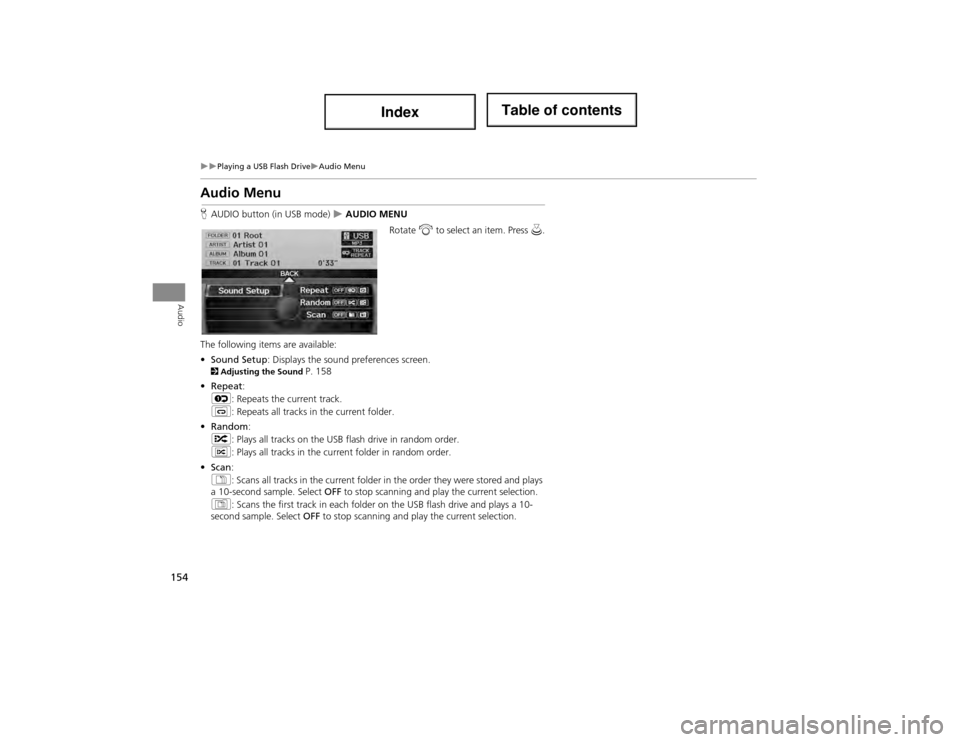
154
Playing a USB Flash DriveAudio Menu
Audio
Audio Menu
HAUDIO button (in USB mode) AUDIO MENU
Rotate i to select an item. Press u.
The following items are available:
• Sound Setup : Displays the sound preferences screen.
2Adjusting the Sound P. 158
• Repeat :
6 : Repeats the current track.
7 : Repeats all tracks in the current folder.
• Random :
F : Plays all tracks on the USB flash drive in random order.
I : Plays all tracks in the current folder in random order.
• Scan :
1 : Scans all tracks in the current folder in the order they were stored and plays
a 10-second sample. Select OFF to stop scanning and pl ay the current selection.
2 : Scans the first track in each folder on the USB flash drive and plays a 10-
second sample. Select OFF to stop scanning and pl ay the current selection.
Page 156 of 234
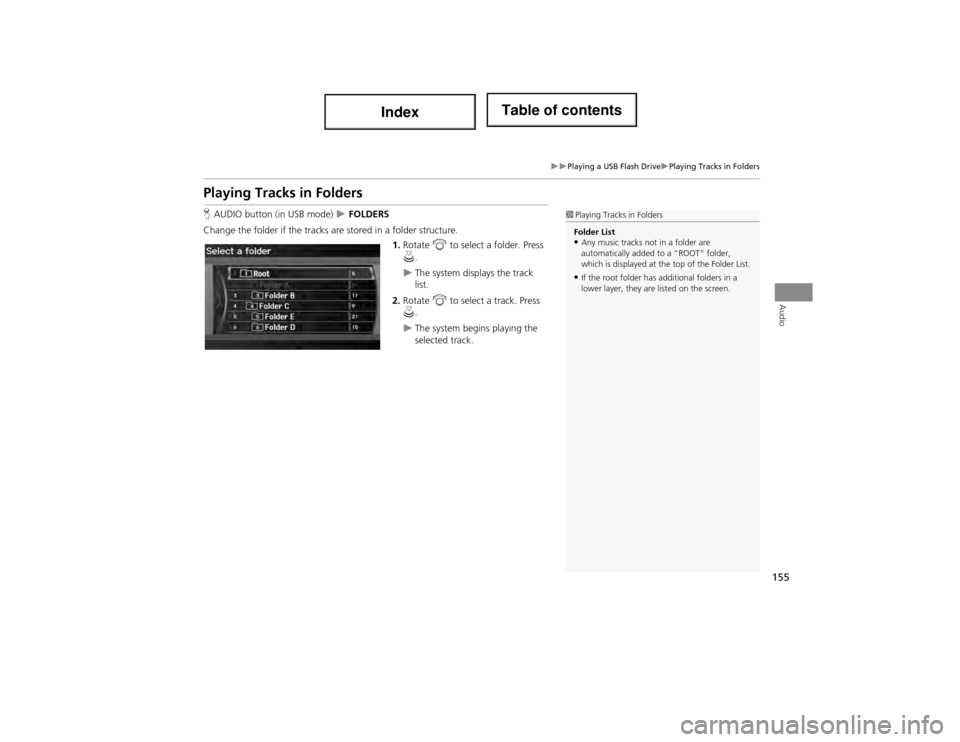
155
Playing a USB Flash DrivePlaying Tracks in Folders
Audio
Playing Tracks in Folders
HAUDIO button (in USB mode) FOLDERS
Change the folder if the tracks ar e stored in a folder structure.
1.Rotate i to select a folder. Press
u .
The system displays the track
list.
2. Rotate i to select a track. Press
u .
The system begins playing the
selected track.
1Playing Tracks in Folders
Folder List
•Any music tracks not in a folder are
automatically added to a “ROOT” folder,
which is displayed at the top of the Folder List.
•If the root folder has additional folders in a
lower layer, they are listed on the screen.
Page 157 of 234
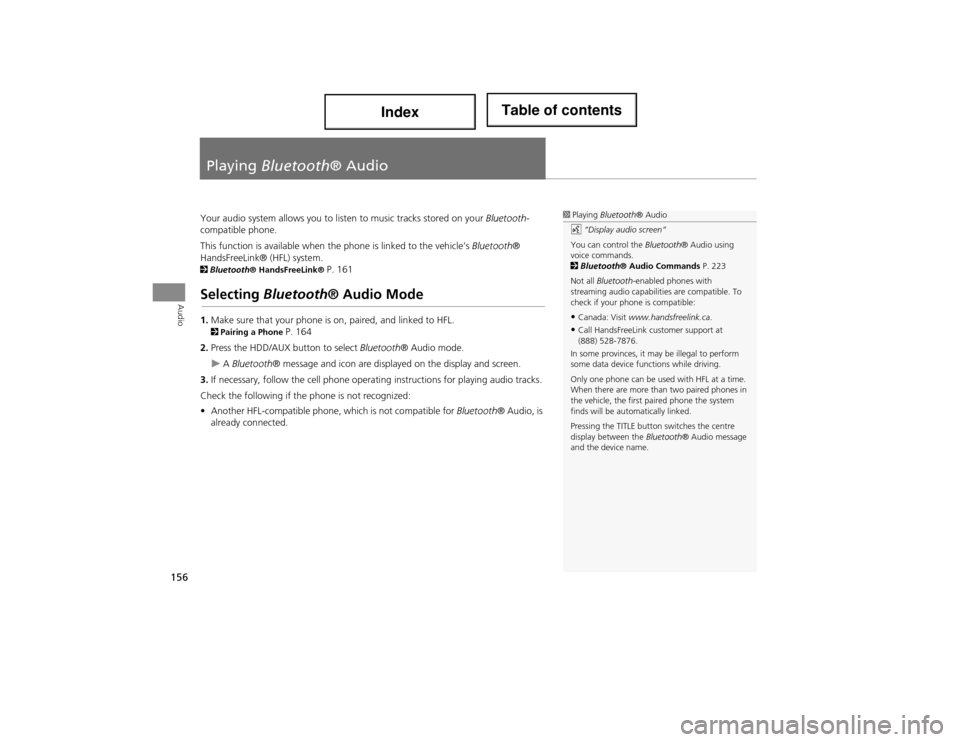
156
Audio
Playing Bluetooth ® Audio
Your audio system allows you to li sten to music tracks stored on your Bluetooth-
compatible phone.
This function is available when th e phone is linked to the vehicle’s Bluetooth®
HandsFreeLink® (HFL) system.
2 Bluetooth ® HandsFreeLink® P. 161
Selecting Bluetooth ® Audio Mode
1.Make sure that your phone is on, paired, and linked to HFL. 2Pairing a Phone P. 164
2. Press the HDD/AUX button to select Bluetooth® Audio mode.
A Bluetooth ® message and icon are displayed on the display and screen.
3. If necessary, follow the cell phone operating instructions for playing audio tracks.
Check the following if the phone is not recognized:
• Another HFL-compatible phone, which is not compatible for Bluetooth ® Audio, is
already connected.
1 Playing Bluetooth ® Audio
d “Display audio screen”
You can control the Bluetooth® Audio using
voice commands.
2 Bluetooth ® Audio Commands P. 223
Not all Bluetooth -enabled phones with
streaming audio capabilit ies are compatible. To
check if your phone is compatible:
•Canada: Visit www.handsfreelink.ca .
•Call HandsFreeLink customer support at
(888) 528-7876.
In some provinces, it may be illegal to perform
some data device functions while driving.
Only one phone can be used with HFL at a time.
When there are more than two paired phones in
the vehicle, the first paired phone the system
finds will be automatically linked.
Pressing the TITLE button switches the centre
display between the Bluetooth® Audio message
and the device name.
Page 158 of 234
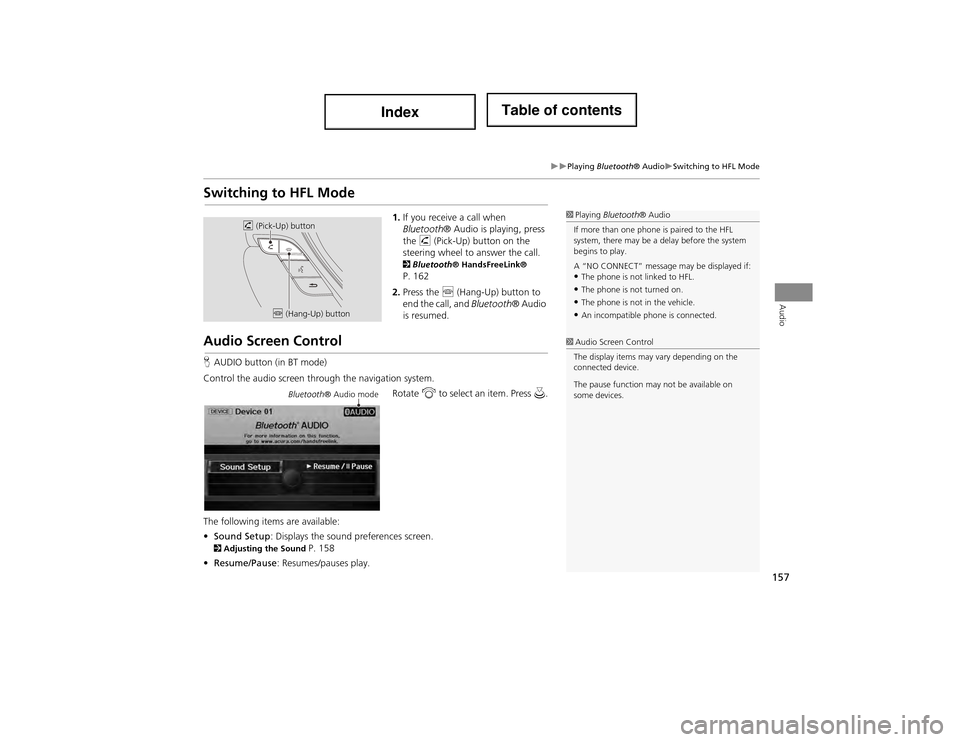
157
Playing Bluetooth® AudioSwitching to HFL Mode
Audio
Switching to HFL Mode
1.If you receive a call when
Bluetooth ® Audio is playing, press
the h (Pick-Up) button on the
steering wheel to answer the call.
2 Bluetooth ® HandsFreeLink® P. 162
2. Press the j (Hang-Up) button to
end the call, and Bluetooth® Audio
is resumed.
Audio Screen Control
H AUDIO button (in BT mode)
Control the audio screen through the navigation system. Rotate i to select an item. Press u.
The following items are available:
• Sound Setup : Displays the sound preferences screen.
2Adjusting the Sound P. 158
• Resume/Pause : Resumes/pauses play.
1Playing Bluetooth ® Audio
If more than one phone is paired to the HFL
system, there may be a delay before the system
begins to play.
A “NO CONNECT” message may be displayed if:
•The phone is not linked to HFL.
•The phone is not turned on.
•The phone is not in the vehicle.
•An incompatible phone is connected.
h (Pick-Up) button
j (Hang-Up) button
1Audio Screen Control
The display items may va ry depending on the
connected device.
The pause function may not be available on
some devices.
Bluetooth ® Audio mode
Page 159 of 234
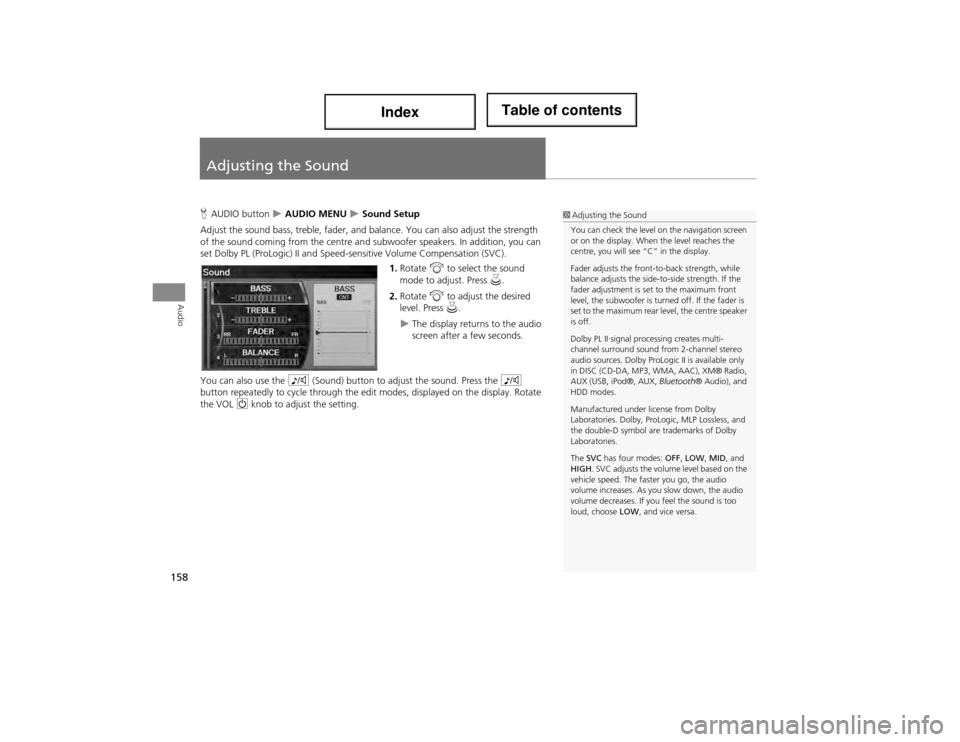
158
Audio
Adjusting the Sound
HAUDIO button AUDIO MENU Sound Setup
Adjust the sound bass, treble, fader, and balance. You can also adjust the strength
of the sound coming from th e centre and subwoofer speakers. In addition, you can
set Dolby PL (ProLogic) II and Speed -sensitive Volume Compensation (SVC).
1. Rotate i to select the sound
mode to adjust. Press u.
2. Rotate i to adjust the desired
level. Press u.
The display returns to the audio
screen after a few seconds.
You can also use the 8 (Sound) button to adjust the sound. Press the 8
button repeatedly to cycle th rough the edit modes, displayed on the display. Rotate
the VOL 9 knob to adjust the setting.
1Adjusting the Sound
You can check the level on the navigation screen
or on the display. When the level reaches the
centre, you will see “C” in the display.
Fader adjusts the front-to-back strength, while
balance adjusts the side-to-side strength. If the
fader adjustment is set to the maximum front
level, the subwoofer is turn ed off. If the fader is
set to the maximum rear le vel, the centre speaker
is off.
Dolby PL II signal processing creates multi-
channel surround sound from 2-channel stereo
audio sources. Dolby ProLogic II is available only
in DISC (CD-DA, MP3, WMA, AAC), XM® Radio,
AUX (USB, iPod®, AUX, Bluetooth® Audio), and
HDD modes.
Manufactured under license from Dolby
Laboratories. Dolby, ProL ogic, MLP Lossless, and
the double-D symbol are trademarks of Dolby
Laboratories.
The SVC has four modes: OFF, LOW , MID , and
HIGH . SVC adjusts the volume level based on the
vehicle speed. The faster you go, the audio
volume increases. As you slow down, the audio
volume decreases. If yo u feel the sound is too
loud, choose LOW, and vice versa.
Page 163 of 234
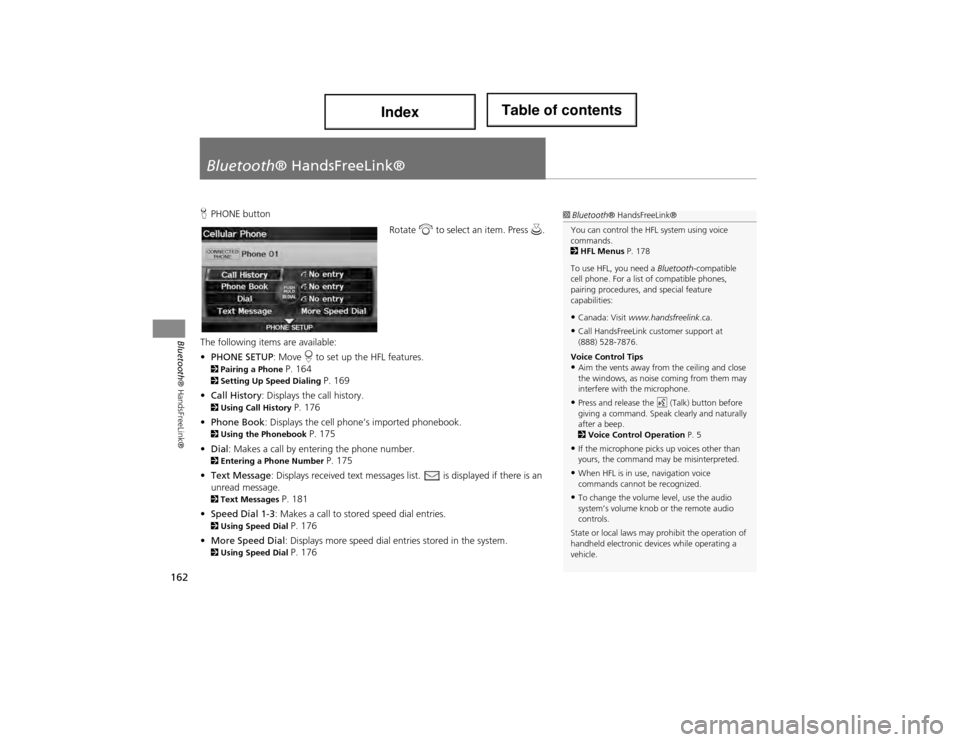
162
Bluetooth® HandsFreeLink®
Bluetooth® HandsFreeLink®
HPHONE button
Rotate i to select an item. Press u.
The following items are available:
• PHONE SETUP : Move r to set up the HFL features.
2 Pairing a Phone P. 1642Setting Up Sp eed Dialing P. 169
• Call History: Displays the call history.
2 Using Call History P. 176
• Phone Book: Displays the cell phone’s imported phonebook.
2 Using the Phonebook P. 175
• Dial : Makes a call by entering the phone number.
2Entering a Phone Number P. 175
• Text Message : Displays received text messages list. is displayed if there is an
unread message.
2 Text Messages P. 181
• Speed Dial 1-3: Makes a call to stored speed dial entries.
2 Using Speed Dial P. 176
• More Speed Dial: Displays more speed dial en tries stored in the system.
2Using Speed Dial P. 176
1Bluetooth ® HandsFreeLink®
You can control the HFL system using voice
commands.
2 HFL Menus P. 178
To use HFL, you need a Bluetooth-compatible
cell phone. For a list of compatible phones,
pairing procedures, and special feature
capabilities:
•Canada: Visit www.handsfreelink .ca.
•Call HandsFreeLink customer support at
(888) 528-7876.
Voice Control Tips
•Aim the vents away from the ceiling and close
the windows, as nois e coming from them may
interfere with the microphone.
•Press and release the d (Talk) button before
giving a command. Speak clearly and naturally
after a beep.
2 Voice Control Operation P. 5
•If the microphone picks up voices other than
yours, the command may be misinterpreted.
•When HFL is in use, navigation voice
commands cannot be recognized.
•To change the volume level, use the audio
system’s volume knob or the remote audio
controls.
State or local laws may prohibit the operation of
handheld electronic de vices while operating a
vehicle.
Page 170 of 234
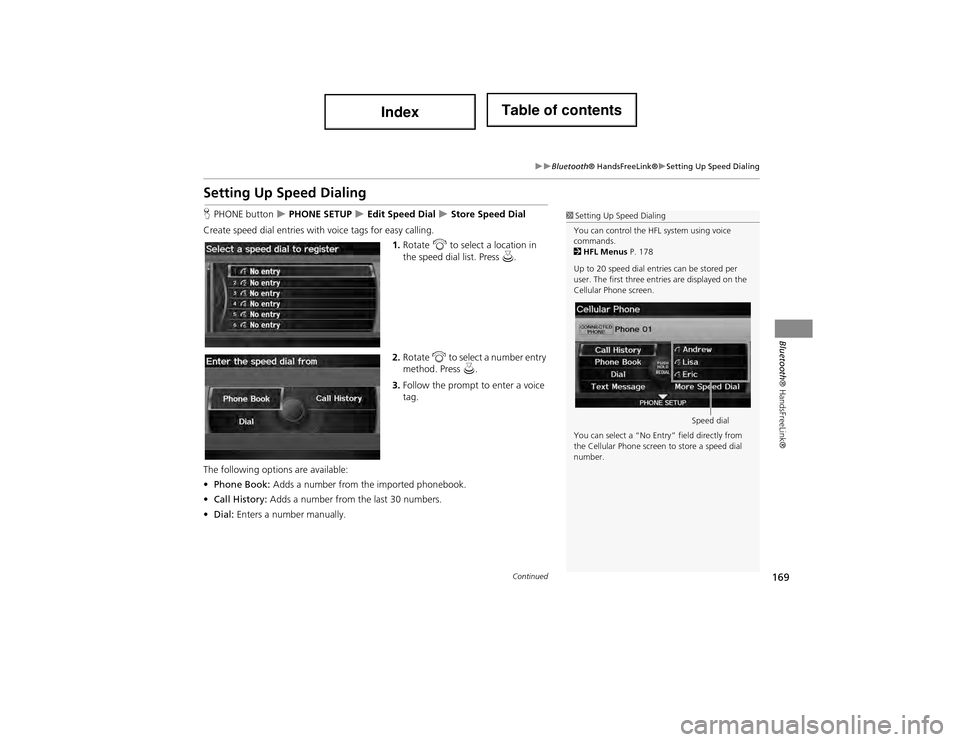
169
Bluetooth® HandsFreeLink®Setting Up Speed Dialing
Bluetooth ® HandsFreeLink®
Setting Up Speed Dialing
HPHONE button PHONE SETUP Edit Speed Dial Store Speed Dial
Create speed dial entries with voice tags for easy calling. 1.Rotate i to select a location in
the speed dial list. Press u.
2. Rotate i to select a number entry
method. Press u.
3. Follow the prompt to enter a voice
tag.
The following options are available:
• Phone Book: Adds a number from the imported phonebook.
• Call History: Adds a number from the last 30 numbers.
• Dial: Enters a number manually.1Setting Up Speed Dialing
You can control the HFL system using voice
commands.
2 HFL Menus P. 178
Up to 20 speed dial entries can be stored per
user. The first three entri es are displayed on the
Cellular Phone screen.
You can select a “No Entry” field directly from
the Cellular Phone screen to store a speed dial
number.
Speed dial
Continued