display Acura ILX 2014 Navigation Manual
[x] Cancel search | Manufacturer: ACURA, Model Year: 2014, Model line: ILX, Model: Acura ILX 2014Pages: 234, PDF Size: 8.8 MB
Page 20 of 234
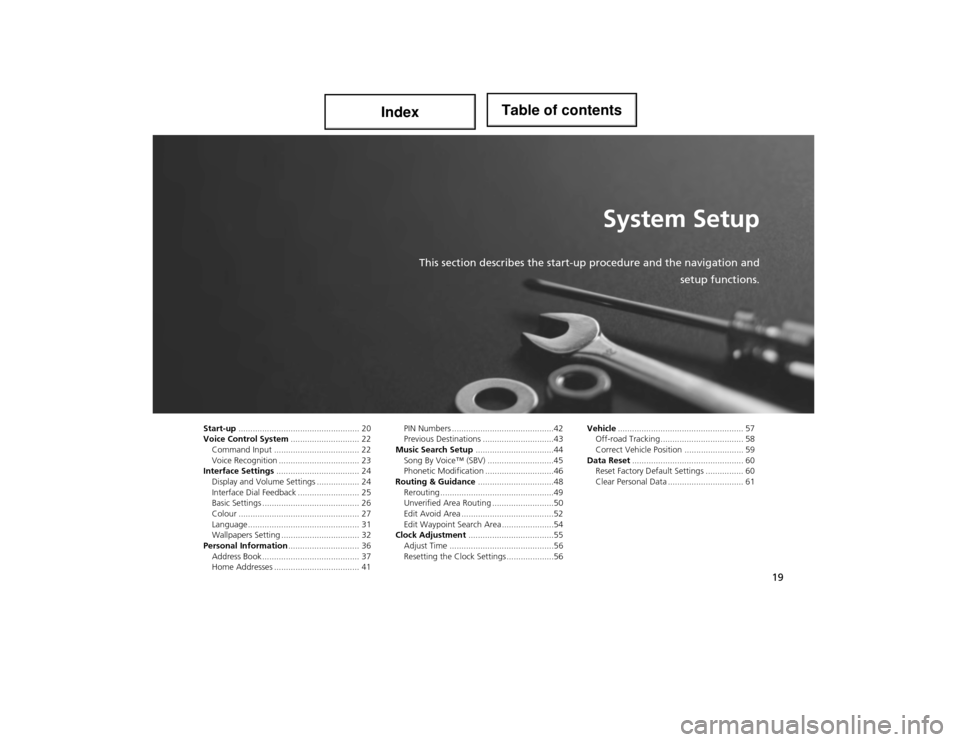
19
System Setup
This section describes the start-up procedure and the navigation and
setup functions.
Start-up................................................... 20
Voice Control System ............................. 22
Command Input .................................... 22
Voice Recognition .......... ........................ 23
Interface Settings ................................... 24
Display and Volume Settings .................. 24
Interface Dial Feedback .......................... 25
Basic Settings ......................................... 26
Colour ................................................... 27
Language............................................... 31
Wallpapers Setting ................................. 32
Personal Information .............................. 36
Address Book ....... .................................. 37
Home Addresses .................................... 41 PIN Numbers ...........................................42
Previous Destinations ..............................43
Music Search Setup .................................44
Song By Voice™ (SBV) ............................45
Phonetic Modification .............................46
Routing & Guidance ................................48
Rerouting ................................................49
Unverified Area Routing ... .......................50
Edit Avoid Area .......................................52
Edit Waypoint Search Area ......................54
Clock Adjustment ....................................55
Adjust Time ............................................56
Resetting the Clock Settings ....................56 Vehicle
..................................................... 57
Off-road Tracking............................ ....... 58
Correct Vehicle Position ......................... 59
Data Reset ............................................... 60
Reset Factory Default Se ttings ................ 60
Clear Personal Data ................................ 61
Page 21 of 234
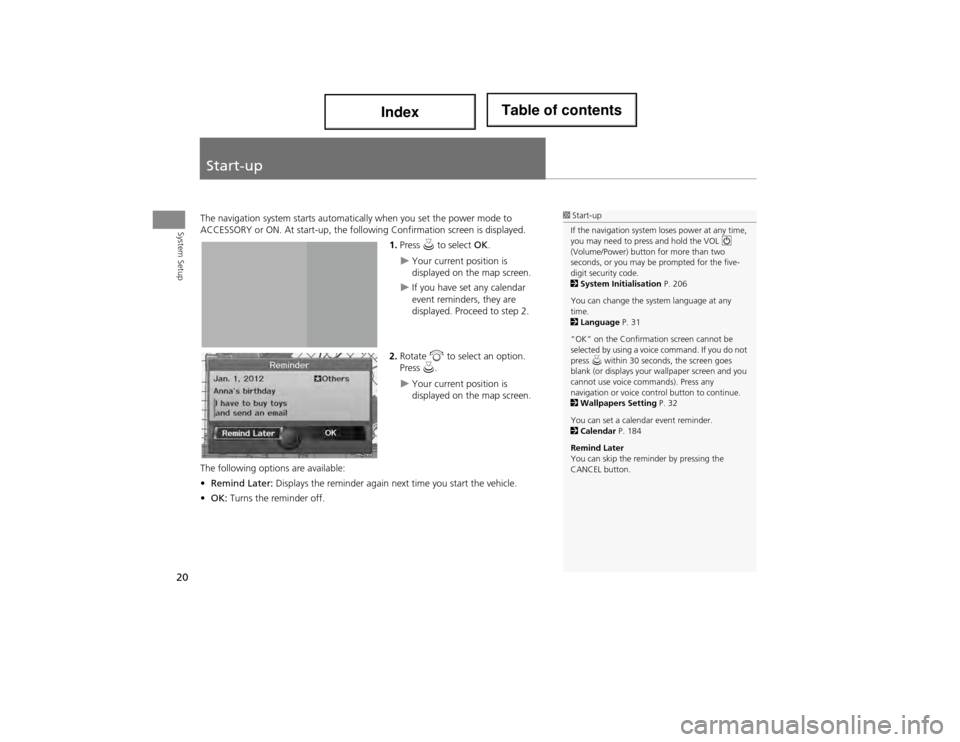
20
System Setup
Start-up
The navigation system starts automatically when you set the power mode to
ACCESSORY or ON. At start-up, the follow ing Confirmation screen is displayed.
1.Press u to select OK.
Your current position is
displayed on the map screen.
If you have set any calendar
event reminders, they are
displayed. Proceed to step 2.
2. Rotate i to select an option.
Press u.
Your current position is
displayed on the map screen.
The following options are available:
• Remind Later: Displays the reminder again ne xt time you start the vehicle.
• OK: Turns the reminder off.
1Start-up
If the navigation system loses power at any time,
you may need to press and hold the VOL 9
(Volume/Power) button for more than two
seconds, or you may be prompted for the five-
digit security code.
2 System Initialisation P. 206
You can change the system language at any
time.
2 Language P. 31
“OK” on the Confirmation screen cannot be
selected by using a voice command. If you do not
press u within 30 seconds, the screen goes
blank (or displays your wallpaper screen and you
cannot use voice commands). Press any
navigation or voice control button to continue.
2 Wallpapers Setting P. 32
You can set a calendar event reminder.
2 Calendar P. 184
Remind Later
You can skip the remi nder by pressing the
CANCEL button.
Page 23 of 234
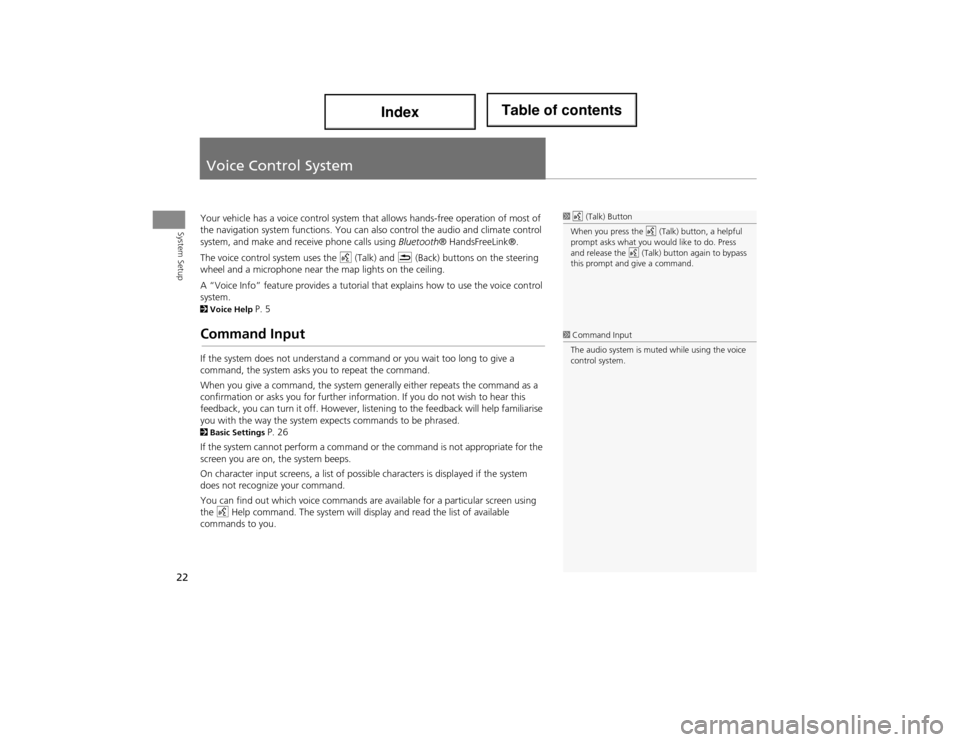
22
System Setup
Voice Control System
Your vehicle has a voice control system that allows hands-free operation of most of
the navigation system functions. You can al so control the audio and climate control
system, and make and receive phone calls using Bluetooth® HandsFreeLink®.
The voice control system uses the d (Talk) and K (Back) buttons on the steering
wheel and a microphone near the map lights on the ceiling.
A “Voice Info” feature provides a tutorial that explains how to use the voice control
system.
2 Voice Help P. 5
Command Input
If the system does not understand a command or you wait too long to give a
command, the system asks yo u to repeat the command.
When you give a command, the system generally either repeats the command as a
confirmation or asks you for further information. If you do not wish to hear this
feedback, you can turn it off. However, liste ning to the feedback will help familiarise
you with the way the system ex pects commands to be phrased.
2Basic Settings P. 26
If the system cannot perform a command or the command is not appropriate for the
screen you are on, the system beeps.
On character input screens, a list of possible characters is displayed if the system
does not recognize your command.
You can find out which voice commands are available for a particular screen using
the d Help command. The system will disp lay and read the list of available
commands to you.
1 d (Talk) Button
When you press the d (Talk) button, a helpful
prompt asks what you would like to do. Press
and release the d (Talk) button again to bypass
this prompt and give a command.
1 Command Input
The audio system is muted while using the voice
control system.
Page 25 of 234

24
System Setup
Interface Settings
Display and Volume Settings
HINFO button Set up
Use the Main Setup screen to adjust the display and volume.
1.Rotate i to select an item. Press
u .
2. Rotate i to make the
adjustment. Press u.
The following items are available:
• Brightness: Adjusts the screen’s brightness.
• Contrast: Adjusts the screen’s contrast.
• Black Level: Adjusts the screen’s black level.
• Volume: Adjusts the navigation system volume level.1Display and Volume Settings
You can set separate da ytime and night time
settings for Brightness, Contrast , and Black
Level . Adjust each setting when the display is in
either daytime or night time mode.
You can set the display and volume settings
using voice commands.
2 Main Setup Screen Commands P. 224
Volume
If you set Volume to OFF , you will not hear
route guidance or voice command confirmations.
If you then select Voice in the Map Menu, you
will hear route guidance at the default volume.
Page 27 of 234
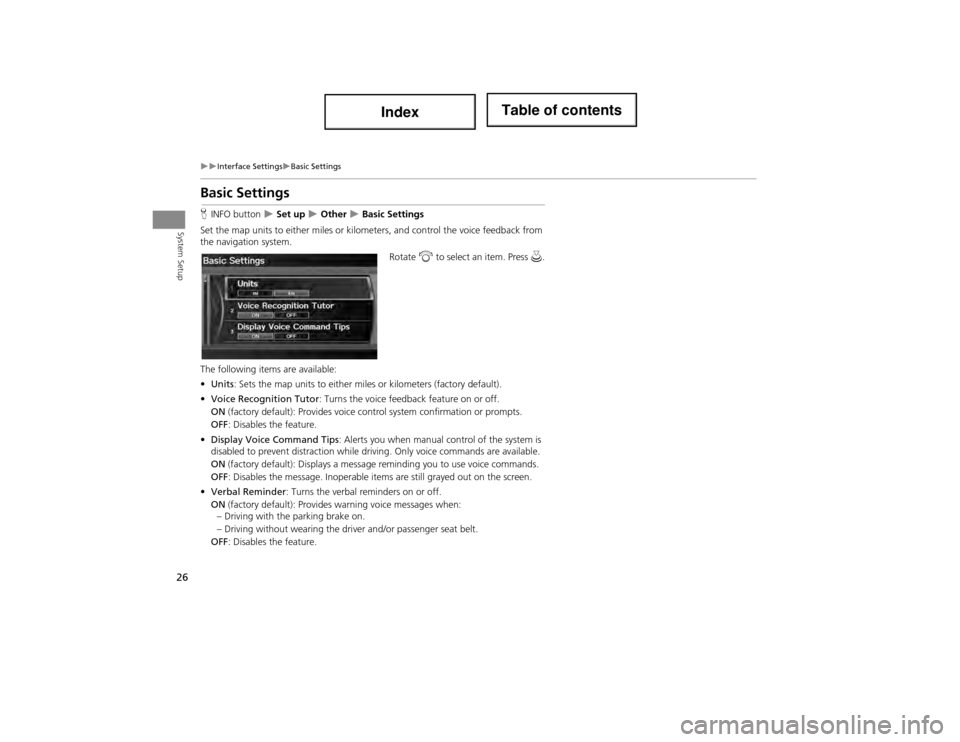
26
Interface SettingsBasic Settings
System Setup
Basic Settings
HINFO button Set up Other Basic Settings
Set the map units to either miles or kilo meters, and control the voice feedback from
the navigation system.
Rotate i to select an item. Press u.
The following items are available:
• Units : Sets the map units to either miles or kilometers (factory default).
• Voice Recognition Tutor : Turns the voice feedback feature on or off.
ON (factory default): Provides voice control system confirmation or prompts.
OFF : Disables the feature.
• Display Voice Command Tips : Alerts you when manual control of the system is
disabled to prevent distraction while dr iving. Only voice commands are available.
ON (factory default): Displays a message reminding you to use voice commands.
OFF : Disables the message. Inoperable item s are still grayed out on the screen.
• Verbal Reminder : Turns the verbal reminders on or off.
ON (factory default): Provides warning voice messages when:
– Driving with the parking brake on.
– Driving without wearing the driver and/or passenger seat belt.
OFF : Disables the feature.
Page 29 of 234
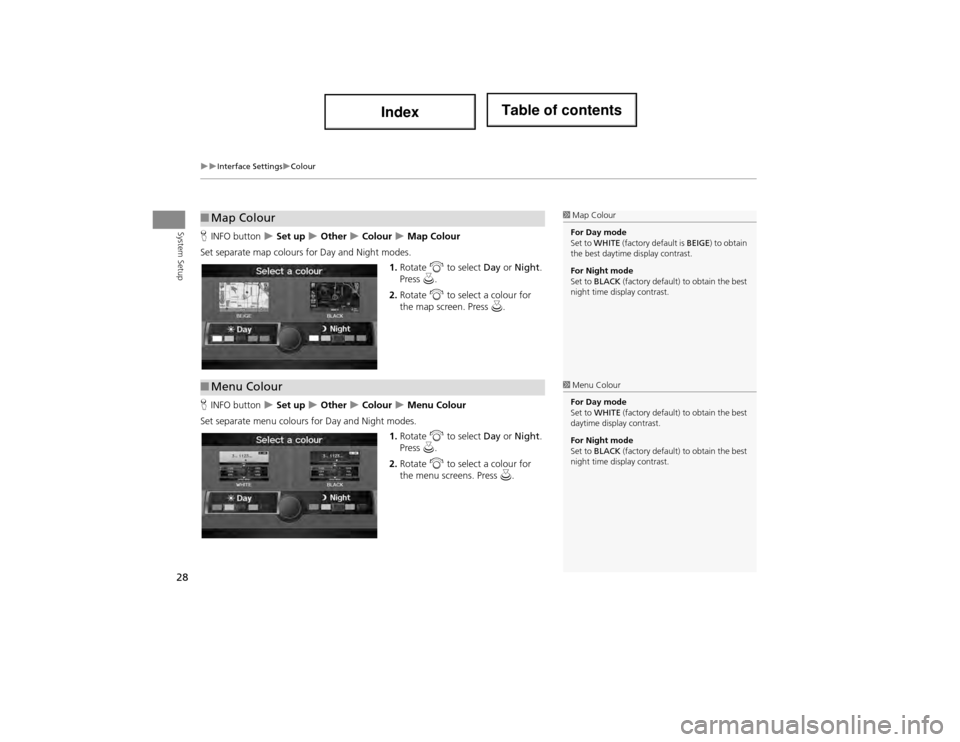
28
Interface SettingsColour
System SetupHINFO button Set up Other Colour Map Colour
Set separate map colours for Day and Night modes. 1.Rotate i to select Day or Night .
Press u.
2. Rotate i to select a colour for
the map screen. Press u.
H INFO button
Set up Other Colour Menu Colour
Set separate menu colours for Day and Night modes. 1.Rotate i to select Day or Night .
Press u.
2. Rotate i to select a colour for
the menu screens. Press u.
■Map Colour1 Map Colour
For Day mode
Set to WHITE (factory default is BEIGE ) to obtain
the best daytime display contrast.
For Night mode
Set to BLACK (factory default) to obtain the best
night time display contrast.
■ Menu Colour1 Menu Colour
For Day mode
Set to WHITE (factory default) to obtain the best
daytime display contrast.
For Night mode
Set to BLACK (factory default) to obtain the best
night time display contrast.
Page 30 of 234
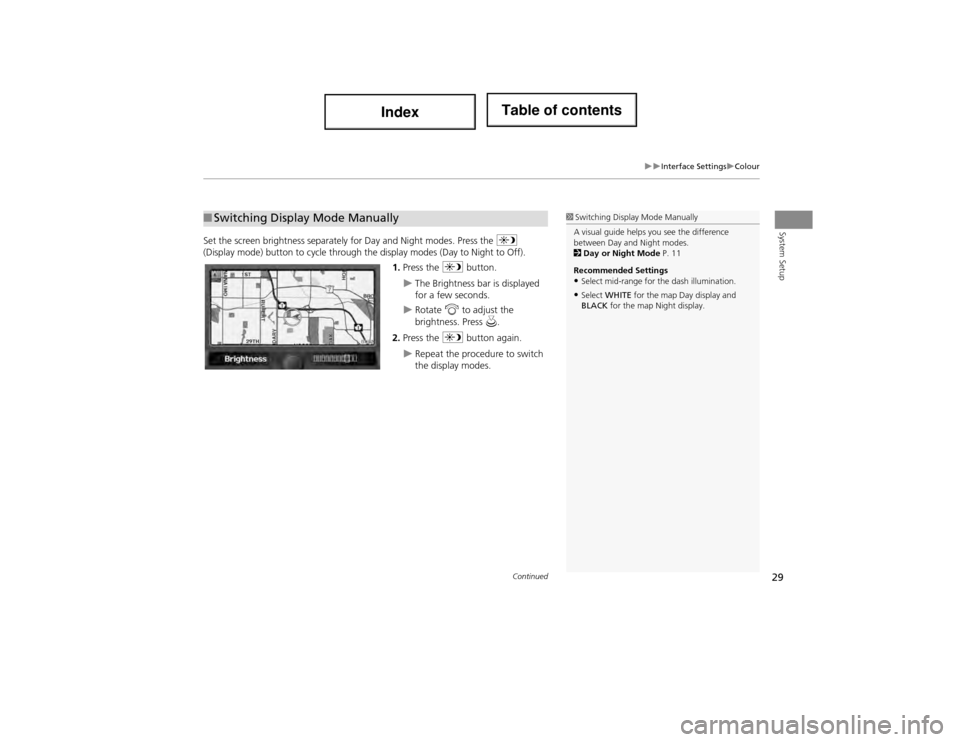
29
Interface SettingsColour
System SetupSet the screen brightness separately for Day and Night modes. Press the a
(Display mode) button to cycle through the display modes (Day to Night to Off).
1. Press the a button.
The Brightness bar is displayed
for a few seconds.
Rotate i to adjust the
brightness. Press u.
2. Press the a button again.
Repeat the procedure to switch
the display modes.
■Switching Display Mode Manually1 Switching Display Mode Manually
A visual guide helps you see the difference
between Day and Night modes.
2 Day or Night Mode P. 11
Recommended Settings
•Select mid-range for the dash illumination.
•Select WHITE for the map Day display and
BLACK for the map Night display.
Continued
Page 31 of 234
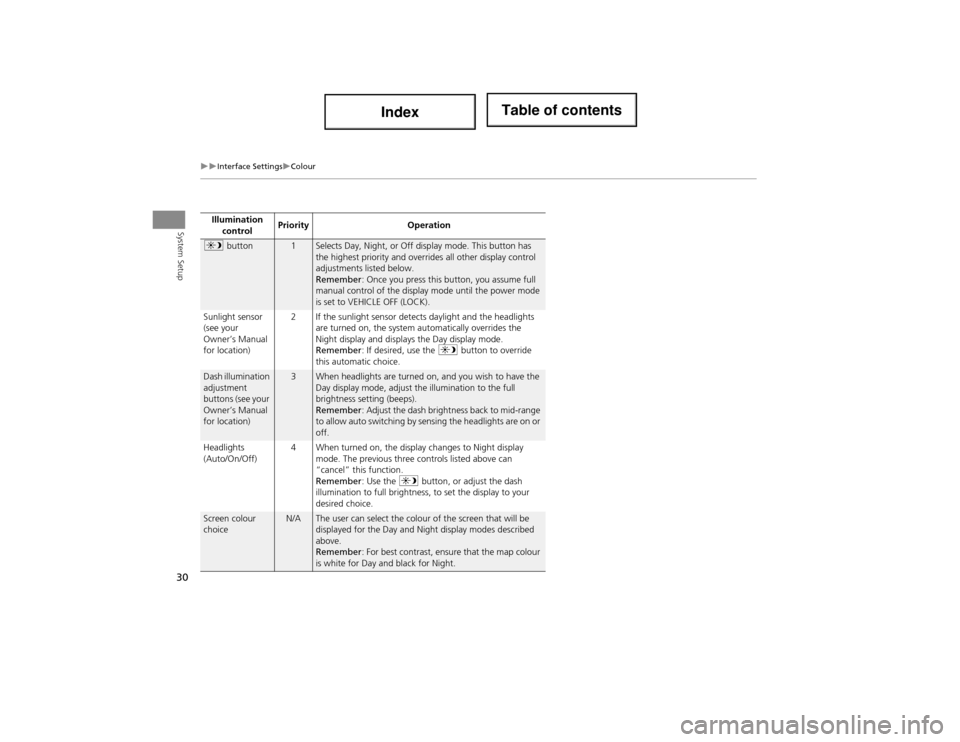
30
Interface SettingsColour
System SetupIllumination control Priority
Operation
a button1Selects Day, Night, or Off display mode. This button has
the highest priority and overri des all other display control
adjustments listed below.
Remember : Once you press this button, you assume full
manual control of the display mode until the power mode
is set to VEHICLE OFF (LOCK).
Sunlight sensor
(see your
Owner’s Manual
for location) 2 If the sunlight sensor detects daylight and the headlights
are turned on, the system automatically overrides the
Night display and displays the Day display mode.
Remember : If desired, use the a button to override
this automatic choice.
Dash illumination
adjustment
buttons (see your
Owner’s Manual
for location)3When headlights are turned on, and you wish to have the
Day display mode, adjust the illumination to the full
brightness setting (beeps).
Remember : Adjust the dash brightness back to mid-range
to allow auto switching by sensing the headlights are on or
off.
Headlights
(Auto/On/Off) 4 When turned on, the display changes to Night display
mode. The previous three controls listed above can
“cancel” this function.
Remember : Use the a button, or adjust the dash
illumination to full brightness, to set the display to your
desired choice.
Screen colour
choiceN/AThe user can select the colour of the screen that will be
displayed for the Day and Night display modes described
above.
Remember : For best contrast, ensure that the map colour
is white for Day and black for Night.
Page 32 of 234
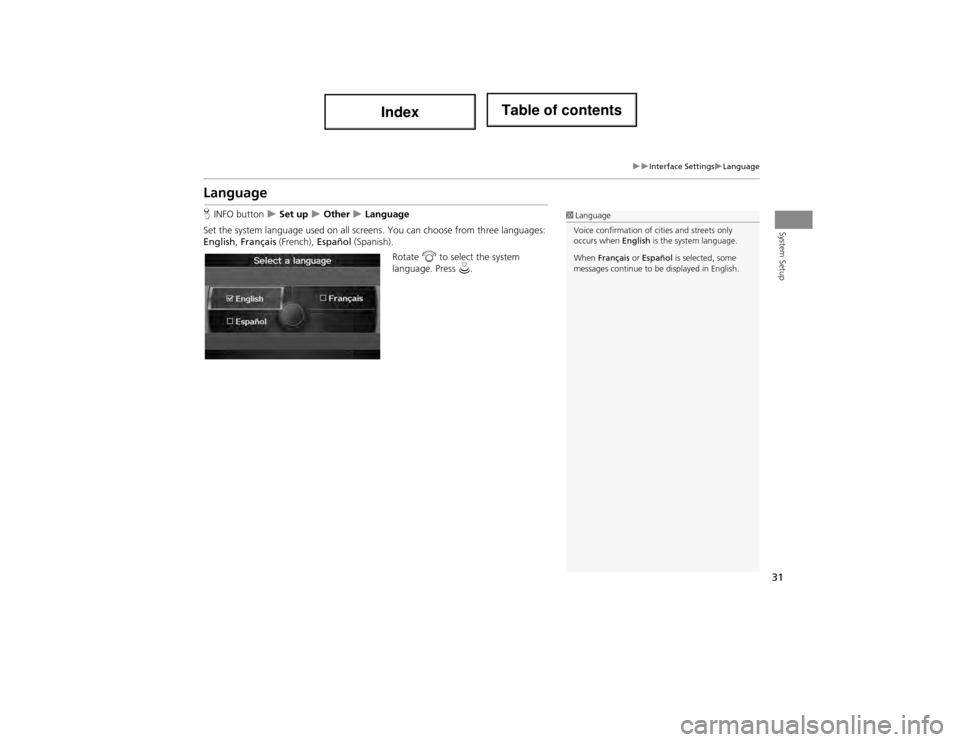
31
Interface SettingsLanguage
System Setup
Language
HINFO button Set up Other Language
Set the system language used on all scr eens. You can choose from three languages:
English , Français (French), Español (Spanish).
Rotate i to select the system
language. Press u.1Language
Voice confirmation of cities and streets only
occurs when English is the system language.
When Français or Español is selected, some
messages continue to be displayed in English.
Page 33 of 234
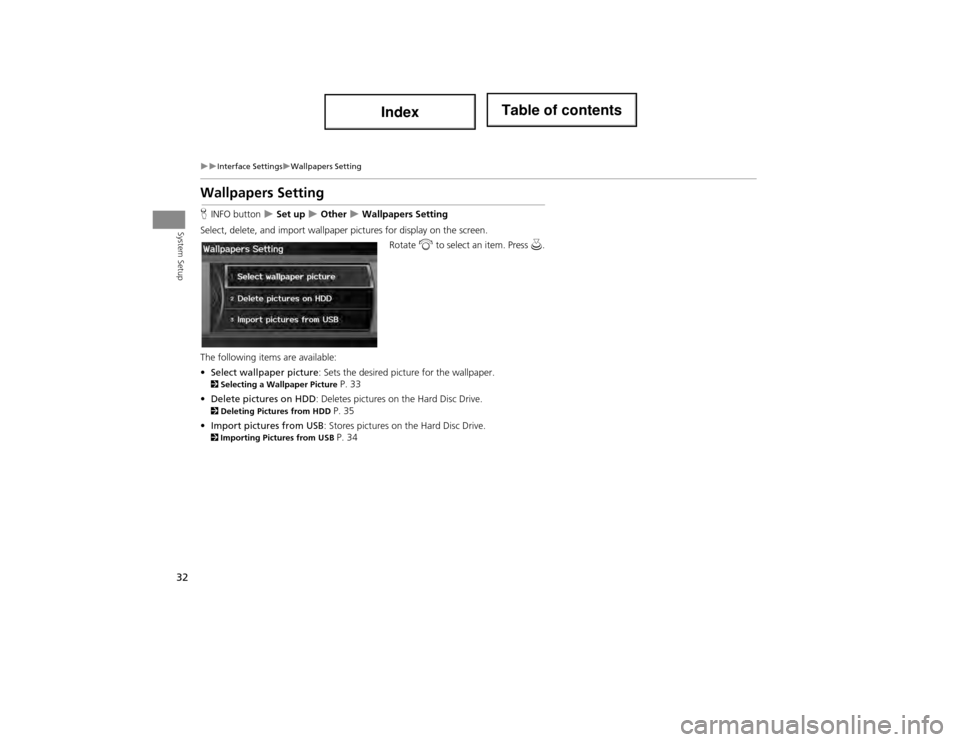
32
Interface SettingsWallpapers Setting
System Setup
Wallpapers Setting
HINFO button Set up Other Wallpapers Setting
Select, delete, and import wallpaper pictures for display on the screen. Rotate i to select an item. Press u.
The following items are available:
• Select wallpaper picture : Sets the desired picture for the wallpaper.
2Selecting a Wallpaper Picture P. 33
• Delete pictures on HDD : Deletes pictures on the Hard Disc Drive.
2Deleting Pictures from HDD P. 35
• Import pictures from USB : Stores pictures on the Hard Disc Drive.
2Importing Pictures from USB P. 34