buttons Acura ILX 2014 Navigation Manual
[x] Cancel search | Manufacturer: ACURA, Model Year: 2014, Model line: ILX, Model: Acura ILX 2014Pages: 234, PDF Size: 8.8 MB
Page 5 of 234
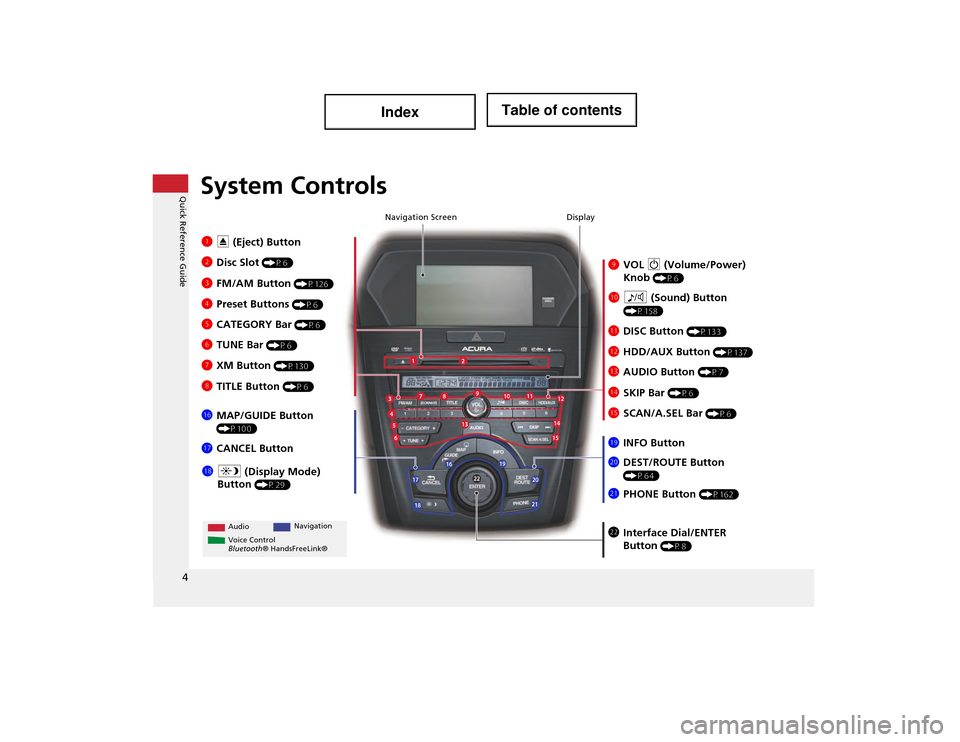
4
Quick Reference GuideSystem Controls
9VOL 9 (Volume/Power)
Knob
(P6)
Display
la
8 (Sound) Button
(P158)
lcHDD/AUX Button (P137)
3 FM/AM Button (P126)
1E (Eject) Button
2 Disc Slot
(P6)
4Preset Buttons (P6)
ldAUDIO Button (P7)
6 TUNE Bar (P6)
7XM Button (P130)
lgMAP/GUIDE Button
(P100)
lhCANCEL Button
mcInterface Dial/ENTER
Button
(P8)
5 CATEGORY Bar (P6) Navigation Screen
Audio
Navigation
Voice Control
Bluetooth ® HandsFreeLink®
lbDISC Button (P133)
lfSCAN/A.SEL Bar (P6)
ljINFO Button
li a (Display Mode)
Button
(P29)
ma DEST/ROUTE Button
(P64)
leSKIP Bar (P6)
mbPHONE Button (P162)
8 TITLE Button (P6)
Page 7 of 234
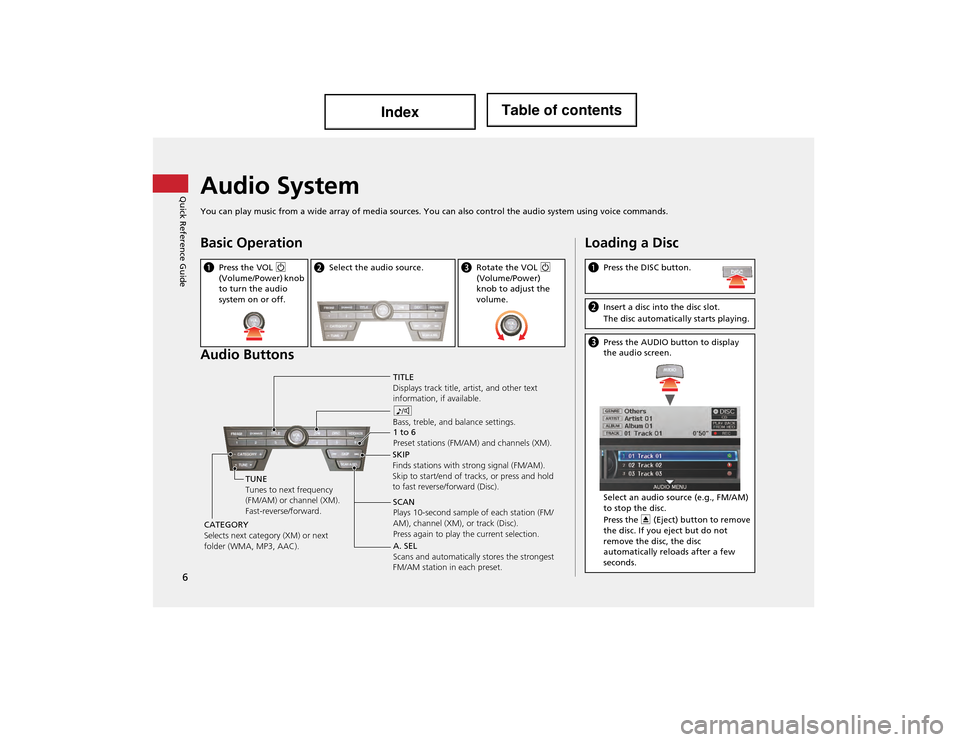
6
Quick Reference GuideAudio System
You can play music from a wide array of media sources. You can also control the audio system using voice commands.
Basic Operation
Audio Buttons
aPress the VOL 9
(Volume/Power) knob
to turn the audio
system on or off.b Select the audio source.cRotate the VOL 9
(Volume/Power)
knob to adjust the
volume.
TITLE
Displays track title, artist, and other text
information, if available.
8
Bass, treble, and balance settings.
1 to 6
Preset stations (FM/AM) and channels (XM).
SKIP
Finds stations with strong signal (FM/AM).
Skip to start/end of tra cks, or press and hold
to fast reverse/forward (Disc).
SCAN
Plays 10-second sample of each station (FM/
AM), channel (XM), or track (Disc).
Press again to play the current selection.
TUNE
Tunes to next frequency
(FM/AM) or channel (XM).
Fast-reverse/forward.
CATEGORY
Selects next category (XM) or next
folder (WMA, MP3, AAC). A. SEL
Scans and automatically
stores the strongest
FM/AM station in each preset.
Loading a Disc
a Press the DISC button.
bInsert a disc into the disc slot.
The disc automatica lly starts playing.
cPress the AUDIO button to display
the audio screen.
Select an audio source (e.g., FM/AM)
to stop the disc.
Press the E (Eject) button to remove
the disc. If you eject but do not
remove the disc, the disc
automatically reloads after a few
seconds.
Page 23 of 234
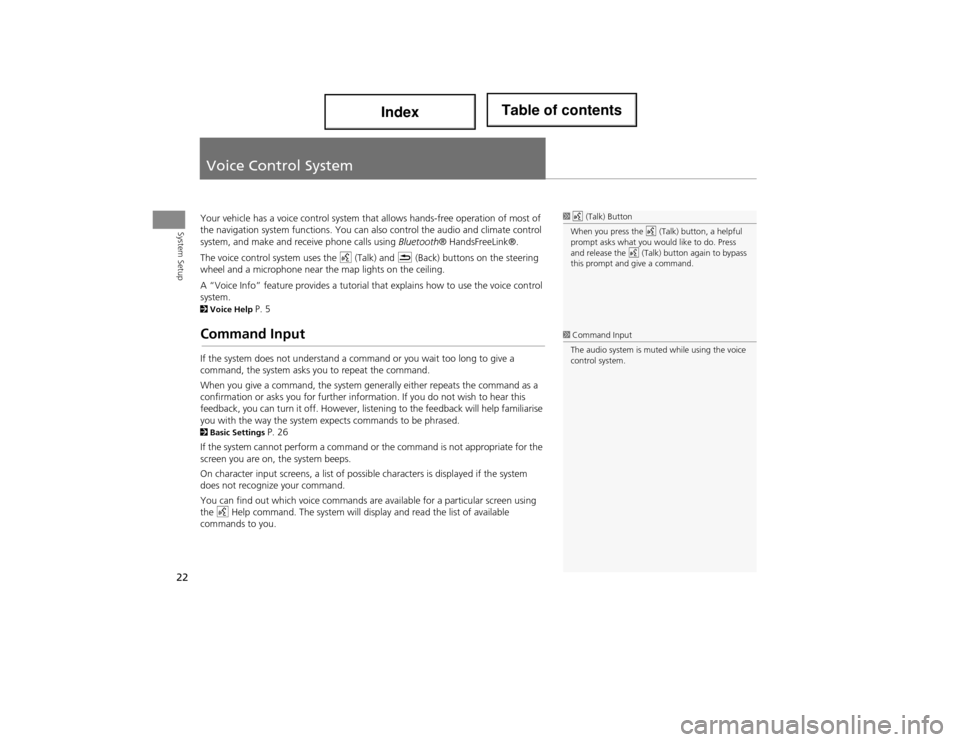
22
System Setup
Voice Control System
Your vehicle has a voice control system that allows hands-free operation of most of
the navigation system functions. You can al so control the audio and climate control
system, and make and receive phone calls using Bluetooth® HandsFreeLink®.
The voice control system uses the d (Talk) and K (Back) buttons on the steering
wheel and a microphone near the map lights on the ceiling.
A “Voice Info” feature provides a tutorial that explains how to use the voice control
system.
2 Voice Help P. 5
Command Input
If the system does not understand a command or you wait too long to give a
command, the system asks yo u to repeat the command.
When you give a command, the system generally either repeats the command as a
confirmation or asks you for further information. If you do not wish to hear this
feedback, you can turn it off. However, liste ning to the feedback will help familiarise
you with the way the system ex pects commands to be phrased.
2Basic Settings P. 26
If the system cannot perform a command or the command is not appropriate for the
screen you are on, the system beeps.
On character input screens, a list of possible characters is displayed if the system
does not recognize your command.
You can find out which voice commands are available for a particular screen using
the d Help command. The system will disp lay and read the list of available
commands to you.
1 d (Talk) Button
When you press the d (Talk) button, a helpful
prompt asks what you would like to do. Press
and release the d (Talk) button again to bypass
this prompt and give a command.
1 Command Input
The audio system is muted while using the voice
control system.
Page 31 of 234
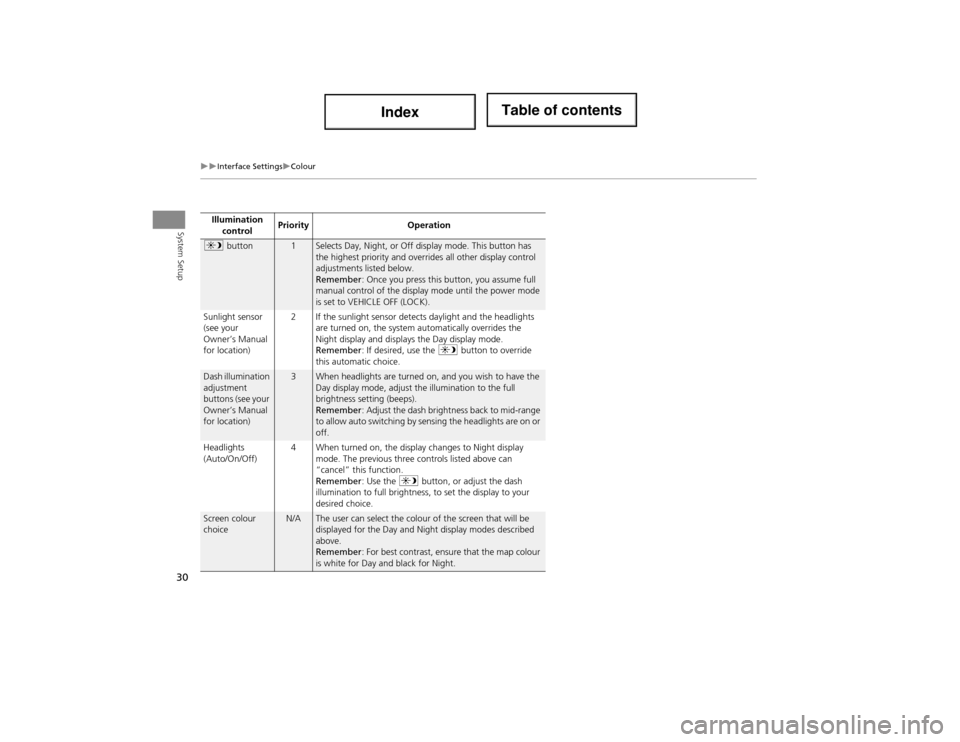
30
Interface SettingsColour
System SetupIllumination control Priority
Operation
a button1Selects Day, Night, or Off display mode. This button has
the highest priority and overri des all other display control
adjustments listed below.
Remember : Once you press this button, you assume full
manual control of the display mode until the power mode
is set to VEHICLE OFF (LOCK).
Sunlight sensor
(see your
Owner’s Manual
for location) 2 If the sunlight sensor detects daylight and the headlights
are turned on, the system automatically overrides the
Night display and displays the Day display mode.
Remember : If desired, use the a button to override
this automatic choice.
Dash illumination
adjustment
buttons (see your
Owner’s Manual
for location)3When headlights are turned on, and you wish to have the
Day display mode, adjust the illumination to the full
brightness setting (beeps).
Remember : Adjust the dash brightness back to mid-range
to allow auto switching by sensing the headlights are on or
off.
Headlights
(Auto/On/Off) 4 When turned on, the display changes to Night display
mode. The previous three controls listed above can
“cancel” this function.
Remember : Use the a button, or adjust the dash
illumination to full brightness, to set the display to your
desired choice.
Screen colour
choiceN/AThe user can select the colour of the screen that will be
displayed for the Day and Night display modes described
above.
Remember : For best contrast, ensure that the map colour
is white for Day and black for Night.
Page 124 of 234
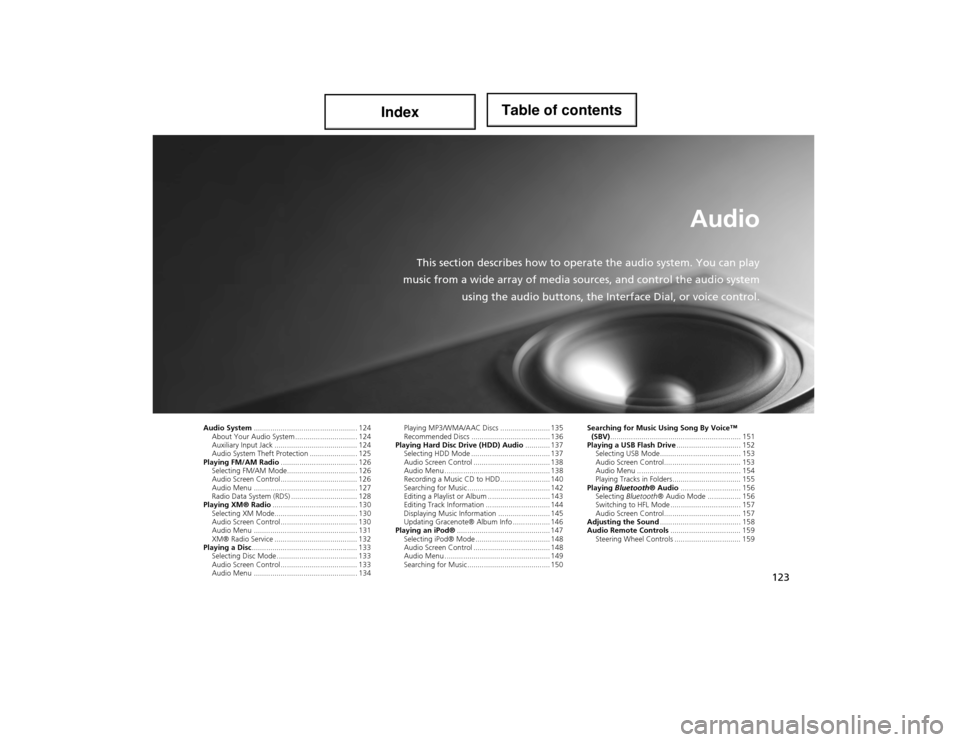
123
Audio
This section describes how to operate the audio system. You can play
music from a wide array of media so urces, and control the audio system
using the audio buttons, the Inte rface Dial, or voice control.
Audio System.................................................. 124
About Your Audio System .............................. 124
Auxiliary Input Jack ........................................ 124
Audio System Theft Protection ....................... 125
Playing FM/AM Radio ..................................... 126
Selecting FM/AM Mode.................................. 126
Audio Screen Control ..................................... 126
Audio Menu .................................................. 127
Radio Data System (RDS) ................................ 128
Playing XM® Radio ......................................... 130
Selecting XM Mode........................................ 130
Audio Screen Control ..................................... 130
Audio Menu .................................................. 131
XM® Radio Service ........................................ 132
Playing a Disc ................................................... 133
Selecting Disc Mode ....................................... 133
Audio Screen Control ..................................... 133
Audio Menu .................................................. 134 Playing MP3/WMA/AAC Discs ........................ 135
Recommended Discs ...................................... 136
Playing Hard Disc Drive (HDD) Audio ............ 137
Selecting HDD Mode ...................................... 137
Audio Screen Control ..................................... 138
Audio Menu ................................................... 138
Recording a Music CD to HDD........................ 140
Searching for Music........................................ 142
Editing a Playlist or Album .............................. 143
Editing Track Information ............................... 144
Displaying Music Information ......................... 145
Updating Gracenote® Album Info .................. 146
Playing an iPod® ............................................. 147
Selecting iPod® Mode .................................... 148
Audio Screen Control ..................................... 148
Audio Menu ................................................... 149
Searching for Music........................................ 150 Searching for Music Using Song By Voice™
(SBV) ............................................................... 151
Playing a USB Flash Drive ............................... 152
Selecting USB Mode....................................... 153
Audio Screen Control..................................... 153
Audio Menu .................................................. 154
Playing Tracks in Folders................................. 155
Playing Bluetooth ® Audio............................. 156
Selecting Bluetooth ® Audio Mode ................ 156
Switching to HFL Mode .................................. 157
Audio Screen Control..................................... 157
Adjusting the Sound ....................................... 158
Audio Remote Controls .................................. 159
Steering Wheel Controls ................................ 159
Page 125 of 234
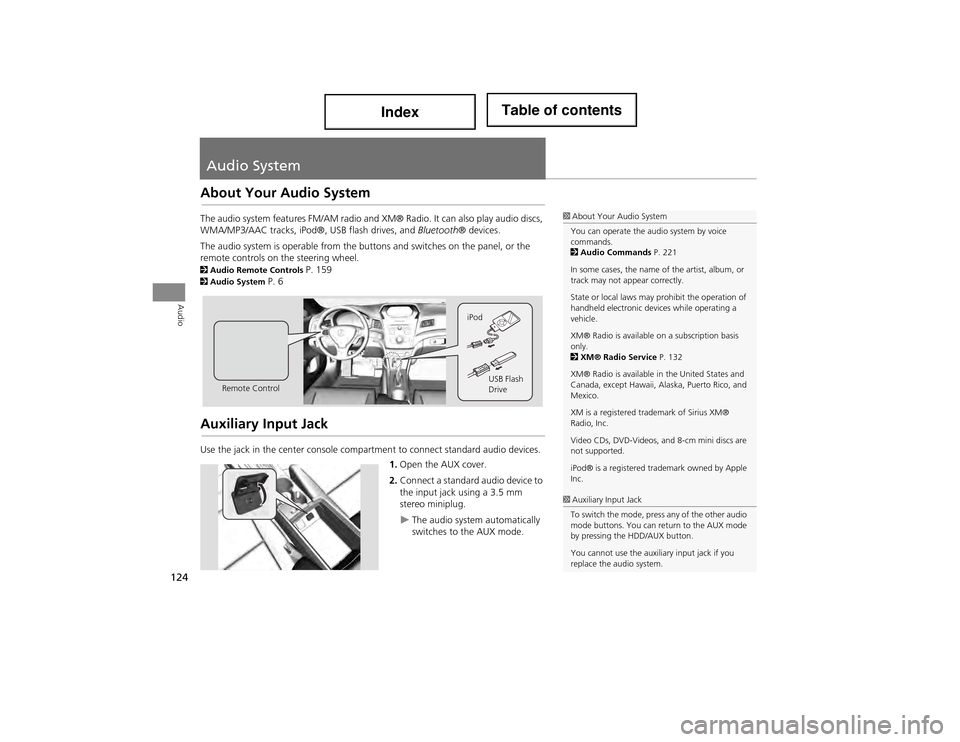
124
Audio
Audio System
About Your Audio System
The audio system features FM/AM radio and XM® Radio. It can also play audio discs,
WMA/MP3/AAC tracks, iPod®, USB flash drives, and Bluetooth® devices.
The audio system is operable from the butt ons and switches on the panel, or the
remote controls on the steering wheel.
2 Audio Remote Controls P. 1592Audio System P. 6
Auxiliary Input Jack
Use the jack in the center console compartment to connect standard audio devices.
1.Open the AUX cover.
2. Connect a standard audio device to
the input jack using a 3.5 mm
stereo miniplug.
The audio system automatically
switches to the AUX mode.
1About Your Audio System
You can operate the audio system by voice
commands.
2 Audio Commands P. 221
In some cases, the name of the artist, album, or
track may not appear correctly.
State or local laws may prohibit the operation of
handheld electronic de vices while operating a
vehicle.
XM® Radio is available on a subscription basis
only.
2 XM® Radio Service P. 132
XM® Radio is available in the United States and
Canada, except Hawaii, Al aska, Puerto Rico, and
Mexico.
XM is a registered trademark of Sirius XM®
Radio, Inc.
Video CDs, DVD-Videos, and 8-cm mini discs are
not supported.
iPod® is a registered trademark owned by Apple
Inc.
Remote Control iPod
USB Flash
Drive
1Auxiliary Input Jack
To switch the mode, press any of the other audio
mode buttons. You can return to the AUX mode
by pressing the HDD/AUX button.
You cannot use the auxiliary input jack if you
replace the audio system.
Page 127 of 234
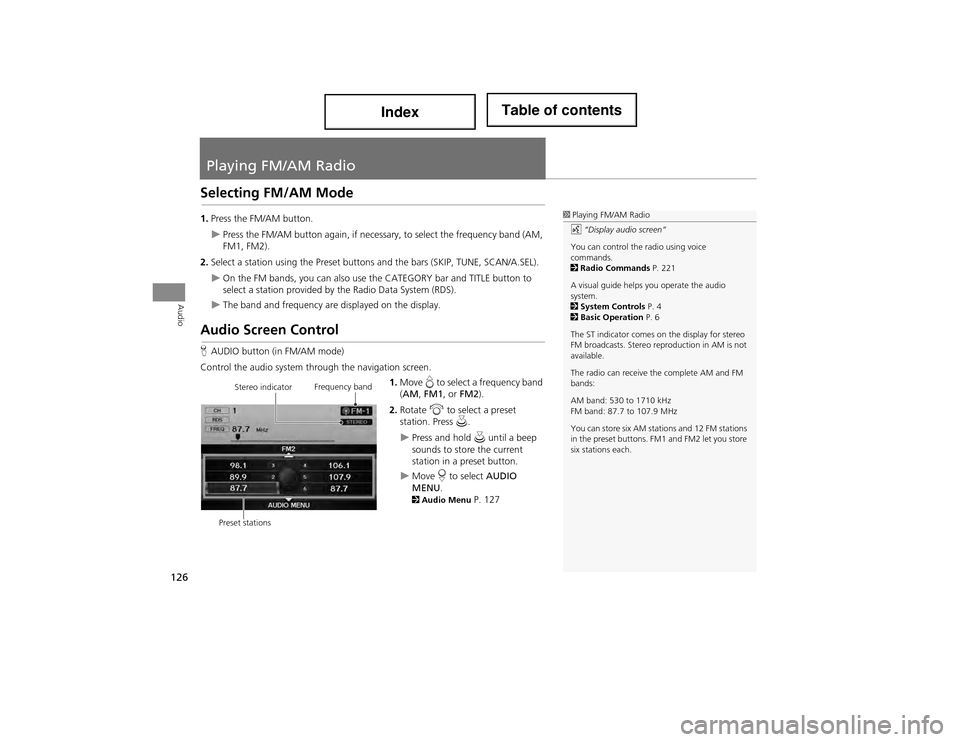
126
Audio
Playing FM/AM Radio
Selecting FM/AM Mode
1.Press the FM/AM button.
Press the FM/AM button again, if necessar y, to select the frequency band (AM,
FM1, FM2).
2. Select a station using the Preset buttons and the bars (SKIP, TUNE, SCAN/A.SEL).
On the FM bands, you can also use the CATEGORY bar and TITLE button to
select a station provided by the Radio Data System (RDS).
The band and frequency are displayed on the display.
Audio Screen Control
H AUDIO button (in FM/AM mode)
Control the audio system through the navigation screen. 1.Move e to select a frequency band
( AM , FM1 , or FM2 ).
2. Rotate i to select a preset
station. Press u.
Press and hold u until a beep
sounds to store the current
station in a preset button.
Move r to select AUDIO
MENU .
2Audio Menu P. 127
1Playing FM/AM Radio
d “Display audio screen”
You can control the radio using voice
commands.
2 Radio Commands P. 221
A visual guide helps you operate the audio
system.
2 System Controls P. 4
2 Basic Operation P. 6
The ST indicator comes on the display for stereo
FM broadcasts. Stereo reproduction in AM is not
available.
The radio can receive the complete AM and FM
bands:
AM band: 530 to 1710 kHz
FM band: 87.7 to 107.9 MHz
You can store six AM statio ns and 12 FM stations
in the preset buttons. FM1 and FM2 let you store
six stations each.
Stereo indicator Frequency band
Preset stations
Page 128 of 234
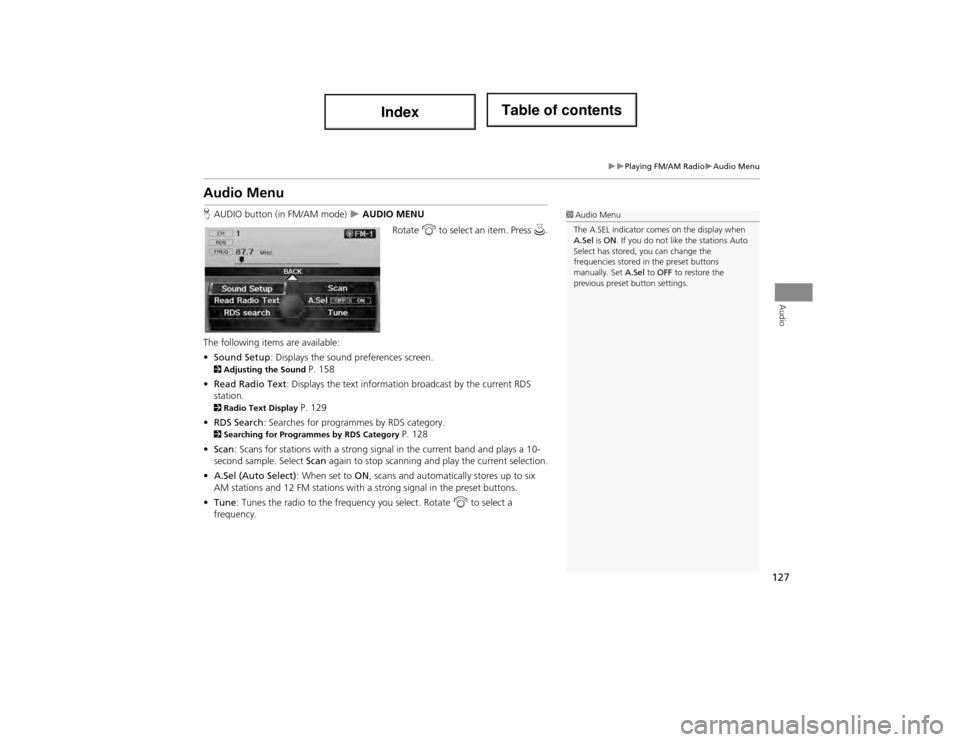
127
Playing FM/AM RadioAudio Menu
Audio
Audio Menu
HAUDIO button (in FM/AM mode) AUDIO MENU
Rotate i to select an item. Press u.
The following items are available:
• Sound Setup : Displays the sound preferences screen.
2Adjusting the Sound P. 158
• Read Radio Text : Displays the text information broadcast by the current RDS
station.
2 Radio Text Display P. 129
• RDS Search : Searches for programmes by RDS category.
2Searching for Programm es by RDS Category P. 128
• Scan : Scans for stations with a strong signal in the current band and plays a 10-
second sample. Select Scan again to stop scanning and play the current selection.
• A.Sel (Auto Select) : When set to ON, scans and automaticall y stores up to six
AM stations and 12 FM stations with a strong signal in the preset buttons.
• Tune : Tunes the radio to the frequency you select. Rotate i to select a
frequency.
1 Audio Menu
The A.SEL indicator comes on the display when
A.Sel is ON . If you do not like the stations Auto
Select has stored, you can change the
frequencies stored in the preset buttons
manually. Set A.Sel to OFF to restore the
previous preset button settings.
Page 131 of 234
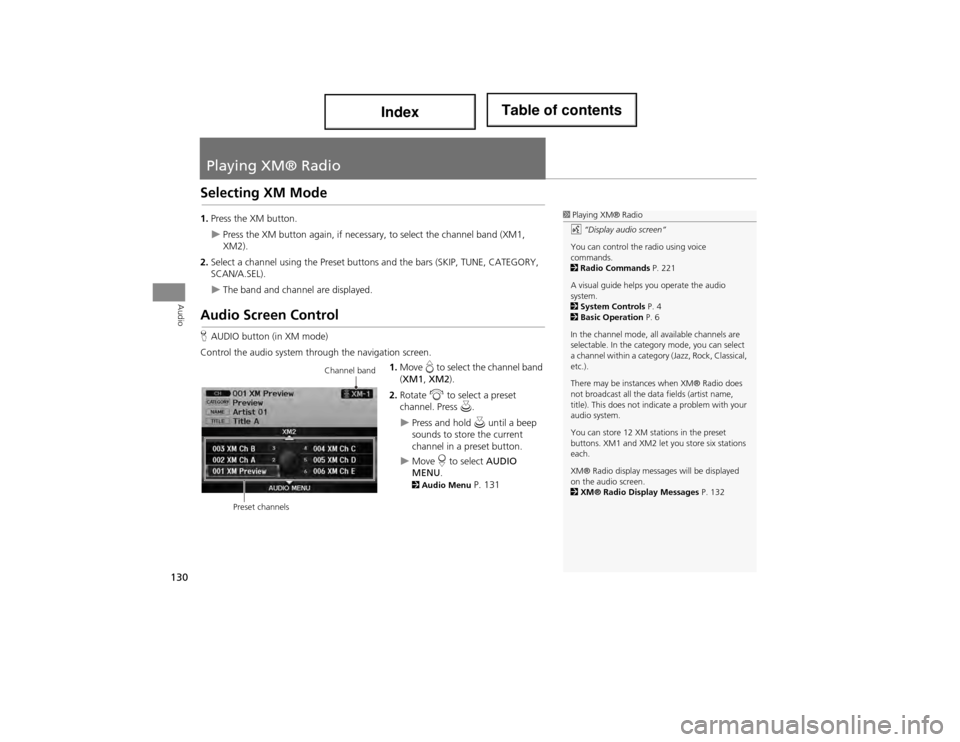
130
Audio
Playing XM® Radio
Selecting XM Mode
1.Press the XM button.
Press the XM button again, if necessary, to select the channel band (XM1,
XM2).
2. Select a channel using the Preset buttons and the bars (SKIP, TUNE, CATEGORY,
SCAN/A.SEL).
The band and channel are displayed.
Audio Screen Control
HAUDIO button (in XM mode)
Control the audio system through the navigation screen. 1.Move e to select the channel band
( XM1 , XM2 ).
2. Rotate i to select a preset
channel. Press u.
Press and hold u until a beep
sounds to store the current
channel in a preset button.
Move r to select AUDIO
MENU .
2Audio Menu P. 131
1Playing XM® Radio
d “Display audio screen”
You can control the radio using voice
commands.
2 Radio Commands P. 221
A visual guide helps you operate the audio
system.
2 System Controls P. 4
2 Basic Operation P. 6
In the channel mode, all available channels are
selectable. In the catego ry mode, you can select
a channel within a category (Jazz, Rock, Classical,
etc.).
There may be instances when XM® Radio does
not broadcast all the data fields (artist name,
title). This does not indi cate a problem with your
audio system.
You can store 12 XM stations in the preset
buttons. XM1 and XM2 let you store six stations
each.
XM® Radio display messag es will be displayed
on the audio screen.
2 XM® Radio Display Messages P. 132
Channel band
Preset channels
Page 232 of 234
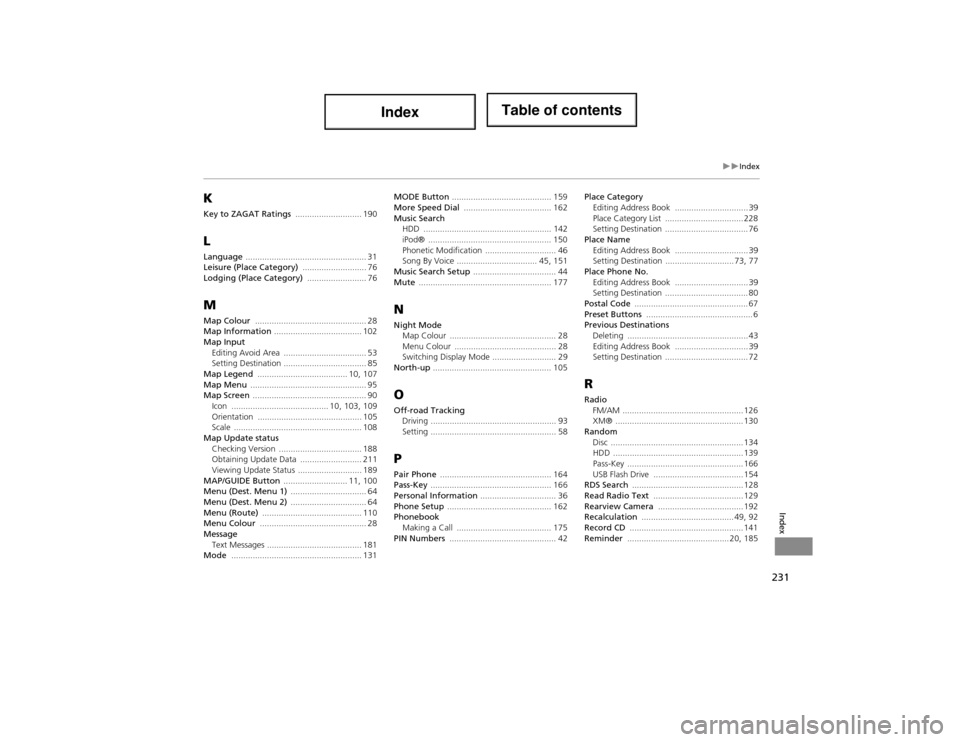
231
Index
Index
K
Key to ZAGAT Ratings ............................ 190
L
Language ................................................... 31
Leisure (Place Category) ........................... 76
Lodging (Place Category) ......................... 76
M
Map Colour ............................................... 28
Map Information ..................................... 102
Map Input Editing Avoid Area ................................... 53
Setting Destination ................................... 85
Map Legend ...................................... 10, 107
Map Menu ................................................. 95
Map Screen ................................................ 90
Icon ......................................... 10, 103, 109
Orientation ............................................ 105
Scale ...................................................... 108
Map Update status Checking Version ................................... 188
Obtaining Update Data .......................... 211
Viewing Update Status ........................... 189
MAP/GUIDE Button ........................... 11, 100
Menu (Dest. Menu 1) ................................ 64
Menu (Dest. Menu 2) ................................ 64
Menu (Route) .......................................... 110
Menu Colour ............................................. 28
Message Text Messages ........................................ 181
Mode ....................................................... 131 MODE Button
.......................................... 159
More Speed Dial ..................................... 162
Music Search
HDD ................ ...................................... 142
iPod® .................................................... 150
Phonetic Modification .............................. 46
Song By Voice .................................. 45, 151
Music Search Setup ................................... 44
Mute ........................................................ 177N
Night Mode
Map Colour ............................................. 28
Menu Colour ........................................... 28
Switching Display Mode ........................... 29
North-up .................................................. 105
O
Off-road Tracking
Driving ..................................................... 93
Setting ..................................................... 58
P
Pair Phone ............................................... 164
Pass-Key ................................................... 166
Personal Information ................................ 36
Phone Setup ............................................ 162
Phonebook Making a Call ........................................ 175
PIN Numbers ............................................. 42 Place Category
Editing Address Book ............................... 39
Place Category List ................................. 228
Setting Destination ................................... 76
Place Name Editing Address Book ............................... 39
Setting Destination ............................. 73, 77
Place Phone No. Editing Address Book ............................... 39
Setting Destination ................................... 80
Postal Code ................................................ 67
Preset Buttons ............................................. 6
Previous Destinations Deleting ................................................... 43
Editing Address Book ............................... 39
Setting Destination ................................... 72
R
RadioFM/AM ................................................... 126
XM® ...................................................... 130
Random Disc ........................................................ 134
HDD ....................................................... 139
Pass-Key ................................................. 166
USB Flash Drive ...................................... 154
RDS Search ............................................... 128
Read Radio Text ...................................... 129
Rearview Camera .................................... 192
Recalculation ....................................... 49, 92
Record CD ................................................ 141
Reminder ........................................... 20, 185