clock Acura ILX 2014 Navigation Manual
[x] Cancel search | Manufacturer: ACURA, Model Year: 2014, Model line: ILX, Model: Acura ILX 2014Pages: 234, PDF Size: 8.8 MB
Page 2 of 234
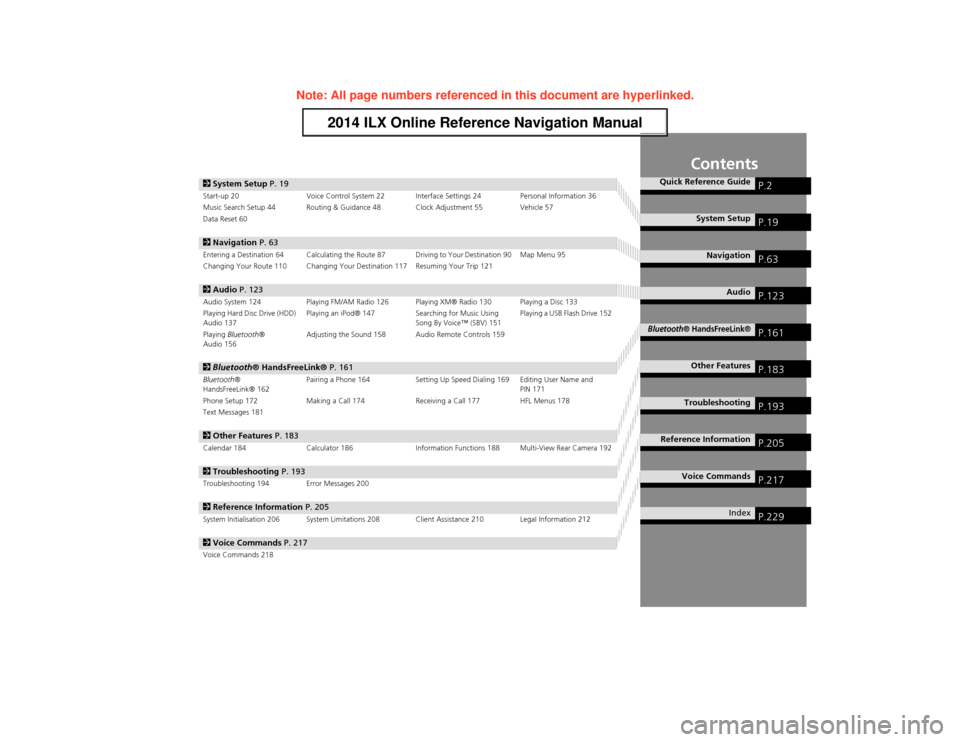
Contents
2System Setup P. 19Start-up 20 Voice Control System 22 Interface Settings 24 Personal Information 36
Music Search Setup 44 Routing & Guidance 48 Clock Adjustment 55 Vehicle 57
Data Reset 60
2 Navigation P. 63Entering a Destination 64 Calculating the Route 87 Driving to Your Destination 90 Map Menu 95
Changing Your Route 110 Changing Your Destination 117 Resuming Your Trip 121
2Audio P. 123Audio System 124 Playing FM/AM Radio 126 Playing XM® Radio 130 Playing a Disc 133
Playing Hard Disc Drive (HDD)
Audio 137 Playing an iPod® 147
Searching for Music Using
Song By Voice™ (SBV) 151 Playing a USB Flash Drive 152
Playing Bluetooth ®
Audio 156 Adjusting the Sound 158 Audio Remote Controls 159
2
Bluetooth ® HandsFreeLink® P. 161Bluetooth®
HandsFreeLink® 162 Pairing a Phone 164 Setting Up Speed Dialing 169 Editing User Name and
PIN 171
Phone Setup 172 Making a Call 174 Receiving a Call 177 HFL Menus 178
Text Messages 181
2 Other Features P. 183Calendar 184 Calculator 186 Information Functions 188 Multi-View Rear Camera 192
2Troubleshooting P. 193Troubleshooting 194 Error Messages 200
2Reference Information P. 205System Initialisation 206 System Limitations 208 Client Assistance 210 Legal Information 212
2Voice Commands P. 217Voice Commands 218
Quick Reference GuideP.2
System SetupP.19
NavigationP.63
AudioP.123
Bluetooth® HandsFreeLink®P.161
Other FeaturesP.183
TroubleshootingP.193
Reference InformationP.205
Voice CommandsP.217
IndexP.229
Page 16 of 234
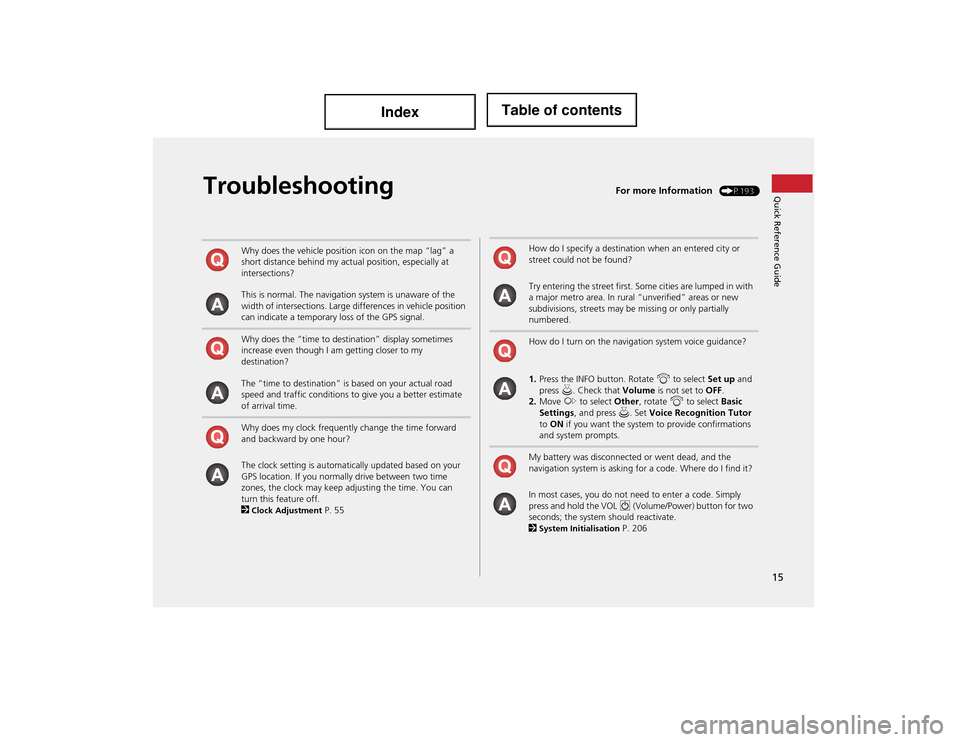
15
Quick Reference GuideTroubleshootingFor more Information (P193)
Why does the vehicle position icon on the map “lag” a
short distance behind my actual position, especially at
intersections?
This is normal. The navigation system is unaware of the
width of intersections. Large differences in vehicle position
can indicate a temporary loss of the GPS signal.
Why does the “time to destination” display sometimes
increase even though I am getting closer to my
destination?
The “time to destination” is based on your actual road
speed and traffic conditions to give you a better estimate
of arrival time.
Why does my clock frequently change the time forward
and backward by one hour?
The clock setting is automatically updated based on your
GPS location. If you normally drive between two time
zones, the clock may keep adjusting the time. You can
turn this feature off.
2
Clock Adjustment P. 55
How do I specify a destination when an entered city or
street could not be found?
Try entering the street first. Some cities are lumped in with
a major metro area. In rural “unverified” areas or new
subdivisions, streets may be missing or only partially
numbered.
How do I turn on the navigation system voice guidance?
1.Press the INFO button. Rotate i to select Set up and
press u. Check that Volume is not set to OFF.
2. Move y to select Other, rotate i to select Basic
Settings , and press u . Set Voice Recognition Tutor
to ON if you want the system to provide confirmations
and system prompts.
My battery was disconnected or went dead, and the
navigation system is asking for a code. Where do I find it?
In most cases, you do not ne ed to enter a code. Simply
press and hold the VOL 9 (Volume/Power) button for two
seconds; the system should reactivate.
2
System Initialisation P. 206
Page 20 of 234
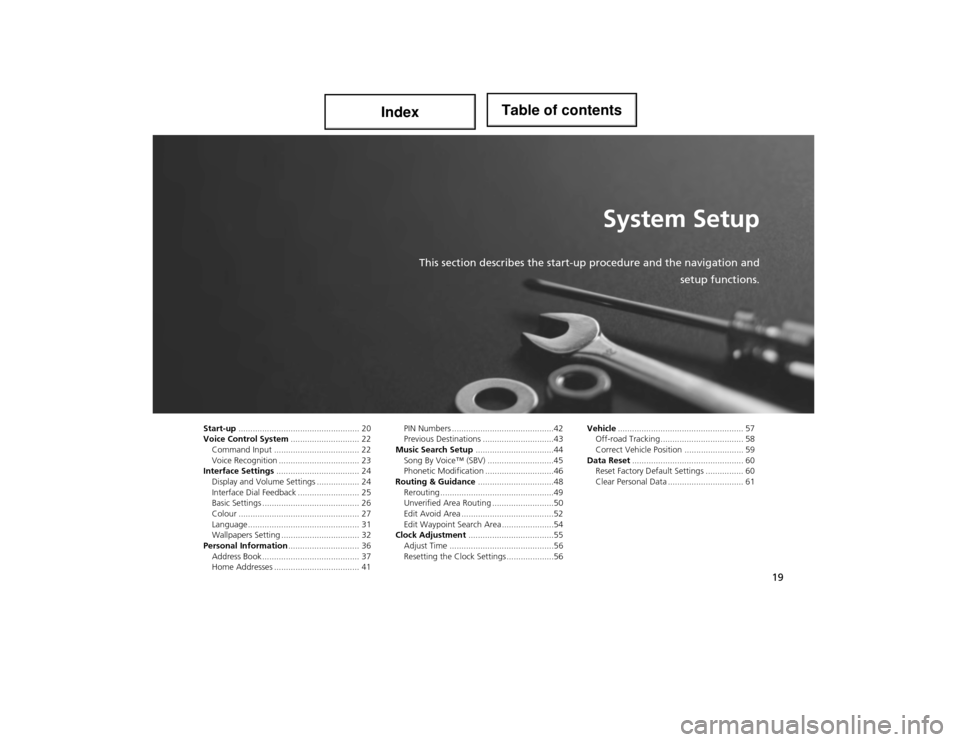
19
System Setup
This section describes the start-up procedure and the navigation and
setup functions.
Start-up................................................... 20
Voice Control System ............................. 22
Command Input .................................... 22
Voice Recognition .......... ........................ 23
Interface Settings ................................... 24
Display and Volume Settings .................. 24
Interface Dial Feedback .......................... 25
Basic Settings ......................................... 26
Colour ................................................... 27
Language............................................... 31
Wallpapers Setting ................................. 32
Personal Information .............................. 36
Address Book ....... .................................. 37
Home Addresses .................................... 41 PIN Numbers ...........................................42
Previous Destinations ..............................43
Music Search Setup .................................44
Song By Voice™ (SBV) ............................45
Phonetic Modification .............................46
Routing & Guidance ................................48
Rerouting ................................................49
Unverified Area Routing ... .......................50
Edit Avoid Area .......................................52
Edit Waypoint Search Area ......................54
Clock Adjustment ....................................55
Adjust Time ............................................56
Resetting the Clock Settings ....................56 Vehicle
..................................................... 57
Off-road Tracking............................ ....... 58
Correct Vehicle Position ......................... 59
Data Reset ............................................... 60
Reset Factory Default Se ttings ................ 60
Clear Personal Data ................................ 61
Page 56 of 234
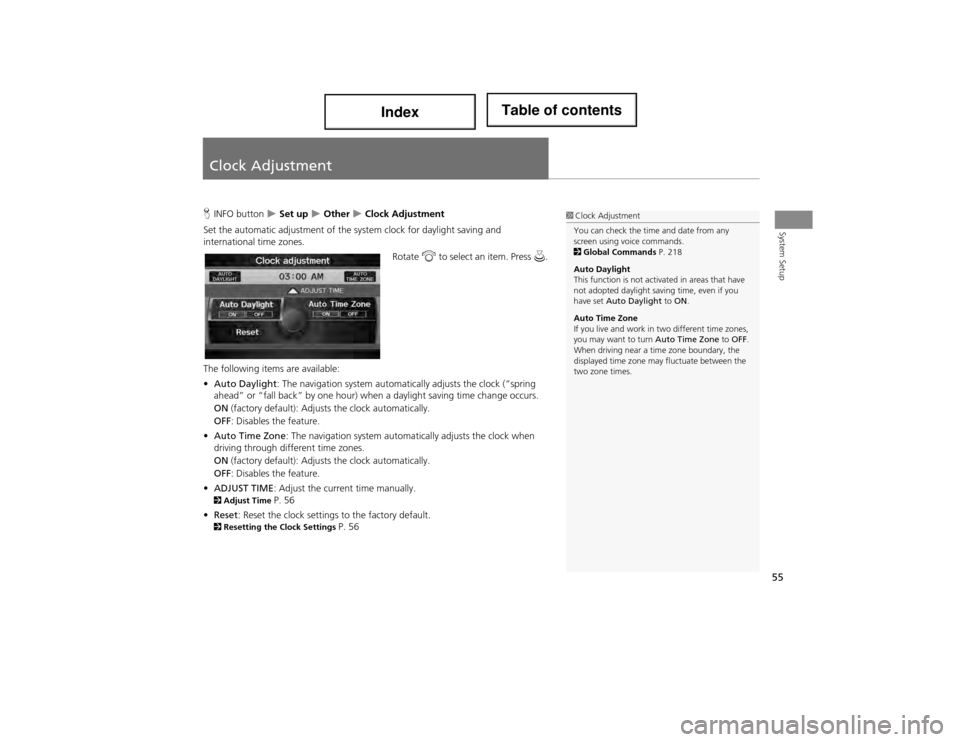
55
System Setup
Clock Adjustment
HINFO button Set up Other Clock Adjustment
Set the automatic adjustment of the sy stem clock for daylight saving and
international time zones.
Rotate i to select an item. Press u.
The following items are available:
• Auto Daylight: The navigation system automati cally adjusts the clock (“spring
ahead” or “fall back” by one hour) when a daylight saving time change occurs.
ON (factory default): Adjusts the clock automatically.
OFF : Disables the feature.
• Auto Time Zone : The navigation system automa tically adjusts the clock when
driving through different time zones.
ON (factory default): Adjusts the clock automatically.
OFF : Disables the feature.
• ADJUST TIME : Adjust the current time manually.
2Adjust Time P. 56
• Reset : Reset the clock settings to the factory default.
2Resetting the Clock Settings P. 56
1Clock Adjustment
You can check the time and date from any
screen using voice commands.
2 Global Commands P. 218
Auto Daylight
This function is not activated in areas that have
not adopted daylight saving time, even if you
have set Auto Daylight to ON .
Auto Time Zone
If you live and work in two different time zones,
you may want to turn Auto Time Zone to OFF .
When driving near a time zone boundary, the
displayed time zone may fluctuate between the
two zone times.
Page 57 of 234
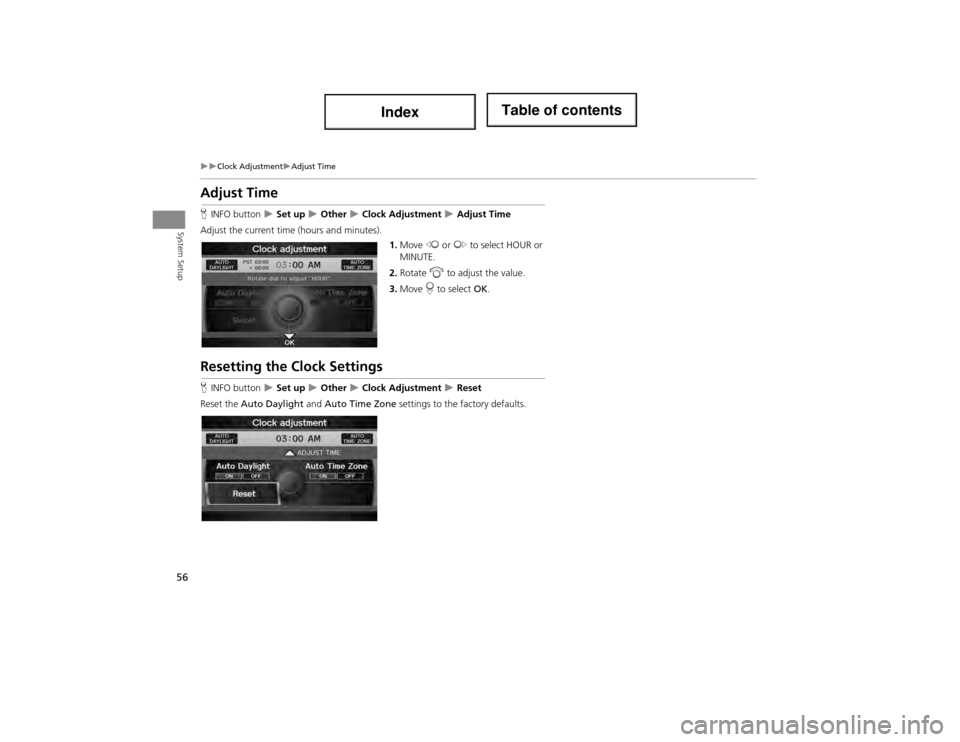
56
Clock AdjustmentAdjust Time
System Setup
Adjust Time
HINFO button Set up Other Clock Adjustment Adjust Time
Adjust the current time (hours and minutes). 1.Move w or y to select HOUR or
MINUTE.
2. Rotate i to adjust the value.
3. Move r to select OK.
Resetting the Clock Settings
HINFO button Set up Other Clock Adjustment Reset
Reset the Auto Daylight and Auto Time Zone settings to the factory defaults.
Page 61 of 234
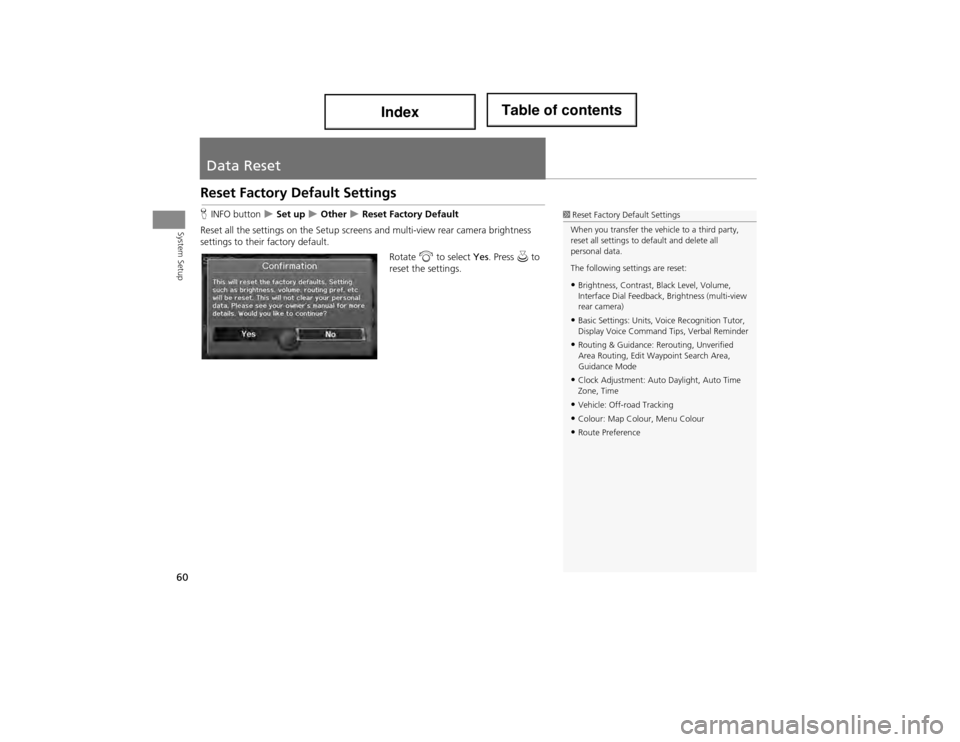
60
System Setup
Data Reset
Reset Factory Default Settings
HINFO button Set up Other Reset Factory Default
Reset all the settings on the Setup screens and multi-view rear camera brightness
settings to their factory default.
Rotate i to select Yes. Press u to
reset the settings.1 Reset Factory Default Settings
When you transfer the vehicle to a third party,
reset all settings to de fault and delete all
personal data.
The following settings are reset:
•Brightness, Contrast, Black Level, Volume,
Interface Dial Feedback , Brightness (multi-view
rear camera)
•Basic Settings: Units, Voice Recognition Tutor,
Display Voice Command Tips, Verbal Reminder
•Routing & Guidance: Rerouting, Unverified
Area Routing, Edit Waypoint Search Area,
Guidance Mode
•Clock Adjustment: Auto Daylight, Auto Time
Zone, Time
•Vehicle: Off-road Tracking
•Colour: Map Colour, Menu Colour
•Route Preference
Page 200 of 234
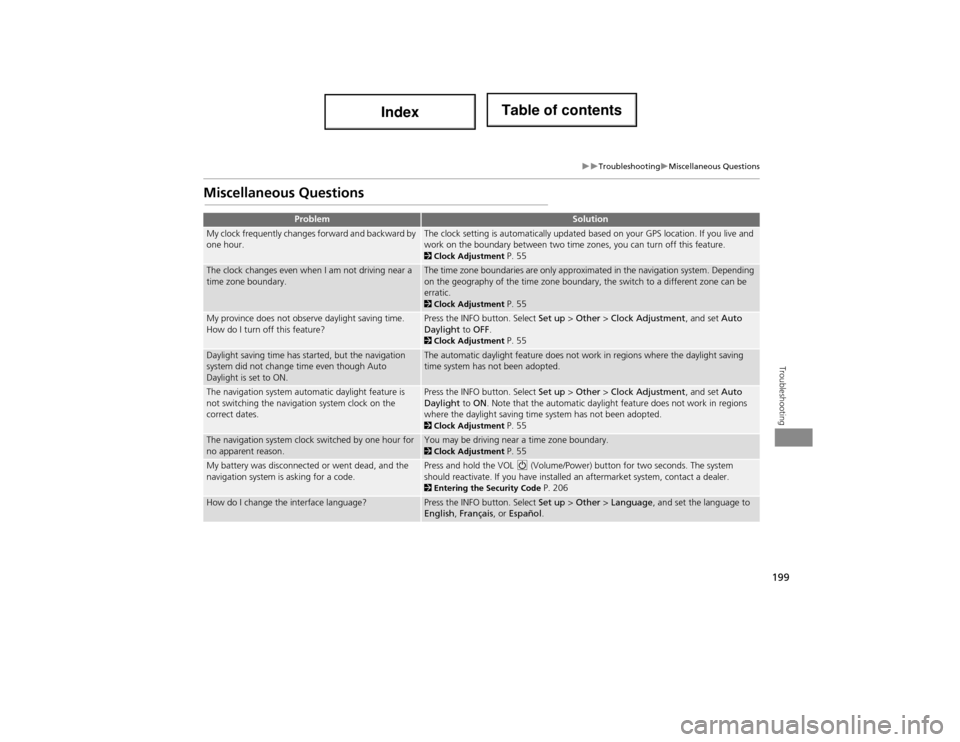
199
TroubleshootingMiscellaneous Questions
Troubleshooting
Miscellaneous Questions
ProblemSolution
My clock frequently changes forward and backward by
one hour.The clock setting is automatically updated based on your GPS location. If you live and
work on the boundary between two time zones, you can turn off this feature.
2Clock Adjustment P. 55
The clock changes even when I am not driving near a
time zone boundary.The time zone boundaries are only approximated in the navigation system. Depending
on the geography of the time zone boundary, the switch to a different zone can be
erratic.
2Clock Adjustment P. 55
My province does not observe daylight saving time.
How do I turn off this feature?Press the INFO button. Select Set up > Other > Clock Adjustment , and set Auto
Daylight to OFF .
2Clock Adjustment P. 55
Daylight saving time has started, but the navigation
system did not change time even though Auto
Daylight is set to ON.The automatic daylight feature does not work in regions where the daylight saving
time system has not been adopted.
The navigation system automatic daylight feature is
not switching the navigation system clock on the
correct dates.Press the INFO button. Select Set up > Other > Clock Adjustment , and set Auto
Daylight to ON . Note that the automatic daylight feature does not work in regions
where the daylight saving time system has not been adopted.
2 Clock Adjustment P. 55
The navigation system clock switched by one hour for
no apparent reason.You may be driving near a time zone boundary. 2Clock Adjustment P. 55
My battery was disconnected or went dead, and the
navigation system is asking for a code.Press and hold the VOL 9 (Volume/Power) button for two seconds. The system
should reactivate. If you have installed an aftermarket system, contact a dealer.
2 Entering the Security Code P. 206
How do I change the interface language?Press the INFO button. Select Set up > Other > Language , and set the language to
English , Français , or Español .
Page 230 of 234
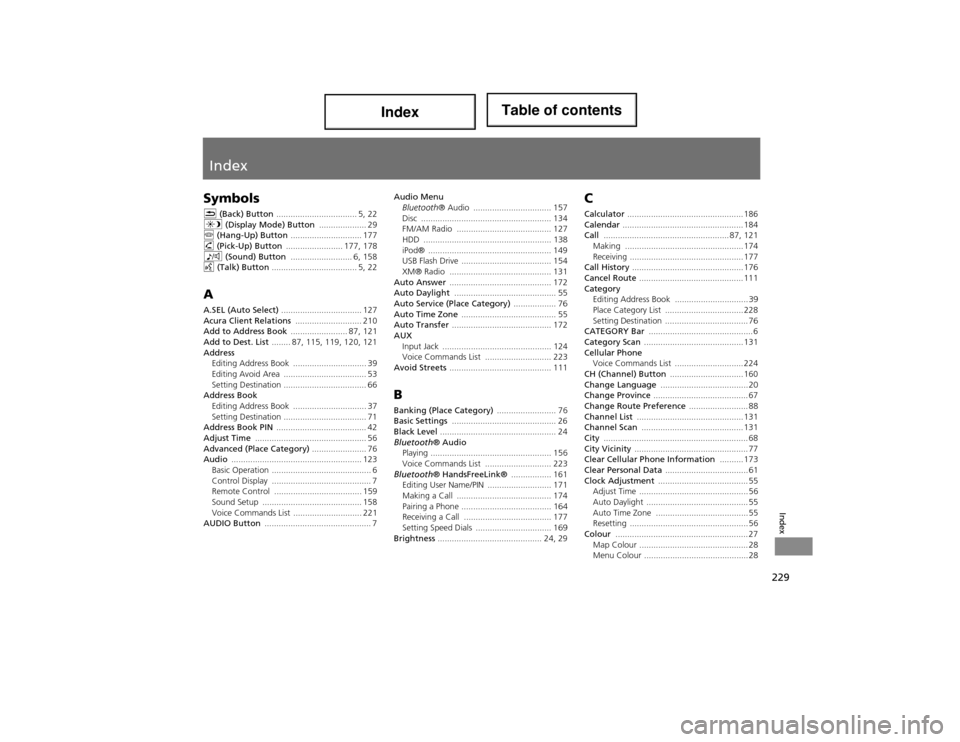
229
Index
Index
Symbols
K (Back) Button .................................. 5, 22
a (Display Mode) Button .................... 29
j (Hang-Up) Button .............................. 177
h (Pick-Up) Button ........................ 177, 178
8 (Sound) Button .......................... 6, 158
d (Talk) Button .................................... 5, 22
A
A.SEL (Auto Select) .................................. 127
Acura Client Relations ............................ 210
Add to Address Book ........................ 87, 121
Add to Dest. List ........ 87, 115, 119, 120, 121
Address
Editing Address Book ....... ........................ 39
Editing Avoid Area ................................... 53
Setting Destination ................................... 66
Address Book Editing Address Book ....... ........................ 37
Setting Destination ................................... 71
Address Book PIN ...................................... 42
Adjust Time ............................................... 56
Advanced (Place Category) ....................... 76
Audio ....................................................... 123
Basic Operation .......................................... 6
Control Display .......................................... 7
Remote Control ..................................... 159
Sound Setup .......................................... 158
Voice Commands List ............................. 221
AUDIO Button ............................................. 7 Audio Menu
Bluetooth ® Audio ................................. 157
Disc ....................................................... 134
FM/AM Radio ........................................ 127
HDD ................ ...................................... 138
iPod® .................................................... 149
USB Flash Drive ...................................... 154
XM® Radio ........................................... 131
Auto Answer ........................................... 172
Auto Daylight ........................................... 55
Auto Service (Place Category) .................. 76
Auto Time Zone ........................................ 55
Auto Transfer .......................................... 172
AUX Input Jack ........ ...................................... 124
Voice Commands List ............................ 223
Avoid Streets ........................................... 111
B
Banking (Place Category) ......................... 76
Basic Settings ............................................ 26
Black Level ................................................. 24
Bluetooth ® Audio
Playing ................................................... 156
Voice Commands List ............................ 223
Bluetooth ® HandsFreeLink® ................. 161
Editing User Name/PIN ........................... 171
Making a Call ........................................ 174
Pairing a Phone ...................................... 164
Receiving a Call ..................................... 177
Setting Speed Dials ................................ 169
Brightness ............................................ 24, 29
C
Calculator ................................................. 186
Calendar ................................................... 184
Call ..................................................... 87, 121
Making .................................................. 174
Receiving ................................................ 177
Call History ............................................... 176
Cancel Route ............................................ 111
Category
Editing Address Book ............................... 39
Place Category List ................................. 228
Setting Destination ................................... 76
CATEGORY Bar ............................................ 6
Category Scan .......................................... 131
Cellular Phone
Voice Commands List ............................. 224
CH (Channel) Button ............................... 160
Change Language ..................................... 20
Change Province ........................................ 67
Change Route Preference ......................... 88
Channel List ............................................. 131
Channel Scan ........................................... 131
City ............................................................. 68
City Vicinity ................................................ 77
Clear Cellular Phone Information .......... 173
Clear Personal Data ................................... 61
Clock Adjustment ...................................... 55
Adjust Time .............................................. 56
Auto Daylight ........................................... 55
Auto Time Zone ....................................... 55
Resetting .................................................. 56
Colour ........................................................ 27 Map Colour .............................................. 28
Menu Colour ............................................ 28
Page 233 of 234
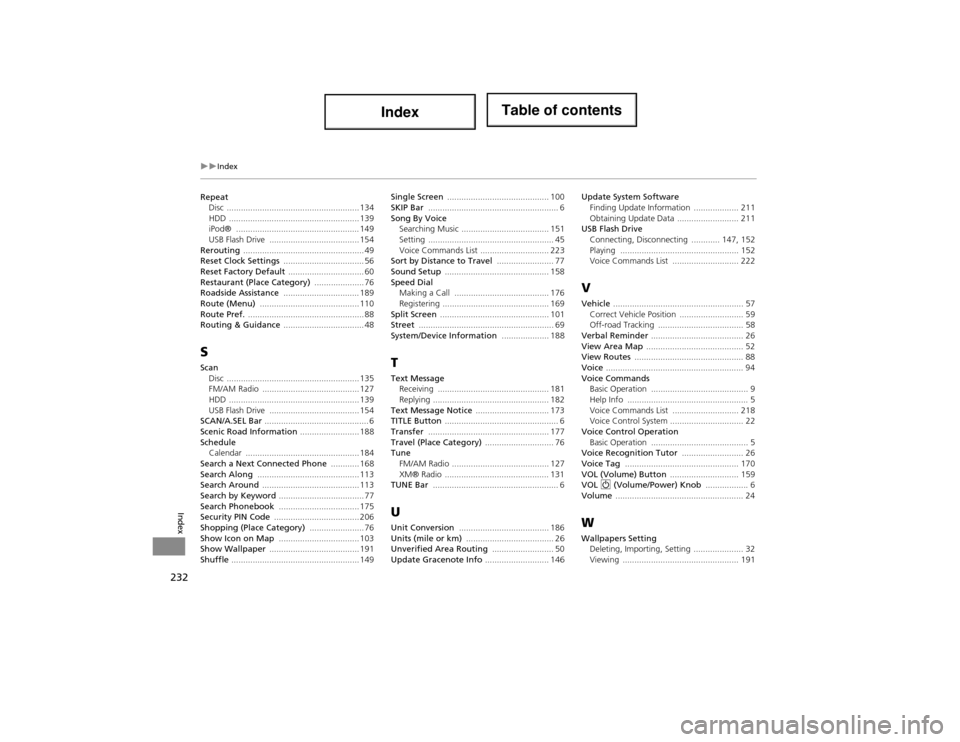
232
Index
Index
RepeatDisc ........................................................ 134
HDD ............. .................................. ........ 139
iPod® .................................................... 149
USB Flash Drive ...................................... 154
Rerouting ................................................... 49
Reset Clock Settings .................................. 56
Reset Factory Default ................................ 60
Restaurant (Place Category) ..................... 76
Roadside Assistance ................................ 189
Route (Menu) .......................................... 110
Route Pref. ................................................. 88
Routing & Guidance .................................. 48
S
Scan
Disc ........................................................ 135
FM/AM Radio ......................................... 127
HDD ............. .................................. ........ 139
USB Flash Drive ...................................... 154
SCAN/A.SEL Bar ............................................ 6
Scenic Road Information ......................... 188
Schedule
Calendar ................................................ 184
Search a Next Connected Phone ............ 168
Search Along ........................................... 113
Search Around ......................................... 113
Search by Keyword .................................... 77
Search Phonebook .................................. 175
Security PIN Code .................................... 206
Shopping (Place Category) ....................... 76
Show Icon on Map .................................. 103
Show Wallpaper ...................................... 191
Shuffle ...................................................... 149 Single Screen
........................................... 100
SKIP Bar ....................................................... 6
Song By Voice Searching Music ..................................... 151
Setting ..................................................... 45
Voice Commands List ............................. 223
Sort by Distance to Travel ........................ 77
Sound Setup ............................................ 158
Speed Dial
Making a Call ........................................ 176
Registering ............................................. 169
Split Screen .............................................. 101
Street ......................................................... 69
System/Device Information .................... 188T
Text Message
Receiving ............................................... 181
Replying ................................................. 182
Text Message Notice ............................... 173
TITLE Button ................................................ 6
Transfer ................................................... 177
Travel (Place Category) ............................. 76
Tune FM/AM Radio ......................................... 127
XM® Radio ............................................ 131
TUNE Bar ..................................................... 6
U
Unit Conversion ...................................... 186
Units (mile or km) ..................................... 26
Unverified Area Routing .......................... 50
Update Gracenote Info ........................... 146 Update System Software
Finding Update Informatio n ................... 211
Obtaining Update Data .......................... 211
USB Flash Drive Connecting, Disconnectin g ............ 147, 152
Playing .................................................. 152
Voice Commands List ..... ....................... 222
V
Vehicle ....................................................... 57
Correct Vehicle Position ........................... 59
Off-road Tracking .................... ................ 58
Verbal Reminder ....................................... 26
View Area Map ......................................... 52
View Routes .............................................. 88
Voice .......................................................... 94
Voice Commands
Basic Operation ......................................... 9
Help Info ................................................... 5
Voice Commands List ..... ....................... 218
Voice Control System ............................... 22
Voice Control Operation Basic Operation ......................................... 5
Voice Recognition Tutor .......................... 26
Voice Tag ................................................ 170
VOL (Volume) Button ............................. 159
VOL 9 (Volume/Power) Knob .................. 6
Volume ...................................................... 24
W
Wallpapers Setting
Deleting, Importing, Setting ..................... 32
Viewing ................................................. 191