turn signal Acura ILX 2014 Navigation Manual
[x] Cancel search | Manufacturer: ACURA, Model Year: 2014, Model line: ILX, Model: Acura ILX 2014Pages: 234, PDF Size: 8.8 MB
Page 7 of 234
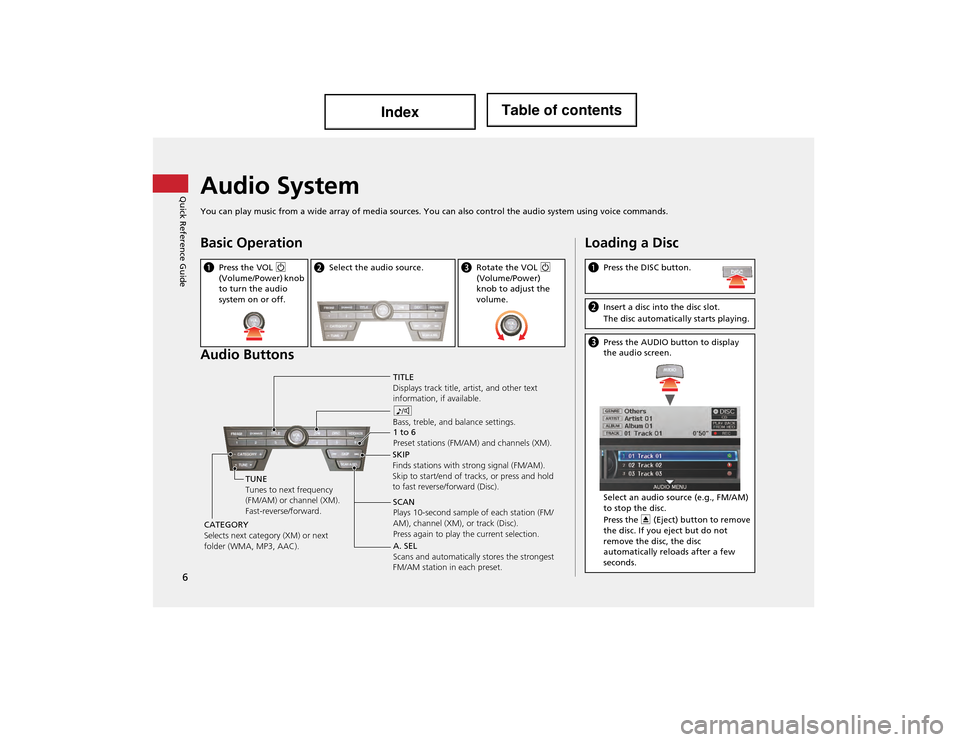
6
Quick Reference GuideAudio System
You can play music from a wide array of media sources. You can also control the audio system using voice commands.
Basic Operation
Audio Buttons
aPress the VOL 9
(Volume/Power) knob
to turn the audio
system on or off.b Select the audio source.cRotate the VOL 9
(Volume/Power)
knob to adjust the
volume.
TITLE
Displays track title, artist, and other text
information, if available.
8
Bass, treble, and balance settings.
1 to 6
Preset stations (FM/AM) and channels (XM).
SKIP
Finds stations with strong signal (FM/AM).
Skip to start/end of tra cks, or press and hold
to fast reverse/forward (Disc).
SCAN
Plays 10-second sample of each station (FM/
AM), channel (XM), or track (Disc).
Press again to play the current selection.
TUNE
Tunes to next frequency
(FM/AM) or channel (XM).
Fast-reverse/forward.
CATEGORY
Selects next category (XM) or next
folder (WMA, MP3, AAC). A. SEL
Scans and automatically
stores the strongest
FM/AM station in each preset.
Loading a Disc
a Press the DISC button.
bInsert a disc into the disc slot.
The disc automatica lly starts playing.
cPress the AUDIO button to display
the audio screen.
Select an audio source (e.g., FM/AM)
to stop the disc.
Press the E (Eject) button to remove
the disc. If you eject but do not
remove the disc, the disc
automatically reloads after a few
seconds.
Page 16 of 234
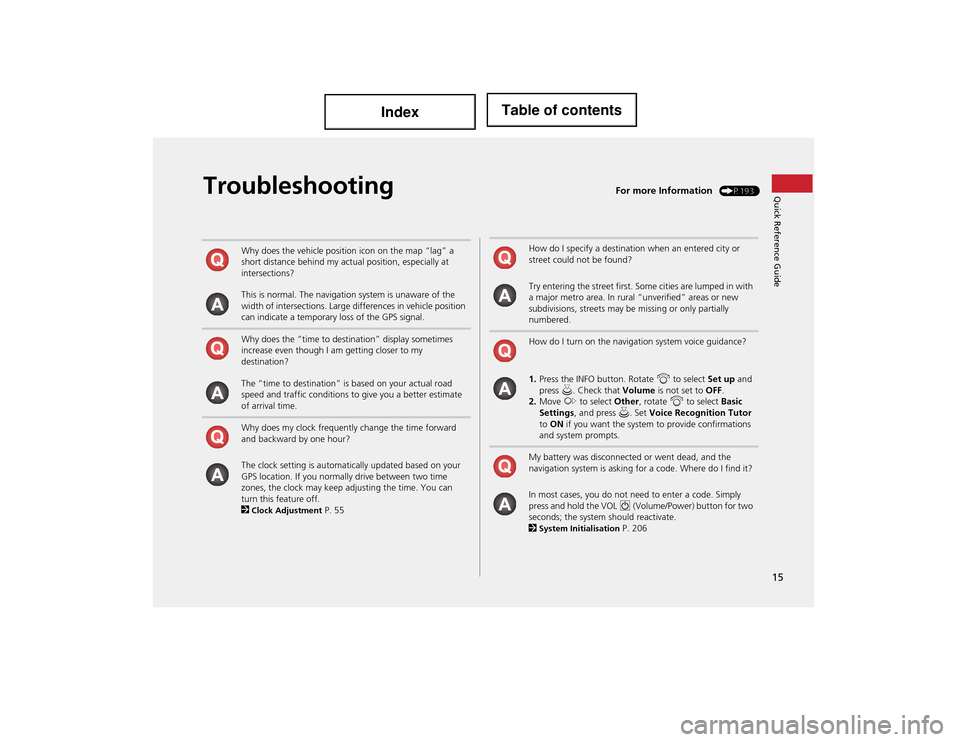
15
Quick Reference GuideTroubleshootingFor more Information (P193)
Why does the vehicle position icon on the map “lag” a
short distance behind my actual position, especially at
intersections?
This is normal. The navigation system is unaware of the
width of intersections. Large differences in vehicle position
can indicate a temporary loss of the GPS signal.
Why does the “time to destination” display sometimes
increase even though I am getting closer to my
destination?
The “time to destination” is based on your actual road
speed and traffic conditions to give you a better estimate
of arrival time.
Why does my clock frequently change the time forward
and backward by one hour?
The clock setting is automatically updated based on your
GPS location. If you normally drive between two time
zones, the clock may keep adjusting the time. You can
turn this feature off.
2
Clock Adjustment P. 55
How do I specify a destination when an entered city or
street could not be found?
Try entering the street first. Some cities are lumped in with
a major metro area. In rural “unverified” areas or new
subdivisions, streets may be missing or only partially
numbered.
How do I turn on the navigation system voice guidance?
1.Press the INFO button. Rotate i to select Set up and
press u. Check that Volume is not set to OFF.
2. Move y to select Other, rotate i to select Basic
Settings , and press u . Set Voice Recognition Tutor
to ON if you want the system to provide confirmations
and system prompts.
My battery was disconnected or went dead, and the
navigation system is asking for a code. Where do I find it?
In most cases, you do not ne ed to enter a code. Simply
press and hold the VOL 9 (Volume/Power) button for two
seconds; the system should reactivate.
2
System Initialisation P. 206
Page 129 of 234
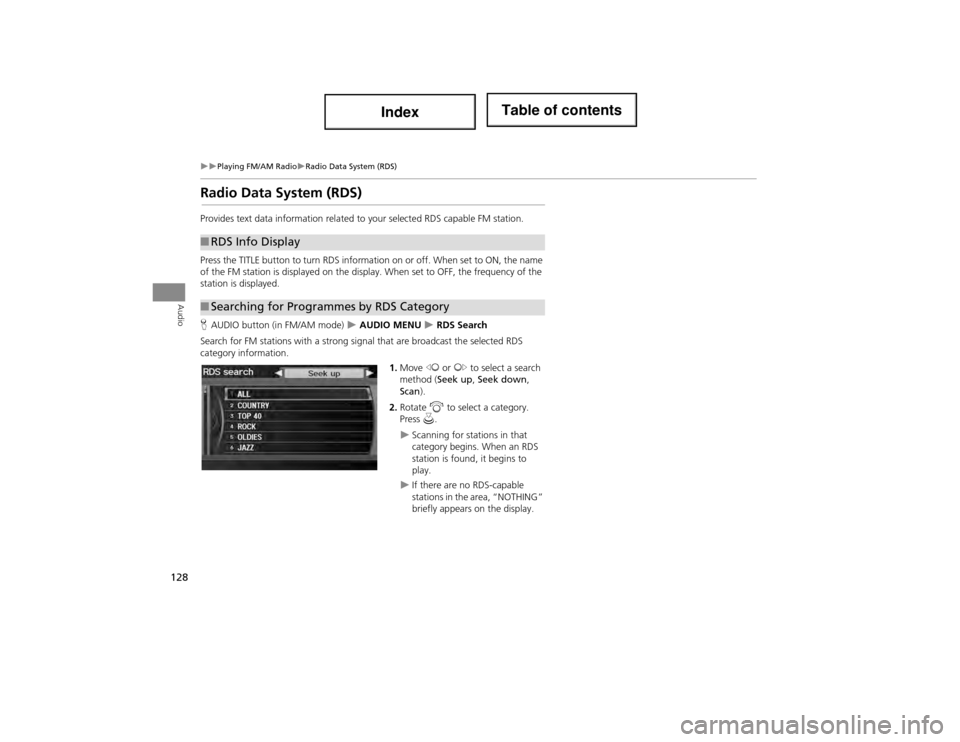
128
Playing FM/AM RadioRadio Data System (RDS)
Audio
Radio Data System (RDS)
Provides text data information related to your selected RDS capable FM station.
Press the TITLE button to turn RDS information on or off. When set to ON, the name
of the FM station is displayed on the display. When set to OFF, the frequency of the
station is displayed.
H AUDIO button (in FM/AM mode)
AUDIO MENU RDS Search
Search for FM stations with a strong signal that are broadcast the selected RDS
category information.
1.Move w or y to select a search
method ( Seek up, Seek down ,
Scan ).
2. Rotate i to select a category.
Press u.
Scanning for stat ions in that
category begins. When an RDS
station is found, it begins to
play.
If there are no RDS-capable
stations in the area, “NOTHING”
briefly appears on the display.
■ RDS Info Display
■Searching for Programmes by RDS Category
Page 159 of 234
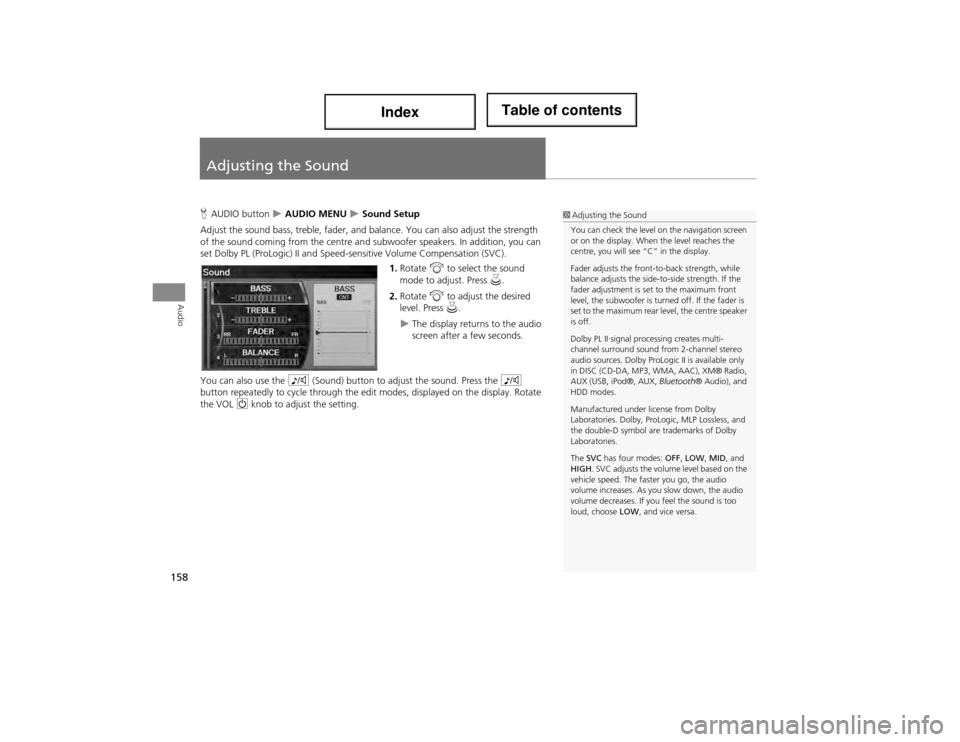
158
Audio
Adjusting the Sound
HAUDIO button AUDIO MENU Sound Setup
Adjust the sound bass, treble, fader, and balance. You can also adjust the strength
of the sound coming from th e centre and subwoofer speakers. In addition, you can
set Dolby PL (ProLogic) II and Speed -sensitive Volume Compensation (SVC).
1. Rotate i to select the sound
mode to adjust. Press u.
2. Rotate i to adjust the desired
level. Press u.
The display returns to the audio
screen after a few seconds.
You can also use the 8 (Sound) button to adjust the sound. Press the 8
button repeatedly to cycle th rough the edit modes, displayed on the display. Rotate
the VOL 9 knob to adjust the setting.
1Adjusting the Sound
You can check the level on the navigation screen
or on the display. When the level reaches the
centre, you will see “C” in the display.
Fader adjusts the front-to-back strength, while
balance adjusts the side-to-side strength. If the
fader adjustment is set to the maximum front
level, the subwoofer is turn ed off. If the fader is
set to the maximum rear le vel, the centre speaker
is off.
Dolby PL II signal processing creates multi-
channel surround sound from 2-channel stereo
audio sources. Dolby ProLogic II is available only
in DISC (CD-DA, MP3, WMA, AAC), XM® Radio,
AUX (USB, iPod®, AUX, Bluetooth® Audio), and
HDD modes.
Manufactured under license from Dolby
Laboratories. Dolby, ProL ogic, MLP Lossless, and
the double-D symbol are trademarks of Dolby
Laboratories.
The SVC has four modes: OFF, LOW , MID , and
HIGH . SVC adjusts the volume level based on the
vehicle speed. The faster you go, the audio
volume increases. As you slow down, the audio
volume decreases. If yo u feel the sound is too
loud, choose LOW, and vice versa.
Page 178 of 234
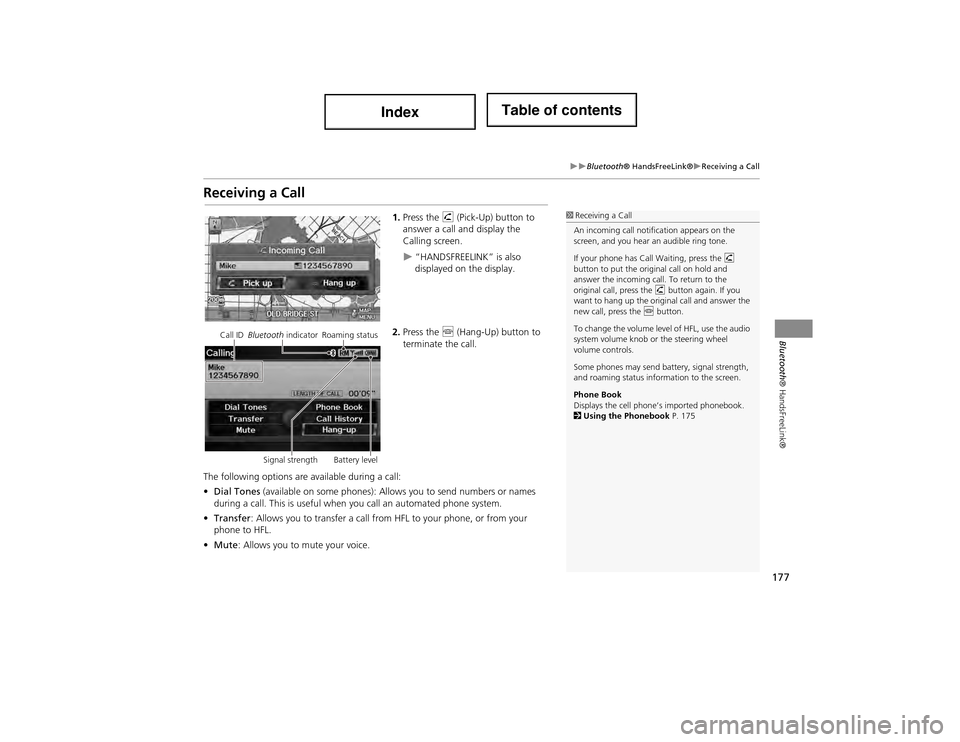
177
Bluetooth® HandsFreeLink®Receiving a Call
Bluetooth® HandsFreeLink®
Receiving a Call
1.Press the h (Pick-Up) button to
answer a call and display the
Calling screen.
“HANDSFREELINK” is also
displayed on the display.
2. Press the j (Hang-Up) button to
terminate the call.
The following options are available during a call:
• Dial Tones (available on some phones): Allows you to send numbers or names
during a call. This is useful when you call an automated phone system.
• Transfer : Allows you to transfer a call from HFL to your phone, or from your
phone to HFL.
• Mute : Allows you to mute your voice.
1Receiving a Call
An incoming call notification appears on the
screen, and you hear an audible ring tone.
If your phone has Call Waiting, press the h
button to put the original call on hold and
answer the incoming call. To return to the
original call, press the h button again. If you
want to hang up the original call and answer the
new call, press the j button.
To change the volume level of HFL, use the audio
system volume knob or the steering wheel
volume controls.
Some phones may send ba ttery, signal strength,
and roaming status information to the screen.
Phone Book
Displays the cell phone ’s imported phonebook.
2 Using the Phonebook P. 175
Call ID Bluetooth indicator Roaming status
Signal strength Battery level
Page 197 of 234
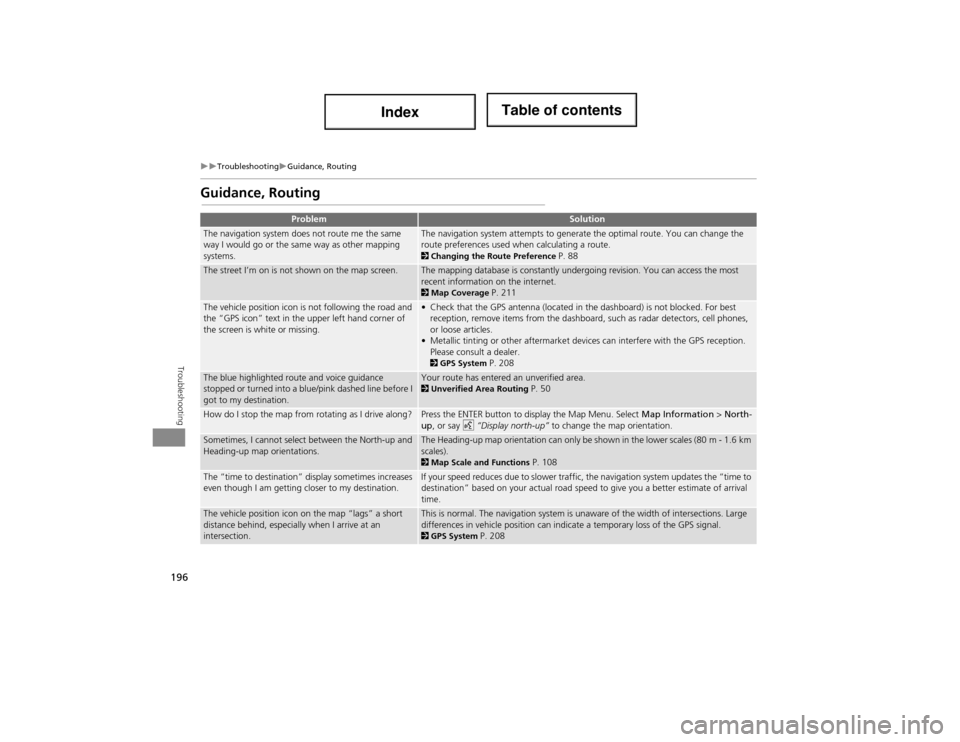
196
TroubleshootingGuidance, Routing
Troubleshooting
Guidance, Routing
ProblemSolution
The navigation system does not route me the same
way I would go or the same way as other mapping
systems.The navigation system attempts to generate the optimal route. You can change the
route preferences used when calculating a route.
2Changing the Route Preference P. 88
The street I’m on is not shown on the map screen.The mapping database is constantly undergoing revision. You can access the most
recent information on the internet.
2Map Coverage P. 211
The vehicle position icon is not following the road and
the “GPS icon” text in the upper left hand corner of
the screen is white or missing.• Check that the GPS antenna (located in the dashboard) is not blocked. For best
reception, remove items from the dashboard, such as radar detectors, cell phones,
or loose articles.
• Metallic tinting or other aftermarket devi ces can interfere with the GPS reception.
Please consult a dealer.
2 GPS System P. 208
The blue highlighted route and voice guidance
stopped or turned into a blue/pink dashed line before I
got to my destination.Your route has entered an unverified area. 2Unverified Area Routing P. 50
How do I stop the map from rotating as I drive along?Press the ENTER button to display the Map Menu. Select Map Information > North-
up, or say d “Display north-up” to change the map orientation.
Sometimes, I cannot select between the North-up and
Heading-up map orientations.The Heading-up map orientation can only be shown in the lower scales (80 m - 1.6 km
scales).
2Map Scale and Functions P. 108
The “time to destination” display sometimes increases
even though I am getting closer to my destination.If your speed reduces due to slower traffic, the navigation system updates the “time to
destination” based on your actual road speed to give you a better estimate of arrival
time.
The vehicle position icon on the map “lags” a short
distance behind, especially when I arrive at an
intersection.This is normal. The navigation system is unaware of the width of intersections. Large
differences in vehicle position can indica te a temporary loss of the GPS signal.
2GPS System P. 208
Page 198 of 234
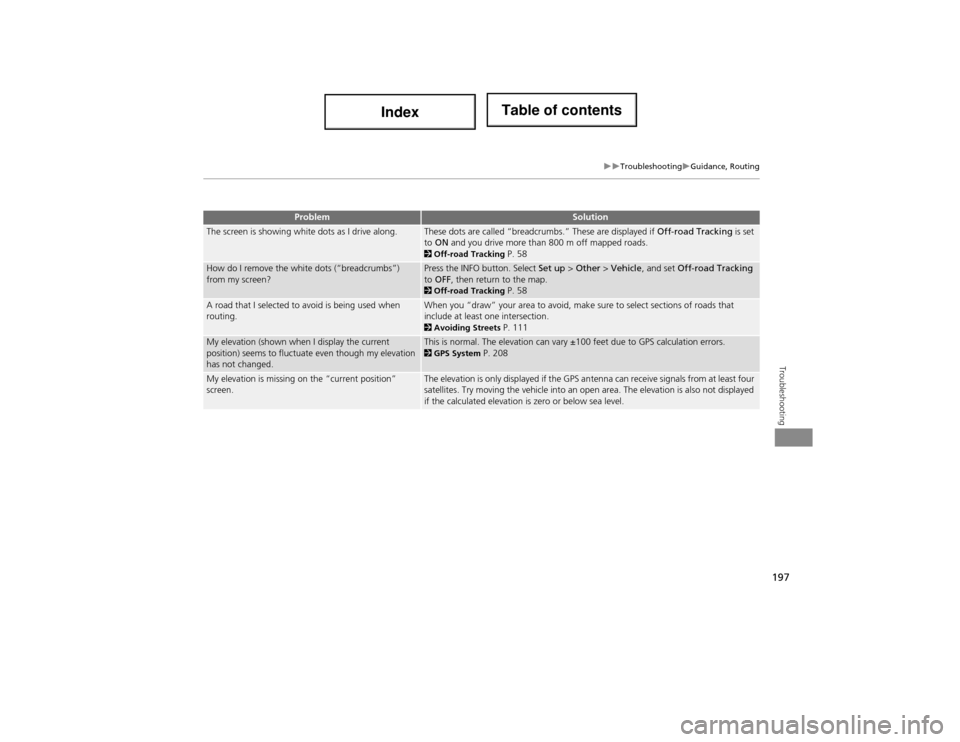
197
TroubleshootingGuidance, Routing
Troubleshooting
The screen is showing white dots as I drive along.These dots are called “breadcrumbs.” These are displayed if Off-road Tracking is set
to ON and you drive more than 800 m off mapped roads.
2Off-road Tracking P. 58
How do I remove the white dots (“breadcrumbs”)
from my screen?Press the INFO button. Select Set up > Other > Vehicle , and set Off-road Tracking
to OFF , then return to the map.
2Off-road Tracking P. 58
A road that I selected to avoid is being used when
routing.When you “draw” your area to avoid, make sure to select sections of roads that
include at least one intersection.
2Avoiding Streets P. 111
My elevation (shown when I display the current
position) seems to fluctuate even though my elevation
has not changed.This is normal. The elevation can vary ±100 feet due to GPS calculation errors. 2GPS System P. 208
My elevation is missing on the “current position”
screen.The elevation is only displayed if the GPS antenna can receive signals from at least four
satellites. Try moving the vehicle into an open area. The elevation is also not displayed
if the calculated elevation is zero or below sea level.
ProblemSolution