bluetooth Acura ILX 2015 Owner's Manual
[x] Cancel search | Manufacturer: ACURA, Model Year: 2015, Model line: ILX, Model: Acura ILX 2015Pages: 353, PDF Size: 16.19 MB
Page 4 of 353
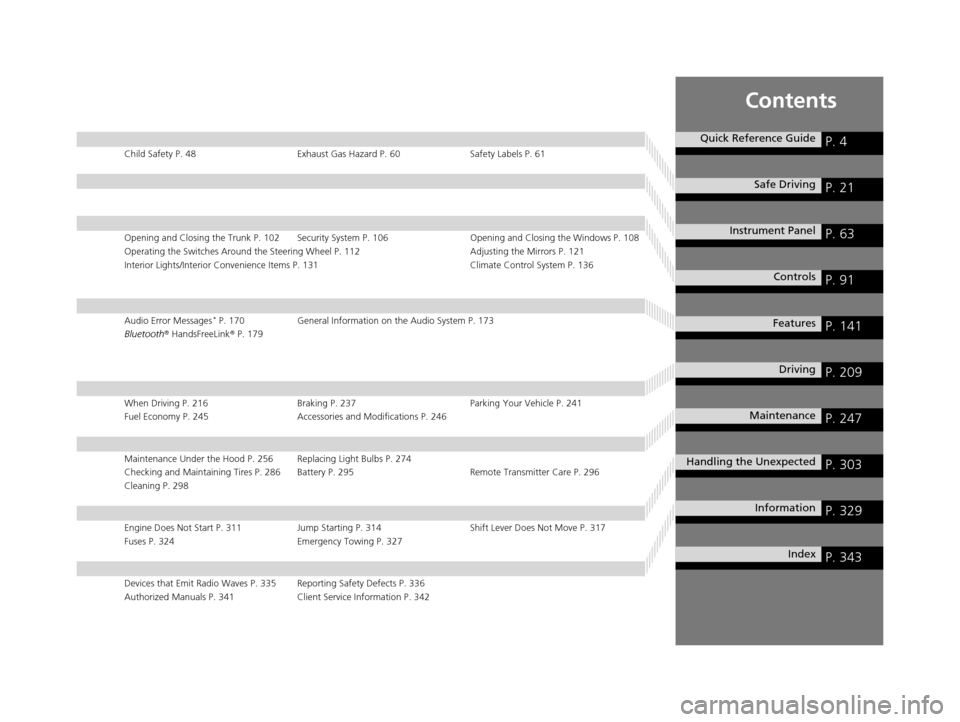
Contents
Child Safety P. 48Exhaust Gas Hazard P. 60Safety Labels P. 61
Opening and Closing the Trunk P. 102 Security System P. 106 Opening and Closing the Windows P. 108
Operating the Switches Around the Steering Wheel P. 112 Adjusting the Mirrors P. 121
Interior Lights/Interior Convenience It ems P. 131 Climate Control System P. 136
Audio Error Messages* P. 170General Information on the Audio System P. 173
Bluetooth ® HandsFreeLink ® P. 179
When Driving P. 216 Braking P. 237Parking Your Vehicle P. 241
Fuel Economy P. 245 Accessories and Modifications P. 246
Maintenance Under the Hood P. 256 Replacing Light Bulbs P. 274
Checking and Maintaining Tires P. 286 Battery P. 295 Remote Transmitter Care P. 296
Cleaning P. 298
Engine Does Not Start P. 311Jump Starting P. 314 Shift Lever Does Not Move P. 317
Fuses P. 324 Emergency Towing P. 327
Devices that Emit Radio Waves P. 335 Reporting Safety Defects P. 336
Authorized Manuals P. 341 Client Service Information P. 342
Quick Reference GuideP. 4
Safe DrivingP. 21
Instrument PanelP. 63
ControlsP. 91
FeaturesP. 141
DrivingP. 209
MaintenanceP. 247
Handling the UnexpectedP. 303
InformationP. 329
IndexP. 343
15 ACURA ILX-31TX66200.book 3 ページ 2014年3月27日 木曜日 午前10時34分
Page 6 of 353
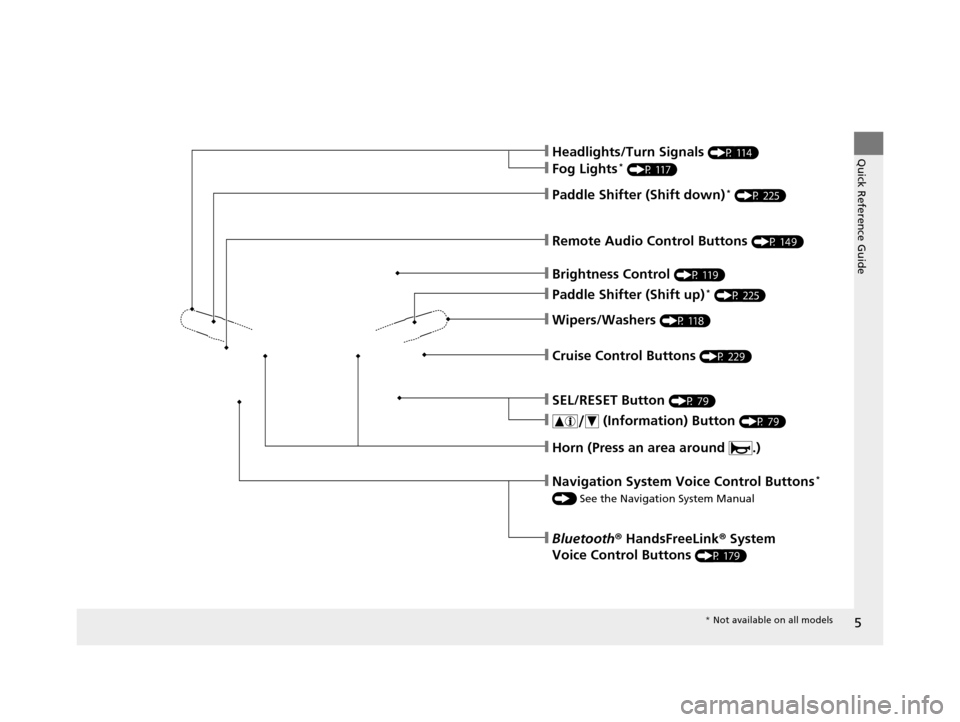
5
Quick Reference Guide
❙Wipers/Washers (P 118)
❙Cruise Control Buttons (P 229)
❙Remote Audio Control Buttons (P 149)
❙SEL/RESET Button (P 79)
❙ (Information) Button (P 79)
❙Brightness Control (P 119)
❙Headlights/Turn Signals (P 114)
❙Fog Lights* (P 117)
❙Paddle Shifter (Shift down)* (P 225)
❙Paddle Shifter (Shift up)* (P 225)
❙Horn (Press an area around .)
❙Navigation System Voice Control Buttons*
() See the Navigation System Manual
❙Bluetooth® HandsFreeLink ® System
Voice Control Buttons
(P 179)
* Not available on all models
15 ACURA ILX-31TX66200.book 5 ページ 2014年3月27日 木曜日 午前10時34分
Page 142 of 353
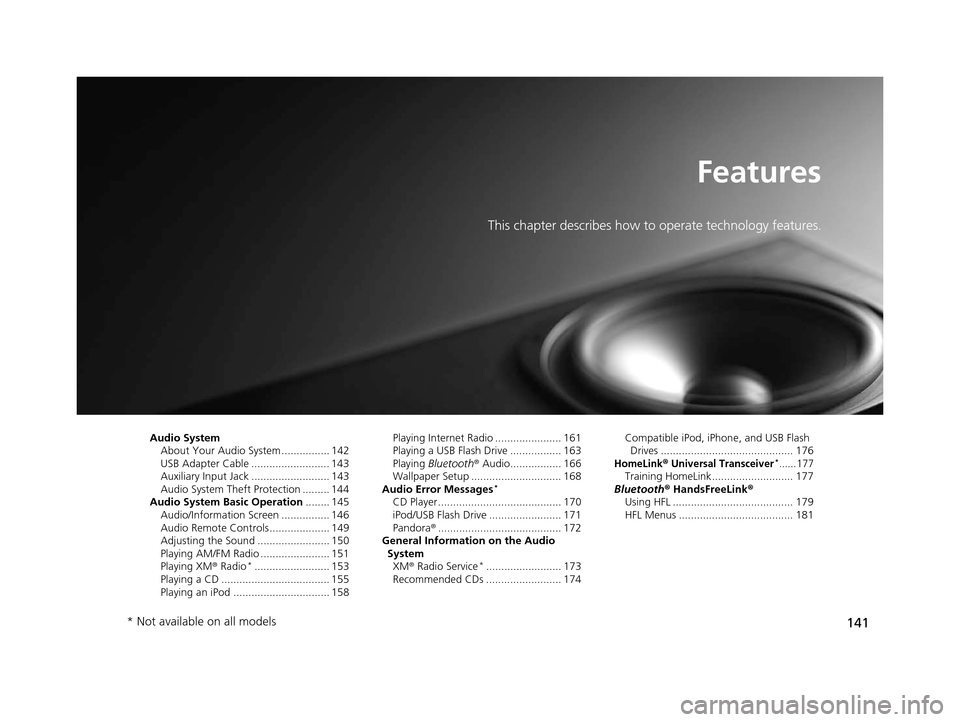
141
Features
This chapter describes how to operate technology features.
Audio SystemAbout Your Audio System ................ 142
USB Adapter Cable .......................... 143
Auxiliary Input Jack .......................... 143
Audio System Theft Protection ......... 144
Audio System Basic Operation ........ 145
Audio/Information Screen ................ 146
Audio Remote Controls .................... 149
Adjusting the Sound ........................ 150
Playing AM/FM Radio ....................... 151
Playing XM ® Radio
*......................... 153
Playing a CD .................................... 155
Playing an iPod ................................ 158 Playing Internet Radio ...................... 161
Playing a USB Flash Drive ................. 163
Playing
Bluetooth ® Audio................. 166
Wallpaper Setup .............................. 168
Audio Error Messages
*
CD Player ......................................... 170
iPod/USB Flash Drive ........................ 171
Pandora ®......................................... 172
General Information on the Audio
System XM ® Radio Service
*......................... 173
Recommended CDs ......................... 174 Compatible iPod, iP
hone, and USB Flash
Drives ............................................ 176
HomeLink® Universal Transceiver*......177Training HomeLink........................... 177
Bluetooth ® HandsFreeLink®
Using HFL ........................................ 179
HFL Menus ...................................... 181
* Not available on all models
15 ACURA ILX-31TX66200.book 141 ページ 2014年3月27日 木曜日 午前10時34分
Page 143 of 353
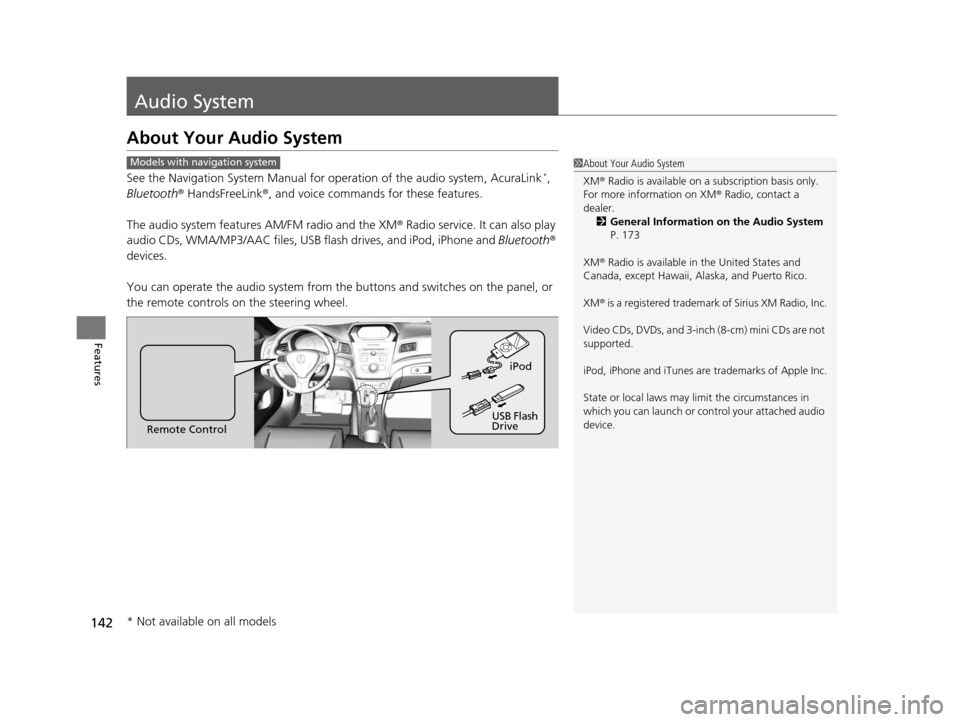
142
Features
Audio System
About Your Audio System
See the Navigation System Manual for operation of the audio system, AcuraLink*,
Bluetooth ® HandsFreeLink ®, and voice commands for these features.
The audio system features AM/FM radio and the XM ® Radio service. It can also play
audio CDs, WMA/MP3/AAC files, USB flash drives, and iPod, iPhone and Bluetooth®
devices.
You can operate the audio system from the buttons and switches on the panel, or
the remote controls on the steering wheel.
1About Your Audio System
XM ® Radio is available on a subscription basis only.
For more information on XM ® Radio, contact a
dealer. 2 General Information on the Audio System
P. 173
XM ® Radio is available in the United States and
Canada, except Ha waii, Alaska, and Puerto Rico.
XM ® is a registered trademark of Sirius XM Radio, Inc.
Video CDs, DVDs, and 3-inch (8-cm) mini CDs are not
supported.
iPod, iPhone and iTunes are trademarks of Apple Inc.
State or local laws may li mit the circumstances in
which you can launch or cont rol your attached audio
device.Models with navigation system
Remote Control iPod
USB Flash
Drive
* Not available on all models
15 ACURA ILX-31TX66200.book 142 ページ 2014年3月27日 木曜日 午前10時34分
Page 150 of 353
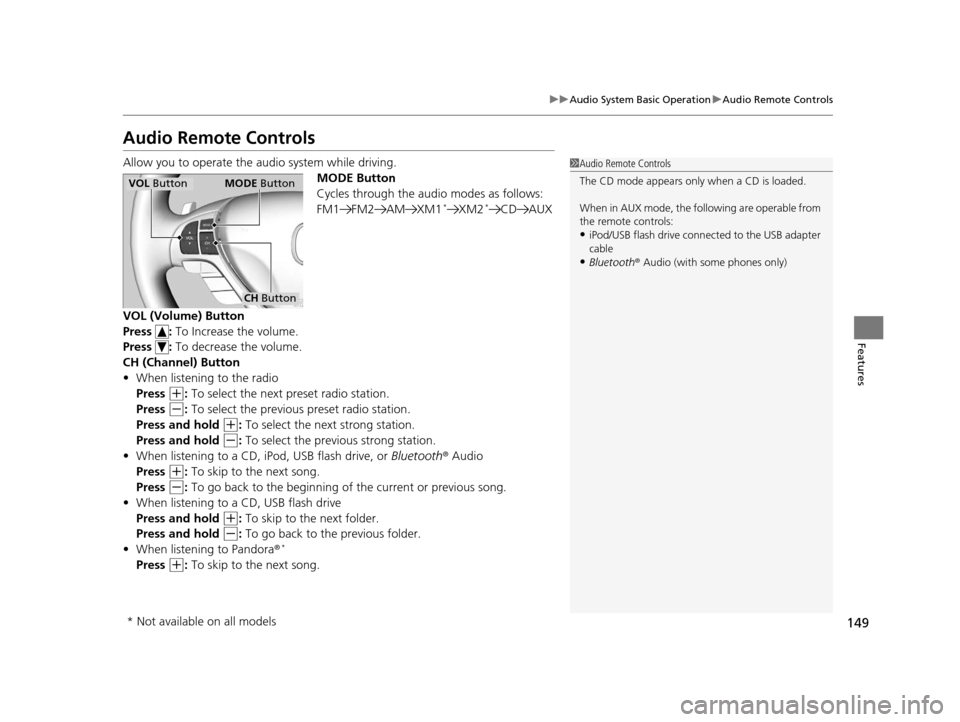
149
uuAudio System Basic Operation uAudio Remote Controls
Features
Audio Remote Controls
Allow you to operate the au dio system while driving.
MODE Button
Cycles through the audio modes as follows:
FM1 FM2 AM XM1
*XM2*CD AUX
VOL (Volume) Button
Press : To Increase the volume.
Press : To decrease the volume.
CH (Channel) Button
• When listening to the radio
Press
(+: To select the next preset radio station.
Press
(-: To select the previous preset radio station.
Press and hold
(+: To select the next strong station.
Press and hold
(-: To select the previous strong station.
• When listening to a CD, iPod, USB flash drive, or Bluetooth® Audio
Press
(+: To skip to the next song.
Press
(-: To go back to the beginning of the current or previous song.
• When listening to a CD, USB flash drive
Press and hold
(+: To skip to the next folder.
Press and hold
(-: To go back to the previous folder.
• When listening to Pandora ®*
Press (+: To skip to the next song.
1 Audio Remote Controls
The CD mode appears only when a CD is loaded.
When in AUX mode, the following are operable from
the remote controls:
•iPod/USB flash drive connect ed to the USB adapter
cable
•Bluetooth ® Audio (with some phones only)
VOL Button MODE Button
CH Button
* Not available on all models
15 ACURA ILX-31TX66200.book 149 ページ 2014年3月27日 木曜日 午前10時34分
Page 163 of 353
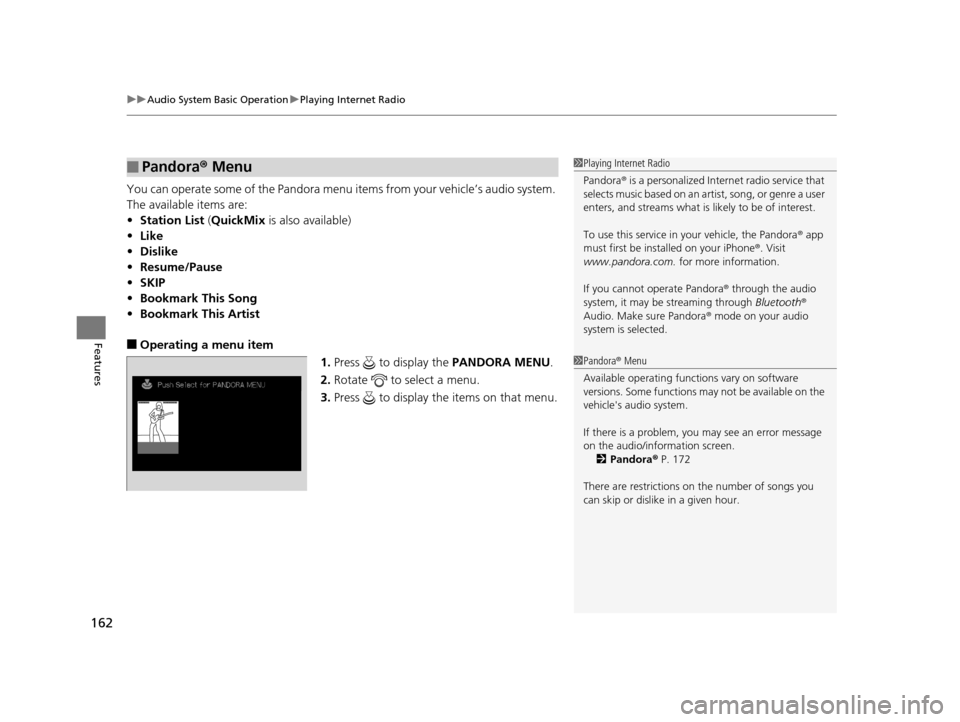
uuAudio System Basic Operation uPlaying Internet Radio
162
Features
You can operate some of the Pandora menu items from your vehicle’s audio system.
The available items are:
• Station List (QuickMix is also available)
• Like
• Dislike
• Resume/Pause
• SKIP
• Bookmark This Song
• Bookmark This Artist
■Operating a menu item
1.Press to display the PANDORA MENU.
2. Rotate to select a menu.
3. Press to display the items on that menu.
■Pandora® Menu1Playing Internet Radio
Pandora ® is a personalized Internet radio service that
selects music based on an artist, song, or genre a user
enters, and streams what is likely to be of interest.
To use this service in your vehicle, the Pandora ® app
must first be installed on your iPhone ®. Visit
www.pandora.com. for more information.
If you cannot operate Pandora ® through the audio
system, it may be streaming through Bluetooth®
Audio. Make sure Pandora ® mode on your audio
system is selected.
1 Pandora ® Menu
Available operating functi ons vary on software
versions. Some functions ma y not be available on the
vehicle's audio system.
If there is a problem, you may see an error message
on the audio/information screen. 2 Pandora ® P. 172
There are restrictions on the number of songs you
can skip or dislike in a given hour.
15 ACURA ILX-31TX66200.book 162 ページ 2014年3月27日 木曜日 午前10時34分
Page 167 of 353
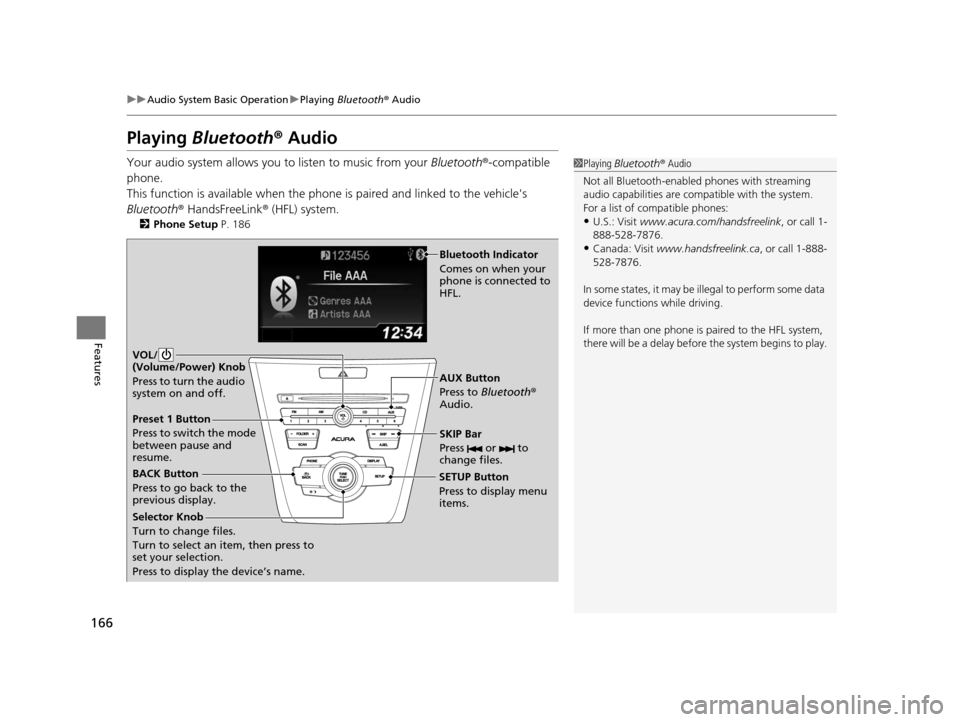
166
uuAudio System Basic Operation uPlaying Bluetooth ® Audio
Features
Playing Bluetooth ® Audio
Your audio system allows you to listen to music from your Bluetooth®-compatible
phone.
This function is available when the phone is paired a nd linked to the vehicle's
Bluetooth ® HandsFreeLink ® (HFL) system.
2 Phone Setup P. 186
1Playing Bluetooth ® Audio
Not all Bluetooth-enabled phones with streaming
audio capabilities are compatible with the system.
For a list of compatible phones:
•U.S.: Visit www.acura.com/handsfreelink , or call 1-
888-528-7876.
•Canada: Visit www.handsfreelink.ca , or call 1-888-
528-7876.
In some states, it may be il legal to perform some data
device functions while driving.
If more than one phone is paired to the HFL system,
there will be a delay before the system begins to play.
BACK Button
Press to go back to the
previous display. SETUP Button
Press to display menu
items.SKIP Bar
Press or to
change files.
AUX Button
Press to
Bluetooth®
Audio.
VOL/
(Volume/Power) Knob
Press to turn the audio
system on and off.
Selector Knob
Turn to change files.
Turn to select an item, then press to
set your selection.
Press to display the device’s name.
Bluetooth Indicator
Comes on when your
phone is connected to
HFL.
Preset 1 Button
Press to switch the mode
between pause and
resume.
15 ACURA ILX-31TX66200.book 166 ページ 2014年3月27日 木曜日 午前10時34分
Page 168 of 353
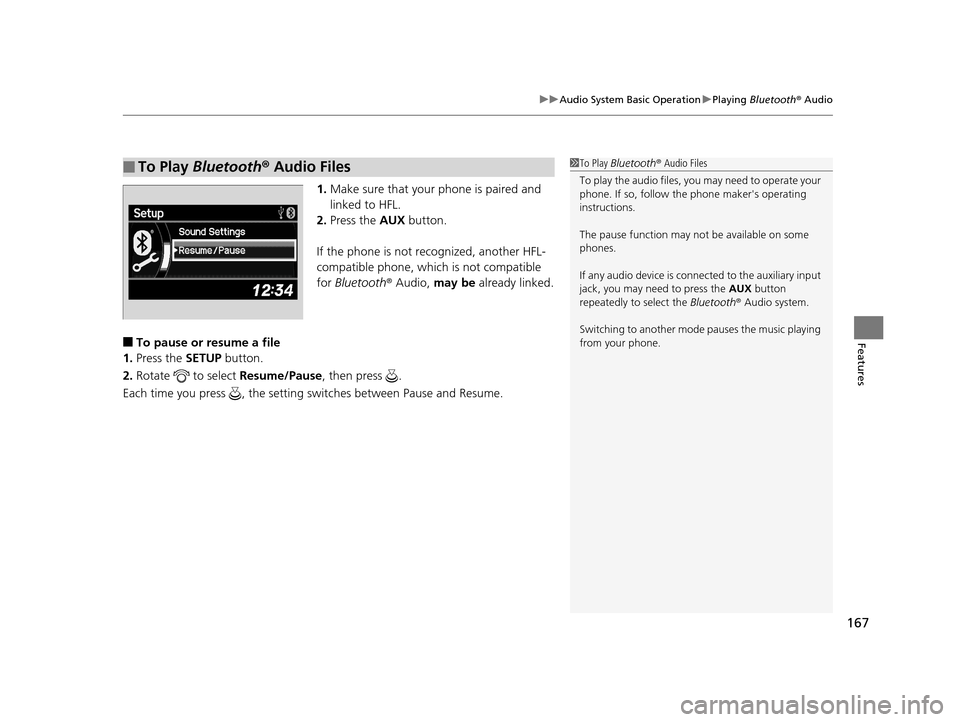
167
uuAudio System Basic Operation uPlaying Bluetooth ® Audio
Features
1. Make sure that your phone is paired and
linked to HFL.
2. Press the AUX button.
If the phone is not recognized, another HFL-
compatible phone, which is not compatible
for Bluetooth ® Audio, may be already linked.
■To pause or resume a file
1. Press the SETUP button.
2. Rotate to select Resume/Pause, then press .
Each time you press , the setting switches between Pause and Resume.
■To Play Bluetooth ® Audio Files1 To Play Bluetooth ® Audio Files
To play the audio files, y ou may need to operate your
phone. If so, follow the phone maker's operating
instructions.
The pause function may no t be available on some
phones.
If any audio device is conne cted to the auxiliary input
jack, you may need to press the AUX button
repeatedly to select the Bluetooth® Audio system.
Switching to another mode pauses the music playing
from your phone.
15 ACURA ILX-31TX66200.book 167 ページ 2014年3月27日 木曜日 午前10時34分
Page 180 of 353
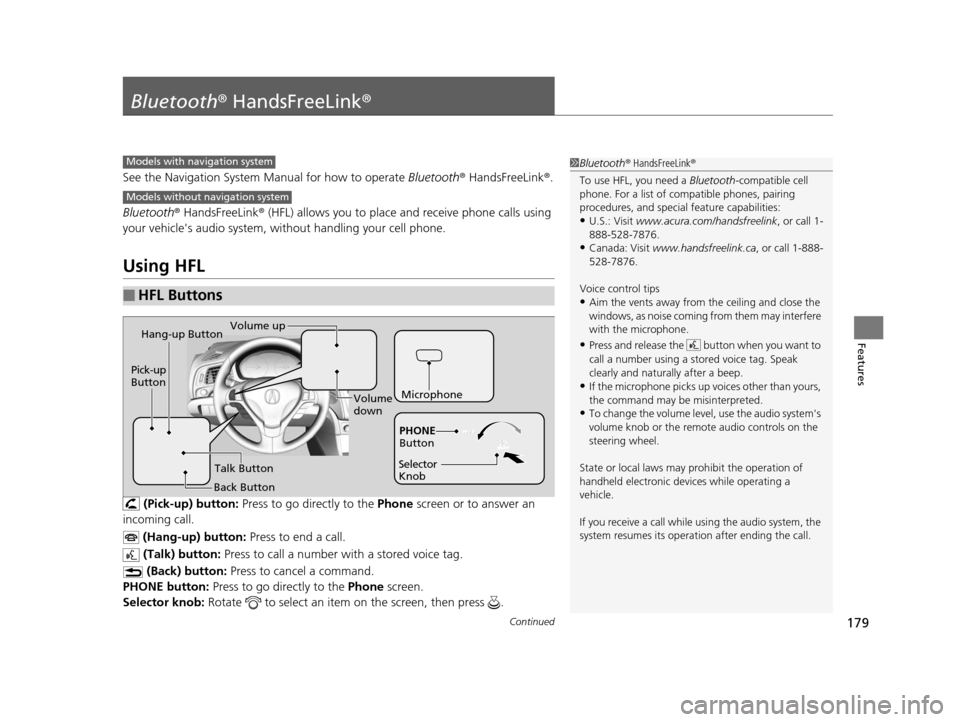
179Continued
Features
Bluetooth® HandsFreeLink ®
See the Navigation System Manual for how to operate Bluetooth® HandsFreeLink ®.
Bluetooth ® HandsFreeLink ® (HFL) allows you to place and receive phone calls using
your vehicle's audio system, without handling your cell phone.
Using HFL
(Pick-up) button: Press to go directly to the Phone screen or to answer an
incoming call.
(Hang-up) button: Press to end a call.
(Talk) button: Press to call a number with a stored voice tag.
(Back) button: Press to cancel a command.
PHONE button: Press to go directly to the Phone screen.
Selector knob: Rotate to select an item on the screen, then press .
■HFL Buttons
1Bluetooth ® HandsFreeLink ®
To use HFL, you need a Bluetooth-compatible cell
phone. For a list of compatible phones, pairing
procedures, and special feature capabilities:
•U.S.: Visit www.acura.com/handsfreelink , or call 1-
888-528-7876.
•Canada: Visit www.handsfreelink.ca , or call 1-888-
528-7876.
Voice control tips
•Aim the vents away from the ceiling and close the
windows, as noise coming fr om them may interfere
with the microphone.
•Press and release the button when you want to
call a number using a st ored voice tag. Speak
clearly and naturally after a beep.
•If the microphone picks up vo ices other than yours,
the command may be misinterpreted.
•To change the volume level, use the audio system's
volume knob or the remote audio controls on the
steering wheel.
State or local laws may pr ohibit the operation of
handheld electronic devi ces while operating a
vehicle.
If you receive a call while using the audio system, the
system resumes its operati on after ending the call.
Models with navigation system
Models without navigation system
Microphone
Pick-up
Button
Selector
KnobPHONE
Button
Hang-up ButtonVolume up
Volume
down
Back Button Talk Button
15 ACURA ILX-31TX66200.book 179 ページ 2014年3月27日 木曜日 午前10時34分
Page 181 of 353
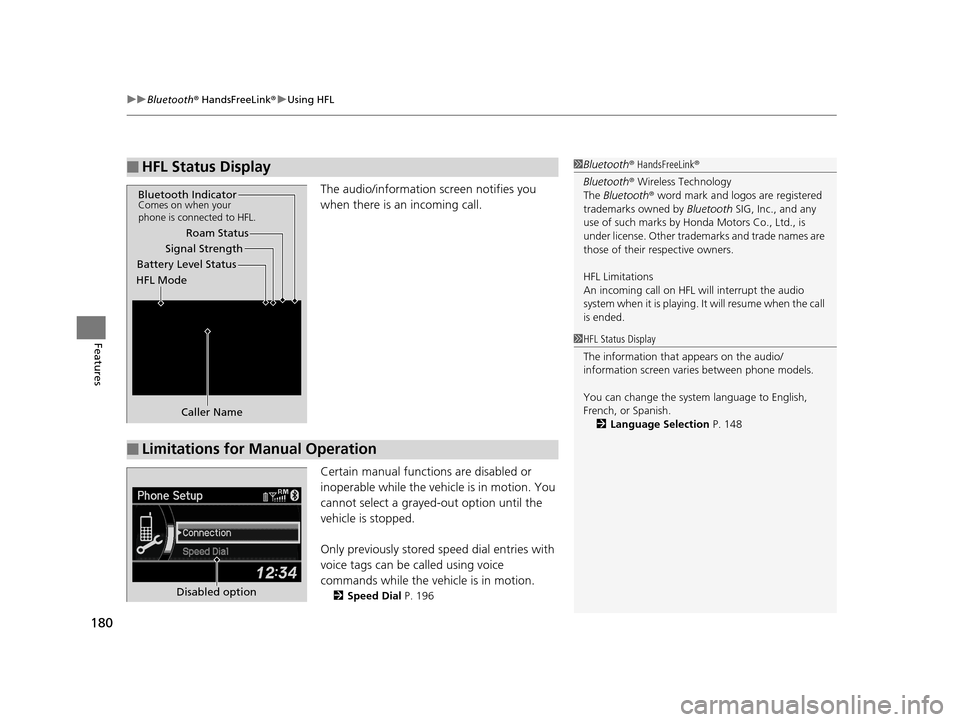
uuBluetooth ® HandsFreeLink ®u Using HFL
180
Features
The audio/information screen notifies you
when there is an incoming call.
Certain manual functions are disabled or
inoperable while the vehi cle is in motion. You
cannot select a grayed-out option until the
vehicle is stopped.
Only previously stored speed dial entries with
voice tags can be called using voice
commands while the ve hicle is in motion.
2Speed Dial P. 196
■HFL Status Display1Bluetooth ® HandsFreeLink ®
Bluetooth ® Wireless Technology
The Bluetooth ® word mark and logos are registered
trademarks owned by Bluetooth SIG, Inc., and any
use of such marks by Honda Motors Co., Ltd., is
under license. Other tradem arks and trade names are
those of their respective owners.
HFL Limitations
An incoming call on HFL will interrupt the audio
s y s t e m wh e n it is p la y i n g . It wi ll r e s u m e w h en t h e c a l l
is ended.
Signal Strength
HFL Mode Battery Level Status Roam Status
Caller Name
Bluetooth IndicatorComes on when your
phone is connected to HFL.
■Limitations for Manual Operation
1 HFL Status Display
The information that appears on the audio/
information screen vari es between phone models.
You can change the system language to English,
French, or Spanish. 2 Language Selection P. 148
Disabled option
15 ACURA ILX-31TX66200.book 180 ページ 2014年3月27日 木曜日 午前10時34分