Bluetooth Acura ILX 2016 Owner's Manual
[x] Cancel search | Manufacturer: ACURA, Model Year: 2016, Model line: ILX, Model: Acura ILX 2016Pages: 521, PDF Size: 24.09 MB
Page 4 of 521
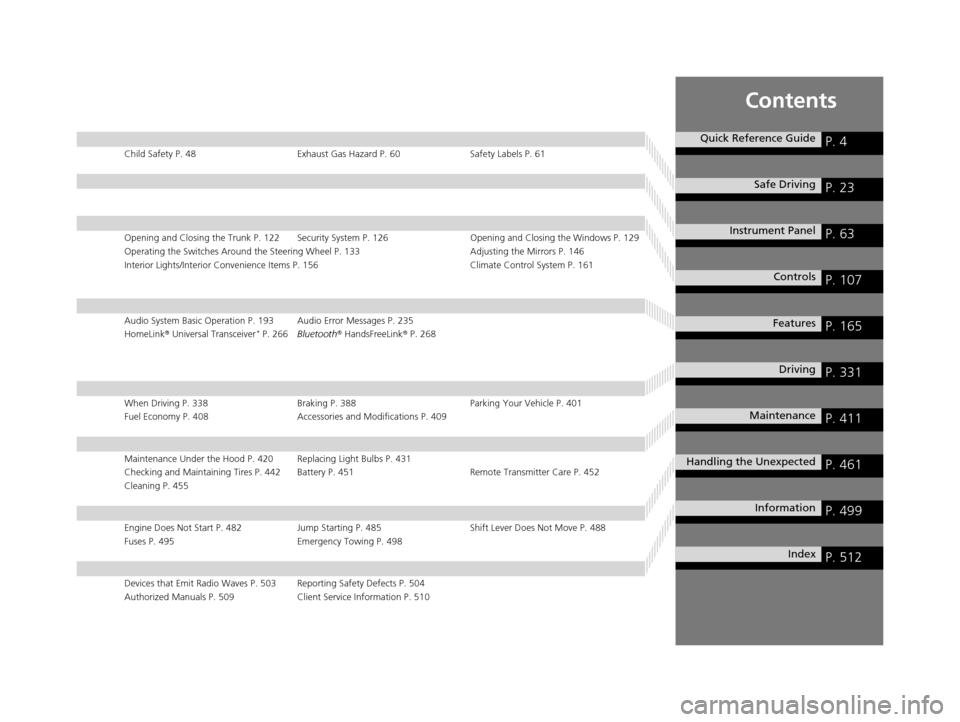
Contents
Child Safety P. 48Exhaust Gas Hazard P. 60Safety Labels P. 61
Opening and Closing the Trunk P. 122 Security System P. 126 Opening and Closing the Windows P. 129
Operating the Switches Around the Steering Wheel P. 133 Adjusting the Mirrors P. 146
Interior Lights/Interior Convenience It ems P. 156 Climate Control System P. 161
Audio System Basic Operation P. 193 Audio Error Messages P. 235
HomeLink® Universal Transceiver* P. 266 Bluetooth ® HandsFreeLink ® P. 268
When Driving P. 338 Braking P. 388Parking Your Vehicle P. 401
Fuel Economy P. 408 Accessories and Modifications P. 409
Maintenance Under the Hood P. 420 Replacing Light Bulbs P. 431
Checking and Maintaining Tires P. 442 Battery P. 451 Remote Transmitter Care P. 452
Cleaning P. 455
Engine Does Not Start P. 482Jump Starting P. 485 Shift Lever Does Not Move P. 488
Fuses P. 495 Emergency Towing P. 498
Devices that Emit Radio Waves P. 503 Reporting Safety Defects P. 504
Authorized Manuals P. 509 Client Service Information P. 510
Quick Reference GuideP. 4
Safe DrivingP. 23
Instrument PanelP. 63
ControlsP. 107
FeaturesP. 165
DrivingP. 331
MaintenanceP. 411
Handling the UnexpectedP. 461
InformationP. 499
IndexP. 512
16 ACURA ILX-31TX66300.book 3 ページ 2014年12月22日 月曜日 午後10時15分
Page 6 of 521
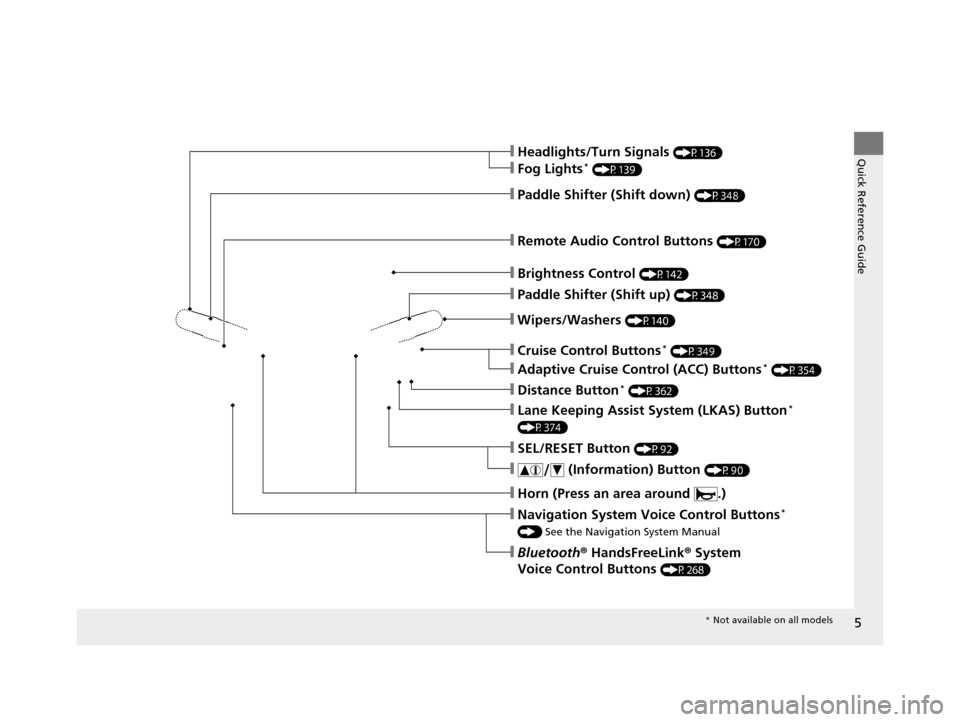
5
Quick Reference Guide
❙Wipers/Washers (P140)
❙Cruise Control Buttons* (P349)
❙Remote Audio Control Buttons (P170)
❙Brightness Control (P142)
❙Headlights/Turn Signals (P136)
❙Fog Lights* (P139)
❙Paddle Shifter (Shift down) (P348)
❙Paddle Shifter (Shift up) (P348)
❙Horn (Press an area around .)
❙Navigation System Voice Control Buttons*
() See the Navigation System Manual
❙Bluetooth ® HandsFreeLink ® System
Voice Control Buttons
(P268)
❙SEL/RESET Button (P92)
❙ (Information) Button (P90)
❙Lane Keeping Assist System (LKAS) Button*
(P374)
❙Adaptive Cruise Control (ACC) Buttons* (P354)
❙Distance Button* (P362)
* Not available on all models
16 ACURA ILX-31TX66300.book 5 ページ 2014年12月22日 月曜日 午後10時15分
Page 15 of 521
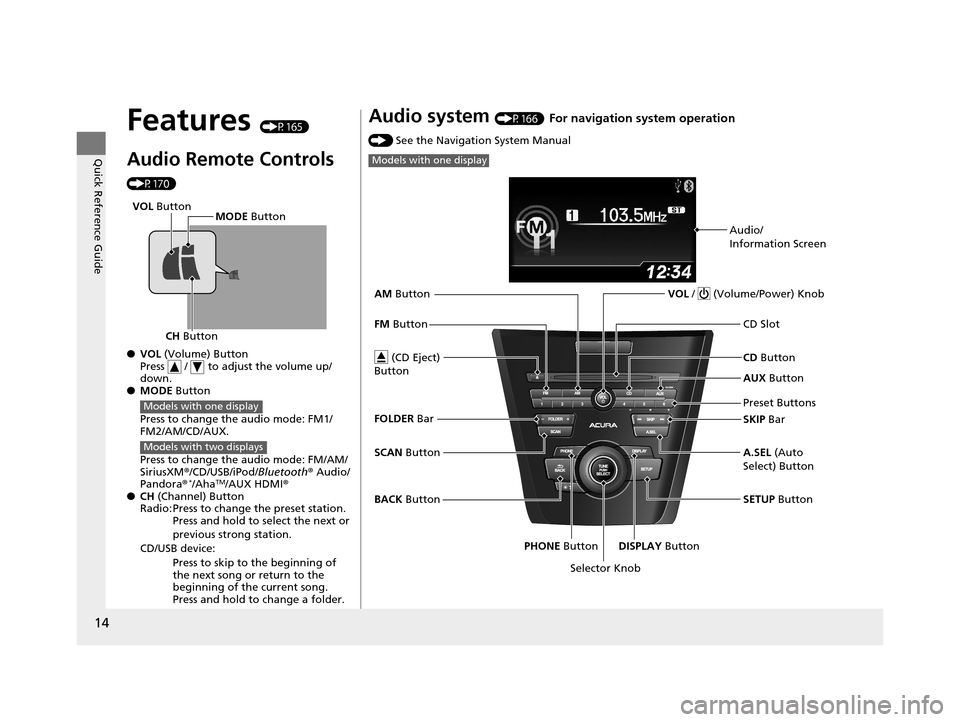
14
Quick Reference Guide
Features (P165)
Audio Remote Controls
(P170)
●VOL (Volume) Button
Press / to adjust the volume up/
down.
● MODE Button
Press to change the audio mode: FM1/
FM2/AM/CD/AUX.
Press to change the audio mode: FM/AM/
SiriusXM ®/CD/USB/iPod/Bluetooth ® Audio/
Pandora®
*/AhaTM/AUX HDMI®
● CH (Channel) Button
Radio: Press to change the preset station. Press and hold to select the next or
previous strong station.
CD/USB device: Press to skip to the beginning of
the next song or return to the
beginning of the current song.
Press and hold to change a folder.
CH Button MODE
Button
VOL
Button
Models with one display
Models with two displays
Audio system (P166) For navigation system operation
() See the Navigation System Manual
Models with one display
Audio/
Information Screen
Selector Knob VOL
/ (Volume/Power) Knob
CD Button
CD Slot
(CD Eject)
Button
Preset Buttons
SETUP Button
PHONE Button DISPLAY Button A.SEL
(Auto
Select) Button SKIP Bar AUX Button
BACK Button
SCAN
Button
FM
Button
AM
Button
FOLDER Bar
16 ACURA ILX-31TX66300.book 14 ページ 2014年12月22日 月曜日 午後10時15分
Page 166 of 521
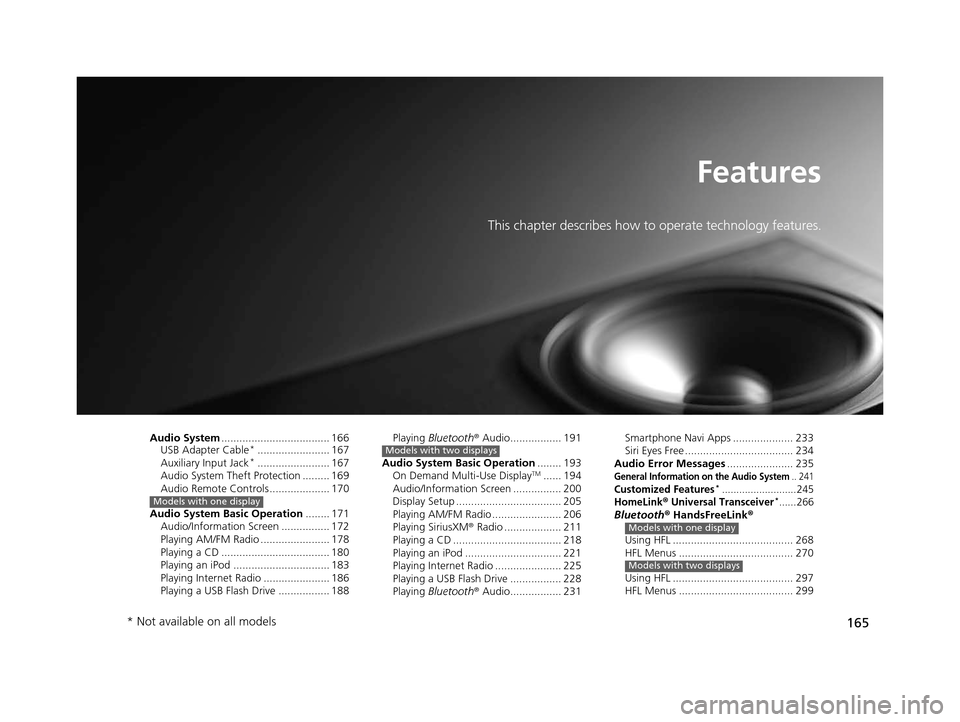
165
Features
This chapter describes how to operate technology features.
Audio System.................................... 166
USB Adapter Cable*........................ 167
Auxiliary Input Jack*........................ 167
Audio System Theft Protection ......... 169
Audio Remote Controls .................... 170
Audio System Basic Operation ........ 171
Audio/Information Screen ................ 172
Playing AM/FM Radio ....................... 178
Playing a CD .................................... 180
Playing an iPod ................................ 183
Playing Internet Radio ...................... 186
Playing a USB Flash Drive ................. 188
Models with one display
Playing Bluetooth ® Audio................. 191
Audio System Basic Operation ........ 193
On Demand Multi-Use Display
TM...... 194
Audio/Information Screen ................ 200
Display Setup ................................... 205
Playing AM/FM Radio ....................... 206
Playing SiriusXM ® Radio ................... 211
Playing a CD .................................... 218
Playing an iPod ................................ 221
Playing Internet Radio ...................... 225
Playing a USB Flash Drive ................. 228
Playing Bluetooth ® Audio................. 231
Models with two displaysSmartphone Navi Apps .................... 233
Siri Eyes Free .................................... 234
Audio Error Messages ...................... 235
General Information on the Audio System.. 241Customized Features*..........................245HomeLink® Universal Transceiver*......266Bluetooth® HandsFreeLink®
Using HFL ........................................ 268
HFL Menus ...................................... 270
Using HFL ........................................ 297
HFL Menus ...................................... 299Models with one display
Models with two displays
* Not available on all models
16 ACURA ILX-31TX66300.book 165 ページ 2014年12月22日 月曜日 午後10時15分
Page 167 of 521
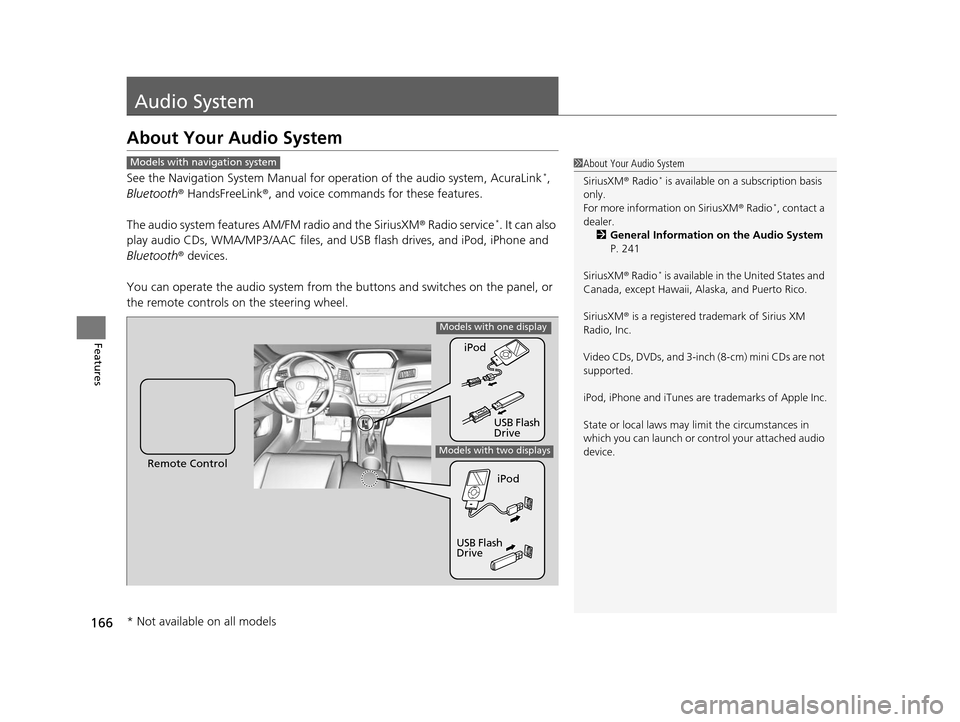
166
Features
Audio System
About Your Audio System
See the Navigation System Manual for operation of the audio system, AcuraLink*,
Bluetooth ® HandsFreeLink ®, and voice commands for these features.
The audio system features AM/FM radio and the SiriusXM ® Radio service
*. It can also
play audio CDs, WMA/MP3/AAC files, and USB flash drives, and iPod, iPhone and
Bluetooth ® devices.
You can operate the audio system from the buttons and switches on the panel, or
the remote controls on the steering wheel.
1About Your Audio System
SiriusXM ® Radio
* is available on a subscription basis
only.
For more information on SiriusXM ® Radio
*, contact a
dealer. 2 General Information on the Audio System
P. 241
SiriusXM ® Radio
* is available in the United States and
Canada, except Ha waii, Alaska, and Puerto Rico.
SiriusXM ® is a registered trademark of Sirius XM
Radio, Inc.
Video CDs, DVDs, and 3-inch (8-cm) mini CDs are not
supported.
iPod, iPhone and iTunes are trademarks of Apple Inc.
State or local laws may li mit the circumstances in
which you can launch or cont rol your attached audio
device.
Models with navigation system
Remote Control iPod
USB Flash
DriveiPod
USB Flash
Drive
Models with one display
Models with two displays
* Not available on all models
16 ACURA ILX-31TX66300.book 166 ページ 2014年12月22日 月曜日 午後10時15分
Page 171 of 521
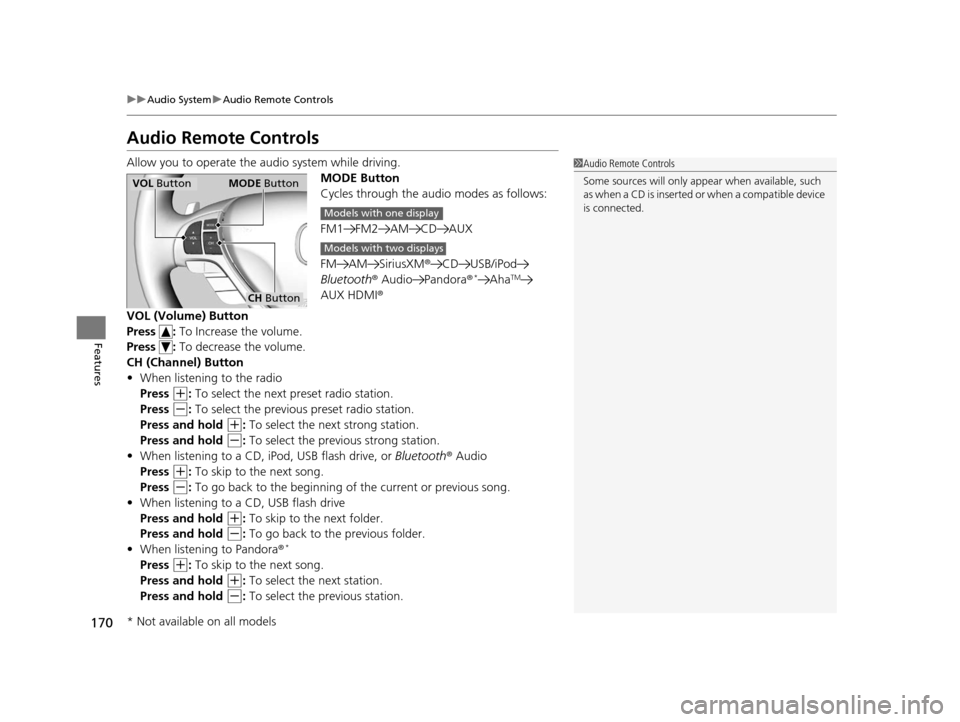
170
uuAudio System uAudio Remote Controls
Features
Audio Remote Controls
Allow you to operate the au dio system while driving.
MODE Button
Cycles through the audio modes as follows:
FM1 FM2 AM CD AUX
FM AM SiriusXM® CD USB/iPod
Bluetooth ® Audio Pandora ®
*AhaTM
AUX HDMI®
VOL (Volume) Button
Press : To Increase the volume.
Press : To decrease the volume.
CH (Channel) Button
• When listening to the radio
Press
(+: To select the next preset radio station.
Press
(-: To select the previous preset radio station.
Press and hold
(+: To select the next strong station.
Press and hold
(-: To select the prev ious strong station.
• When listening to a CD, iPod, USB flash drive, or Bluetooth® Audio
Press
(+: To skip to the next song.
Press
(-: To go back to the beginning of the current or previous song.
• When listening to a CD, USB flash drive
Press and hold
(+: To skip to the next folder.
Press and hold
(-: To go back to the previous folder.
• When listening to Pandora ®*
Press (+: To skip to the next song.
Press and hold
(+: To select the next station.
Press and hold
(-: To select the previous station.
1 Audio Remote Controls
Some sources will only appe ar when available, such
as when a CD is inserted or when a compatible device
is connected.
VOL Button MODE Button
CH Button
Models with one display
Models with two displays
* Not available on all models
16 ACURA ILX-31TX66300.book 170 ページ 2014年12月22日 月曜日 午後10時15分
Page 188 of 521
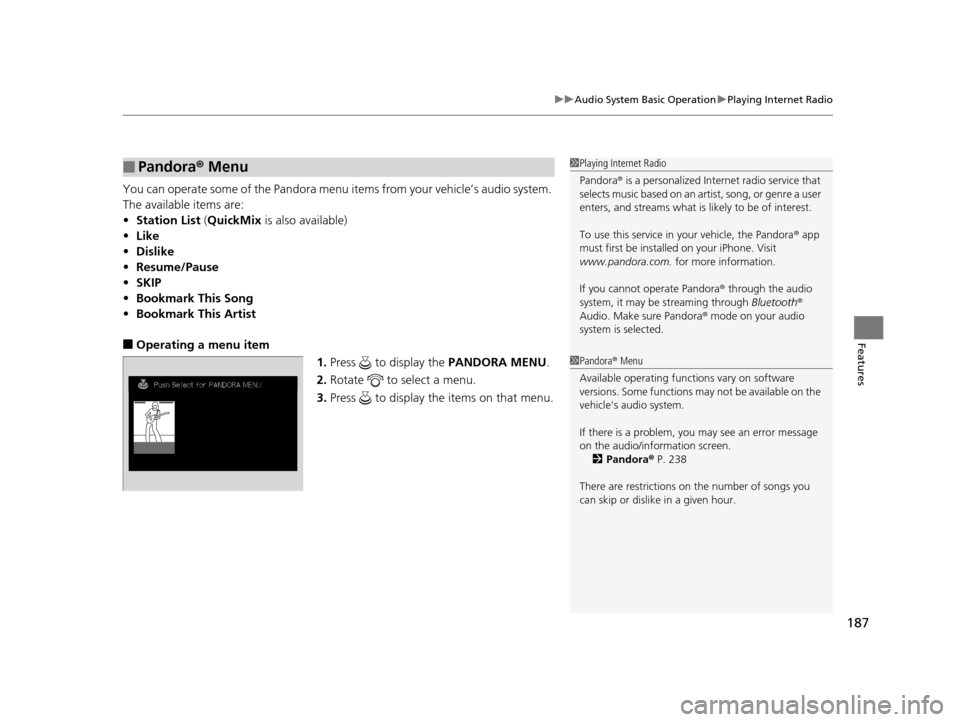
187
uuAudio System Basic Operation uPlaying Internet Radio
Features
You can operate some of the Pandora menu items from your vehicle’s audio system.
The available items are:
• Station List (QuickMix is also available)
• Like
• Dislike
• Resume/Pause
• SKIP
• Bookmark This Song
• Bookmark This Artist
■Operating a menu item
1.Press to display the PANDORA MENU.
2. Rotate to select a menu.
3. Press to display the items on that menu.
■Pandora ® Menu1 Playing Internet Radio
Pandora ® is a personalized Internet radio service that
selects music based on an artist, song, or genre a user
enters, and streams what is likely to be of interest.
To use this service in your vehicle, the Pandora ® app
must first be installe d on your iPhone. Visit
www.pandora.com. for more information.
If you cannot operate Pandora ® through the audio
system, it may be streaming through Bluetooth®
Audio. Make sure Pandora ® mode on your audio
system is selected.
1 Pandora ® Menu
Available operating functi ons vary on software
versions. Some functions ma y not be available on the
vehicle's audio system.
If there is a problem, you may see an error message
on the audio/information screen. 2 Pandora ® P. 238
There are restrictions on the number of songs you
can skip or dislike in a given hour.
16 ACURA ILX-31TX66300.book 187 ページ 2014年12月22日 月曜日 午後10時15分
Page 192 of 521
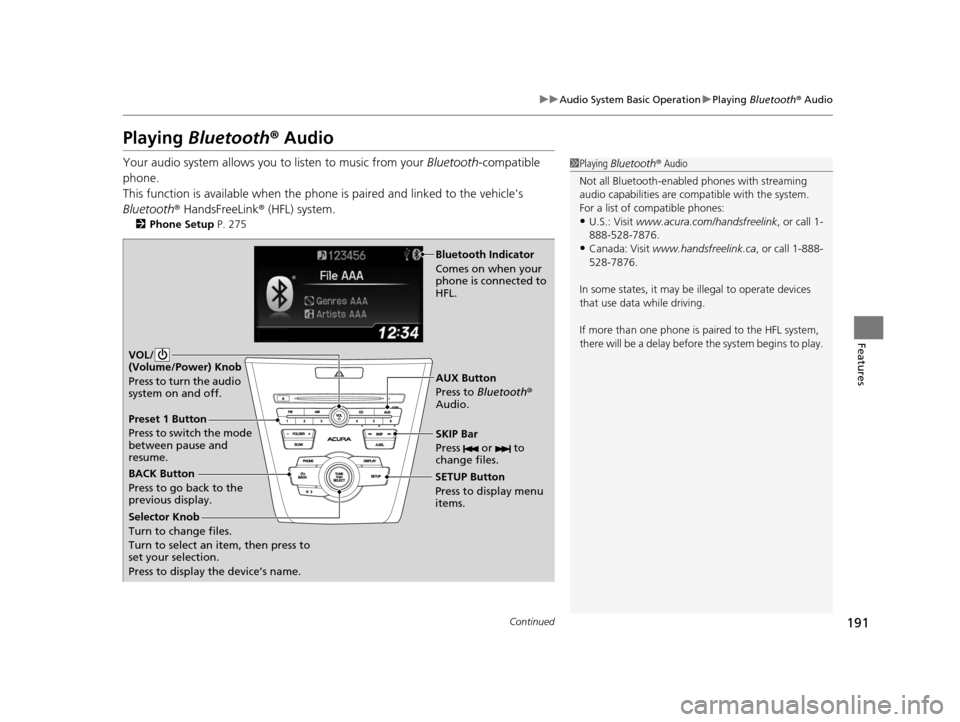
191
uuAudio System Basic Operation uPlaying Bluetooth ® Audio
Continued
Features
Playing Bluetooth ® Audio
Your audio system allows you to listen to music from your Bluetooth-compatible
phone.
This function is available when the phone is paired and linked to the vehicle's
Bluetooth ® HandsFreeLink ® (HFL) system.
2Phone Setup P. 275
1Playing Bluetooth ® Audio
Not all Bluetooth-enable d phones with streaming
audio capabilities are compatible with the system.
For a list of compatible phones:
•U.S.: Visit www.acura.com/handsfreelink , or call 1-
888-528-7876.
•Canada: Visit www.handsfreelink.ca , or call 1-888-
528-7876.
In some states, it may be illegal to operate devices
that use data while driving.
If more than one phone is paired to the HFL system,
there will be a delay before the system begins to play.
BACK Button
Press to go back to the
previous display. SETUP Button
Press to display menu
items.SKIP Bar
Press or to
change files.
AUX Button
Press to
Bluetooth®
Audio.
VOL/
(Volume/Power) Knob
Press to turn the audio
system on and off.
Selector Knob
Turn to change files.
Turn to select an item, then press to
set your selection.
Press to display the device’s name.
Bluetooth Indicator
Comes on when your
phone is connected to
HFL.
Preset 1 Button
Press to switch the mode
between pause and
resume.
16 ACURA ILX-31TX66300.book 191 ページ 2014年12月22日 月曜日 午後10時15分
Page 193 of 521
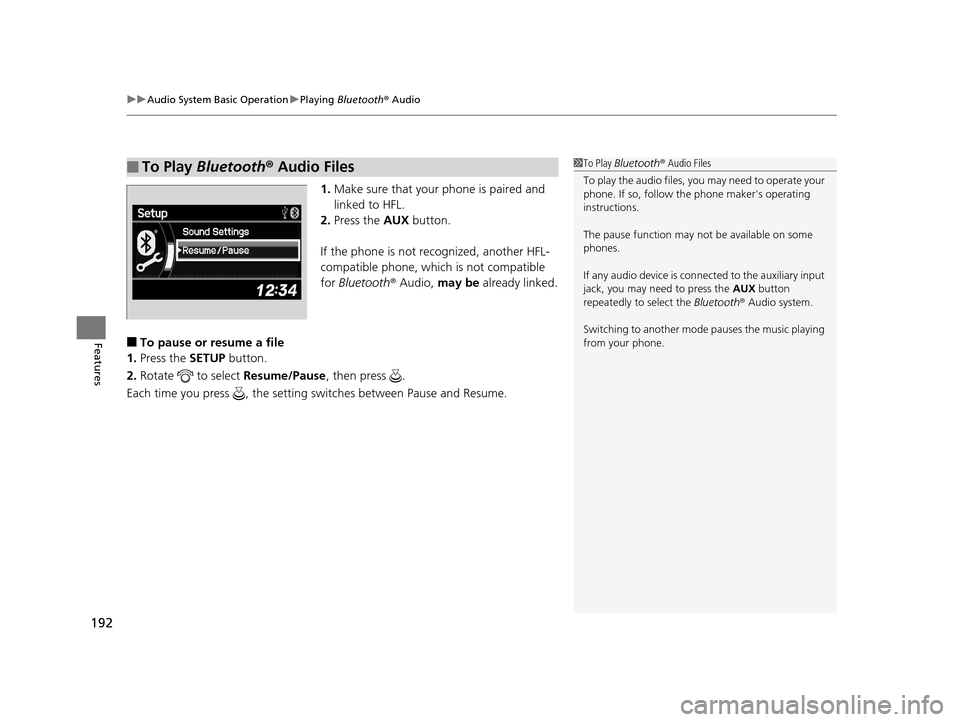
uuAudio System Basic Operation uPlaying Bluetooth ® Audio
192
Features
1. Make sure that your phone is paired and
linked to HFL.
2. Press the AUX button.
If the phone is not recognized, another HFL-
compatible phone, which is not compatible
for Bluetooth ® Audio, may be already linked.
■To pause or resume a file
1. Press the SETUP button.
2. Rotate to select Resume/Pause, then press .
Each time you press , the setting switches between Pause and Resume.
■To Play Bluetooth® Audio Files1To Play Bluetooth ® Audio Files
To play the audio files, y ou may need to operate your
phone. If so, follow the phone maker's operating
instructions.
The pause function may no t be available on some
phones.
If any audio device is conne cted to the auxiliary input
jack, you may need to press the AUX button
repeatedly to select the Bluetooth® Audio system.
Switching to another mode pauses the music playing
from your phone.
16 ACURA ILX-31TX66300.book 192 ページ 2014年12月22日 月曜日 午後10時15分
Page 197 of 521
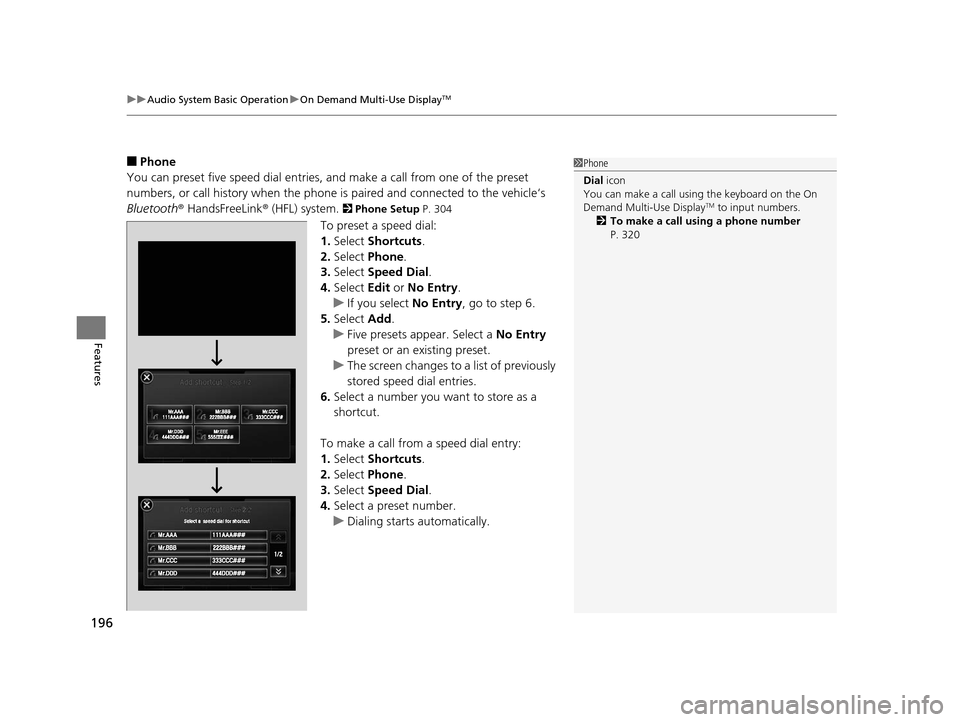
uuAudio System Basic Operation uOn Demand Multi-Use DisplayTM
196
Features
■Phone
You can preset five speed dial entries, and make a call from one of the preset
numbers, or call history when the phone is paired and connected to the vehicle‘s
Bluetooth ® HandsFreeLink ® (HFL) system.
2 Phone Setup P. 304
To preset a speed dial:
1.Select Shortcuts .
2. Select Phone .
3. Select Speed Dial .
4. Select Edit or No Entry .
u If you select No Entry, go to step 6.
5. Select Add.
u Five presets appear. Select a No Entry
preset or an existing preset.
u The screen changes to a list of previously
stored speed dial entries.
6. Select a number you want to store as a
shortcut.
To make a call from a speed dial entry:
1. Select Shortcuts .
2. Select Phone .
3. Select Speed Dial .
4. Select a preset number.
u Dialing starts automatically.
1Phone
Dial icon
You can make a call using the keyboard on the On
Demand Multi-Use Display
TM to input numbers.
2 To make a call using a phone number
P. 320
16 ACURA ILX-31TX66300.book 196 ページ 2014年12月22日 月曜日 午後10時15分