Bluetooth Acura ILX 2016 User Guide
[x] Cancel search | Manufacturer: ACURA, Model Year: 2016, Model line: ILX, Model: Acura ILX 2016Pages: 521, PDF Size: 24.09 MB
Page 202 of 521
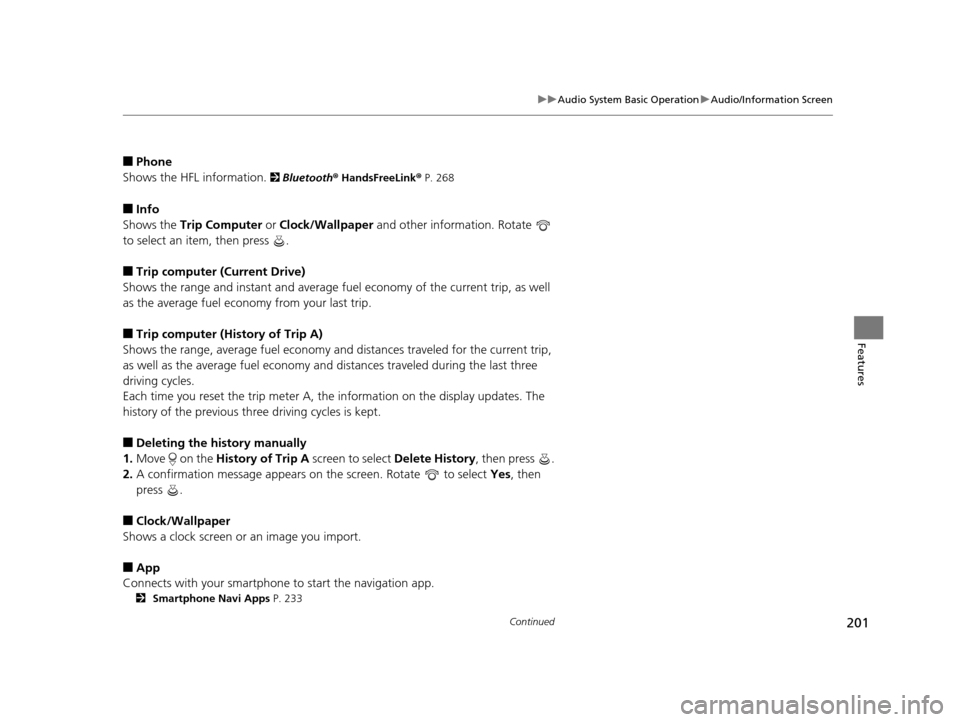
201
uuAudio System Basic Operation uAudio/Information Screen
Continued
Features
■Phone
Shows the HFL information.
2 Bluetooth ® HandsFreeLink® P. 268
■Info
Shows the Trip Computer or Clock/Wallpaper and other information. Rotate
to select an item, then press .
■Trip computer (Current Drive)
Shows the range and instant and average fu el economy of the current trip, as well
as the average fuel economy from your last trip.
■Trip computer (History of Trip A)
Shows the range, average fuel economy and distances traveled for the current trip,
as well as the average fuel economy and distances traveled during the last three
driving cycles.
Each time you reset the trip meter A, th e information on the display updates. The
history of the previous three driving cycles is kept.
■Deleting the history manually
1. Move on the History of Trip A screen to select Delete History , then press .
2. A confirmation message appears on the screen. Rotate to select Yes, then
press .
■Clock/Wallpaper
Shows a clock screen or an image you import.
■App
Connects with your smartphone to start the navigation app.
2 Smartphone Navi Apps P. 233
16 ACURA ILX-31TX66300.book 201 ページ 2014年12月22日 月曜日 午後10時15分
Page 226 of 521
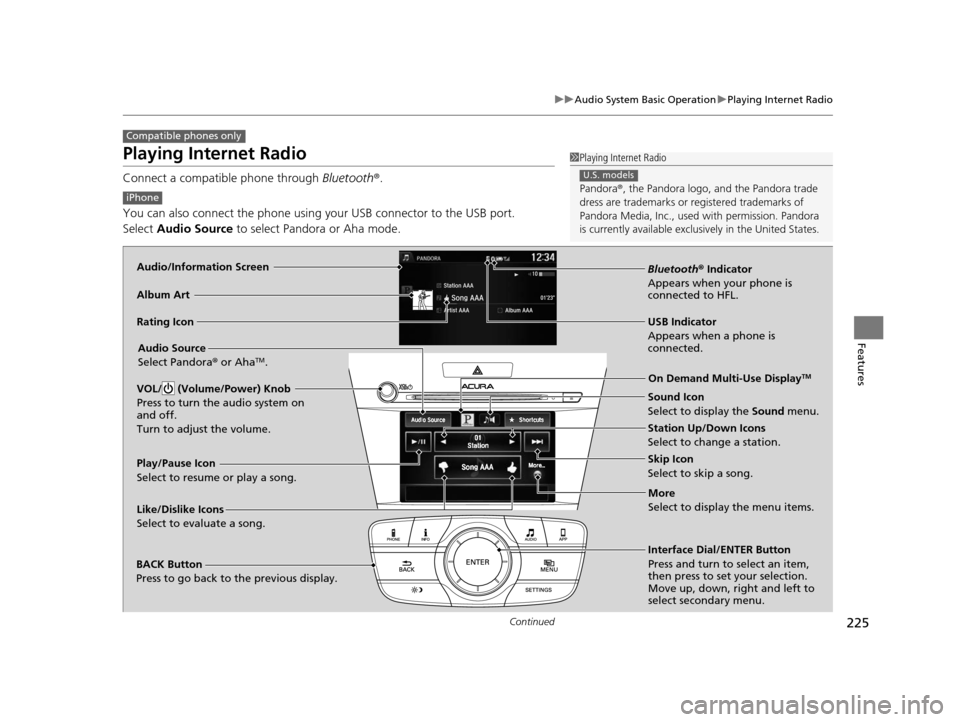
225
uuAudio System Basic Operation uPlaying Internet Radio
Continued
Features
Playing Internet Radio
Connect a compatible phone through Bluetooth®.
You can also connect the phone using your USB connector to the USB port.
Select Audio Source to select Pandora or Aha mode.
Compatible phones only
1Playing Internet Radio
Pandora ®, the Pandora logo, and the Pandora trade
dress are trademarks or registered trademarks of
Pandora Media, Inc., used with permission. Pandora
is currently available exclusively in the United States.
U.S. models
iPhone
Audio/Information Screen
Album Art
USB Indicator
Appears when a phone is
connected.Rating Icon
BACK Button
Press to go back to the previous display.
Skip Icon
Select to skip a song.
More
Select to display the menu items.
Station Up/Down Icons
Select to change a station.
Audio Source
Select Pandora
® or Aha
TM.
Play/Pause Icon
Select to resume or play a song.
Like/Dislike Icons
Select to evaluate a song. Interface Dial/ENTER Button
Press and turn to select an item,
then press to set your selection.
Move up, down, right and left to
select secondary menu.On Demand Multi-Use Display
TM
Bluetooth
® Indicator
Appears when your phone is
connected to HFL.
VOL/ (Volume/Power) Knob
Press to turn the audio system on
and off.
Turn to adjust the volume.
Sound Icon
Select to display the Sound menu.
16 ACURA ILX-31TX66300.book 225 ページ 2014年12月22日 月曜日 午後10時15分
Page 227 of 521
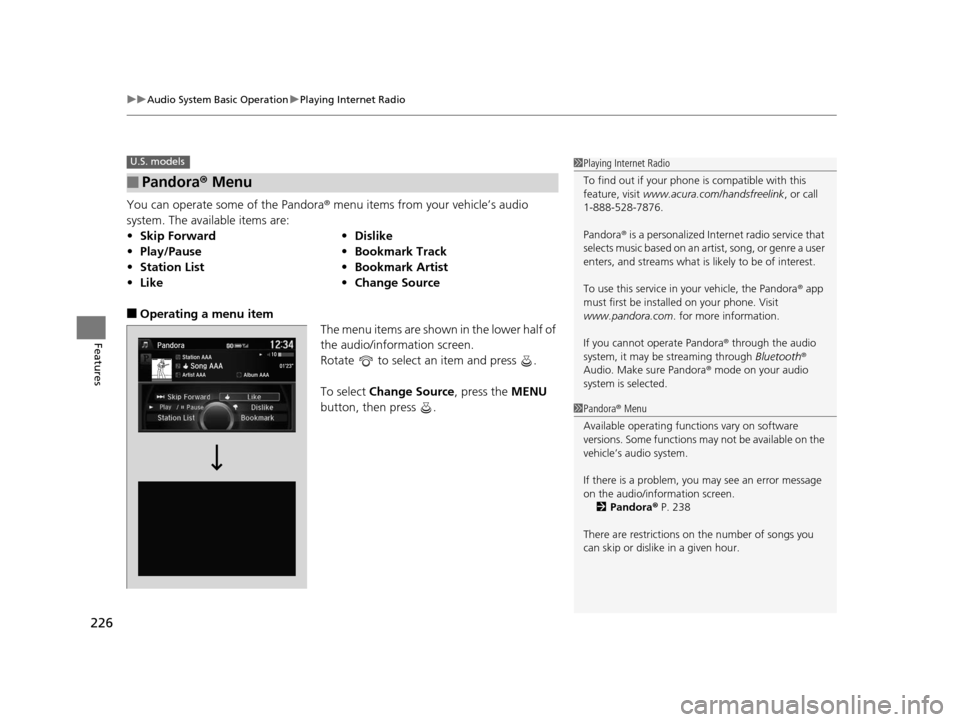
uuAudio System Basic Operation uPlaying Internet Radio
226
Features
You can operate some of the Pandora ® menu items from your vehicle’s audio
system. The available items are:
■Operating a menu item The menu items are shown in the lower half of
the audio/information screen.
Rotate to select an item and press .
To select Change Source, press the MENU
button, then press .
■Pandora® Menu
•Skip Forward •Dislike
• Play/Pause •Bookmark Track
• Station List •Bookmark Artist
• Like •Change Source
U.S. models1Playing Internet Radio
To find out if your phone is compatible with this
feature, visit www.acura.com/handsfreelink , or call
1-888-528-7876.
Pandora ® is a personalized Internet radio service that
selects music based on an artist, song, or genre a user
enters, and streams what is likely to be of interest.
To use this service in your vehicle, the Pandora ® app
must first be installed on your phone. Visit
www.pandora.com . for more information.
If you cannot operate Pandora ® through the audio
system, it may be streaming through Bluetooth®
Audio. Make sure Pandora ® mode on your audio
system is selected.
1 Pandora ® Menu
Available operating functi ons vary on software
versions. Some functions ma y not be available on the
vehicle’s audio system.
If there is a problem, you may see an error message
on the audio/information screen.
2 Pandora ® P. 238
There are restrictions on the number of songs you
can skip or dislike in a given hour.
16 ACURA ILX-31TX66300.book 226 ページ 2014年12月22日 月曜日 午後10時15分
Page 232 of 521
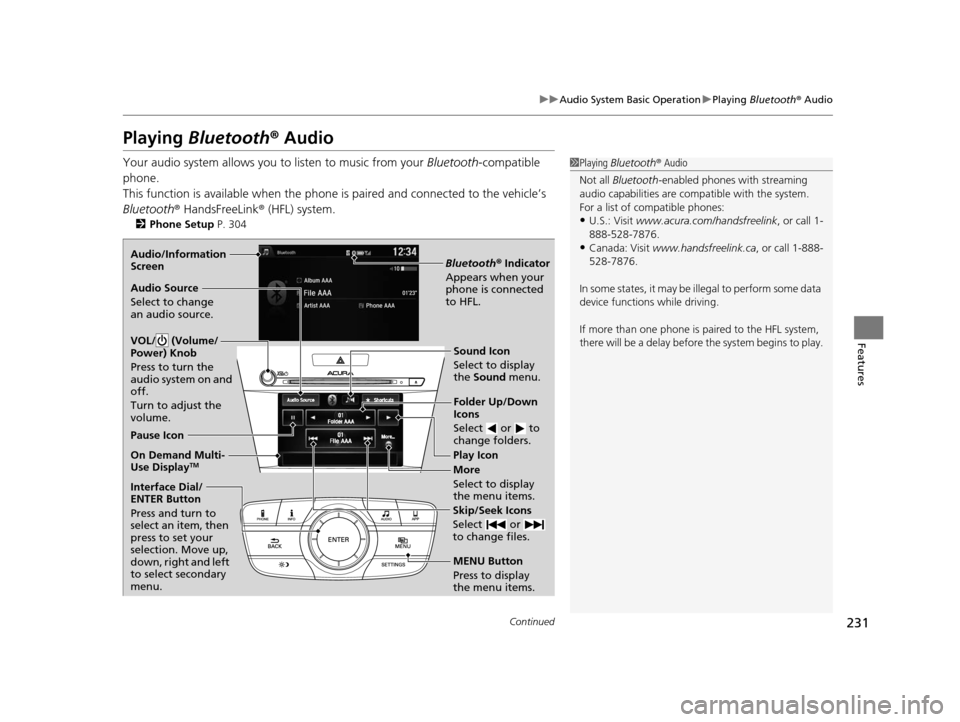
231
uuAudio System Basic Operation uPlaying Bluetooth ® Audio
Continued
Features
Playing Bluetooth ® Audio
Your audio system allows you to listen to music from your Bluetooth-compatible
phone.
This function is available when the phone is paired an d connected to the vehicle’s
Bluetooth ® HandsFreeLink ® (HFL) system.
2Phone Setup P. 304
1Playing Bluetooth ® Audio
Not all Bluetooth -enabled phones with streaming
audio capabilities are compatible with the system.
For a list of compatible phones:
•U.S.: Visit www.acura.com/handsfreelink , or call 1-
888-528-7876.
•Canada: Visit www.handsfreelink.ca , or call 1-888-
528-7876.
In some states, it may be il legal to perform some data
device functions while driving.
If more than one phone is paired to the HFL system,
there will be a delay before the system begins to play.
Bluetooth® Indicator
Appears when your
phone is connected
to HFL.
Play Icon
Pause Icon
More
Select to display
the menu items.
Audio Source
Select to change
an audio source.
Interface Dial/
ENTER Button
Press and turn to
select an item, then
press to set your
selection. Move up,
down, right and left
to select secondary
menu.
Skip/Seek Icons
Select or
to change files.
MENU Button
Press to display
the menu items.
Folder Up/Down
Icons
Select or to
change folders.
On Demand Multi-
Use DisplayTM
Audio/Information
Screen
VOL/ (Volume/
Power) Knob
Press to turn the
audio system on and
off.
Turn to adjust the
volume.Sound Icon
Select to display
the Sound menu.
16 ACURA ILX-31TX66300.book 231 ページ 2014年12月22日 月曜日 午後10時15分
Page 233 of 521
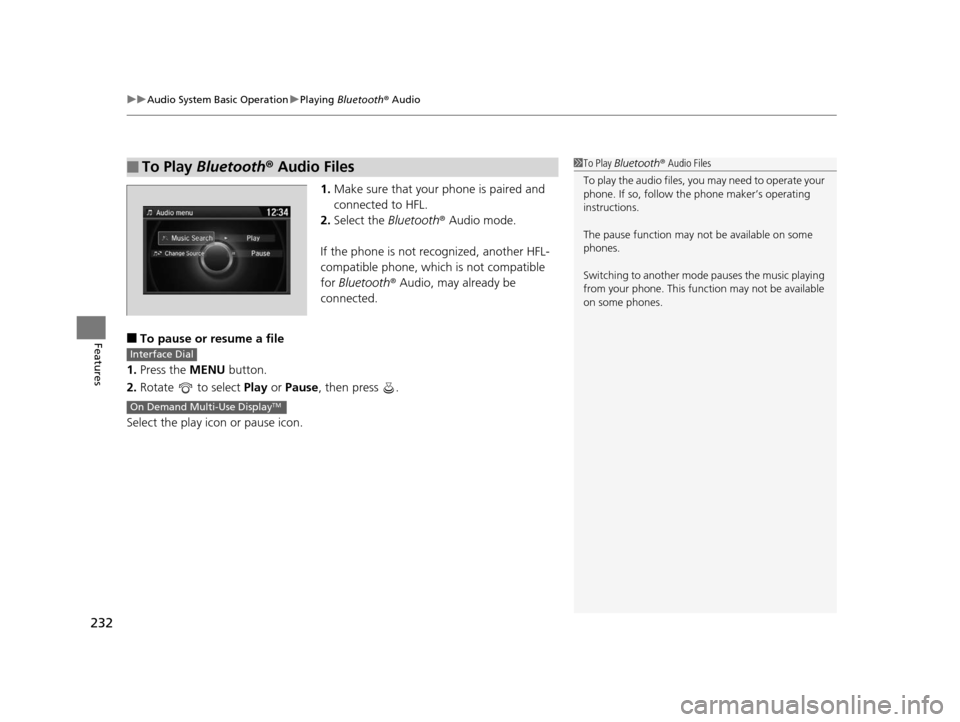
uuAudio System Basic Operation uPlaying Bluetooth ® Audio
232
Features
1. Make sure that your phone is paired and
connected to HFL.
2. Select the Bluetooth® Audio mode.
If the phone is not recognized, another HFL-
compatible phone, which is not compatible
for Bluetooth ® Audio, may already be
connected.
■To pause or resume a file
1. Press the MENU button.
2. Rotate to select Play or Pause , then press .
Select the play icon or pause icon.
■To Play Bluetooth® Audio Files1To Play Bluetooth ® Audio Files
To play the audio files, y ou may need to operate your
phone. If so, follow the phone maker’s operating
instructions.
The pause function may no t be available on some
phones.
Switching to another mode pauses the music playing
from your phone. This functi on may not be available
on some phones.
Interface Dial
On Demand Multi-Use DisplayTM
16 ACURA ILX-31TX66300.book 232 ページ 2014年12月22日 月曜日 午後10時15分
Page 234 of 521
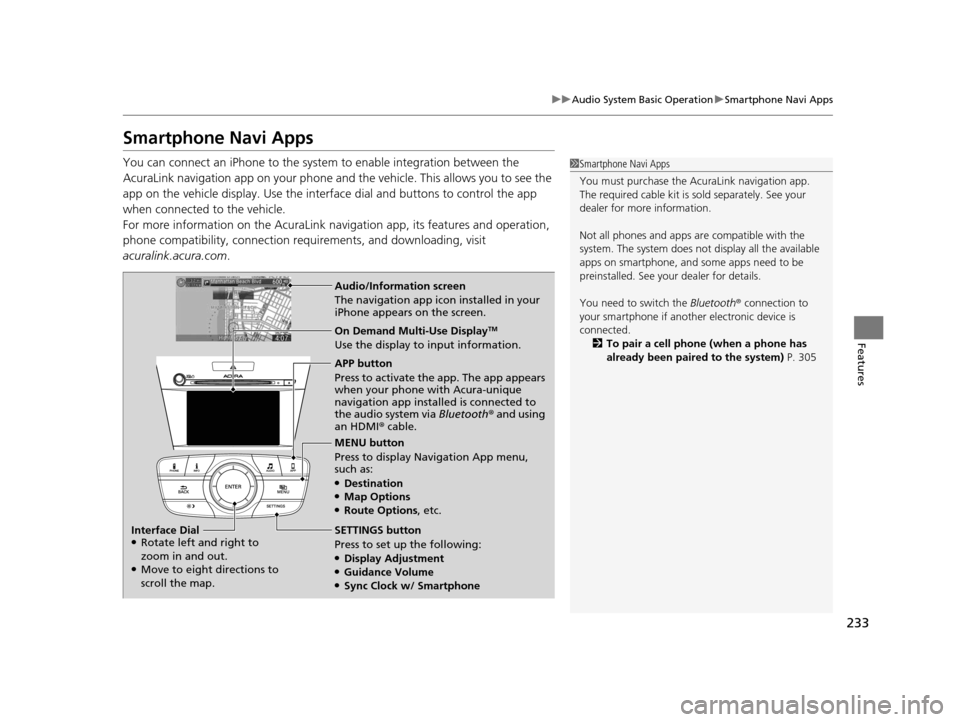
233
uuAudio System Basic Operation uSmartphone Navi Apps
Features
Smartphone Navi Apps
You can connect an iPhone to the syst em to enable integration between the
AcuraLink navigation app on your phone and the vehicle. This allows you to see the
app on the vehicle display. Use the interface dial and buttons to control the app
when connected to the vehicle.
For more information on the AcuraLink navi gation app, its features and operation,
phone compatibility, connection requ irements, and downloading, visit
acuralink.acura.com .1Smartphone Navi Apps
You must purchase the AcuraLink navigation app.
The required cable kit is so ld separately. See your
dealer for more information.
Not all phones and apps ar e compatible with the
system. The system does not display all the available
apps on smartphone, and so me apps need to be
preinstalled. See your dealer for details.
You need to switch the Bluetooth® connection to
your smartphone if another electronic device is
connected. 2 To pair a cell phone (when a phone has
already been paired to the system) P. 305
Audio/Information screen
The navigation app icon installed in your
iPhone appears on the screen.
On Demand Multi-Use DisplayTM
Use the display to input information.
APP button
Press to activate the app. The app appears
when your phone with Acura-unique
navigation app installed is connected to
the audio system via Bluetooth® and using
an HDMI® cable.
MENU button
Press to display Navigation App menu,
such as:
●Destination●Map Options●Route Options , etc.
SETTINGS button
Press to set up the following:
●Display Adjustment●Guidance Volume●Sync Clock w/ Smartphone
Interface Dial
●Rotate left and right to
zoom in and out.
●Move to eight directions to
scroll the map.
16 ACURA ILX-31TX66300.book 233 ページ 2014年12月22日 月曜日 午後10時15分
Page 235 of 521
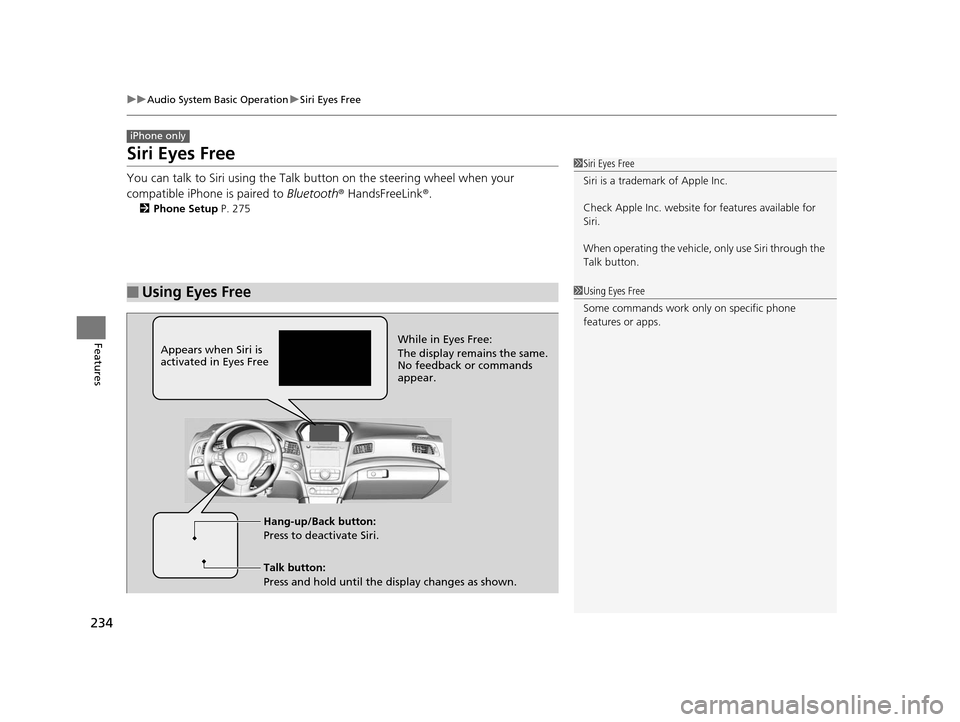
234
uuAudio System Basic Operation uSiri Eyes Free
Features
Siri Eyes Free
You can talk to Siri using the Talk bu tton on the steering wheel when your
compatible iPhone is paired to Bluetooth® HandsFreeLink ®.
2Phone Setup P. 275
■Using Eyes Free
iPhone only
1Siri Eyes Free
Siri is a trademark of Apple Inc.
Check Apple Inc. website for features available for
Siri.
When operating the vehicle, only use Siri through the
Talk button.
1 Using Eyes Free
Some commands work only on specific phone
features or apps.
Appears when Siri is
activated in Eyes Free
Talk button:
Press and hold until the display changes as shown. Hang-up/Back button:
Press to deactivate Siri. While in Eyes Free:
The display remains the same.
No feedback or commands
appear.
16 ACURA ILX-31TX66300.book 234 ページ 2014年12月22日 月曜日 午後10時15分
Page 247 of 521
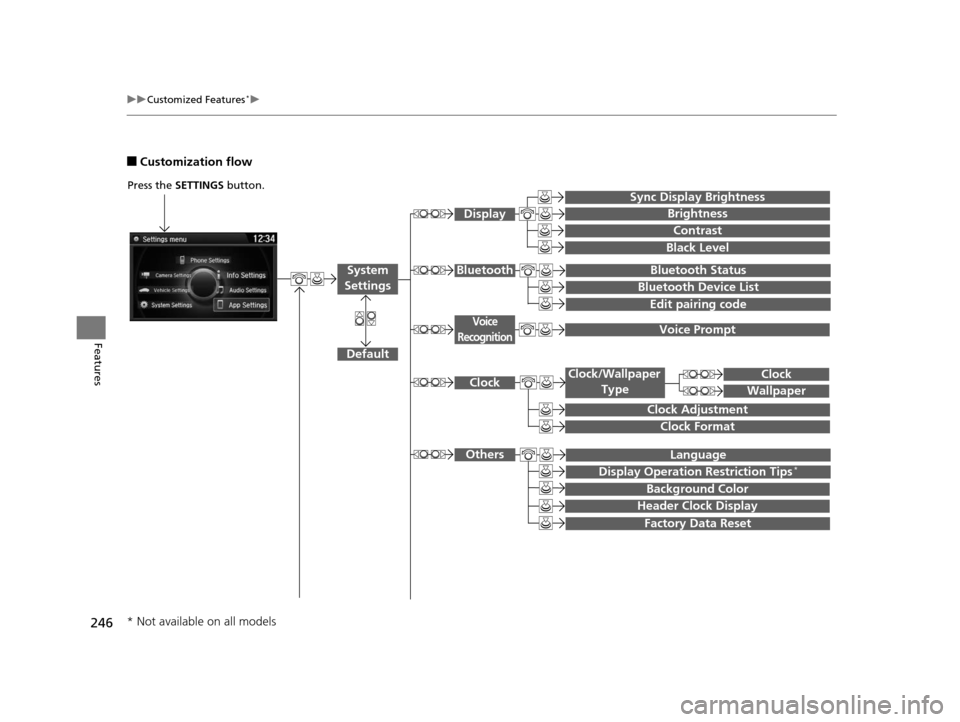
246
uuCustomized Features*u
Features
■Customization flow
Press the SETTINGS button.
Voice Prompt
Brightness
Contrast
Black Level
Bluetooth Status
Bluetooth Device List
Edit pairing code
Default
Display
System
SettingsBluetooth
Voice
Recognition
Sync Display Brightness
Factory Data Reset
Background Color
Header Clock Display
Clock
Clock Adjustment
Clock Format
Clock
Language
Display Operation Restriction Tips*
Others
Wallpaper
Clock/Wallpaper Type
* Not available on all models
16 ACURA ILX-31TX66300.book 246 ページ 2014年12月22日 月曜日 午後10時15分
Page 249 of 521
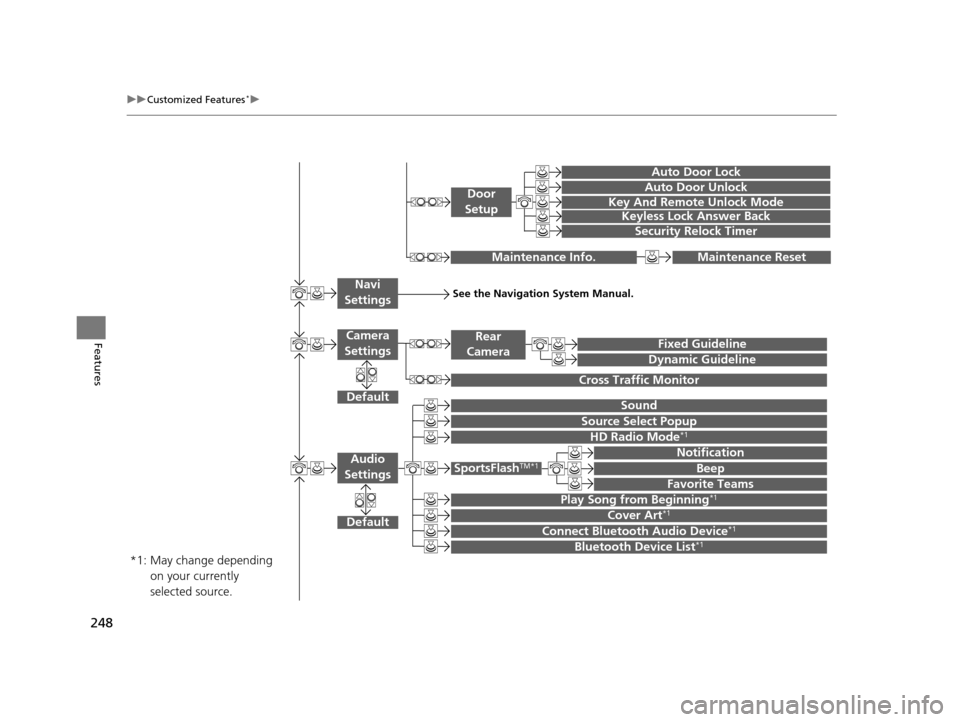
248
uuCustomized Features*u
Features
Default
Sound
Source Select Popup
Audio
Settings
Maintenance ResetMaintenance Info.
Fixed Guideline
Dynamic Guideline
Rear
Camera
Cross Traffic Monitor
*1:
See the Navigation System Manual.Navi
Settings
Key And Remote Unlock Mode
Keyless Lock Answer Back
Security Relock Timer
Auto Door Lock
Auto Door Unlock
Door
Setup
Cover Art*1
Connect Bluetooth Audio Device*1
Bluetooth Device List*1
May change depending
on your currently
selected source.
HD Radio Mode*1
SportsFlashTM*1
Notification
Beep
Favorite Teams
Play Song from Beginning*1
Default
Camera
Settings
16 ACURA ILX-31TX66300.book 248 ページ 2014年12月22日 月曜日 午後10時15分
Page 250 of 521

249
uuCustomized Features*u
Continued
Features
Add Bluetooth
Device
Disconnect
Default
PhoneConnect Phone
Edit Bluetooth Device
Add Bluetooth Device
Bluetooth Device
List
Edit Speed Dial
Auto Transfer
Auto Answer
Ring Tone
Automatic Phone Sync
Use Contact Photo
Default
Default
Enable Text/Email
Select Account
New Text/Email Alert
Text/Email
Phone
Settings
Message Auto Reading
16 ACURA ILX-31TX66300.book 249 ページ 2014年12月22日 月曜日 午後10時15分