remote control Acura ILX 2017 Owner's Guide
[x] Cancel search | Manufacturer: ACURA, Model Year: 2017, Model line: ILX, Model: Acura ILX 2017Pages: 521, PDF Size: 29.65 MB
Page 136 of 521
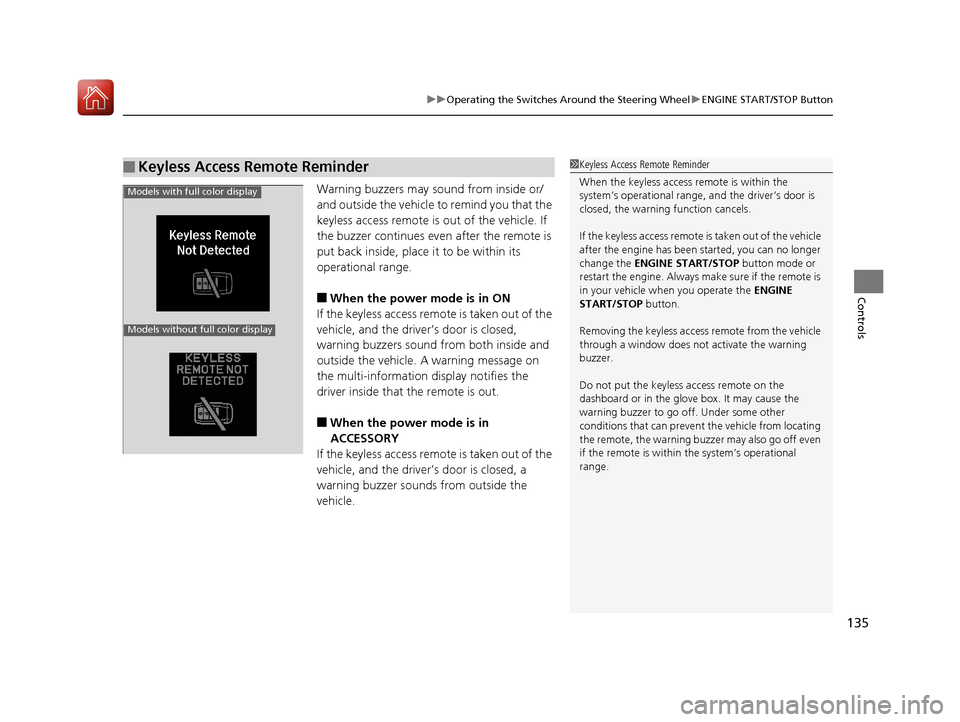
135
uuOperating the Switches Around the Steering Wheel uENGINE START/STOP Button
Controls
Warning buzzers may sound from inside or/
and outside the vehicle to remind you that the
keyless access remote is out of the vehicle. If
the buzzer continues even after the remote is
put back inside, place it to be within its
operational range.
■When the power mode is in ON
If the keyless access remote is taken out of the
vehicle, and the driver’s door is closed,
warning buzzers sound from both inside and
outside the vehicle. A warning message on
the multi-information display notifies the
driver inside that the remote is out.
■When the power mode is in
ACCESSORY
If the keyless access remote is taken out of the
vehicle, and the driver’s door is closed, a
warning buzzer sounds from outside the
vehicle.
■Keyless Access Remote Reminder1 Keyless Access Remote Reminder
When the keyless access remote is within the
system’s operational range, and the driver’s door is
closed, the warni ng function cancels.
If the keyless access remote is taken out of the vehicle
after the engine has been started, you can no longer
change the ENGINE START/STOP button mode or
restart the engine. Always make sure if the remote is
in your vehicle when you operate the ENGINE
START/STOP button.
Removing the keyless access remote from the vehicle
through a window does not activate the warning
buzzer.
Do not put the keyless access remote on the
dashboard or in the glove box. It may cause the
warning buzzer to go of f. Under some other
conditions that can prevent the vehicle from locating
the remote, the warning buzzer may also go off even
if the remote is within the system’s operational
range.
Models with full color display
Models without full color display
17 ACURA ILX-31TX66400.book 135 ページ 2016年3月15日 火曜日 午後5時0分
Page 139 of 521
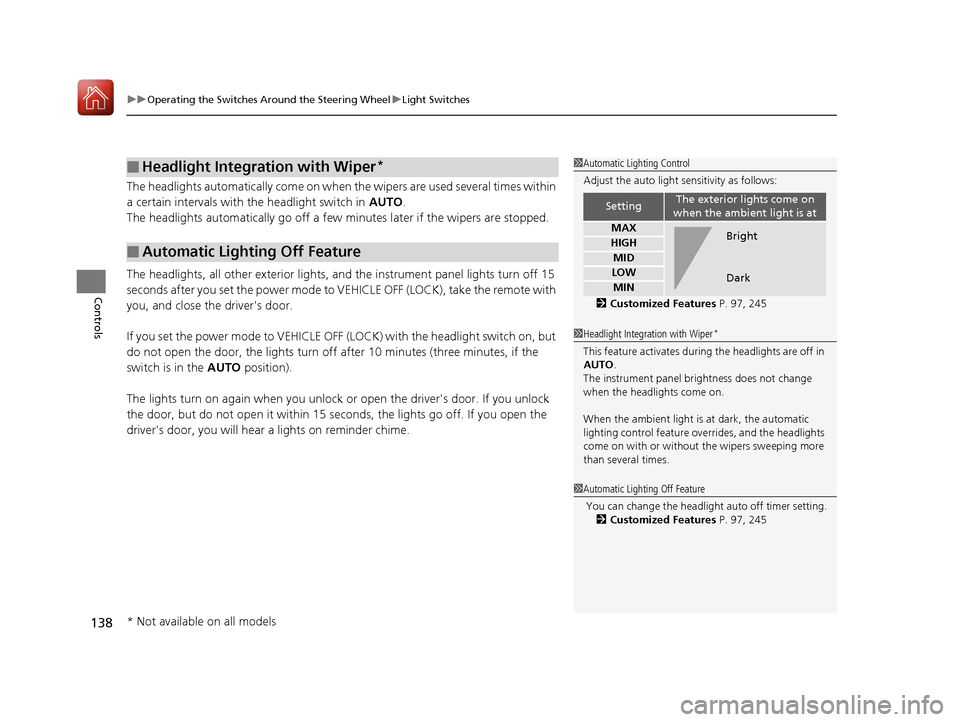
uuOperating the Switches Around the Steering Wheel uLight Switches
138
Controls
The headlights automatically co me on when the wipers are used several times within
a certain intervals with the headlight switch in AUTO.
The headlights automatically go off a few minutes later if the wipers are stopped.
The headlights, all other exterior lights, an d the instrument panel lights turn off 15
seconds after you set the power mode to VE HICLE OFF (LOCK), take the remote with
you, and close th e driver's door.
If you set the power mode to VEHICLE OFF (LOCK) with the headlight switch on, but
do not open the door, the li ghts turn off after 10 minutes (three minutes, if the
switch is in the AUTO position).
The lights turn on again when you unlock or open the driver's door. If you unlock
the door, but do not open it within 15 seconds, the lights go off. If you open the
driver's door, you will hear a lights on reminder chime.
■Headlight Integration with Wiper*
■Automatic Lighting Off Feature
1Automatic Lighting Control
Adjust the auto light sensitivity as follows:
2 Customized Features P. 97, 245
SettingThe exterior lights come on
when the ambient light is at
MAX
HIGH
MID
LOW
MIN
Bright
Dark
1 Headlight Integration with Wiper*
This feature activates during the headlights are off in
AUTO .
The instrument panel br ightness does not change
when the headlights come on.
When the ambient light is at dark, the automatic
lighting control feature over rides, and the headlights
come on with or without the wipers sweeping more
than several times.
1 Automatic Lighting Off Feature
You can change the headli ght auto off timer setting.
2 Customized Features P. 97, 245
* Not available on all models
17 ACURA ILX-31TX66400.book 138 ページ 2016年3月15日 火曜日 午後5時0分
Page 145 of 521
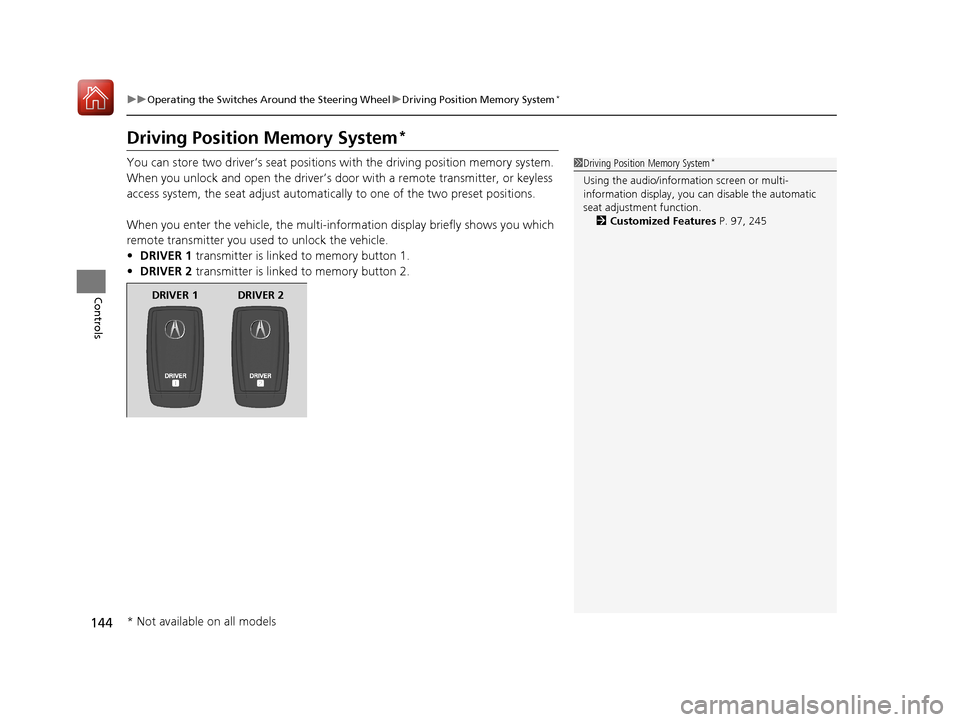
144
uuOperating the Switches Around the Steering Wheel uDriving Position Memory System*
Controls
Driving Position Memory System*
You can store two driver’s seat positions with the driving position memory system.
When you unlock and open th e driver’s door with a remote transmitter, or keyless
access system, the seat adjust automatica lly to one of the two preset positions.
When you enter the vehicle, the multi-in formation display briefly shows you which
remote transmitter you used to unlock the vehicle.
• DRIVER 1 transmitter is linked to memory button 1.
• DRIVER 2 transmitter is linked to memory button 2.1Driving Position Memory System*
Using the audio/information screen or multi-
information display, you can disable the automatic
seat adjustment function. 2 Customized Features P. 97, 245
DRIVER 1 DRIVER 2
* Not available on all models
17 ACURA ILX-31TX66400.book 144 ページ 2016年3月15日 火曜日 午後5時0分
Page 166 of 521

165
Features
This chapter describes how to operate technology features.
Audio System.................................... 166
USB Adapter Cable*........................ 167
Auxiliary Input Jack*........................ 167
USB Port*........................................ 168
HDMI ® Port*.................................... 168
Audio System Theft Protection ......... 169
Audio Remote Controls .................... 170
Audio System Basic Operation ........ 171
Audio/Information Screen ................ 172
Playing AM/FM Radio ....................... 178
Playing a CD .................................... 180
Playing an iPod ................................ 183
Models with one display
Playing Internet Radio ...................... 186
Playing a USB Flash Drive ................. 188
Playing Bluetooth ® Audio................. 191
Audio System Basic Operation ........ 193
On Demand Multi-Use Display
TM...... 194
Audio/Information Screen ................ 200
Display Setup ................................... 205
Playing AM/FM Radio ....................... 206
Playing SiriusXM ® Radio ................... 211
Playing a CD .................................... 218
Playing an iPod ................................ 221
Playing Internet Radio ...................... 225
Models with two displays
Playing a USB Flash Drive ................. 228
Playing Bluetooth ® Audio ................ 231
Smartphone Navi Apps .................... 233
Siri Eyes Free .................................... 234
Audio Error Messages ...................... 235
General Information on the Audio System.. 241Customized Features*..........................245HomeLink® Universal Transceiver*......266
Bluetooth® HandsFreeLink® ............. 269
Bluetooth ® HandsFreeLink® ............. 298Models with one display
Models with two displays
* Not available on all models
17 ACURA ILX-31TX66400.book 165 ページ 2016年3月15日 火曜日 午後5時0分
Page 167 of 521
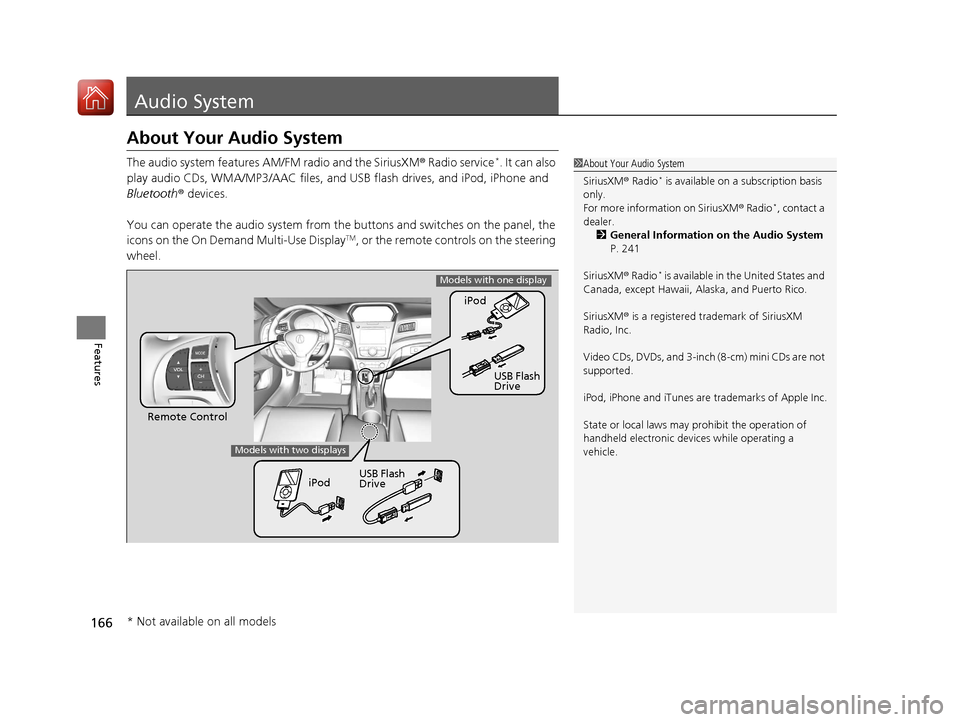
166
Features
Audio System
About Your Audio System
The audio system features AM/FM radio and the SiriusXM ® Radio service*. It can also
play audio CDs, WMA/MP3/AAC files, and USB flash drives, and iPod, iPhone and
Bluetooth ® devices.
You can operate the audio system from the buttons and switches on the panel, the
icons on the On Demand Multi-Use Display
TM, or the remote controls on the steering
wheel.
1 About Your Audio System
SiriusXM ® Radio
* is available on a subscription basis
only.
For more information on SiriusXM ® Radio
*, contact a
dealer. 2 General Information on the Audio System
P. 241
SiriusXM ® Radio
* is available in the United States and
Canada, except Ha waii, Alaska, and Puerto Rico.
SiriusXM ® is a registered trademark of SiriusXM
Radio, Inc.
Video CDs, DVDs, and 3-inch (8-cm) mini CDs are not
supported.
iPod, iPhone and iTunes are trademarks of Apple Inc.
State or local laws may pr ohibit the operation of
handheld electronic devi ces while operating a
vehicle.
Remote Control iPod
USB Flash
Drive
iPod USB Flash
Drive
Models with one display
Models with two displays
* Not available on all models
17 ACURA ILX-31TX66400.book 166 ページ 2016年3月15日 火曜日 午後5時0分
Page 171 of 521

170
uuAudio System uAudio Remote Controls
Features
Audio Remote Controls
Allow you to operate the au dio system while driving.
MODE Button
Cycles through the audio modes as follows:
FM1 FM2 AM CD AUX
FM AM SiriusXM® CD USB/iPod
Bluetooth ® Audio Pandora ®
*AhaTM
AUX HDMI®
VOL (Volume) Button
Press : To Increase the volume.
Press : To decrease the volume.
CH (Channel) Button
• When listening to the radio
Press
(+: To select the next preset radio station.
Press
(-: To select the previous preset radio station.
Press and hold
(+: To select the next strong station.
Press and hold
(-: To select the prev ious strong station.
• When listening to a CD, iPod, USB flash drive, or Bluetooth® Audio
Press
(+: To skip to the next song.
Press
(-: To go back to the beginning of the current or previous song.
• When listening to a CD, USB flash drive
Press and hold
(+: To skip to the next folder.
Press and hold
(-: To go back to the previous folder.
• When listening to Pandora ®*
Press (+: To skip to the next song.
Press and hold
(+: To select the next station.
Press and hold
(-: To select the previous station.
1 Audio Remote Controls
Some mode appears only when an appropriate
device or medium is used.
Depending on the Bluetooth® device you connect,
some functions ma y not be operated.
VOL Button MODE Button
CH Button
Models with one display
Models with two displays
* Not available on all models
17 ACURA ILX-31TX66400.book 170 ページ 2016年3月15日 火曜日 午後5時0分
Page 172 of 521
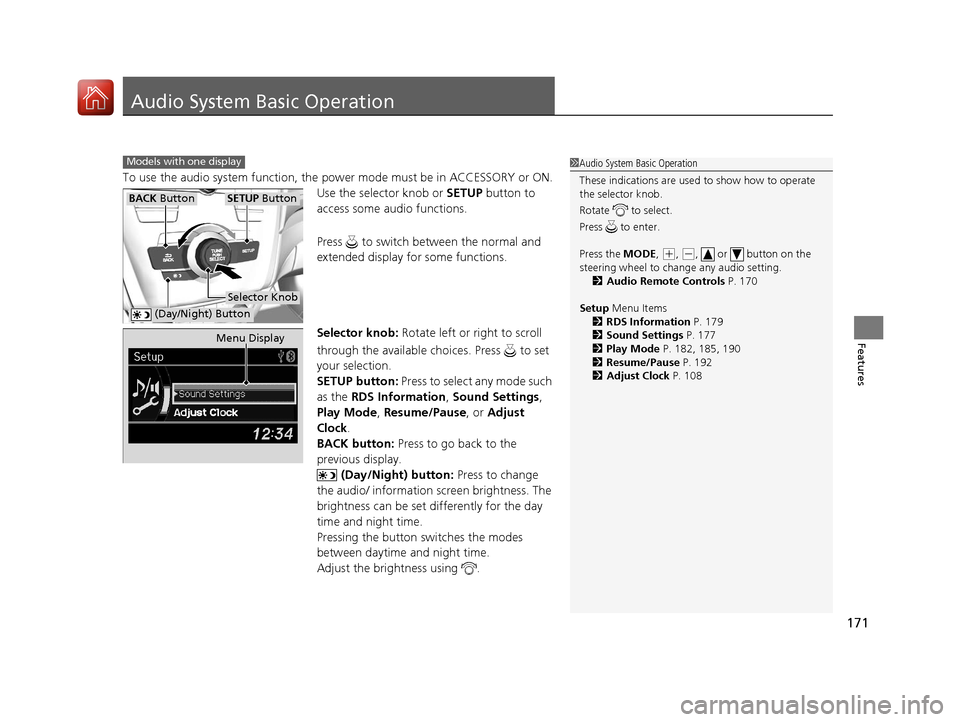
171
Features
Audio System Basic Operation
To use the audio system function, the power mode must be in ACCESSORY or ON.
Use the selector knob or SETUP button to
access some audio functions.
Press to switch between the normal and
extended display fo r some functions.
Selector knob: Rotate left or right to scroll
through the available ch oices. Press to set
your selection.
SETUP button: Press to select any mode such
as the RDS Information , Sound Settings,
Play Mode , Resume/Pause , or Adjust
Clock .
BACK button: Press to go back to the
previous display.
(Day/Night) button: Press to change
the audio/ information screen brightness. The
brightness can be set differently for the day
time and night time.
Pressing the button switches the modes
between daytime and night time.
Adjust the brightness using .
Models with one display1 Audio System Basic Operation
These indications are used to show how to operate
the selector knob.
Rotate to select.
Press to enter.
Press the MODE,
( +, (-, or button on the
steering wheel to cha nge any audio setting.
2 Audio Remote Controls P. 170
Setup Menu Items
2 RDS Information P. 179
2 Sound Settings P. 177
2 Play Mode P. 182, 185, 190
2 Resume/Pause P. 192
2 Adjust Clock P. 108
BACK ButtonSETUP Button
Selector Knob
(Day/Night) Button
Menu Display
17 ACURA ILX-31TX66400.book 171 ページ 2016年3月15日 火曜日 午後5時0分
Page 180 of 521
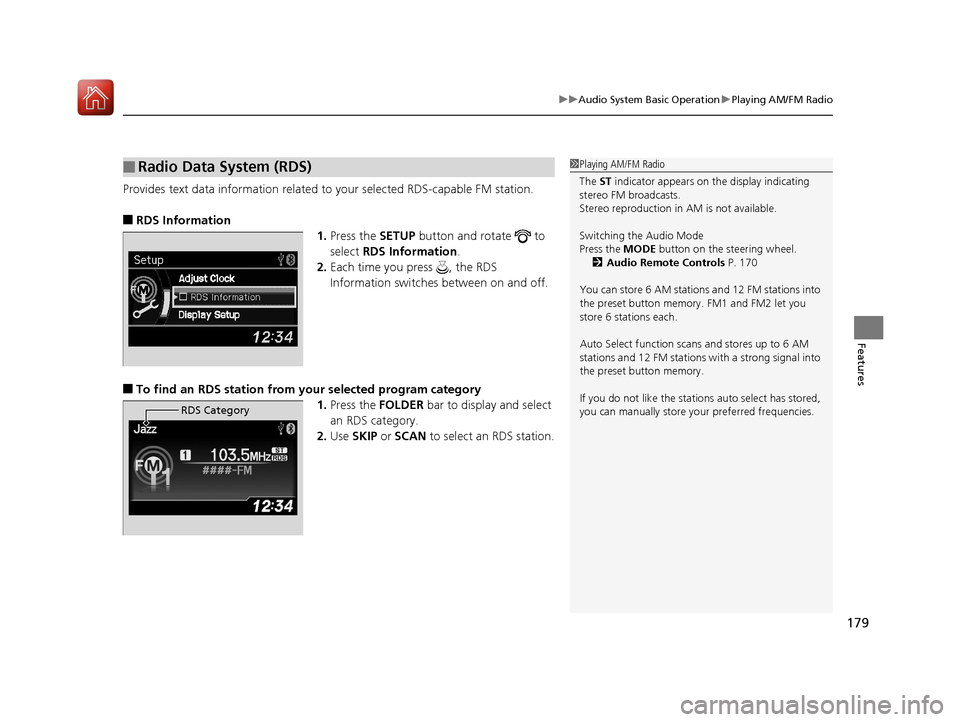
179
uuAudio System Basic Operation uPlaying AM/FM Radio
Features
Provides text data information related to your selected RDS-capable FM station.
■RDS Information
1.Press the SETUP button and rotate to
select RDS Information .
2. Each time you press , the RDS
Information switches between on and off.
■To find an RDS station from your selected program category
1.Press the FOLDER bar to display and select
an RDS category.
2. Use SKIP or SCAN to select an RDS station.
■Radio Data System (RDS)
RDS Category
1Playing AM/FM Radio
The ST indicator appears on the display indicating
stereo FM broadcasts.
Stereo reproduction in AM is not available.
Switching the Audio Mode
Press the MODE button on the steering wheel.
2 Audio Remote Controls P. 170
You can store 6 AM stations and 12 FM stations into
the preset button memory. FM1 and FM2 let you
store 6 stations each.
Auto Select function scans and stores up to 6 AM
stations and 12 FM stations with a strong signal into
the preset button memory.
If you do not like the stati ons auto select has stored,
you can manually store your preferred frequencies.
17 ACURA ILX-31TX66400.book 179 ページ 2016年3月15日 火曜日 午後5時0分
Page 208 of 521
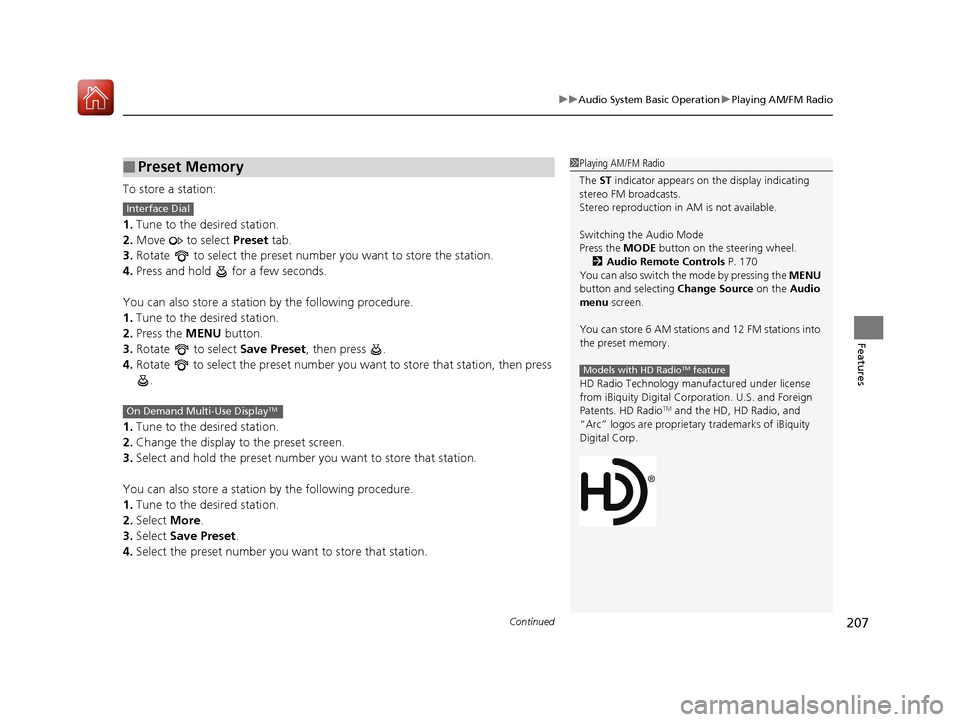
Continued207
uuAudio System Basic Operation uPlaying AM/FM Radio
Features
To store a station:
1. Tune to the desired station.
2. Move to select Preset tab.
3. Rotate to select the preset number you want to store the station.
4. Press and hold for a few seconds.
You can also store a station by the following procedure.
1. Tune to the desired station.
2. Press the MENU button.
3. Rotate to select Save Preset, then press .
4. Rotate to select the preset number you want to store that station, then press
.
1. Tune to the desired station.
2. Change the display to the preset screen.
3. Select and hold the preset number you want to store that station.
You can also store a station by the following procedure.
1. Tune to the desired station.
2. Select More.
3. Select Save Preset .
4. Select the preset number you want to store that station.
■Preset Memory1Playing AM/FM Radio
The ST indicator appears on the display indicating
stereo FM broadcasts.
Stereo reproduction in AM is not available.
Switching the Audio Mode
Press the MODE button on the steering wheel.
2 Audio Remote Controls P. 170
You can also switch the mode by pressing the MENU
button and selecting Change Source on the Audio
menu screen.
You can store 6 AM stations and 12 FM stations into
the preset memory.
HD Radio Technology manufactured under license
from iBiquity Digital Cor poration. U.S. and Foreign
Patents. HD Radio
TM and the HD, HD Radio, and
“Arc” logos are proprietary trademarks of iBiquity
Digital Corp.
Models with HD RadioTM feature
Interface Dial
On Demand Multi-Use DisplayTM
17 ACURA ILX-31TX66400.book 207 ページ 2016年3月15日 火曜日 午後5時0分
Page 213 of 521
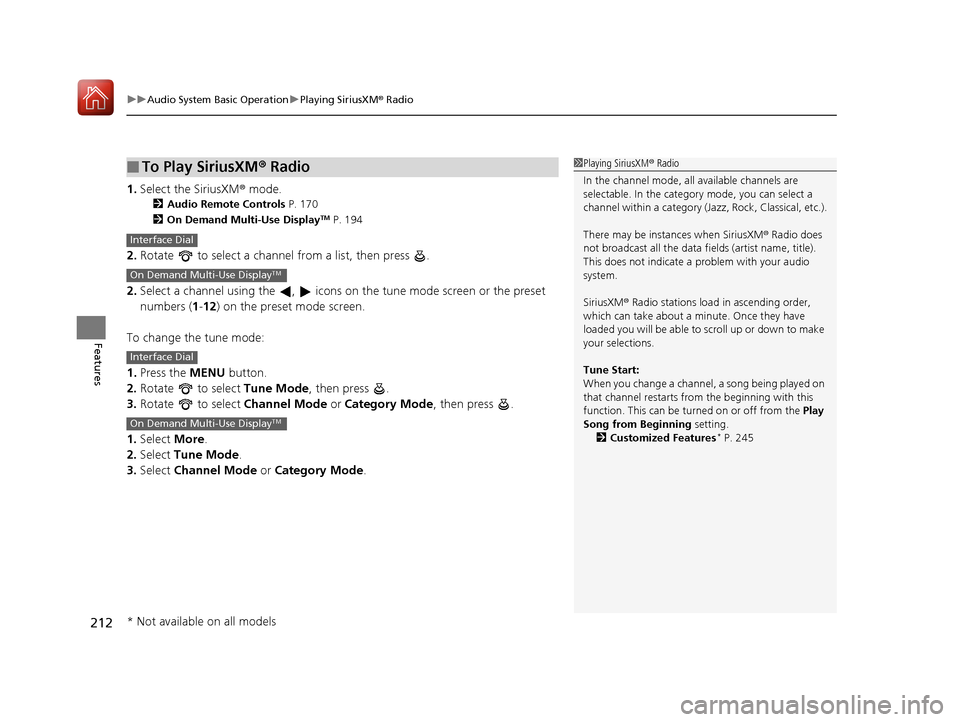
uuAudio System Basic Operation uPlaying SiriusXM ® Radio
212
Features
1. Select the SiriusXM® mode.
2 Audio Remote Controls P. 170
2 On Demand Multi-Use DisplayTM P. 194
2.Rotate to select a channel from a list, then press .
2. Select a channel using the , icons on the tune mode screen or the preset
numbers ( 1-12 ) on the preset mode screen.
To change the tune mode:
1. Press the MENU button.
2. Rotate to select Tune Mode, then press .
3. Rotate to select Channel Mode or Category Mode , then press .
1. Select More.
2. Select Tune Mode .
3. Select Channel Mode or Category Mode .
■To Play SiriusXM ® Radio1 Playing SiriusXM ® Radio
In the channel mode, all available channels are
selectable. In the categor y mode, you can select a
channel within a ca tegory (Jazz, Rock, Classical, etc.).
There may be instances when SiriusXM ® Radio does
not broadcast all the data fi elds (artist name, title).
This does not indicate a problem with your audio
system.
SiriusXM ® Radio stations load in ascending order,
which can take about a minute. Once they have
loaded you will be able to scroll up or down to make
your selections.
Tune Start:
When you change a channel, a song being played on
that channel restarts from the beginning with this
function. This can be turned on or off from the Play
Song from Beginning setting. 2 Customized Features
* P. 245
Interface Dial
On Demand Multi-Use DisplayTM
Interface Dial
On Demand Multi-Use DisplayTM
* Not available on all models
17 ACURA ILX-31TX66400.book 212 ページ 2016年3月15日 火曜日 午後5時0分