navigation system Acura ILX 2020 Owner's Manual
[x] Cancel search | Manufacturer: ACURA, Model Year: 2020, Model line: ILX, Model: Acura ILX 2020Pages: 621, PDF Size: 34.94 MB
Page 5 of 621
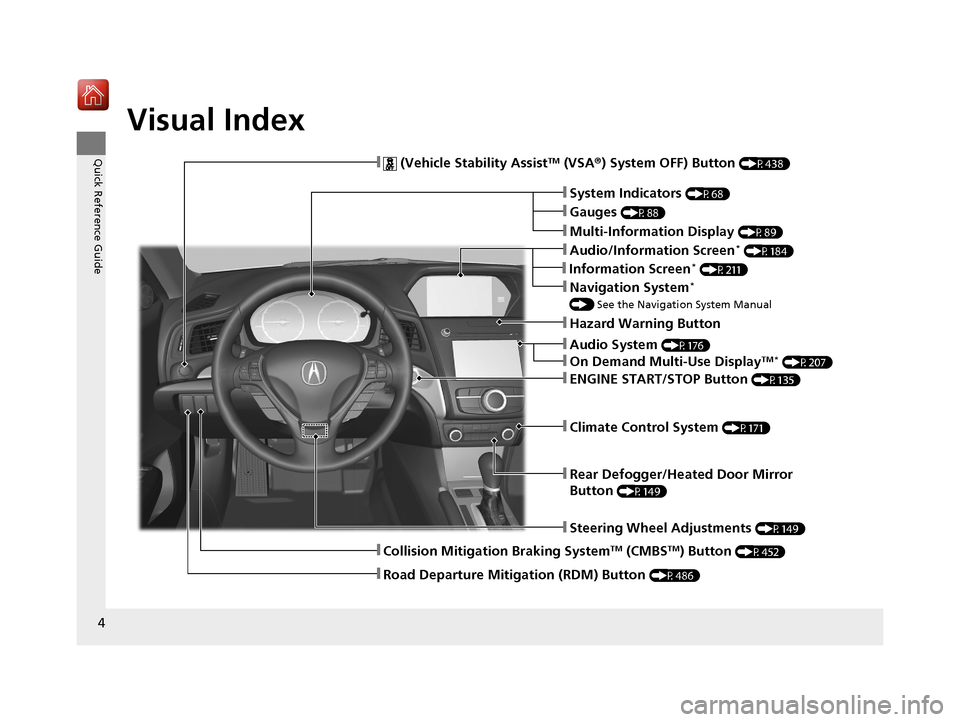
4
Quick Reference Guide
Quick Reference Guide
Visual Index
❚Audio System (P176)
❚Rear Defogger/Heated Door Mirror
Button
(P149)
❚Steering Wheel Adjustments (P149)
❚ (Vehicle Stability AssistTM (VSA®) System OFF) Button (P438)
❚Climate Control System (P171)
❚System Indicators (P68)
❚Gauges (P88)
❚Multi-Information Display (P89)
❚Hazard Warning Button
❚ENGINE START/STOP Button (P135)
❚Navigation System*
() See the Navigation System Manual
❚Audio/Information Screen* (P184)
❚On Demand Multi-Use DisplayTM * (P207)
❚Collision Mitigation Braking SystemTM (CMBSTM) Button (P452)
❚Road Departure Mitigation (RDM) Button (P486)
❚Information Screen* (P211)
20 ACURA ILX-31TX66710.book 4 ページ 2020年4月16日 木曜日 午後8時46分
Page 12 of 621
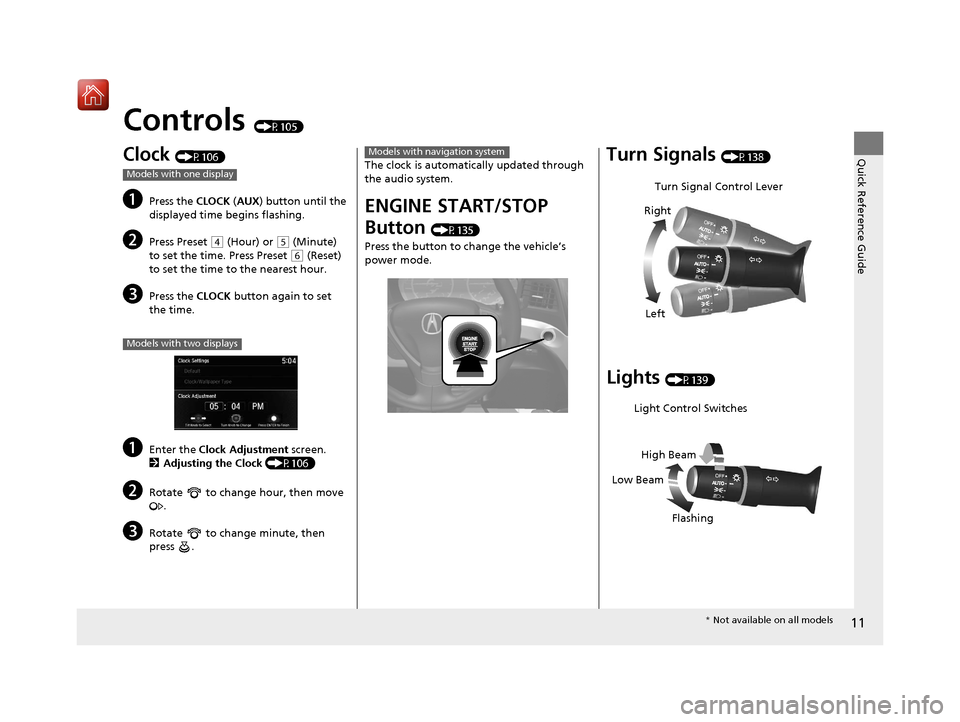
11
Quick Reference Guide
Controls (P105)
Clock (P106)
aPress the CLOCK (AUX ) button until the
displayed time begins flashing.
bPress Preset ( 4 (Hour) or (5 (Minute)
to set the time. Press Preset
( 6 (Reset)
to set the time to the nearest hour.
cPress the CLOCK button again to set
the time.
aEnter the Clock Adjustment screen.
2 Adjusting the Clock (P106)
bRotate to change hour, then move
.
cRotate to change minute, then
press .
Models with one display
Models with two displays
The clock is automati cally updated through
the audio system.
ENGINE START/STOP
Button
(P135)
Press the button to ch ange the vehicle’s
power mode.
Models with navigation systemTurn Signals (P138)
Lights (P139)
Turn Signal Control Lever
Right
Left
Light Control Switches
Low Beam High Beam
Flashing
* Not available on all models
20 ACURA ILX-31TX66710.book 11 ページ 2020年4月16日 木曜日 午後8時46分
Page 17 of 621

16
Quick Reference Guide
For navigation system operation () See the Navigation System Manual
(P206)
*1:Icons that appear on the screen vary by the source selected.
Models with two displays
Information Screen
Audio Menu (CD Eject) Button
VOL / (Volume/Power) Knob
BACK Button Interface Dial (
ENTER/MENU
Button)
INFO Button
On Demand Multi-Use
Display
TM
PHONE
Button
(Tune Down) Icon
*1
Source
(Day/Night) Button
Tune*1
CD Slot (Information) Icon
Preset Icons*1
(Tune Up) Icon*1
Stations*1
SCAN*1
SMARTPHONE Button
SETTINGS Button
NAV Button*
HD Radio List*, *1
20 ACURA ILX-31TX66710.book 16 ページ 2020年4月16日 木曜日 午後8時46分
Page 94 of 621
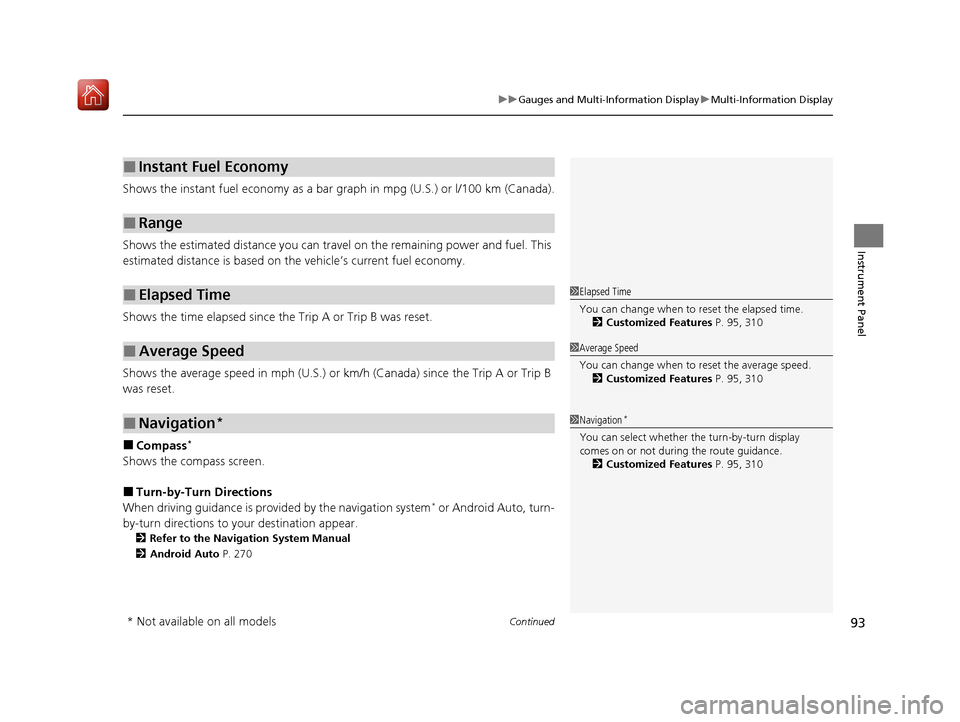
Continued93
uuGauges and Multi-Information Display uMulti-Information Display
Instrument Panel
Shows the instant fuel economy as a bar gr aph in mpg (U.S.) or l/100 km (Canada).
Shows the estimated distance you can travel on the remaining power and fuel. This
estimated distance is based on the vehicle’s current fuel economy.
Shows the time elapsed since the Trip A or Trip B was reset.
Shows the average speed in mph (U.S.) or km /h (Canada) since the Trip A or Trip B
was reset.
■Compass*
Shows the compass screen.
■Turn-by-Turn Directions
When driving guidance is provided by the navigation system* or Android Auto, turn-
by-turn directions to your destination appear.
2 Refer to the Navigation System Manual
2 Android Auto P. 270
■Instant Fuel Economy
■Range
■Elapsed Time
■Average Speed
■Navigation*
1Elapsed Time
You can change when to reset the elapsed time.
2 Customized Features P. 95, 310
1Average Speed
You can change when to reset the average speed.
2 Customized Features P. 95, 310
1Navigation*
You can select whether the turn-by-turn display
comes on or not during the route guidance.
2 Customized Features P. 95, 310
* Not available on all models
20 ACURA ILX-31TX66710.book 93 ページ 2020年4月16日 木曜日 午後8時46分
Page 107 of 621

106
Controls
Clock
Adjusting the Clock
You can adjust the time in the clock display with the power mode in ON.
1. Press the SETUP button.
2. Rotate to select Adjust Clock on the
screen.
3. Press . Adjust Clock appears.
4. Rotate to select the item you want to
adjust (12/24 hour mode, hour, minute).
Then press .
5. Rotate to make the adjustment.
6. Press to enter your selection. The display
returns to Adjust Clock . Repeat steps 4 to
6 to adjust other items.
7. To enter the selection, rotate and select
Set , then press .
■Adjusting the Time
1Clock
The clock is automatically updated through the audio
system.
Models with navigation system
1Adjusting the Clock
These indications are used to show how to operate
the selector knob.
Rotate to select.
Press to enter.
Models with one display
Models with one display
SETUo Button
20 ACURA ILX-31TX66710.book 106 ページ 2020年4月16日 木曜日 午後8時46分
Page 207 of 621
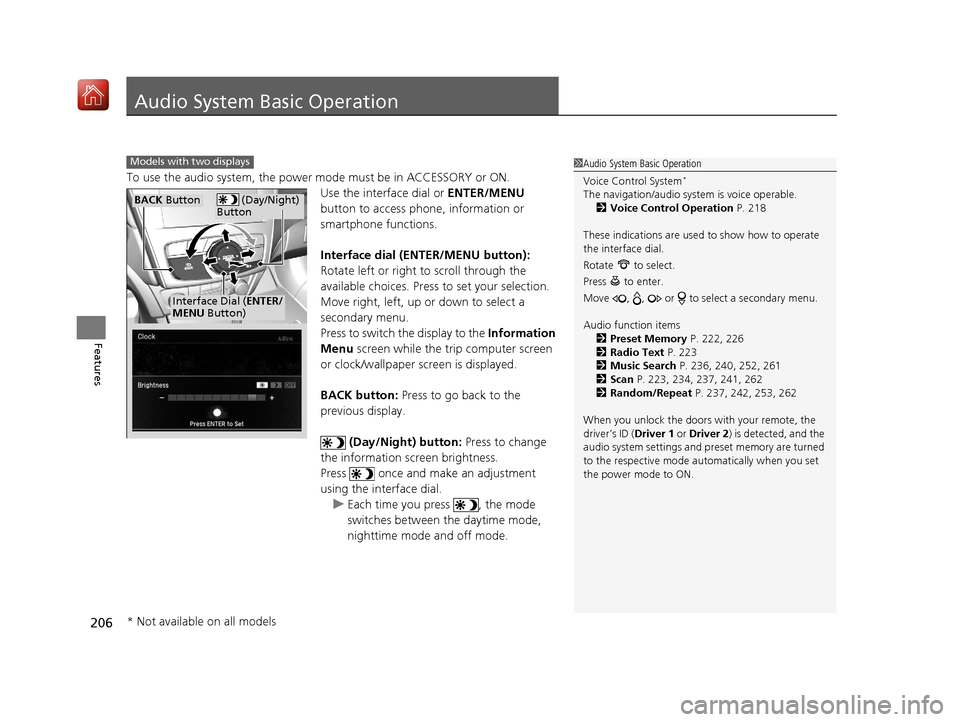
206
Features
Audio System Basic Operation
To use the audio system, the power mode must be in ACCESSORY or ON.
Use the interface dial or ENTER/MENU
button to access phone, information or
smartphone functions.
Interface dial (ENTER/MENU button):
Rotate left or right to scroll through the
available choices. Press to set your selection.
Move right, left, up or down to select a
secondary menu.
Press to switch the display to the Information
Menu screen while the trip computer screen
or clock/wallpaper screen is displayed.
BACK button: Press to go back to the
previous display.
(Day/Night) button: Press to change
the information screen brightness.
Press once and make an adjustment
using the interface dial. u Each time you press , the mode
switches between the daytime mode,
nighttime mode and off mode.
1Audio System Basic Operation
Voice Control System
*
The navigation/audio system is voice operable.
2 Voice Control Operation P. 218
These indications are used to show how to operate
the interface dial.
Rotate to select.
Press to enter.
Move , , or to se lect a secondary menu.
Audio function items 2 Preset Memory P. 222, 226
2 Radio Text P. 223
2 Music Search P. 236, 240, 252, 261
2 Scan P. 223, 234, 237, 241, 262
2 Random/Repeat P. 237, 242, 253, 262
When you unlock the doors with your remote, the
driver’s ID ( Driver 1 or Driver 2) is detected, and the
audio system settings and pr eset memory are turned
to the respective mode automatically when you set
the power mode to ON.
Models with two displays
(Day/Night)
ButtonBACK Button
Interface Dial ( ENTER/
MENU Button)
* Not available on all models
20 ACURA ILX-31TX66710.book 206 ページ 2020年4月16日 木曜日 午後8時46分
Page 212 of 621

211
uuAudio System Basic Operation uInformation Screen
Continued
Features
Information Screen
Displays the navigation*, HFL information, clock/wallp aper, trip computer, Apple
CarPlay and Android Auto. From this screen, you can go to various setup options.
Press the NAV
*, PHONE, INFO and SMARTPHONE buttons to go to the
corresponding display.
■Switching the Display
SMARTPHONE Button
PHONE Button INFO Button
Phone Info Smartphone
SMARTPHONE Button
PHONE Button
NAV Button INFO Button
Models with navigation system
Models without navigation system
Navigation*
* Not available on all models
20 ACURA ILX-31TX66710.book 211 ページ 2020年4月16日 木曜日 午後8時46分
Page 213 of 621
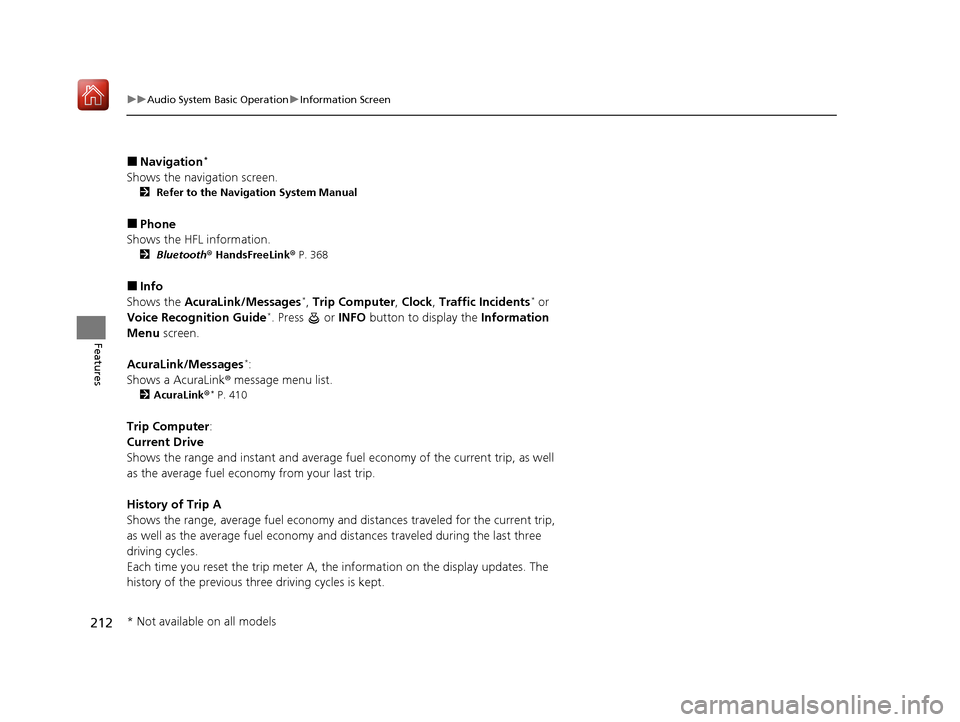
212
uuAudio System Basic Operation uInformation Screen
Features
■Navigation*
Shows the navigation screen.
2 Refer to the Navigation System Manual
■Phone
Shows the HFL information.
2 Bluetooth ® HandsFreeLink ® P. 368
■Info
Shows the AcuraLink/Messages*, Trip Computer , Clock, Traffic Incidents* or
Voice Recognition Guide*. Press or INFO button to display the Information
Menu screen.
AcuraLink/Messages
*:
Shows a AcuraLink ® message menu list.
2AcuraLink®* P. 410
Trip Computer :
Current Drive
Shows the range and instant and average fuel economy of the current trip, as well
as the average fuel economy from your last trip.
History of Trip A
Shows the range, average fuel economy an d distances traveled for the current trip,
as well as the average fuel economy and distances traveled during the last three
driving cycles.
Each time you reset the trip meter A, the information on the display updates. The
history of the previous th ree driving cycles is kept.
* Not available on all models
20 ACURA ILX-31TX66710.book 212 ページ 2020年4月16日 木曜日 午後8時46分
Page 214 of 621
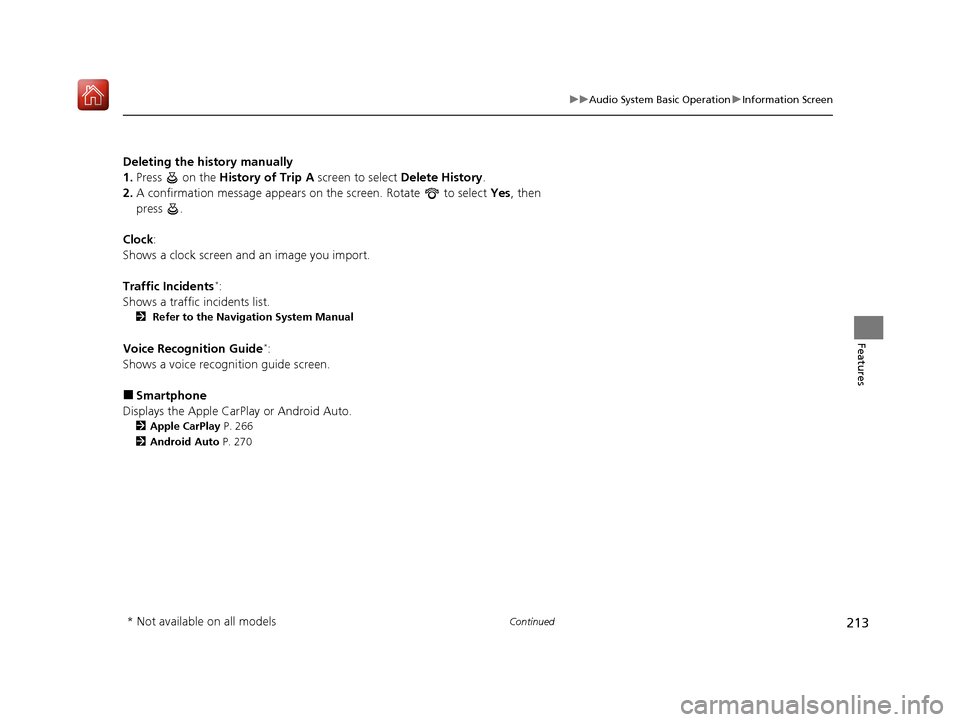
213
uuAudio System Basic Operation uInformation Screen
Continued
Features
Deleting the history manually
1. Press on the History of Trip A screen to select Delete History.
2. A confirmation message appears on the screen. Rotate to select Yes, then
press .
Clock :
Shows a clock screen and an image you import.
Traffic Incidents
*:
Shows a traffic incidents list.
2 Refer to the Navigation System Manual
Voice Recognition Guide*:
Shows a voice recognition guide screen.
■Smartphone
Displays the Apple CarPlay or Android Auto.
2 Apple CarPlay P. 266
2 Android Auto P. 270
* Not available on all models
20 ACURA ILX-31TX66710.book 213 ページ 2020年4月16日 木曜日 午後8時46分
Page 215 of 621
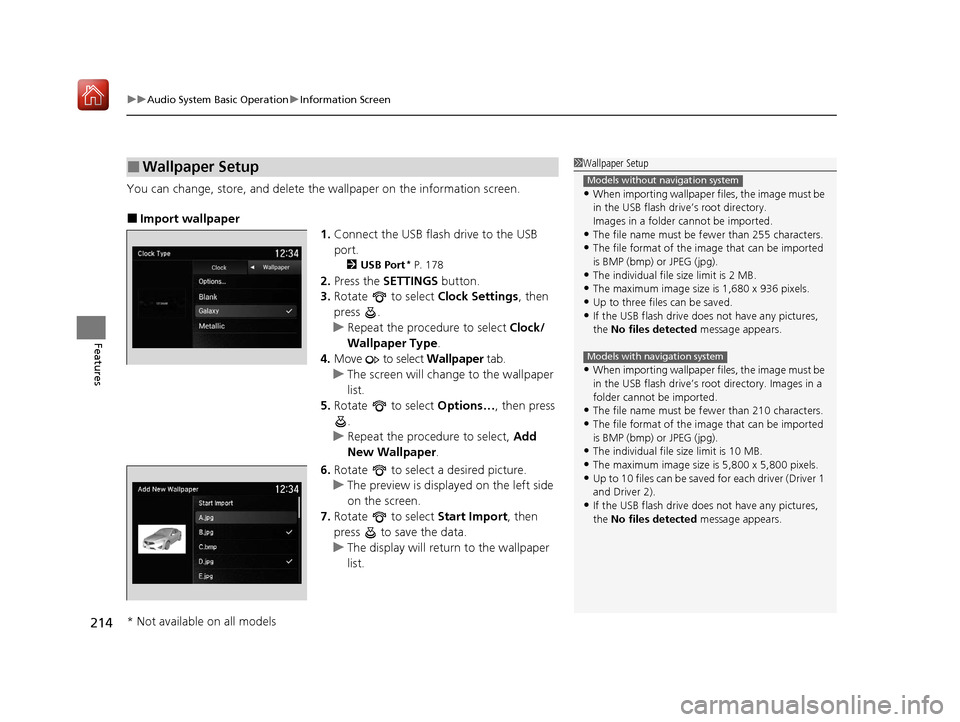
uuAudio System Basic Operation uInformation Screen
214
Features
You can change, store, and delete the wallpaper on the information screen.
■Import wallpaper
1.Connect the USB flash drive to the USB
port.
2 USB Port* P. 178
2.Press the SETTINGS button.
3. Rotate to select Clock Settings, then
press .
u Repeat the procedure to select Clock/
Wallpaper Type .
4. Move to select Wallpaper tab.
u The screen will change to the wallpaper
list.
5. Rotate to select Options…, then press
.
u Repeat the procedure to select, Add
New Wallpaper .
6. Rotate to select a desired picture.
u The preview is displayed on the left side
on the screen.
7. Rotate to select Start Import, then
press to save the data.
u The display will return to the wallpaper
list.
■Wallpaper Setup1Wallpaper Setup
•When importing wallpaper files, the image must be
in the USB flash drive’s root directory.
Images in a folder cannot be imported.
•The file name must be fewer than 255 characters.
•The file format of the im age that can be imported
is BMP (bmp) or JPEG (jpg).
•The individual file size limit is 2 MB.
•The maximum image size is 1,680 x 936 pixels.
•Up to three files can be saved.•If the USB flash drive doe s not have any pictures,
the No files detected message appears.
•When importing wallpaper files, the image must be
in the USB flash drive’s root directory. Images in a
folder cannot be imported.
•The file name must be fewer than 210 characters.
•The file format of the im age that can be imported
is BMP (bmp) or JPEG (jpg).
•The individual file size limit is 10 MB.
•The maximum image size is 5,800 x 5,800 pixels.
•Up to 10 files can be saved for each driver (Driver 1
and Driver 2).
•If the USB flash drive doe s not have any pictures,
the No files detected message appears.
Models without navigation system
Models with navigation system
* Not available on all models
20 ACURA ILX-31TX66710.book 214 ページ 2020年4月16日 木曜日 午後8時46分