clock setting ACURA ILX 2022 Owners Manual
[x] Cancel search | Manufacturer: ACURA, Model Year: 2022, Model line: ILX, Model: ACURA ILX 2022Pages: 632, PDF Size: 20.56 MB
Page 113 of 632
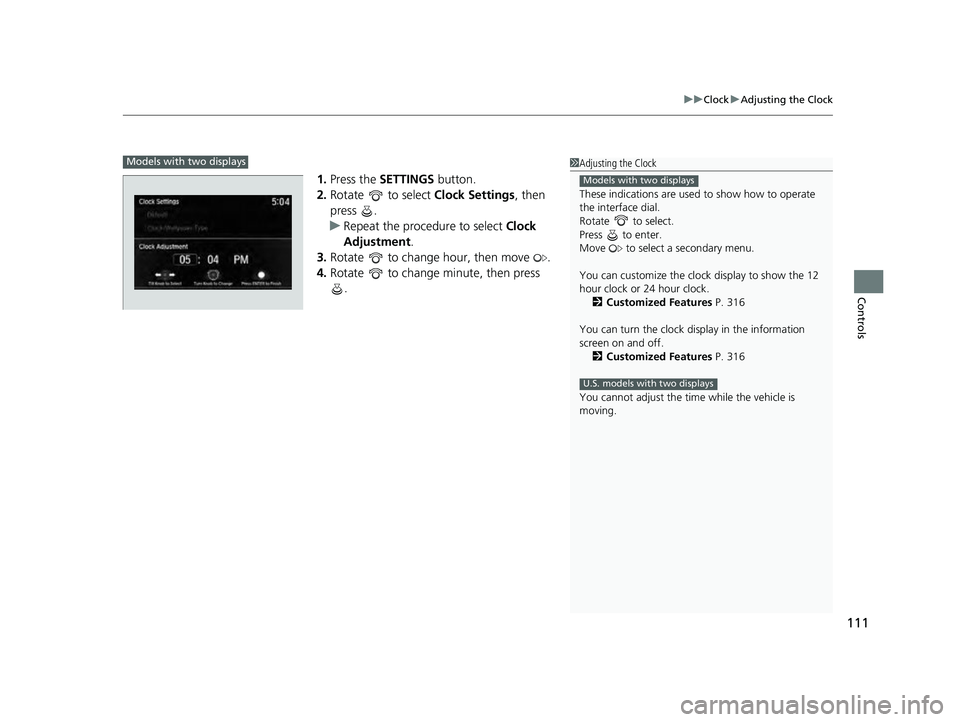
111
uuClock uAdjusting the Clock
Controls
1. Press the SETTINGS button.
2. Rotate to select Clock Settings, then
press .
u Repeat the procedure to select Clock
Adjustment .
3. Rotate to change hour, then move .
4. Rotate to change minute, then press
.
1Adjusting the Clock
These indications are used to show how to operate
the interface dial.
Rotate to select.
Press to enter.
Move to select a secondary menu.
You can customize the clock display to show the 12
hour clock or 24 hour clock. 2 Customized Features P. 316
You can turn the clock display in the information
screen on and off. 2 Customized Features P. 316
You cannot adjust the time while the vehicle is
moving.
Models with two displays
U.S. models with two displays
Models with two displays
22 ACURA ILX-31TX66900.book 111 ページ 2021年4月26日 月曜日 午前11時27分
Page 189 of 632
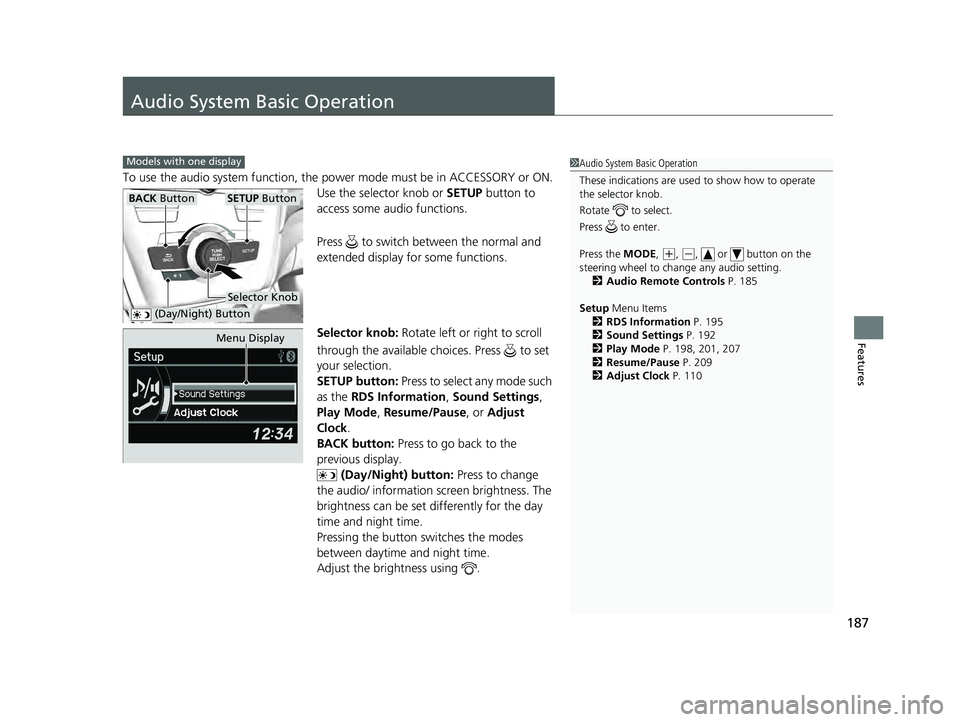
187
Features
Audio System Basic Operation
To use the audio system function, the power mode must be in ACCESSORY or ON.
Use the selector knob or SETUP button to
access some au dio functions.
Press to switch between the normal and
extended display fo r some functions.
Selector knob: Rotate left or right to scroll
through the available choices. Press to set
your selection.
SETUP button: Press to select any mode such
as the RDS Information , Sound Settings,
Play Mode , Resume/Pause , or Adjust
Clock .
BACK button: Press to go back to the
previous display. (Day/Night) button: Press to change
the audio/ information screen brightness. The
brightness can be set differently for the day
time and night time.
Pressing the button switches the modes
between daytime and night time.
Adjust the brightness using .
Models with one display1 Audio System Basic Operation
These indications are used to show how to operate
the selector knob.
Rotate to select.
Press to enter.
Press the MODE,
( +, (-, or button on the
steering wheel to cha nge any audio setting.
2 Audio Remote Controls P. 185
Setup Menu Items
2 RDS Information P. 195
2 Sound Settings P. 192
2 Play Mode P. 198, 201, 207
2 Resume/Pause P. 209
2 Adjust Clock P. 110
BACK ButtonSETUP Button
Selector Knob
(Day/Night) Button
Menu Display
22 ACURA ILX-31TX66900.book 187 ページ 2021年4月26日 月曜日 午前11時27分
Page 212 of 632
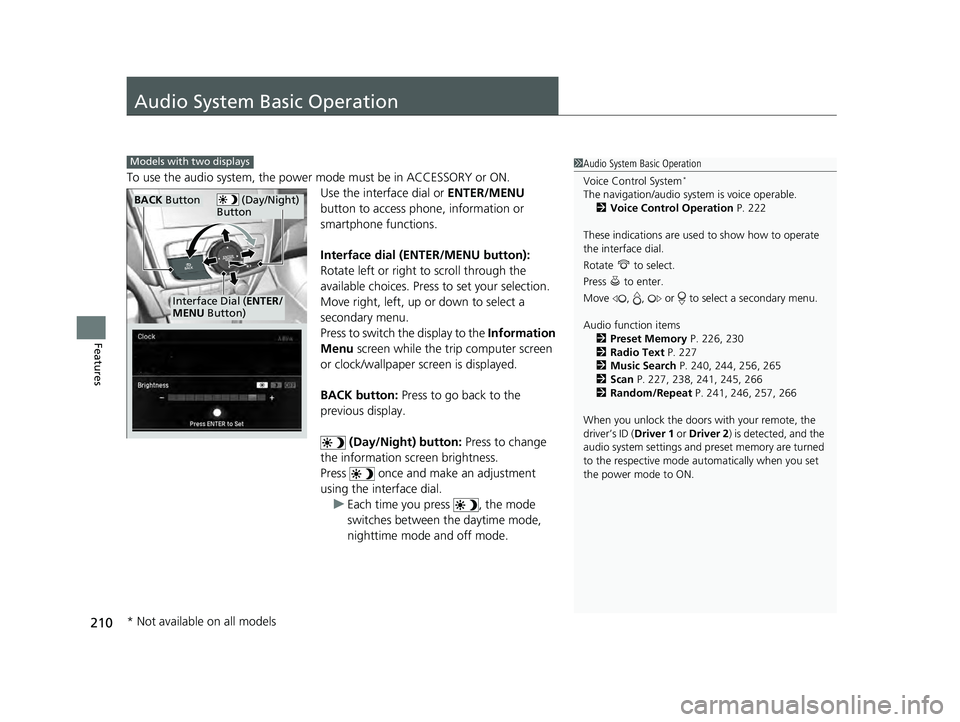
210
Features
Audio System Basic Operation
To use the audio system, the power mode must be in ACCESSORY or ON.Use the interface dial or ENTER/MENU
button to access phone, information or
smartphone functions.
Interface dial (ENTER/MENU button):
Rotate left or right to scroll through the
available choices. Press to set your selection.
Move right, left, up or down to select a
secondary menu.
Press to switch the display to the Information
Menu screen while the trip computer screen
or clock/wallpaper screen is displayed.
BACK button: Press to go back to the
previous display.
(Day/Night) button: Press to change
the information screen brightness.
Press once and make an adjustment
using the interface dial. u Each time you press , the mode
switches between the daytime mode,
nighttime mode and off mode.
1Audio System Basic Operation
Voice Control System
*
The navigation/audio system is voice operable.
2 Voice Control Operation P. 222
These indications are used to show how to operate
the interface dial.
Rotate to select.
Press to enter.
Move , , or to se lect a secondary menu.
Audio function items 2 Preset Memory P. 226, 230
2 Radio Text P. 227
2 Music Search P. 240, 244, 256, 265
2 Scan P. 227, 238, 241, 245, 266
2 Random/Repeat P. 241, 246, 257, 266
When you unlock the doors with your remote, the
driver’s ID (Driver 1 or Driver 2) is detected, and the
audio system settings and pr eset memory are turned
to the respective mode automatically when you set
the power mode to ON.
Models with two displays
(Day/Night)
ButtonBACK Button
Interface Dial ( ENTER/
MENU Button)
* Not available on all models
22 ACURA ILX-31TX66900.book 210 ページ 2021年4月26日 月曜日 午前11時27分
Page 220 of 632
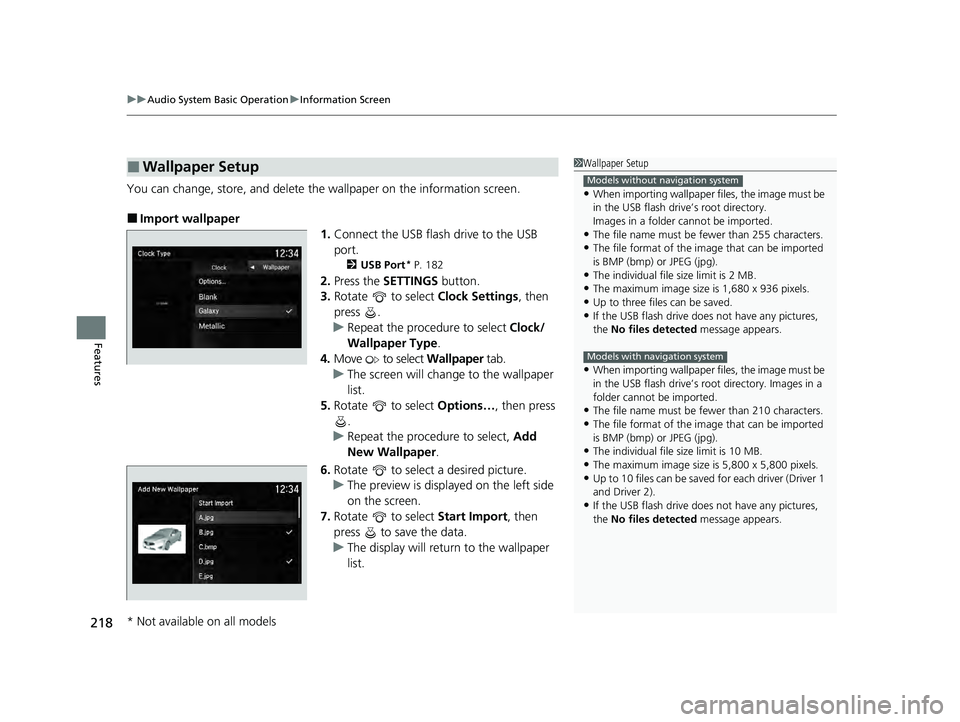
uuAudio System Basic Operation uInformation Screen
218
Features
You can change, store, and delete the wallpaper on the information screen.
■Import wallpaper
1.Connect the USB flash drive to the USB
port.
2 USB Port* P. 182
2.Press the SETTINGS button.
3. Rotate to select Clock Settings, then
press .
u Repeat the procedure to select Clock/
Wallpaper Type .
4. Move to select Wallpaper tab.
u The screen will change to the wallpaper
list.
5. Rotate to select Options…, then press
.
u Repeat the procedure to select, Add
New Wallpaper .
6. Rotate to select a desired picture.
u The preview is displayed on the left side
on the screen.
7. Rotate to select Start Import, then
press to save the data.
u The display will return to the wallpaper
list.
■Wallpaper Setup1Wallpaper Setup
•When importing wallpaper f iles, the image must be
in the USB flash drive’s root directory.
Images in a folder cannot be imported.
•The file name must be fewer than 255 characters.
•The file format of the im age that can be imported
is BMP (bmp) or JPEG (jpg).
•The individual file size limit is 2 MB.
•The maximum image size is 1,680 x 936 pixels.
•Up to three files can be saved.•If the USB flash drive doe s not have any pictures,
the No files detected message appears.
•When importing wallpaper f iles, the image must be
in the USB flash drive’s root directory. Images in a
folder cannot be imported.
•The file name must be fewer than 210 characters.
•The file format of the im age that can be imported
is BMP (bmp) or JPEG (jpg).
•The individual file size limit is 10 MB.
•The maximum image size is 5,800 x 5,800 pixels.
•Up to 10 files can be saved for each driver (Driver 1
and Driver 2).
•If the USB flash drive doe s not have any pictures,
the No files detected message appears.
Models without navigation system
Models with navigation system
* Not available on all models
22 ACURA ILX-31TX66900.book 218 ページ 2021年4月26日 月曜日 午前11時27分
Page 221 of 632
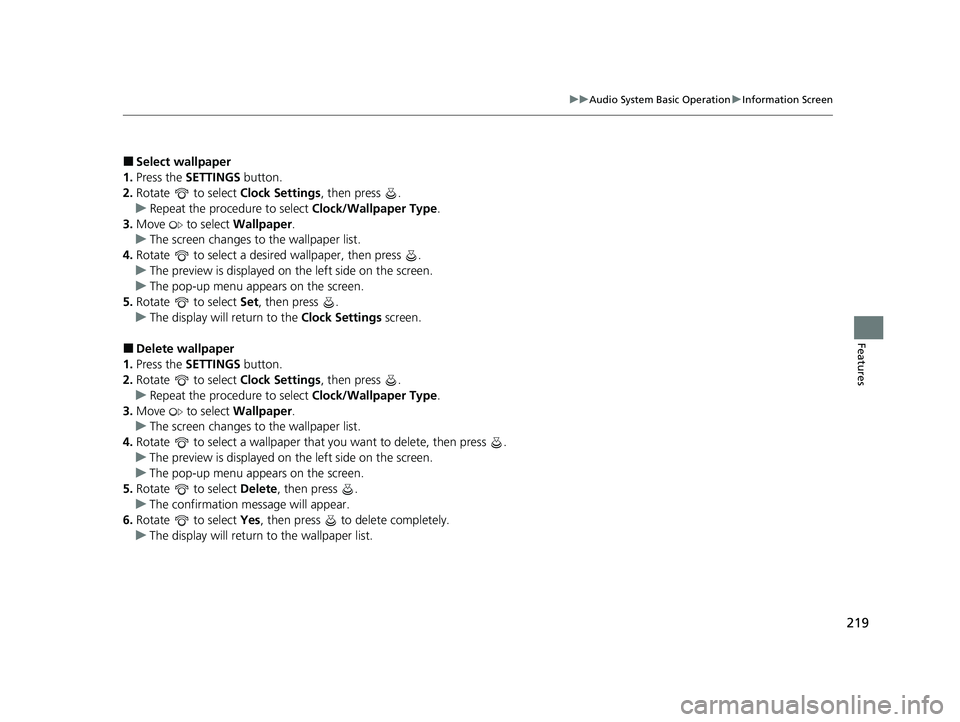
219
uuAudio System Basic Operation uInformation Screen
Features
■Select wallpaper
1. Press the SETTINGS button.
2. Rotate to select Clock Settings, then press .
u Repeat the procedure to select Clock/Wallpaper Type .
3. Move to select Wallpaper.
u The screen changes to the wallpaper list.
4. Rotate to select a desired wallpaper, then press .
u The preview is displayed on the left side on the screen.
u The pop-up menu appears on the screen.
5. Rotate to select Set, then press .
u The display will return to the Clock Settings screen.
■Delete wallpaper
1. Press the SETTINGS button.
2. Rotate to select Clock Settings, then press .
u Repeat the procedure to select Clock/Wallpaper Type .
3. Move to select Wallpaper.
u The screen changes to the wallpaper list.
4. Rotate to select a wallpaper that you want to delete, then press .
u The preview is displayed on the left side on the screen.
u The pop-up menu appears on the screen.
5. Rotate to select Delete, then press .
u The confirmation me ssage will appear.
6. Rotate to select Yes, then press to delete completely.
u The display will return to the wallpaper list.
22 ACURA ILX-31TX66900.book 219 ページ 2021年4月26日 月曜日 午前11時27分
Page 313 of 632
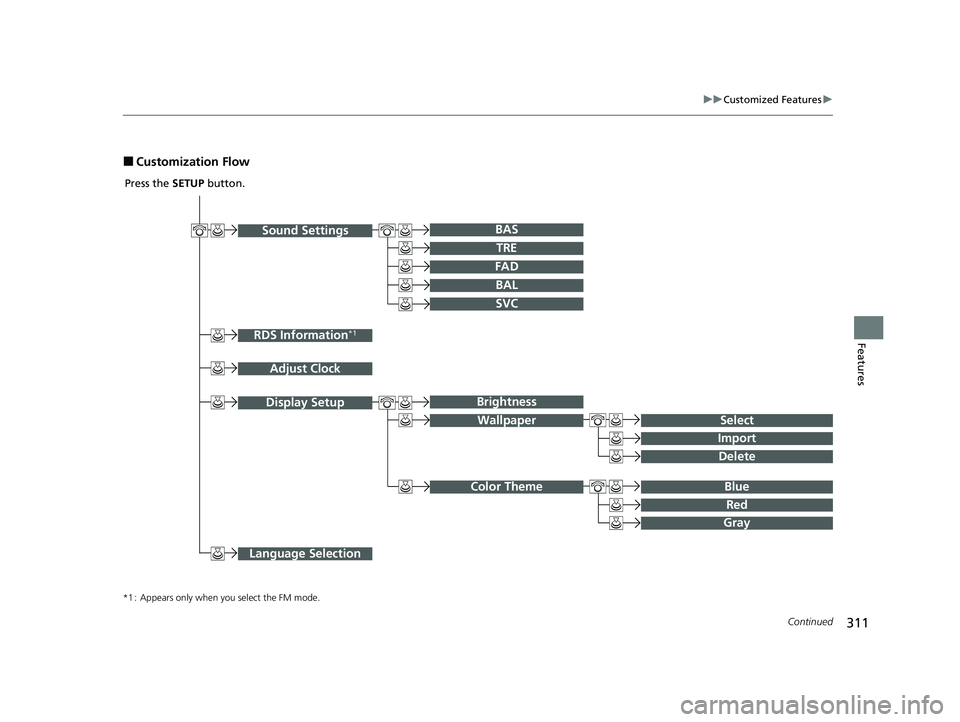
311
uuCustomized Features u
Continued
Features
■Customization Flow
Sound SettingsBAr
RDS Information*1
Adjust Clock
TRE
FAD
BAL
SVC
Display Setup
Select
Brightness
Wallpaper
Import
Delete
Blue Color Theme
Red
Gray
Language Selection
Press the SETUP button.
*1 : Appears only when you select the FM mode.
22 ACURA ILX-31TX66900.book 311 ページ 2021年4月26日 月曜日 午前11時27分
Page 315 of 632
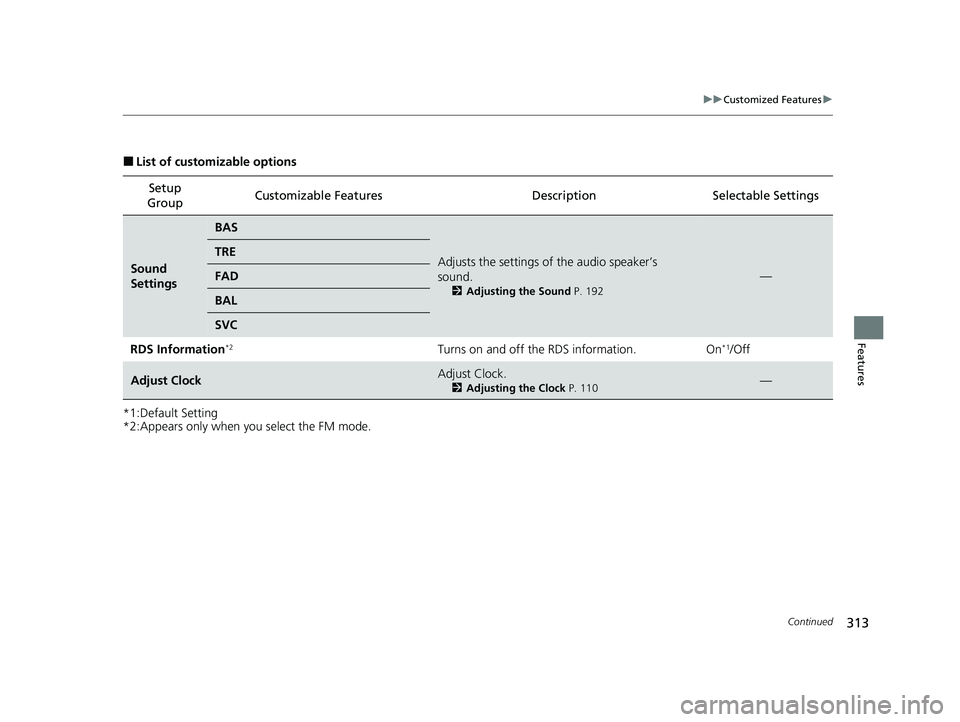
313
uuCustomized Features u
Continued
Features
■List of customizable options
*1:Default Setting
*2:Appears only when you select the FM mode. Setup
Group Customizable Features
Description Selectable Settings
Sound
Settings
BAS
Adjusts the settings of the audio speaker’s
sound.
2Adjusting the Sound P. 192
—
TRE
FAD
BAL
SVC
RDS Information
*2Turns on and off the RDS information. On*1/Off
Adjust ClockAdjust Clock.
2Adjusting the Clock P. 110—
22 ACURA ILX-31TX66900.book 313 ページ 2021年4月26日 月曜日 午前11時27分
Page 316 of 632
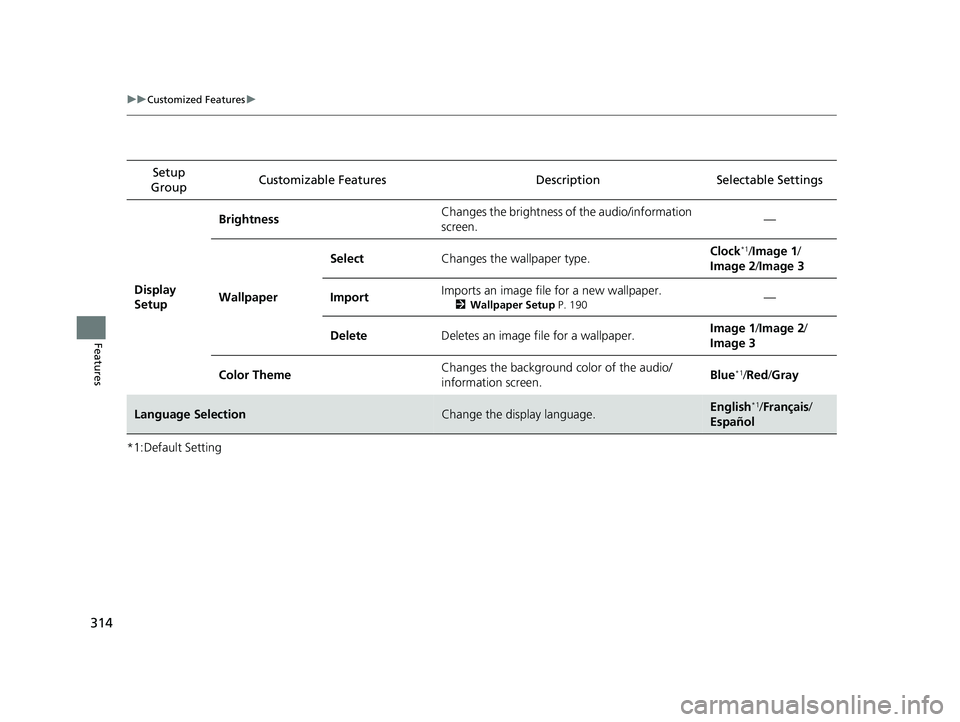
314
uuCustomized Features u
Features
*1:Default SettingSetup
Group Customizable Features Desc
ription Selectable Settings
Display
Setup Brightness
Changes the brightness of the audio/information
screen. —
Wallpaper Select
Changes the wallpaper type. Clock
*1/
Image 1 /
Image 2 /Image 3
Import Imports an image file for a new wallpaper.
2
Wallpaper Setup P. 190—
Delete Deletes an image file for a wallpaper. Image 1
/Image 2 /
Image 3
Color Theme Changes the background color of the audio/
information screen. Blue
*1/
Red /Gray
Language SelectionChange the display language.English*1/ Français /
Español
22 ACURA ILX-31TX66900.book 314 ページ 2021年4月26日 月曜日 午前11時27分
Page 322 of 632
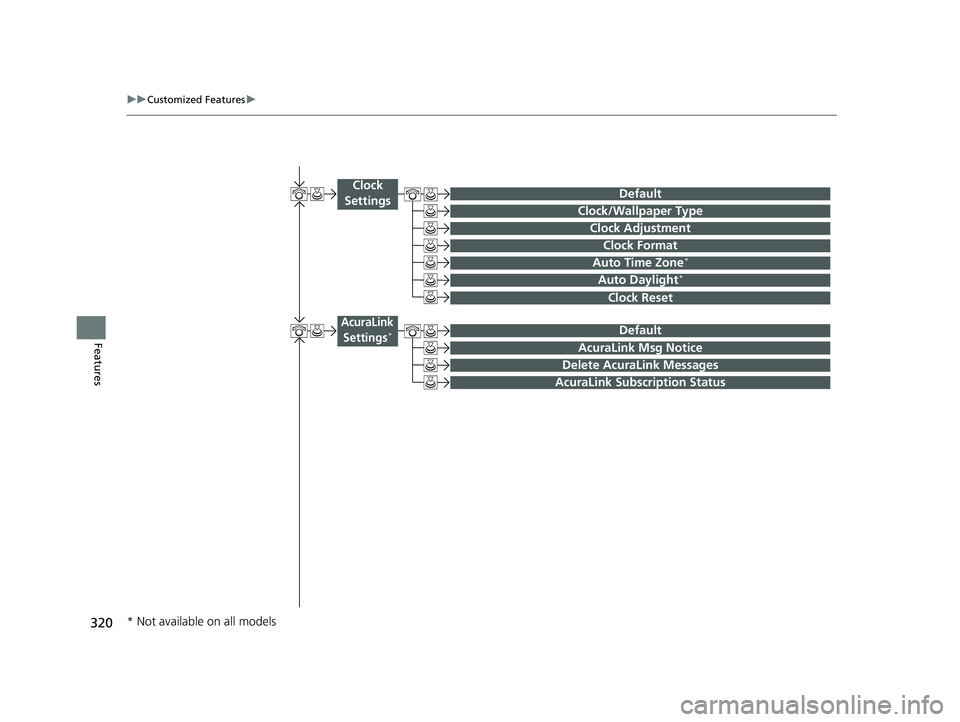
320
uuCustomized Features u
Features
Auto Time Zone*
Clock/Wallpaper Type
Clock Adjustment
Clock
Settings
Clock Format
Default
Auto Daylight*
Clock Reset
AcuraLink Msg Notice
Delete AcuraLink Messages
AcuraLink Settings*
AcuraLink Subscription Status
Default
* Not available on all models
22 ACURA ILX-31TX66900.book 320 ページ 2021年4月26日 月曜日 午前11時27分
Page 323 of 632
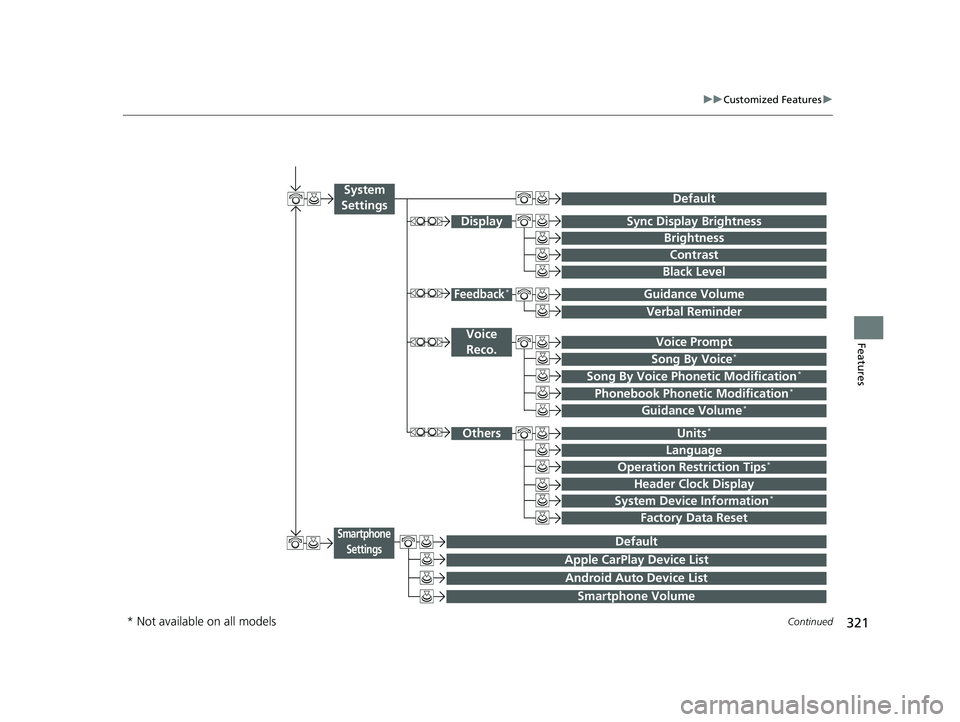
321
uuCustomized Features u
Continued
Features
Voice Prompt
Brightness
Contrast
Black Level
Default
Display
System
Settings
Voice Reco.
Sync Display Brightness
System Device Information*Header Clock Display
Language
Operation Restriction Tips*
Others
Default
Apple CarPlay Device List
Android Auto Device List
Smartphone
Settings
Smartphone Volume
Factory Data Reset
Units*
Song By Voice*
Song By Voice Phonetic Modification*
Phonebook Phoneti c Modification*
Guidance Volume*
Feedback*Guidance Volume
Verbal Reminder
* Not available on all models
22 ACURA ILX-31TX66900.book 321 ページ 2021年4月26日 月曜日 午前11時27分