ACURA ILX 2022 Owners Manual
Manufacturer: ACURA, Model Year: 2022, Model line: ILX, Model: ACURA ILX 2022Pages: 632, PDF Size: 20.56 MB
Page 191 of 632
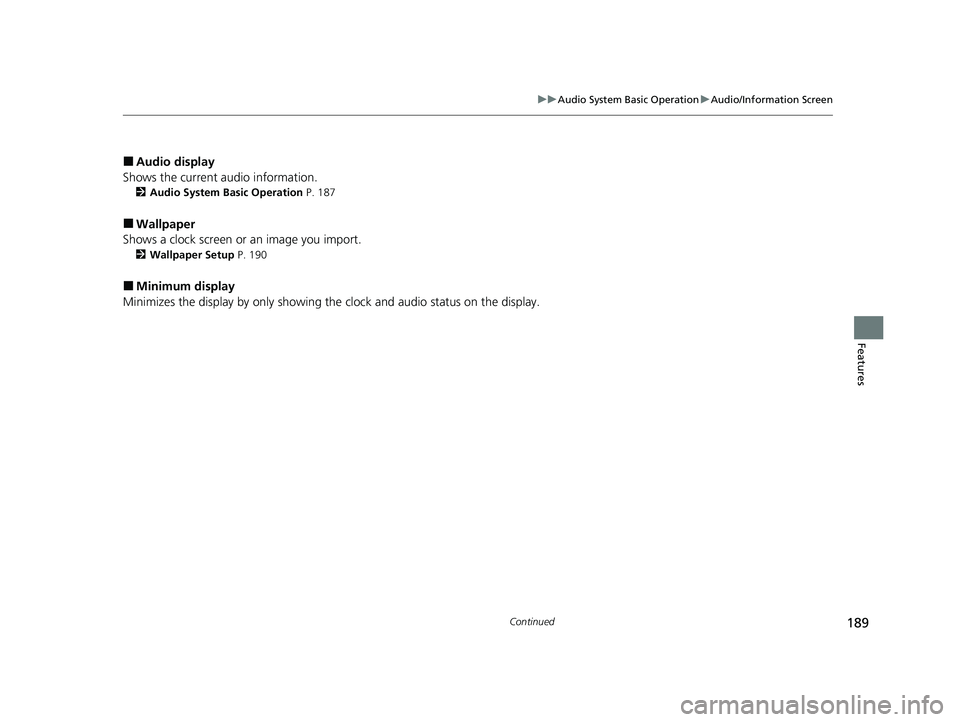
189
uuAudio System Basic Operation uAudio/Information Screen
Continued
Features
■Audio display
Shows the current audio information.
2 Audio System Basic Operation P. 187
■Wallpaper
Shows a clock screen or an image you import.
2 Wallpaper Setup P. 190
■Minimum display
Minimizes the display by only showing the clock and audio status on the display.
22 ACURA ILX-31TX66900.book 189 ページ 2021年4月26日 月曜日 午前11時27分
Page 192 of 632

uuAudio System Basic Operation uAudio/Information Screen
190
Features
You can change, store and delete the wallpaper on the audio/information screen.
■Import wallpaper
You can import up to three images, one at a time, for wallpaper from a USB flash
drive. 1.Connect the USB flash drive to the adapter
cable.
2 USB Adapter Cable* P. 181
2.Press the SETUP button.
3. Rotate to select Display Setup, then
press .
4. Rotate to select Wallpaper, then press
.
5. Rotate to select Import, then press .
6. Rotate to select a desired picture, then
press .
u The preview of the imported data is
displayed.
■Wallpaper Setup1Wallpaper Setup
•When importing wallpaper f iles, the image must be
in the USB flash drive’s root directory.
Images in a folder cannot be imported.
•The file format of the im age that can be imported
is BMP (bmp) or JPEG (jpg).
•Each image file can be up to 2 MB.
•The maximum image size is 1,680 x 936 pixels. If
the image size is less than 420 x 234 pixels, the
image is displayed in the middle of the screen with
the extra area appearing in black.
•Up to 255 files can be selected.
If the USB flash drive doe s not have any pictures, No
compatible images were found. See Owner's
Manual. will appear.
* Not available on all models
22 ACURA ILX-31TX66900.book 190 ページ 2021年4月26日 月曜日 午前11時27分
Page 193 of 632

191
uuAudio System Basic Operation uAudio/Information Screen
Features
7. Press to save the data.
u The confirmation message will appear.
Then, the display will return to the
import wallpaper list.
8. Rotate to select the place to save the
data, then press .
u The confirmation message will appear.
■Select wallpaper
1. Rotate to select Select on the wallpaper setup menu, then press .
u The screen will change to the wallpaper list.
2. Rotate to select desired wallpaper and press .
u When the scroll is stopped, the thumbnail is displayed.
■Delete wallpaper
1. Rotate to select Delete on the wallpaper setup menu, then press .
u The screen will change to the delete wallpaper list.
2. Rotate to select wallpaper that you want to delete and press .
u The confirmation me ssage will appear.
3. Rotate to select Yes, then press to delete completely.
22 ACURA ILX-31TX66900.book 191 ページ 2021年4月26日 月曜日 午前11時27分
Page 194 of 632
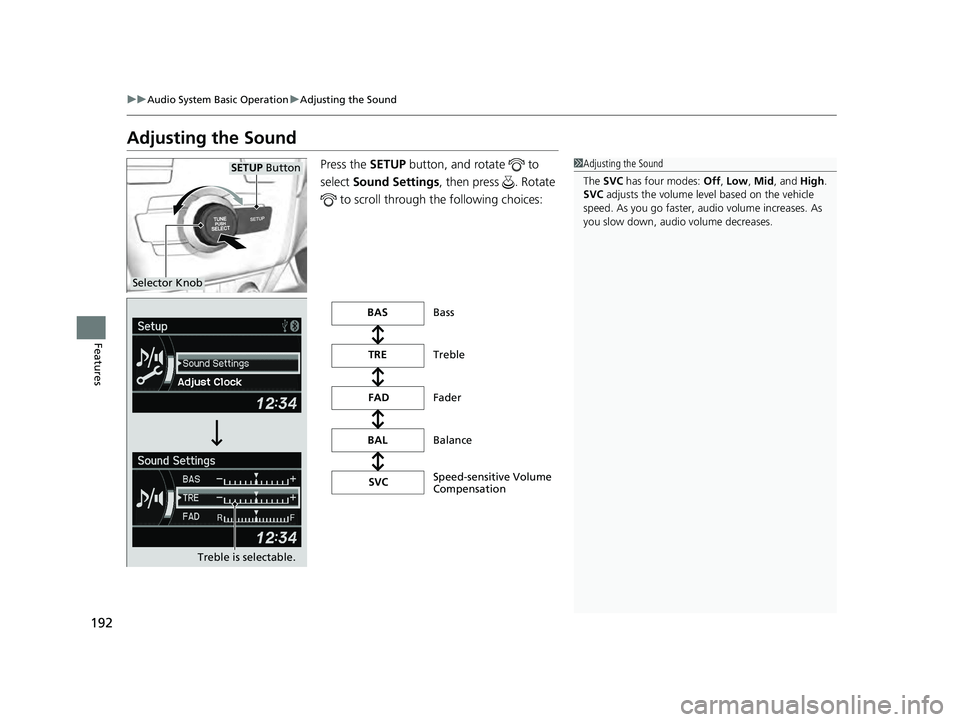
192
uuAudio System Basic Operation uAdjusting the Sound
Features
Adjusting the Sound
Press the SETUP button, and rotate to
select Sound Settings, then press . Rotate
to scroll through th e following choices:1Adjusting the Sound
The SVC has four modes: Off, Low , Mid , and High.
SVC adjusts the volume level based on the vehicle
speed. As you go faster, audio volume increases. As
you slow down, audi o volume decreases.
Selector Knob
SETUP Button
Treble is selectable.
Speed-sensitive Volume
Compensation Bass
Treble
Fader
Balance
BAS
TRE
FAD
BAL SVC
22 ACURA ILX-31TX66900.book 192 ページ 2021年4月26日 月曜日 午前11時27分
Page 195 of 632

193
uuAudio System Basic Operation uDisplay Setup
Features
Display Setup
You can change the brightness or color theme of the audio/information screen.
1. Press the SETUP button.
2. Rotate to select Display Setup, then
press .
3. Rotate to select Brightness, then press
.
4. Rotate to adjust the setting, then press
.
1. Press the SETUP button.
2. Rotate to select Display Setup, then
press .
3. Rotate to select Color Theme, then
press .
4. Rotate to select the setting you want,
then press .
■Changing the Screen Brightness
■Changing the Screen’s Color Theme
22 ACURA ILX-31TX66900.book 193 ページ 2021年4月26日 月曜日 午前11時27分
Page 196 of 632

194
uuAudio System Basic Operation uPlaying AM/FM Radio
Features
Playing AM/FM Radio
SCAN Button
Press to sample each of the strongest stations
on the selected band for 10 seconds. To turn
off scan, press the button again. VOL/ (Volume/Power) Knob
Press to turn the audi o system on and off.
Turn to adjust the volume.
A.SEL (Auto Select) Button
Press to scan both bands and store the
strongest station in each preset. To turn
off auto select, press the button again. This
restores the presets you originally set.
SETUP Button
Press to display menu items.
Selector Knob
Turn to tune the radio frequency.
FM Button
Press to select a band.AM Button
BACK Button
Press to go back to the previous display.
SKIP Bar
Press to search up and down the selected
band for a station with a strong signal.
Preset Buttons (1-6)
To store a station:
1. Tune to the desired station.
2. Pick a preset button and hold it until
you hear a beep.
To listen to a stored station, select a band,
then press the preset button.
FOLDER Bar
Press either side to display and select an
RDS category.
22 ACURA ILX-31TX66900.book 194 ページ 2021年4月26日 月曜日 午前11時27分
Page 197 of 632

195
uuAudio System Basic Operation uPlaying AM/FM Radio
Features
Provides text data information related to your selected RDS-capable FM station.
■RDS Information
1.Press the SETUP button and rotate to
select RDS Information .
2. Each time you press , the RDS
Information switches between on and off.
■To find an RDS station from your selected program category
1.Press the FOLDER bar to display and select
an RDS category.
2. Use SKIP or SCAN to select an RDS station.
■Radio Data System (RDS)
RDS Category
1Playing AM/FM Radio
The ST indicator appears on the display indicating
stereo FM broadcasts.
Stereo reproduction in AM is not available.
Switching the Audio Mode
Press the MODE button on the steering wheel.
2 Audio Remote Controls P. 185
You can store 6 AM stations and 12 FM stations into
the preset button memory. FM1 and FM2 let you
store 6 stations each.
Auto Select function scans and stores up to 6 AM
stations and 12 FM stations with a strong signal into
the preset button memory.
If you do not like the stati ons auto select has stored,
you can manually store your preferred frequencies.
22 ACURA ILX-31TX66900.book 195 ページ 2021年4月26日 月曜日 午前11時27分
Page 198 of 632

196
uuAudio System Basic Operation uPlaying a CD
Features
Playing a CD
Your audio system supports audio CDs, CD- Rs and CD-RWs in either MP3, WMA or
AAC format. With the CD loaded, press the CD button.
SCAN Button
You will get a 10-second sampling of each song.
●Press to sample all tracks on the CD (all files in
the current folder in MP3, WMA or AAC).
●Press and hold to sample the first file in each of
the main folders (MP3, WMA or AAC).
●To turn off scan, press the button. CD Slot
Insert a CD about halfway into the CD slot.
SKIP Bar
Press or to change tracks (files in
MP3, WMA or AAC).
Press and hold to move rapidly within a
track/fileSelector Knob
Turn to change tracks/files. Turn to select
an item, then press to set your selection. CD Button
Press to play a CD.
(CD Eject) Button
Press to eject a CD.BACK Button
Press to go back to the previous display.
FOLDER Bar
Press
(+ to skip to the next folder, and (-
to skip to the beginning of the previous
folder in MP3, WMA or AAC. VOL/ (Volume/Power) Knob
Press to turn the audi
o system on and off.
Turn to adjust the volume.
SETUP Button
Press to display menu items.
22 ACURA ILX-31TX66900.book 196 ページ 2021年4月26日 月曜日 午前11時27分
Page 199 of 632

Continued197
uuAudio System Basic Operation uPlaying a CD
Features
1. Press to switch the display to a folder list.
2. Rotate to select a folder.
3. Press to change the display to a list of
files in that folder.
4. Rotate to select a file, then press .
■How to Select a File from a Fo lder with the Selector Knob
(MP3/WMA/AAC)1 Playing a CD
NOTICE
Do not use CDs with adhesive labels. The label can
cause the CD to jam in the unit.
WMA files protected by di gital rights management
(DRM) cannot be played.
The audio system displays Unplayable File, then
skips to the next file.
Text data appears on the di splay under the following
circumstances:
•When you select a new folder, file, or track.
•When you change the audio mode to CD.
•When you insert a CD.
If you eject the CD but do not remove it from the slot,
the system reloads the CD automatically after several
seconds.Folder Selection
Track Selection
22 ACURA ILX-31TX66900.book 197 ページ 2021年4月26日 月曜日 午前11時27分
Page 200 of 632

uuAudio System Basic Operation uPlaying a CD
198
Features
You can select repeat and random modes when playing a track or file.
1.Press the SETUP button.
2. Rotate to select Play Mode, then press
.
3. Rotate to select a mode, then press .
■To turn off a play mode
1. Press the SETUP button.
2. Rotate to select Play Mode, then press .
3. Rotate to select Normal Play, then press .
■How to Select a Play Mode1How to Select a Play Mode
Press the BACK button to go back to the previous
display, and press the SETUP button to cancel this
setting mode.
Play Mode Menu Items
Normal Play
Repeat One Track : Repeats the current track/file(s).
Repeat One Folder (MP3/WMA/AAC): Repeats all
files in the current folder.
Random in Folder (MP3/WMA/AAC): Plays all files
in the current folder in random order.
Random All : Plays all tracks/files in random order.
Play Mode
Items
22 ACURA ILX-31TX66900.book 198 ページ 2021年4月26日 月曜日 午前11時27分