key ACURA ILX 2022 Owner's Guide
[x] Cancel search | Manufacturer: ACURA, Model Year: 2022, Model line: ILX, Model: ACURA ILX 2022Pages: 632, PDF Size: 20.56 MB
Page 172 of 632
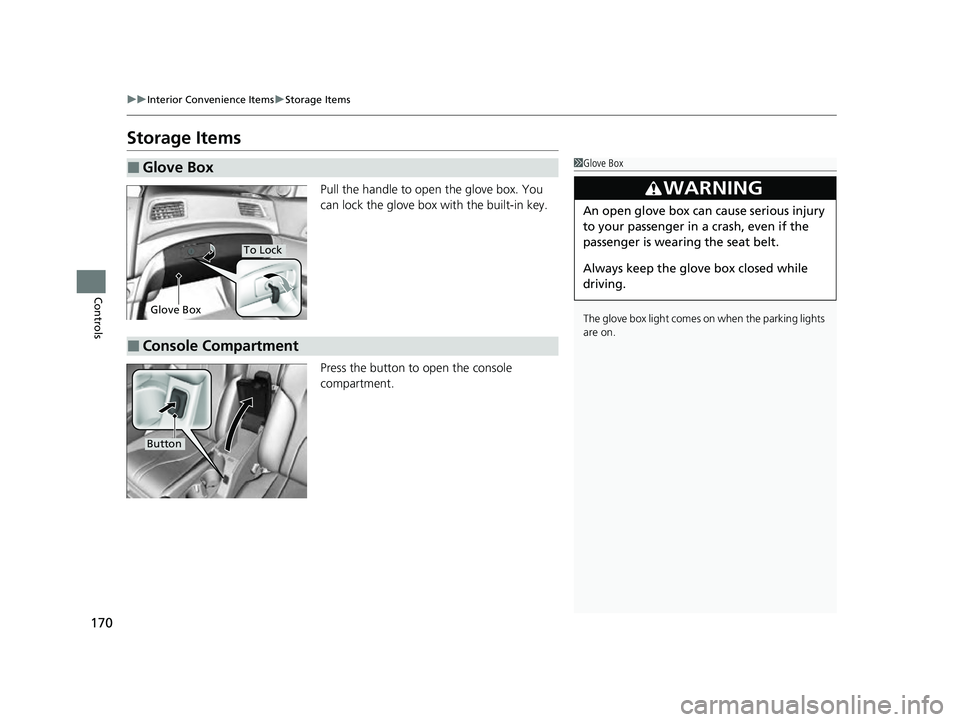
170
uuInterior Convenience Items uStorage Items
Controls
Storage Items
Pull the handle to open the glove box. You
can lock the glove box with the built-in key.
Press the button to open the console
compartment.
■Glove Box1Glove Box
The glove box light comes on when the parking lights
are on.
3WARNING
An open glove box can cause serious injury
to your passenger in a crash, even if the
passenger is wearing the seat belt.
Always keep the glove box closed while
driving.
Glove Box
To Lock
■Console Compartment
Button
22 ACURA ILX-31TX66900.book 170 ページ 2021年4月26日 月曜日 午前11時27分
Page 216 of 632
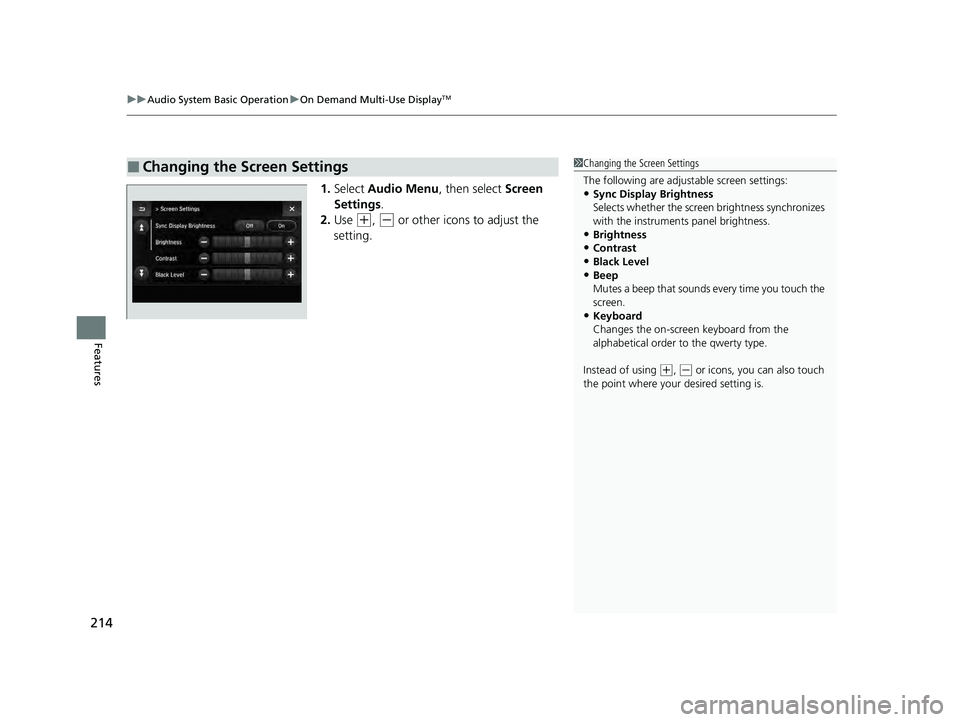
uuAudio System Basic Operation uOn Demand Multi-Use DisplayTM
214
Features
1. Select Audio Menu , then select Screen
Settings .
2. Use
(+, (- or other icons to adjust the
setting.
■Changing the Screen Settings1 Changing the Screen Settings
The following are adjustable screen settings:
•Sync Display Brightness
Selects whether the screen brightness synchronizes
with the instruments panel brightness.
•Brightness
•Contrast
•Black Level•Beep
Mutes a beep that sounds every time you touch the
screen.
•Keyboard
Changes the on-screen keyboard from the
alphabetical order to the qwerty type.
Instead of using
( +, (- or icons, you can also touch
the point where your desired setting is.
22 ACURA ILX-31TX66900.book 214 ページ 2021年4月26日 月曜日 午前11時27分
Page 229 of 632
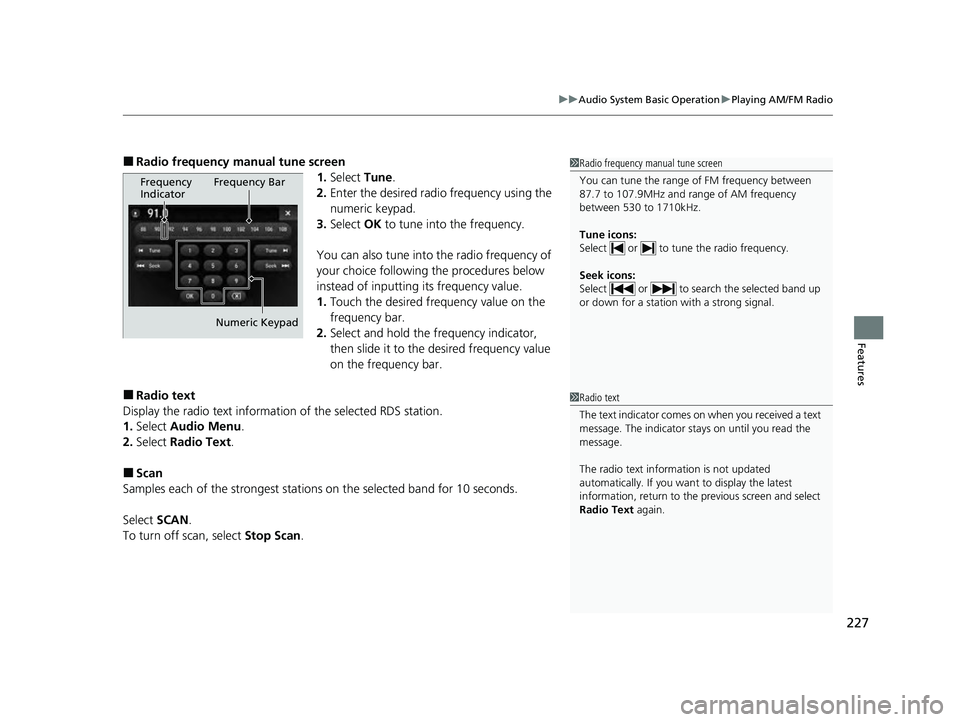
227
uuAudio System Basic Operation uPlaying AM/FM Radio
Features
■Radio frequency manual tune screen
1.Select Tune.
2. Enter the desired radio frequency using the
numeric keypad.
3. Select OK to tune into the frequency.
You can also tune into the radio frequency of
your choice following the procedures below
instead of inputting its frequency value.
1. Touch the desired frequency value on the
frequency bar.
2. Select and hold the frequency indicator,
then slide it to the desired frequency value
on the frequency bar.
■Radio text
Display the radio text information of the selected RDS station.
1. Select Audio Menu .
2. Select Radio Text .
■Scan
Samples each of the strongest stations on the selected band for 10 seconds.
Select SCAN.
To turn off scan, select Stop Scan.
1Radio frequency manual tune screen
You can tune the range of FM frequency between
87.7 to 107.9MHz and range of AM frequency
between 530 to 1710kHz.
Tune icons:
Select or to tune the radio frequency.
Seek icons:
Select or to search the selected band up
or down for a station with a strong signal.
Frequency
Indicator Frequency Bar
Numeric Keypad
1 Radio text
The text indicator comes on when you received a text
message. The indicator stays on until you read the
message.
The radio text inform ation is not updated
automatically. If you want to display the latest
information, return to the previous screen and select
Radio Text again.
22 ACURA ILX-31TX66900.book 227 ページ 2021年4月26日 月曜日 午前11時27分
Page 231 of 632
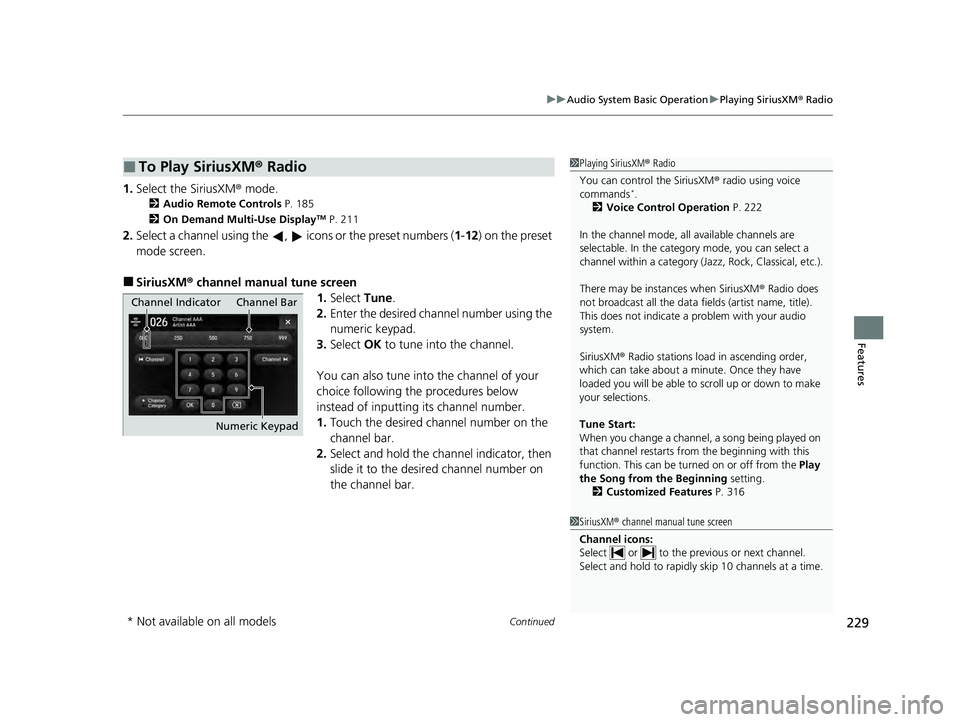
Continued229
uuAudio System Basic Operation uPlaying SiriusXM ® Radio
Features
1. Select the SiriusXM® mode.
2 Audio Remote Controls P. 185
2 On Demand Multi-Use DisplayTM P. 211
2.Select a channel using the , icons or the preset numbers ( 1-12) on the preset
mode screen.
■SiriusXM ® channel manual tune screen
1.Select Tune.
2. Enter the desired channel number using the
numeric keypad.
3. Select OK to tune into the channel.
You can also tune into the channel of your
choice following the procedures below
instead of inputting its channel number.
1. Touch the desired channel number on the
channel bar.
2. Select and hold the channel indicator, then
slide it to the desire d channel number on
the channel bar.
■To Play SiriusXM® Radio1Playing SiriusXM ® Radio
You can control the SiriusXM ® radio using voice
commands
*.
2 Voice Control Operation P. 222
In the channel mode, all available channels are
selectable. In the categor y mode, you can select a
channel within a ca tegory (Jazz, Rock, Classical, etc.).
There may be instances when SiriusXM ® Radio does
not broadcast all the data fi elds (artist name, title).
This does not indicate a problem with your audio
system.
SiriusXM ® Radio stations load in ascending order,
which can take about a minute. Once they have
loaded you will be able to scroll up or down to make
your selections.
Tune Start:
When you change a channel, a song being played on
that channel restarts from the beginning with this
function. This can be turned on or off from the Play
the Song from the Beginning setting.
2 Customized Features P. 316
1SiriusXM ® channel manual tune screen
Channel icons:
Select or to the prev ious or next channel.
Select and hold to rapidly sk ip 10 channels at a time.
Channel Indicator Channel Bar
Numeric Keypad
* Not available on all models
22 ACURA ILX-31TX66900.book 229 ページ 2021年4月26日 月曜日 午前11時27分
Page 250 of 632
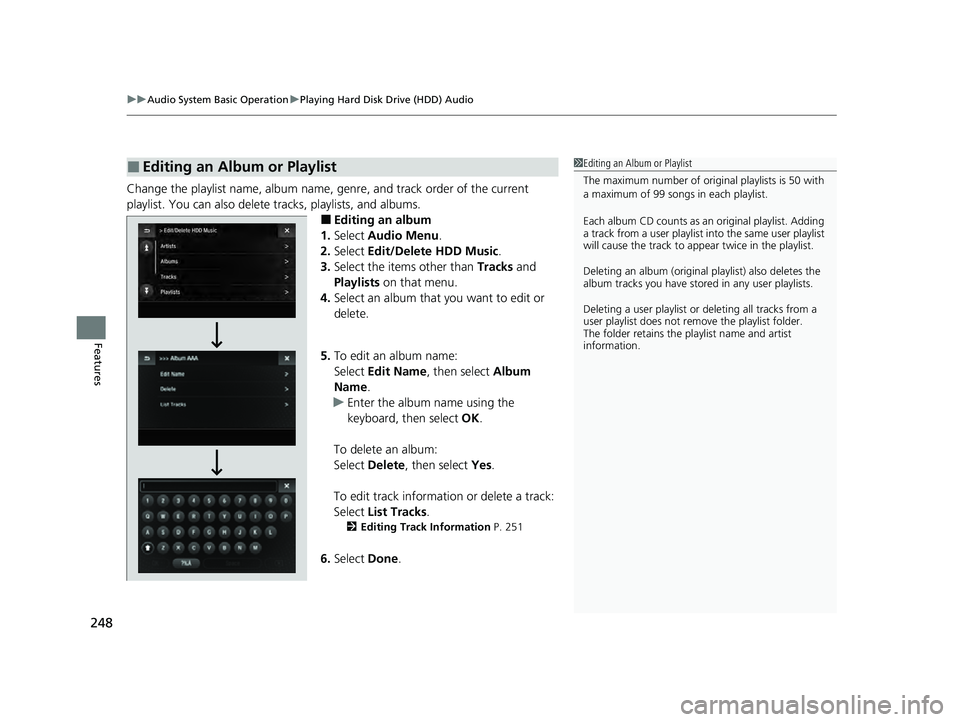
uuAudio System Basic Operation uPlaying Hard Disk Drive (HDD) Audio
248
Features
Change the playlist name, album name, ge nre, and track order of the current
playlist. You can also delete tracks, playlists, and albums.
■Editing an album
1. Select Audio Menu .
2. Select Edit/Delete HDD Music.
3. Select the items other than Tracks and
Playlists on that menu.
4. Select an album that you want to edit or
delete.
5. To edit an album name:
Select Edit Name , then select Album
Name.
u Enter the album name using the
keyboard, then select OK.
To delete an album:
Select Delete, then select Yes.
To edit track information or delete a track:
Select List Tracks .
2Editing Track Information P. 251
6.Select Done.
■Editing an Album or Playlist1Editing an Album or Playlist
The maximum number of original playlists is 50 with
a maximum of 99 songs in each playlist.
Each album CD counts as an original playlist. Adding
a track from a user playlist into the same user playlist
will cause the track to appear twice in the playlist.
Deleting an album (original playlist) also deletes the
album tracks you have stor ed in any user playlists.
Deleting a user playlist or deleting all tracks from a
user playlist does not remove the playlist folder.
The folder retains the playlist name and artist
information.
22 ACURA ILX-31TX66900.book 248 ページ 2021年4月26日 月曜日 午前11時27分
Page 251 of 632
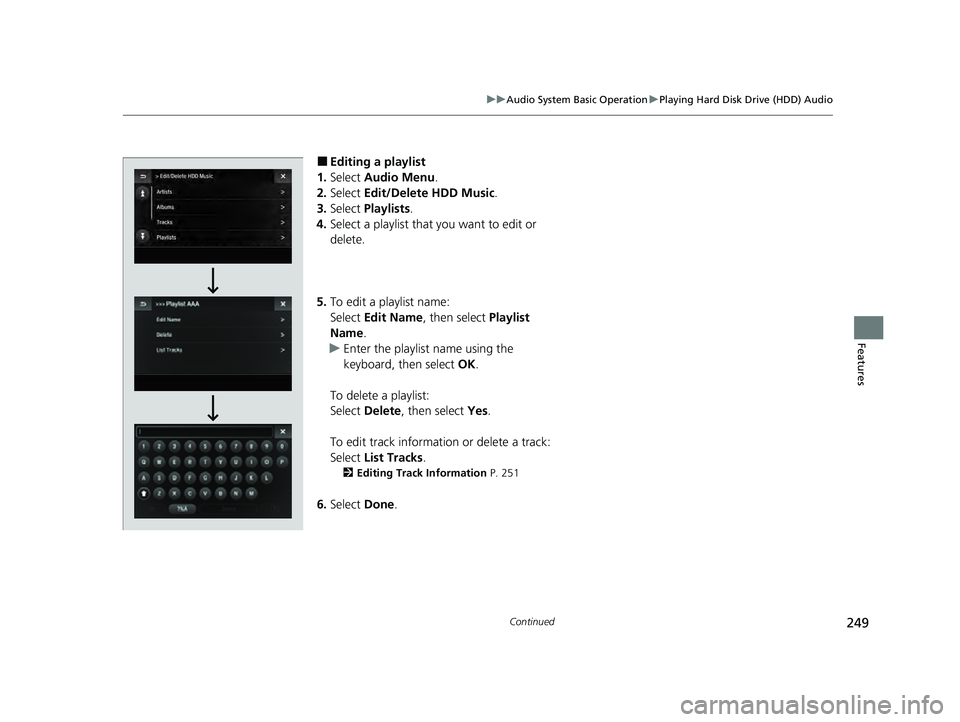
249
uuAudio System Basic Operation uPlaying Hard Disk Drive (HDD) Audio
Continued
Features
■Editing a playlist
1. Select Audio Menu .
2. Select Edit/Delete HDD Music .
3. Select Playlists .
4. Select a playlist that you want to edit or
delete.
5. To edit a playlist name:
Select Edit Name , then select Playlist
Name.
u Enter the playlist name using the
keyboard, then select OK.
To delete a playlist:
Select Delete , then select Yes.
To edit track information or delete a track:
Select List Tracks .
2Editing Track Information P. 251
6.Select Done.
22 ACURA ILX-31TX66900.book 249 ページ 2021年4月26日 月曜日 午前11時27分
Page 252 of 632
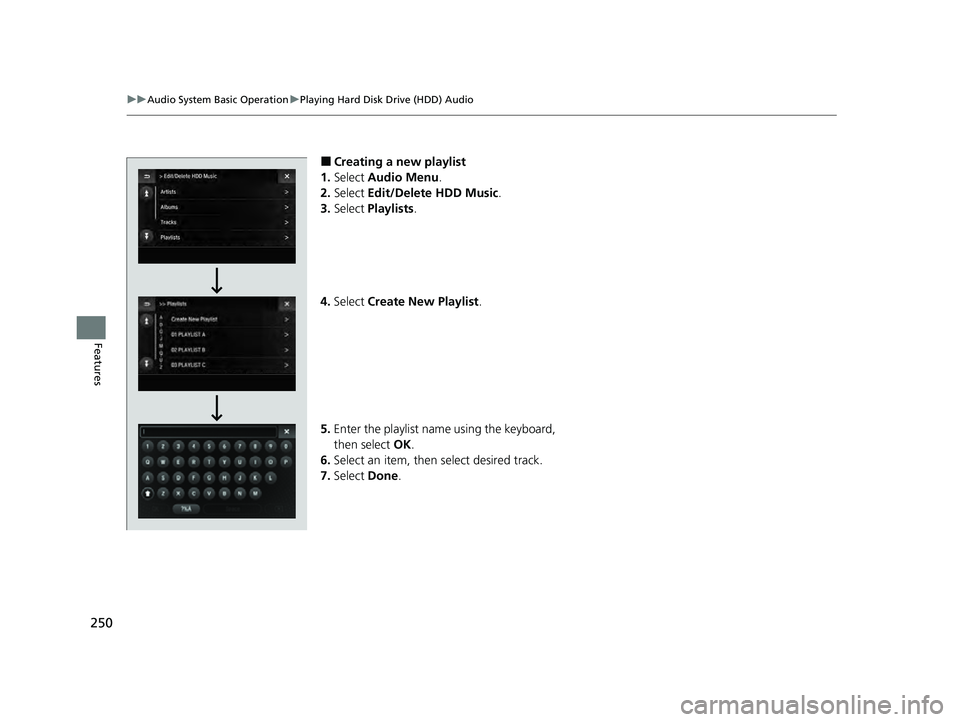
250
uuAudio System Basic Operation uPlaying Hard Disk Drive (HDD) Audio
Features
■Creating a new playlist
1. Select Audio Menu .
2. Select Edit/Delete HDD Music.
3. Select Playlists .
4. Select Create New Playlist .
5. Enter the playlist name using the keyboard,
then select OK.
6. Select an item, then select desired track.
7. Select Done.
22 ACURA ILX-31TX66900.book 250 ページ 2021年4月26日 月曜日 午前11時27分
Page 253 of 632
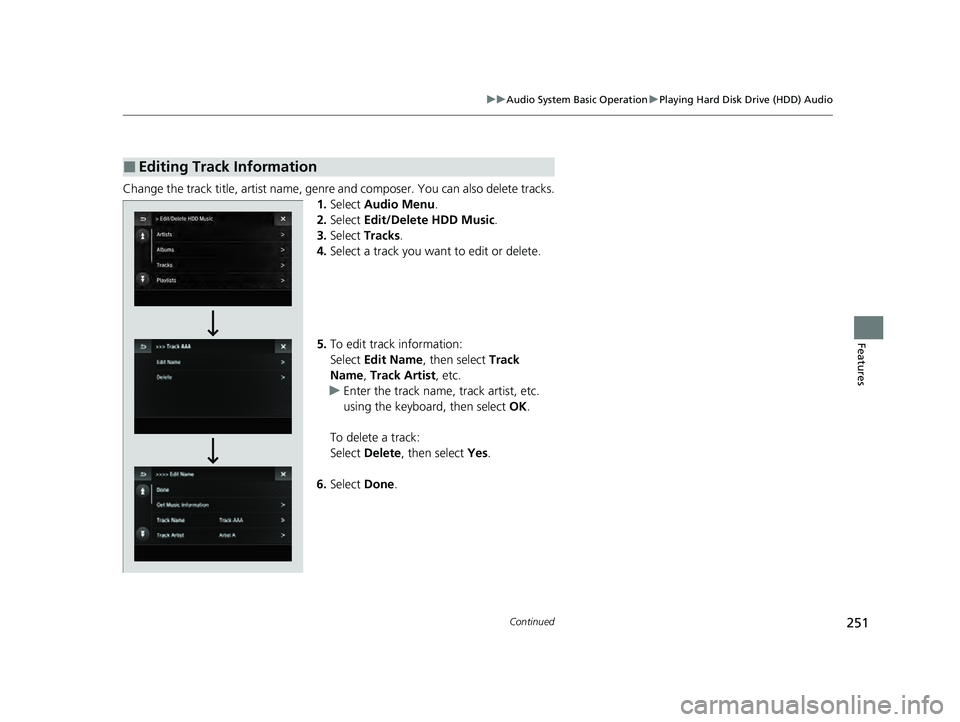
251
uuAudio System Basic Operation uPlaying Hard Disk Drive (HDD) Audio
Continued
Features
Change the track title, artist name, genr e and composer. You can also delete tracks.
1. Select Audio Menu .
2. Select Edit/Delete HDD Music .
3. Select Tracks .
4. Select a track you want to edit or delete.
5. To edit track information:
Select Edit Name , then select Track
Name, Track Artist , etc.
u Enter the track name, track artist, etc.
using the keyboard, then select OK.
To delete a track:
Select Delete , then select Yes.
6. Select Done.
■Editing Track Information
22 ACURA ILX-31TX66900.book 251 ページ 2021年4月26日 月曜日 午前11時27分
Page 279 of 632
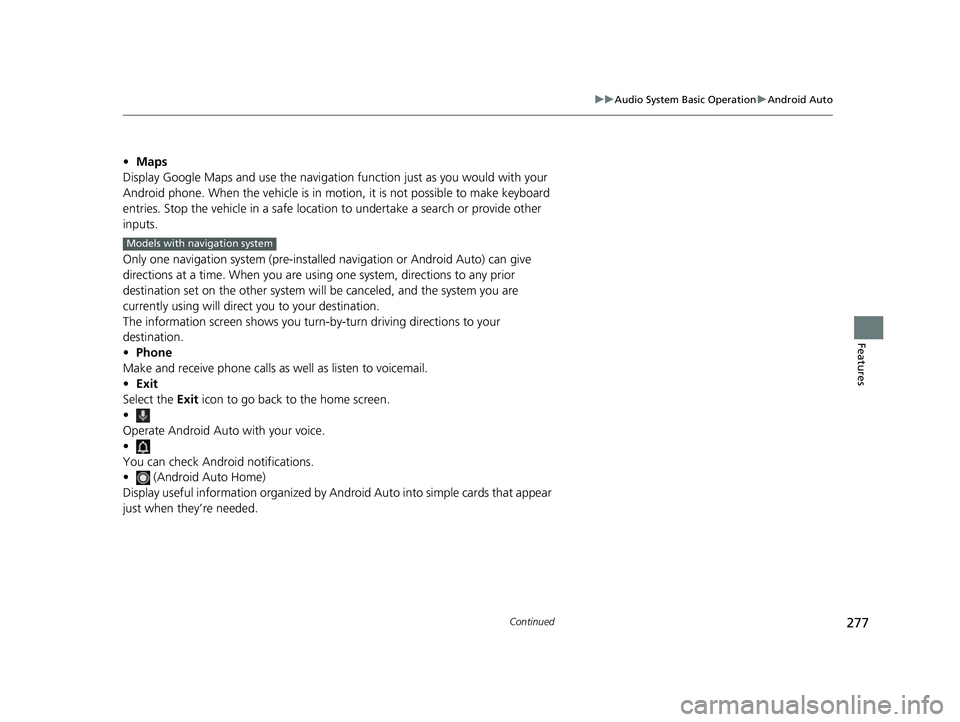
277
uuAudio System Basic Operation uAndroid Auto
Continued
Features
• Maps
Display Google Maps and use the navigation function just as you would with your
Android phone. When the vehicle is in motion, it is not possible to make keyboard
entries. Stop the vehicle in a safe locati on to undertake a search or provide other
inputs.
Only one navigation system (pre-installed navigation or Android Auto) can give
directions at a time. When you are using one system, directions to any prior
destination set on the other system will be canceled, and the system you are
currently using will direct you to your destination.
The information screen show s you turn-by-turn driving directions to your
destination.
• Phone
Make and receive phone calls as well as listen to voicemail.
• Exit
Select the Exit icon to go back to the home screen.
•
Operate Android Auto with your voice.
•
You can check Android notifications.
• (Android Auto Home)
Display useful information organized by Android Auto into simple cards that appear
just when they’re needed.
Models with navigation system
22 ACURA ILX-31TX66900.book 277 ページ 2021年4月26日 月曜日 午前11時27分
Page 321 of 632
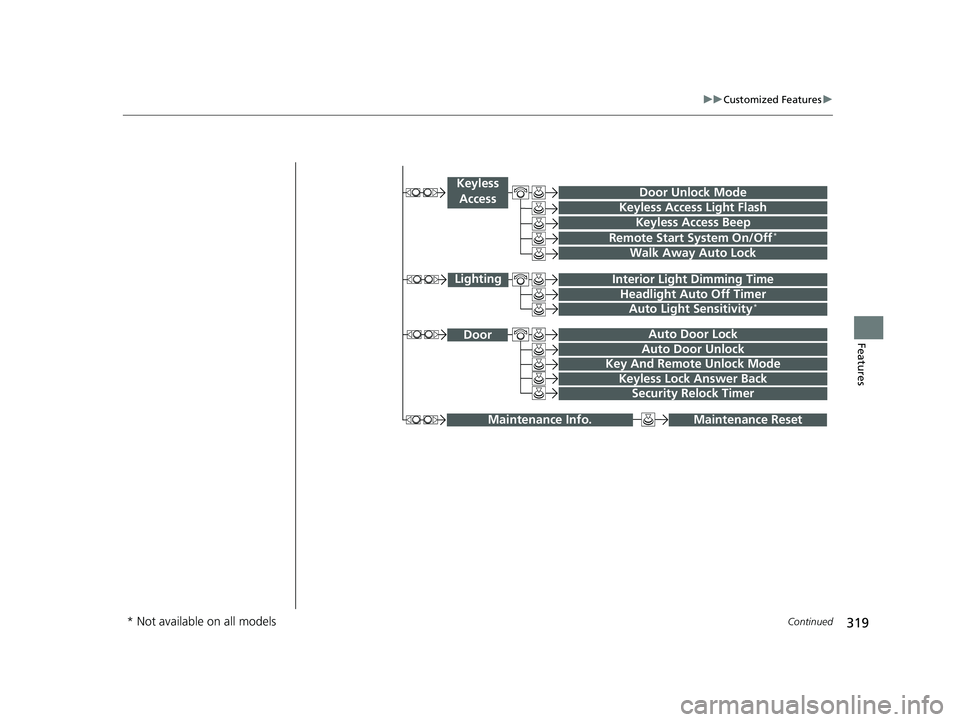
319
uuCustomized Features u
Continued
Features
Maintenance ResetMaintenance Info.
Key And Remote Unlock Mode
Keyless Lock Answer Back
Security Relock Timer
Auto Door Lock
Auto Door Unlock Door
Door Unlock Mode
Keyless Access Beep
Interior Light Dimming Time
Headlight Auto Off Timer
Auto Light Sensitivity*
Remote Start System On/Off*
Walk Away Auto Lock
Lighting
Keyless
Access
Keyless Access Light Flash
* Not available on all models
22 ACURA ILX-31TX66900.book 319 ページ 2021年4月26日 月曜日 午前11時27分