android auto ACURA ILX 2022 Owners Manual
[x] Cancel search | Manufacturer: ACURA, Model Year: 2022, Model line: ILX, Model: ACURA ILX 2022Pages: 632, PDF Size: 20.56 MB
Page 21 of 632
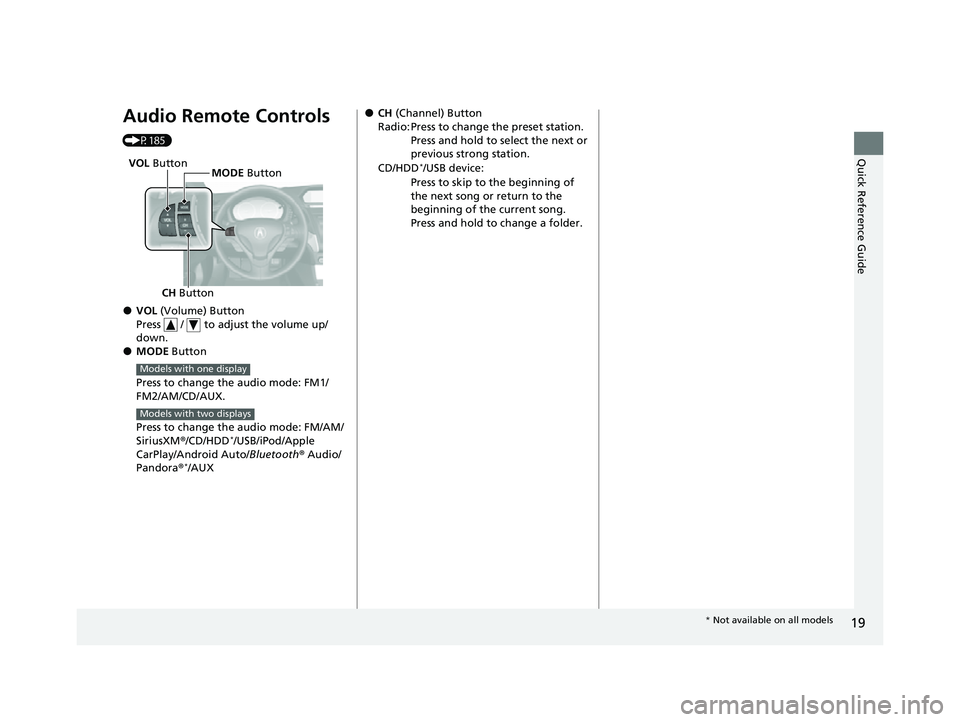
19
Quick Reference Guide
Audio Remote Controls
(P185)
●VOL (Volume) Button
Press / to adjust the volume up/
down.
●MODE Button
Press to change the audio mode: FM1/
FM2/AM/CD/AUX.
Press to change the audio mode: FM/AM/
SiriusXM ®/CD/HDD
*/USB/iPod/Apple
CarPlay/Android Auto/ Bluetooth® Audio/
Pandora ®
*/AUX
CH Button MODE
Button
VOL
Button
Models with one display
Models with two displays
●CH (Channel) Button
Radio: Press to change the preset station. Press and hold to select the next or
previous strong station.
CD/HDD
*/USB device:
Press to skip to the beginning of
the next song or return to the
beginning of the current song.
Press and hold to change a folder.
* Not available on all models
22 ACURA ILX-31TX66900.book 19 ページ 2021年4月26日 月曜日 午前11時27分
Page 99 of 632
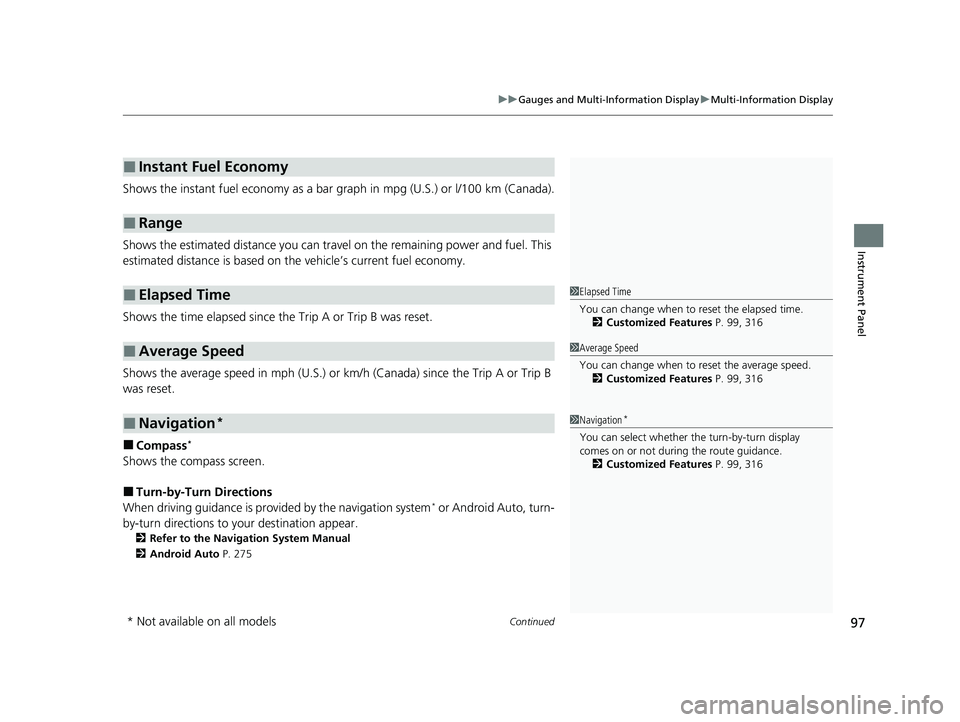
Continued97
uuGauges and Multi-Information Display uMulti-Information Display
Instrument Panel
Shows the instant fuel economy as a bar gr aph in mpg (U.S.) or l/100 km (Canada).
Shows the estimated distance you can travel on the remaining power and fuel. This
estimated distance is based on the vehicle’s current fuel economy.
Shows the time elapsed since the Trip A or Trip B was reset.
Shows the average speed in mph (U.S.) or km /h (Canada) since the Trip A or Trip B
was reset.
■Compass*
Shows the compass screen.
■Turn-by-Turn Directions
When driving guidance is provided by the navigation system* or Android Auto, turn-
by-turn directions to your destination appear.
2 Refer to the Navigation System Manual
2 Android Auto P. 275
■Instant Fuel Economy
■Range
■Elapsed Time
■Average Speed
■Navigation*
1Elapsed Time
You can change when to reset the elapsed time.
2 Customized Features P. 99, 316
1Average Speed
You can change when to reset the average speed.
2 Customized Features P. 99, 316
1Navigation*
You can select whether th e turn-by-turn display
comes on or not during the route guidance. 2 Customized Features P. 99, 316
* Not available on all models
22 ACURA ILX-31TX66900.book 97 ページ 2021年4月26日 月曜日 午前11時27分
Page 181 of 632
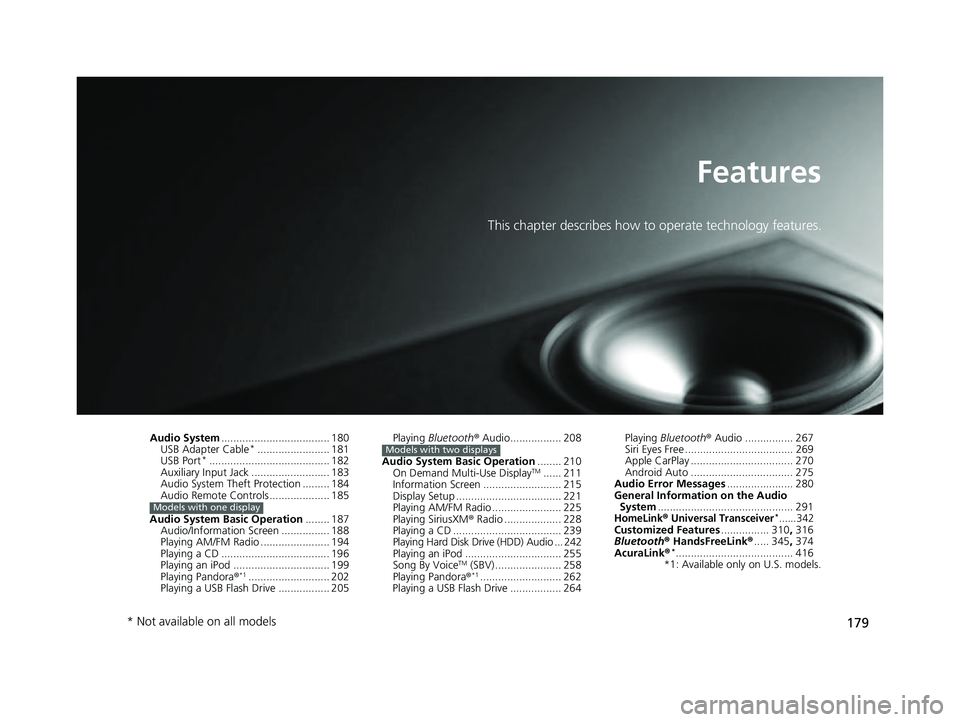
179
Features
This chapter describes how to operate technology features.
Audio System.................................... 180
USB Adapter Cable*........................ 181
USB Port*........................................ 182
Auxiliary Input Jack .......................... 183
Audio System Theft Protection ......... 184
Audio Remote Controls .................... 185
Audio System Basic Operation ........ 187
Audio/Information Screen ................ 188
Playing AM/FM Radio ....................... 194
Playing a CD .................................... 196
Playing an iPod ................................ 199
Playing Pandora ®
*1........................... 202
Playing a USB Flash Drive ................. 205
Models with one display
Playing Bluetooth ® Audio................. 208
Audio System Basic Operation ........ 210
On Demand Multi-Use Display
TM...... 211
Information Screen .......................... 215
Display Setup ................................... 221
Playing AM/FM Radio ....................... 225
Playing SiriusXM ® Radio ................... 228
Playing a CD .................................... 239
Playing Hard Disk Drive (HDD) Audio ... 242
Playing an iPod ................................ 255
Song By Voice
TM (SBV) ...................... 258
Playing Pandora ®*1........................... 262
Playing a USB Flash Drive ................. 264
Models with two displaysPlaying Bluetooth ® Audio ................ 267
Siri Eyes Free .................................... 269
Apple CarPlay .................................. 270
Android Auto .................................. 275
Audio Error Messages ...................... 280
General Information on the Audio System ............................................. 291
HomeLink® Universal Transceiver*......342Customized Features ................ 310, 316
Bluetooth® HandsFreeLink® ..... 345, 374
AcuraLink®
*....................................... 416
*1: Available only on U.S. models.
* Not available on all models
22 ACURA ILX-31TX66900.book 179 ページ 2021年4月26日 月曜日 午前11時27分
Page 184 of 632
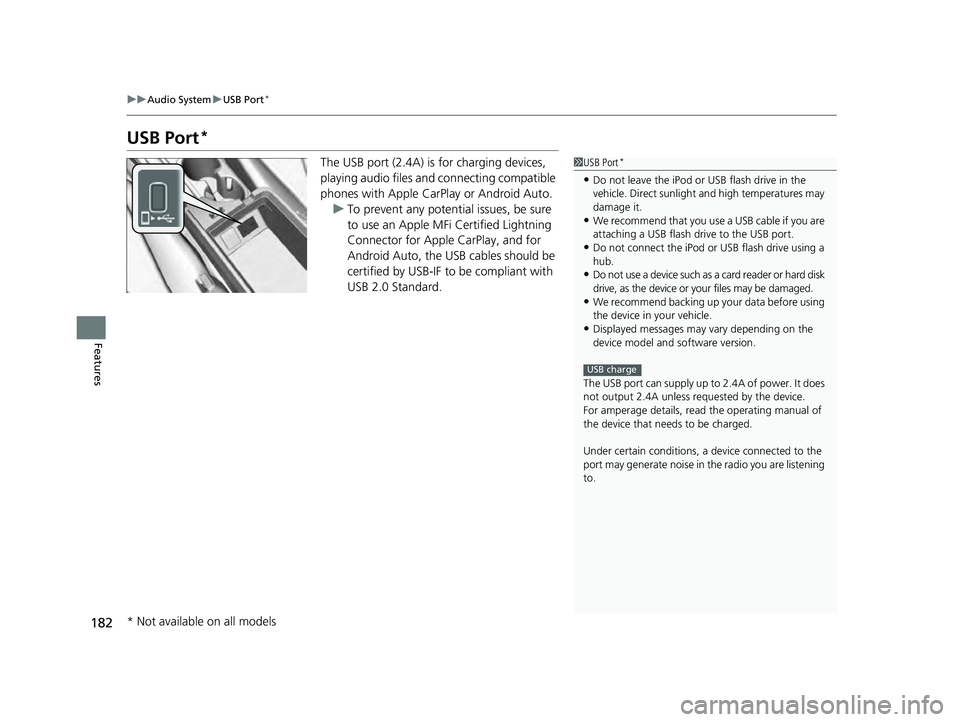
182
uuAudio System uUSB Port*
Features
USB Port*
The USB port (2.4A) is for charging devices,
playing audio files and connecting compatible
phones with Apple CarPlay or Android Auto. u To prevent any potential issues, be sure
to use an Apple MFi Certified Lightning
Connector for Apple CarPlay, and for
Android Auto, the USB cables should be
certified by USB-IF to be compliant with
USB 2.0 Standard.1 USB Port*
•Do not leave the iPod or USB flash drive in the
vehicle. Direct sunlight and high temperatures may
damage it.
•We recommend that you us e a USB cable if you are
attaching a USB flash drive to the USB port.
•Do not connect the iPod or USB flash drive using a
hub.
•Do not use a device such as a card reader or hard disk
drive, as the device or your files may be damaged.
•We recommend backing up yo ur data before using
the device in your vehicle.
•Displayed messages may vary depending on the
device model and software version.
The USB port can supply up to 2.4A of power. It does
not output 2.4A unless requested by the device.
For amperage details, read the operating manual of
the device that ne eds to be charged.
Under certain condi tions, a device connected to the
port may generate noise in the radio you are listening
to.
USB charge
* Not available on all models
22 ACURA ILX-31TX66900.book 182 ページ 2021年4月26日 月曜日 午前11時27分
Page 187 of 632
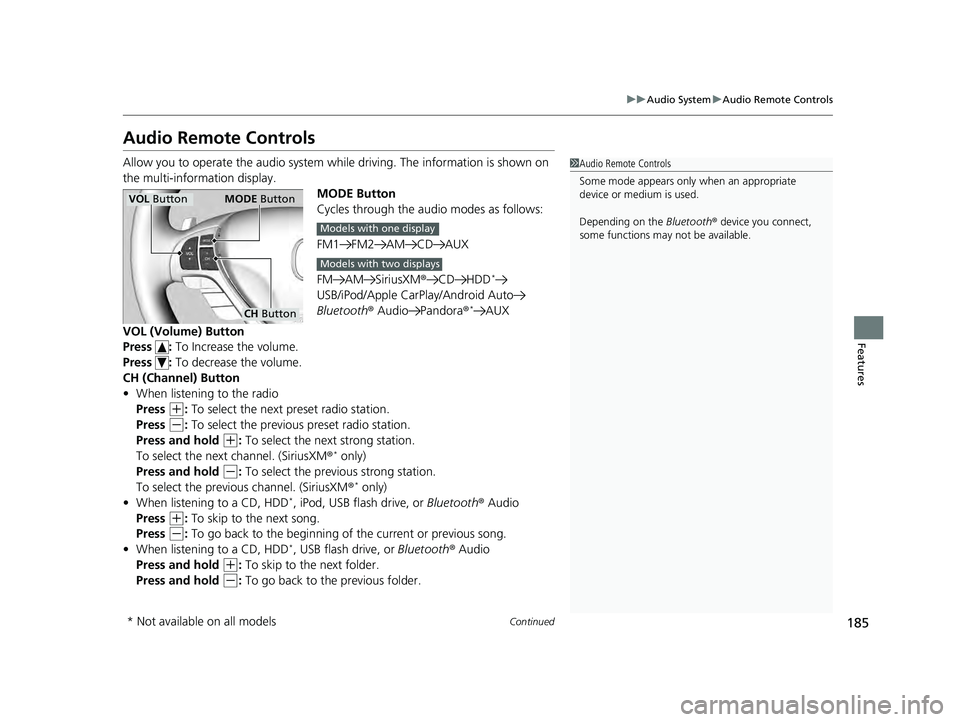
185
uuAudio System uAudio Remote Controls
Continued
Features
Audio Remote Controls
Allow you to operate the audio system whil e driving. The information is shown on
the multi-information display. MODE Button
Cycles through the audio modes as follows:
FM1 FM2 AM CD AUX
FM AM SiriusXM®CD HDD
*
USB/iPod/Apple CarPlay/Android Auto
Bluetooth ® Audio Pandora ®*AUX
VOL (Volume) Button
Press : To Increase the volume.
Press : To decrease the volume.
CH (Channel) Button
• When listening to the radio
Press
(+: To select the next preset radio station.
Press
(-: To select the previous preset radio station.
Press and hold
(+: To select the next strong station.
To select the next channel. (SiriusXM ®* only)
Press and hold
(-: To select the previous strong station.
To select the previous channel. (SiriusXM ®* only)
• When listening to a CD, HDD*, iPod, USB flash drive, or Bluetooth® Audio
Press
(+: To skip to the next song.
Press
(-: To go back to the beginning of the current or previous song.
• When listening to a CD, HDD*, USB flash drive, or Bluetooth ® Audio
Press and hold
(+: To skip to the next folder.
Press and hold
(-: To go back to the previous folder.
1 Audio Remote Controls
Some mode appears only when an appropriate
device or medium is used.
Depending on the Bluetooth® device you connect,
some functions may not be available.
VOL Button MODE Button
CH Button
Models with one display
Models with two displays
* Not available on all models
22 ACURA ILX-31TX66900.book 185 ページ 2021年4月26日 月曜日 午前11時27分
Page 217 of 632

215
uuAudio System Basic Operation uInformation Screen
Continued
Features
Information Screen
Displays the navigation*, HFL information, clock/wallp aper, trip computer, Apple
CarPlay and Android Auto. From this screen, you can go to various setup options.
Press the NAV
*, PHONE, INFO and SMARTPHONE buttons to go to the
corresponding display.
■Switching the Display
SMARTPHONE Button
PHONE Button INFO Button
Phone Info Smartphone
SMARTPHONE Button
PHONE Button
NAV Button INFO Button
Models with navigation system
Models without navigation system
Navigation*
* Not available on all models
22 ACURA ILX-31TX66900.book 215 ページ 2021年4月26日 月曜日 午前11時27分
Page 219 of 632
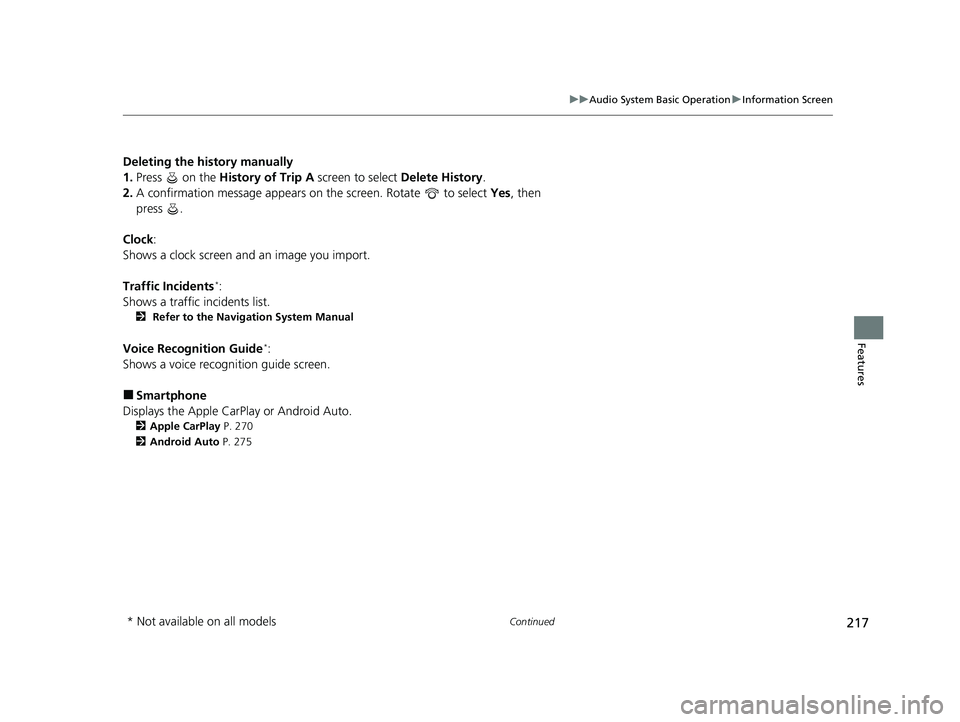
217
uuAudio System Basic Operation uInformation Screen
Continued
Features
Deleting the history manually
1. Press on the History of Trip A screen to select Delete History.
2. A confirmation message appears on the screen. Rotate to select Yes, then
press .
Clock :
Shows a clock screen and an image you import.
Traffic Incidents
*:
Shows a traffic incidents list.
2 Refer to the Navigation System Manual
Voice Recognition Guide*:
Shows a voice recognition guide screen.
■Smartphone
Displays the Apple CarPlay or Android Auto.
2 Apple CarPlay P. 270
2 Android Auto P. 275
* Not available on all models
22 ACURA ILX-31TX66900.book 217 ページ 2021年4月26日 月曜日 午前11時27分
Page 265 of 632
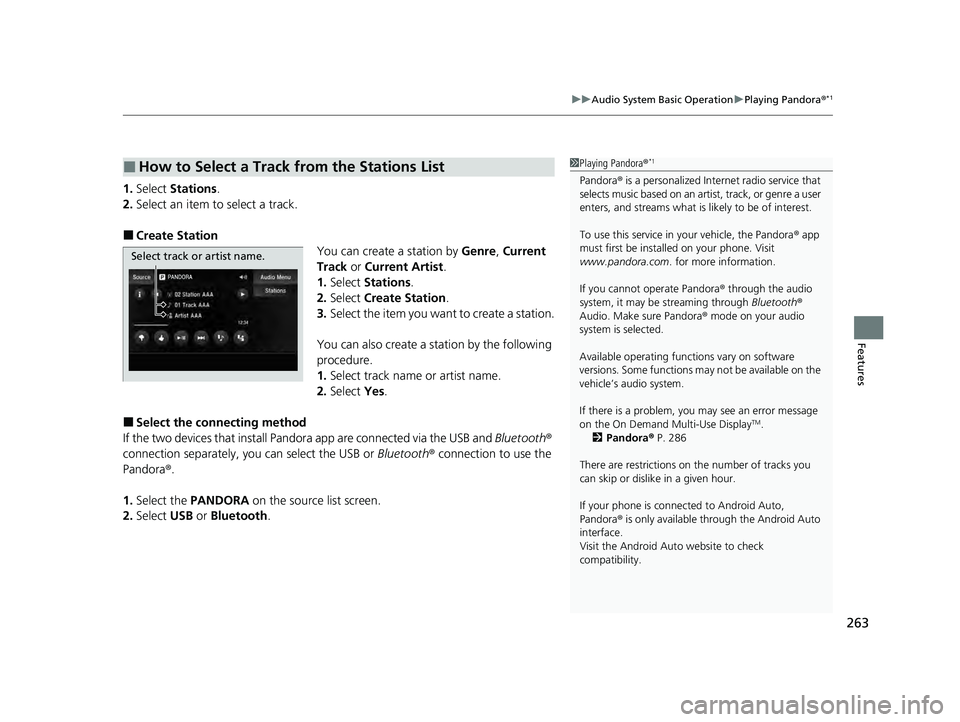
263
uuAudio System Basic Operation uPlaying Pandora ®*1
Features
1.Select Stations .
2. Select an item to select a track.
■Create Station
You can create a station by Genre, Current
Track or Current Artist .
1. Select Stations .
2. Select Create Station.
3. Select the item you want to create a station.
You can also create a station by the following
procedure.
1. Select track name or artist name.
2. Select Yes.
■Select the conn ecting method
If the two devices that install Pandora app are connected via the USB and Bluetooth®
connection separately, you can select the USB or Bluetooth® connection to use the
Pandora ®.
1. Select the PANDORA on the source list screen.
2. Select USB or Bluetooth .
■How to Select a Track from the Stations List1Playing Pandora ®*1
Pandora® is a personalized Intern et radio service that
selects music based on an artist, track, or genre a user
enters, and streams what is likely to be of interest.
To use this service in your vehicle, the Pandora ® app
must first be installed on your phone. Visit
www.pandora.com . for more information.
If you cannot operate Pandora ® through the audio
system, it may be streaming through Bluetooth®
Audio. Make sure Pandora ® mode on your audio
system is selected.
Available operating functi ons vary on software
versions. Some functions ma y not be available on the
vehicle’s audio system.
If there is a problem, you may see an error message
on the On Demand Multi-Use Display
TM.
2 Pandora ® P. 286
There are restrictions on the number of tracks you
can skip or dislike in a given hour.
If your phone is connec ted to Android Auto,
Pandora ® is only available through the Android Auto
interface.
Visit the Android Auto website to check
compatibility.
Select track or artist name.
22 ACURA ILX-31TX66900.book 263 ページ 2021年4月26日 月曜日 午前11時27分
Page 269 of 632
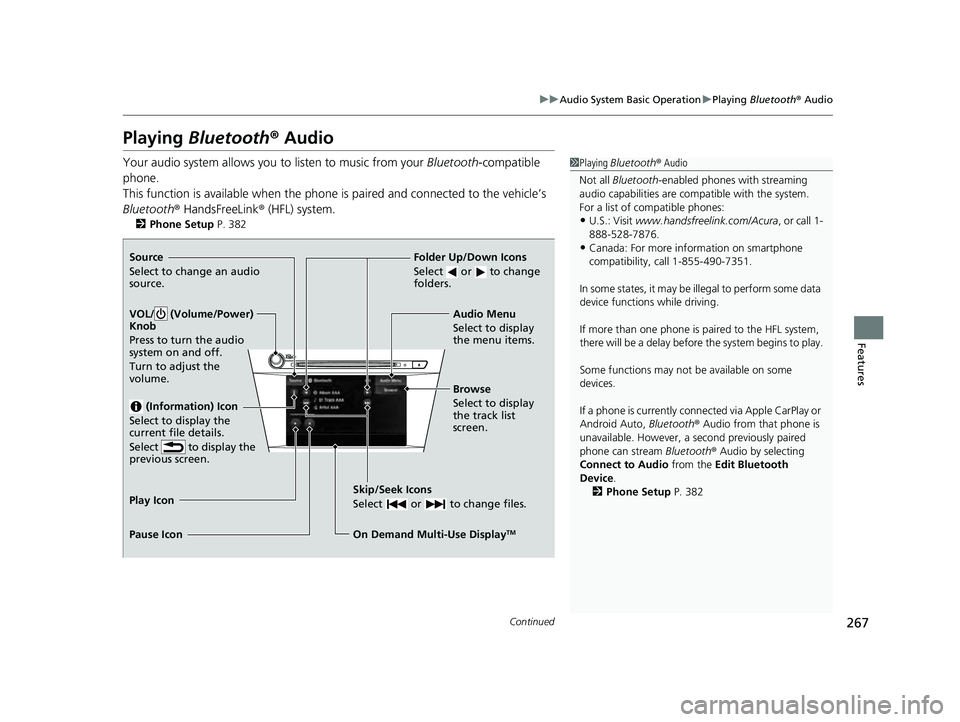
267
uuAudio System Basic Operation uPlaying Bluetooth ® Audio
Continued
Features
Playing Bluetooth ® Audio
Your audio system allows you to listen to music from your Bluetooth-compatible
phone.
This function is available when the phone is paired and connected to the vehicle’s
Bluetooth ® HandsFreeLink ® (HFL) system.
2Phone Setup P. 382
1Playing Bluetooth ® Audio
Not all Bluetooth -enabled phones with streaming
audio capabilities are compatible with the system.
For a list of compatible phones:
•U.S.: Visit www.handsfreeli nk.com/Acura, or call 1-
888-528-7876.
•Canada: For more info rmation on smartphone
compatibility, call 1-855-490-7351.
In some states, it may be il legal to perform some data
device functions while driving.
If more than one phone is paired to the HFL system,
there will be a delay before the system begins to play.
Some functions may not be available on some
devices.
If a phone is currently conne cted via Apple CarPlay or
Android Auto, Bluetooth® Audio from that phone is
unavailable. However, a se cond previously paired
phone can stream Bluetooth® Audio by selecting
Connect to Audio from the Edit Bluetooth
Device .
2 Phone Setup P. 382Source
Select to change an audio
source.
VOL/ (Volume/Power)
Knob
Press to turn the audio
system on and off.
Turn to adjust the
volume.
(Information) Icon
Select to display the
current file details.
Select to display the
previous screen.
Skip/Seek Icons
Select or to change files.
On Demand Multi-Use DisplayTM
Play Icon
Pause Icon Browse
Select to display
the track list
screen. Audio Menu
Select to display
the menu items.
Folder Up/Down Icons
Select or to change
folders.
22 ACURA ILX-31TX66900.book 267 ページ 2021年4月26日 月曜日 午前11時27分
Page 277 of 632
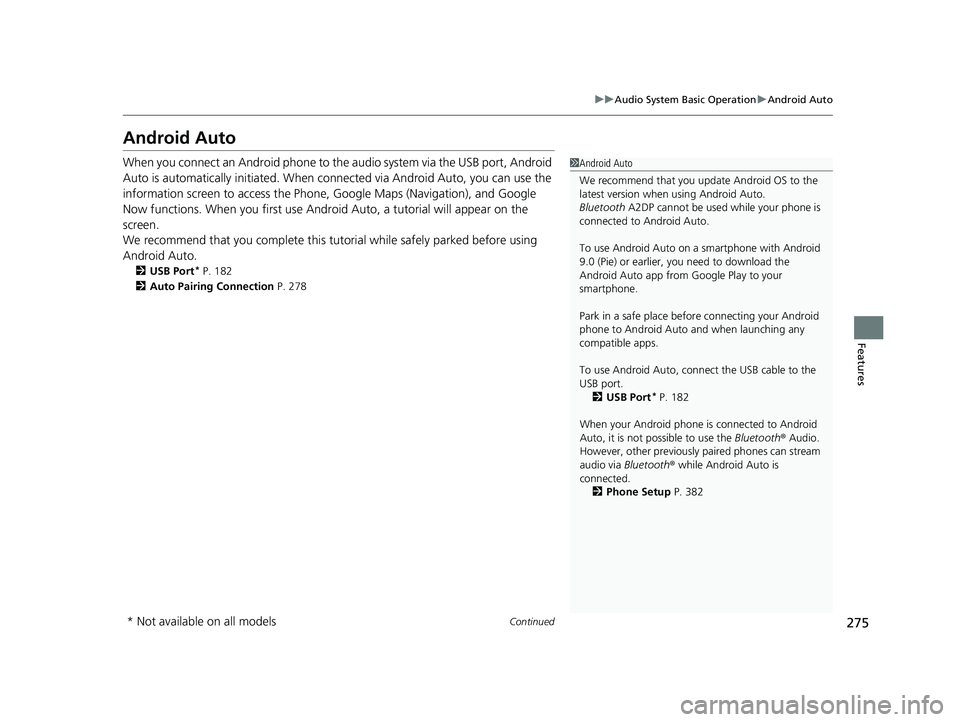
275
uuAudio System Basic Operation uAndroid Auto
Continued
Features
Android Auto
When you connect an Android phone to the audio system via the USB port, Android
Auto is automatically initiated. When connected via Android Auto, you can use the
information screen to access the Phone, Google Maps (Navigation), and Google
Now functions. When you first use Andr oid Auto, a tutorial will appear on the
screen.
We recommend that you complete this tuto rial while safely parked before using
Android Auto.
2 USB Port* P. 182
2 Auto Pairing Connection P. 278
1Android Auto
We recommend that you upda te Android OS to the
latest version when using Android Auto.
Bluetooth A2DP cannot be used while your phone is
connected to Android Auto.
To use Android Auto on a smartphone with Android
9.0 (Pie) or earl ier, you need to download the
Android Auto app from Google Play to your
smartphone.
Park in a safe place befo re connecting your Android
phone to Android Auto and when launching any
compatible apps.
To use Android Auto, connect the USB cable to the
USB port. 2 USB Port
* P. 182
When your Android phone is connected to Android
Auto, it is not possible to use the Bluetooth® Audio.
However, other previously paired phones can stream
audio via Bluetooth ® while Android Auto is
connected.
2 Phone Setup P. 382
* Not available on all models
22 ACURA ILX-31TX66900.book 275 ページ 2021年4月26日 月曜日 午前11時27分