USB port ACURA INTEGRA 2024 Owners Manual
[x] Cancel search | Manufacturer: ACURA, Model Year: 2024, Model line: INTEGRA, Model: ACURA INTEGRA 2024Pages: 766, PDF Size: 28.39 MB
Page 10 of 766
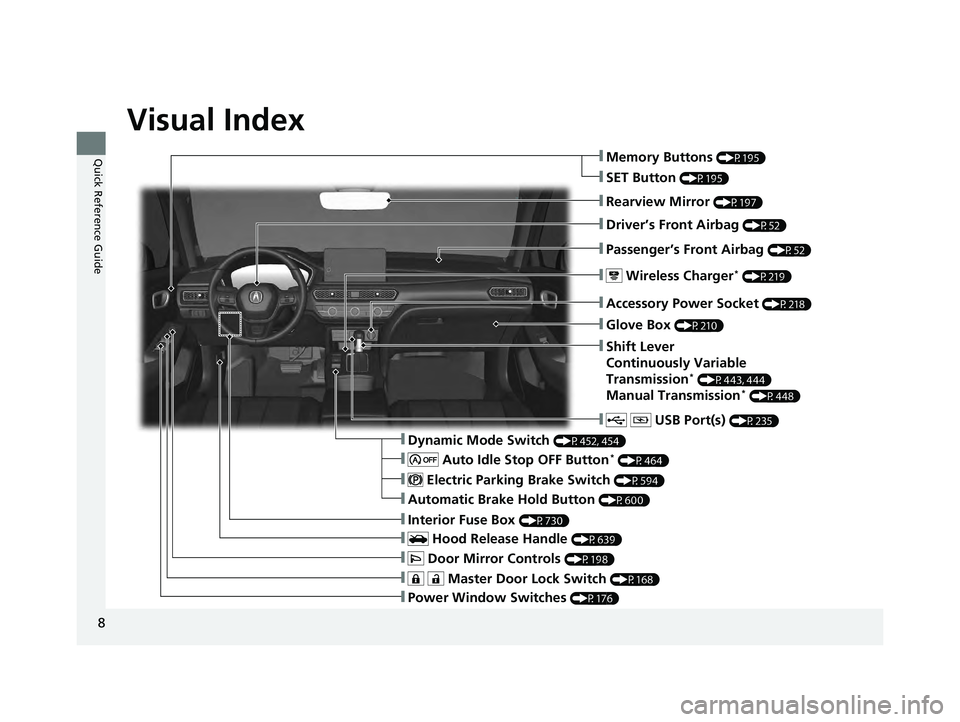
Visual Index
8
Quick Reference Guide
❚Power Window Switches (P176)
❚ Master Door Lock Switch (P168)
❚ Door Mirror Controls (P198)
❚Interior Fuse Box (P730)
❚ Hood Release Handle (P639)
❚Driver’s Front Airbag (P52)
❚Rearview Mirror (P197)
❚Passenger’s Front Airbag (P52)
❚ Wireless Charger* (P219)
❚ USB Port(s) (P235)
❚Accessory Power Socket (P218)
❚Dynamic Mode Switch (P452, 454)
❚Automatic Brake Hold Button (P600)
❚Glove Box (P210)
❚Shift Lever
Continuously Variable
Transmission
* (P443, 444)
Manual Transmission* (P448)
❚ Electric Parking Brake Switch (P594)
❚ Auto Idle Stop OFF Button* (P464)
❚Memory Buttons (P195)
❚SET Button (P195)
24 ACURA INTEGRA-313S56100.book 8 ページ 2023年2月13日 月曜日 午後2時41分
Page 11 of 766

9
Quick Reference Guide❚ Interior Light (P209)
❚Side Curtain Airbags (P63)
❚Grab Handle
❚Cargo Area Light
❚Coat Hook (P214)
❚Sun Visors
❚Vanity Mirrors
❚Sunglasses Holder (P214)
❚Seat Belts (P40)
❚Front Seat (P199)
❚Front Side Airbags (P60)
❚ USB Ports* (P235)
❚Rear Side Airbags (P60)
❚ LATCH to Secure a Child Seat (P73)
❚Rear Seats (P203)
❚Seat Belt (Installing a Child Seat) (P76)
❚Seat Belt to Secure a Child Seat (P78)
❚Knee Airbags (P57)
❚ Interior Light (P209)
❚ Map Lights (P210)
❚ Moonroof Switch* (P179)
❚ Rear Seat Heater Buttons* (P225)
* Not available on all models
24 ACURA INTEGRA-313S56100.book 9 ページ 2023年2月13日 月曜日 午後2時41分
Page 235 of 766

233
Features
This chapter describes how to operate technology features.
Audio System
About Your Audio System ............... 234
USB Port(s)....................................... 235
Audio System Theft Protection ......... 237
Audio Remote Controls ................... 238
Audio System Basic Operation ..... 242, 267
Audio Error Messages ...................... 339
General Information on the Audio System ............................................. 341
Customized Features ................ 362, 367
Bluetooth ® HandsFreeLink® ..... 385, 405
24 ACURA INTEGRA-313S56100.book 233 ページ 2023年2月13日 月曜日 午後2時41分
Page 237 of 766
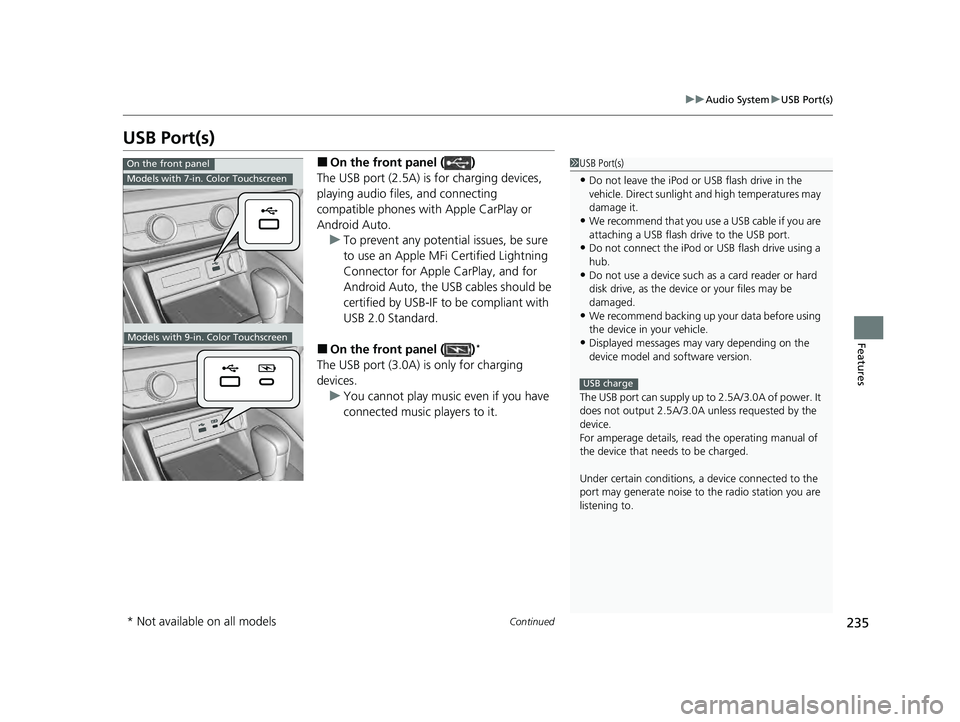
235
uuAudio System uUSB Port(s)
Continued
Features
USB Port(s)
■On the front panel ( )
The USB port (2.5A) is for charging devices,
playing audio files, and connecting
compatible phones with Apple CarPlay or
Android Auto. u To prevent any potenti al issues, be sure
to use an Apple MFi Certified Lightning
Connector for Apple CarPlay, and for
Android Auto, the USB cables should be
certified by USB-IF to be compliant with
USB 2.0 Standard.
■On the front panel ( )*
The USB port (3.0A) is only for charging
devices. u You cannot play music even if you have
connected music players to it.
1USB Port(s)
•Do not leave the iPod or USB flash drive in the
vehicle. Direct sunlight and high temperatures may
damage it.
•We recommend that you us e a USB cable if you are
attaching a USB flash drive to the USB port.
•Do not connect the iPod or USB flash drive using a
hub.
•Do not use a device such as a card reader or hard
disk drive, as the device or your files may be
damaged.
•We recommend backing up yo ur data before using
the device in your vehicle.
•Displayed messages may vary depending on the
device model and software version.
The USB port can supply up to 2.5A/3.0A of power. It
does not output 2.5A/3.0A unless requested by the
device.
For amperage details, read the operating manual of
the device that ne eds to be charged.
Under certain condi tions, a device connected to the
port may generate noise to the radio station you are
listening to.
USB charge
On the front panel
Models with 7-in. Color Touchscreen
Models with 9-in. Color Touchscreen
* Not available on all models
24 ACURA INTEGRA-313S56100.book 235 ページ 2023年2月13日 月曜日 午後2時41分
Page 238 of 766

236
uuAudio System uUSB Port(s)
Features
■On the back of the console
compartment*
The USB ports (3.0A) are only for charging
devices.
u You cannot play music even if you have
connected music players to them.
On the back of the console
compartment
Models with 9-in. Color Touchscreen
* Not available on all models
24 ACURA INTEGRA-313S56100.book 236 ページ 2023年2月13日 月曜日 午後2時41分
Page 249 of 766
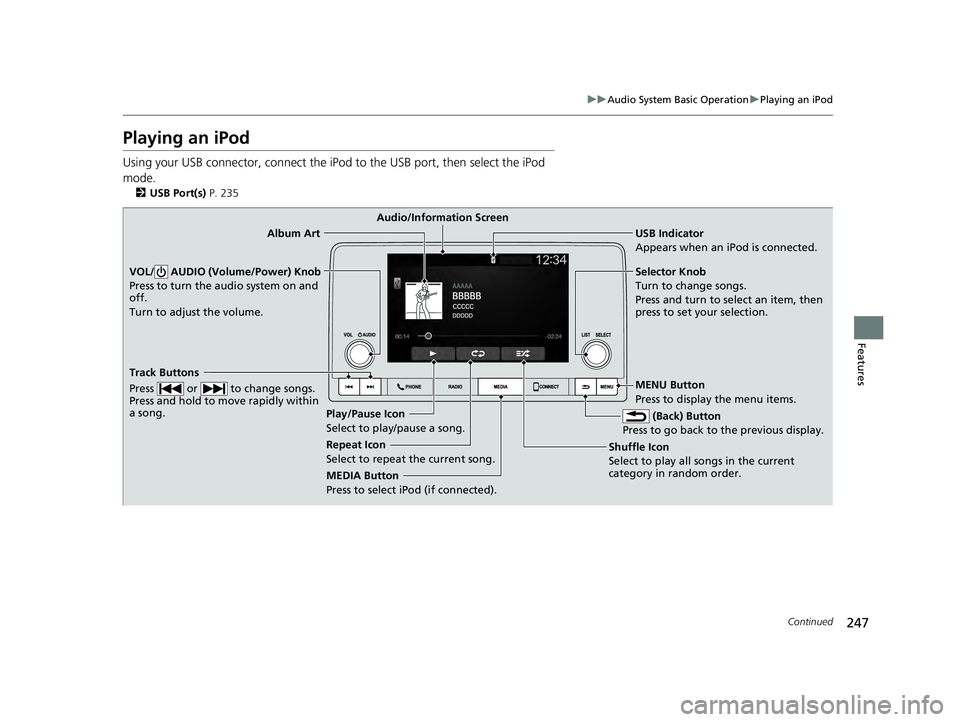
247
uuAudio System Basic Operation uPlaying an iPod
Continued
Features
Playing an iPod
Using your USB connector, connect the iPod to the USB port, then select the iPod
mode.
2 USB Port(s) P. 235
USB Indicator
Appears when an iPod is connected.
MEDIA Button
Press to select iPod (if connected). (Back) Button
Press to go back to the previous display.
Track Buttons
Press or to change songs.
Press and hold to move rapidly within
a song.
VOL/ AUDIO (Volume/Power) Knob
Press to turn the audio system on and
off.
Turn to adjust the volume.Selector Knob
Turn to change songs.
Press and turn to select an item, then
press to set your selection.
MENU Button
Press to display the menu items.
Audio/Information Screen
Album Art
Shuffle Ic
on
Selec t to
play all songs in the current
category in random order.
Play/Pause Icon
Select to play/pause a song.
Repeat Icon
Select to repeat the current song.
24 ACURA INTEGRA-313S56100.book 247 ページ 2023年2月13日 月曜日 午後2時41分
Page 252 of 766
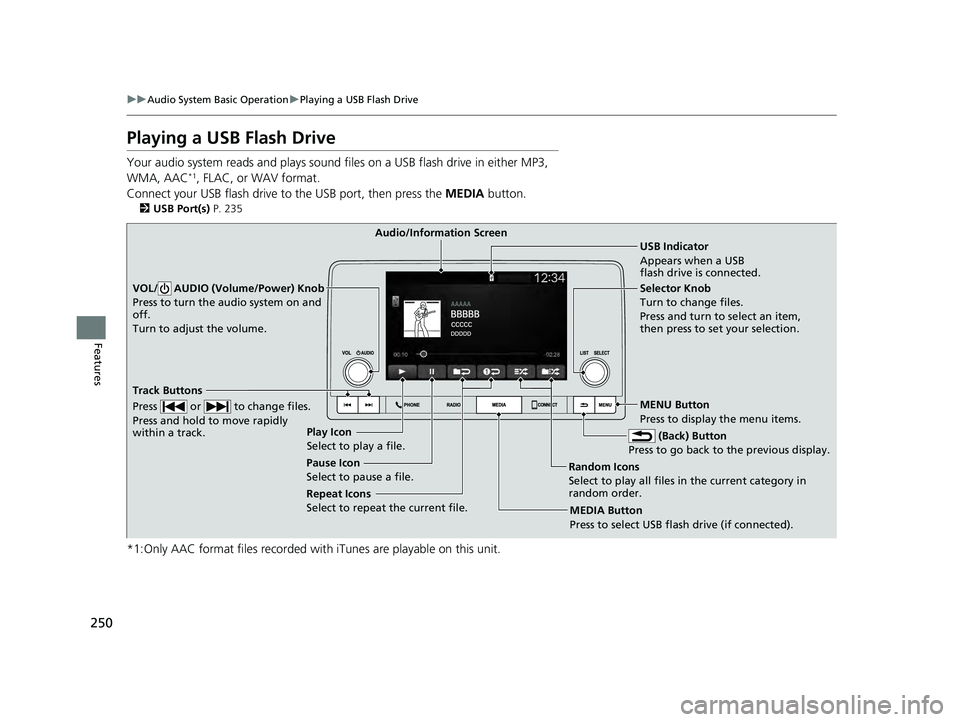
250
uuAudio System Basic Operation uPlaying a USB Flash Drive
Features
Playing a USB Flash Drive
Your audio system reads and plays sound fi les on a USB flash drive in either MP3,
WMA, AAC*1, FLAC, or WAV format.
Connect your USB flash drive to the USB port, then press the MEDIA button.
2USB Port(s) P. 235
*1:Only AAC format files recorded with iTunes are playable on this unit.
USB Indicator
Appears when a USB
flash drive is connected.
MEDIA Button
Press to select USB flash drive (if connected). (Back) Button
Press to go back to the previous display.
Track Buttons
Press or to change files.
Press and hold to move rapidly
within a track.
VOL/ AUDIO (Volume/Power) Knob
Press to turn the audio system on and
off.
Turn to adjust the volume.Selector Knob
Turn to change files.
Press and turn to select an item,
then press to set your selection.
MENU Button
Press to display the menu items.
Audio/Information Screen
Play Icon
Select to play a file .
Ran
dom Icons
Select to play all files in the current category in
random order.
Pause Icon
Select to pause a file.
Repeat Icons
Select to repeat the current file.
24 ACURA INTEGRA-313S56100.book 250 ページ 2023年2月13日 月曜日 午後2時41分
Page 256 of 766

uuAudio System Basic Operation uPlaying Bluetooth ® Audio
254
Features
1. Make sure that your phone is paired and
connected to HFL.
2. Press the MEDIA button until the
Bluetooth ® Audio Source is selected.
If the phone is not recognized, another HFL-
compatible phone, which is not compatible
for Bluetooth ® Audio, may already be
connected.
■To play or pause a file
Select the play/pause icon.
■To Play Bluetooth ® Audio Files1 To Play Bluetooth ® Audio Files
To play the audio files, y ou may need to operate your
phone. If so, follow the phone maker's operating
instructions.
The pause function may no t be available on some
phones.
If any audio device is connected to the USB port, you
may need to press the MEDIA button repeatedly to
select the Bluetooth® Audio system.
Switching to another mode pauses the music playing
from your phone.
Check the volume setting of your phone if the audio
volume is too loud or soft.
Play/Pause Icon MEDIA Button
24 ACURA INTEGRA-313S56100.book 254 ページ 2023年2月13日 月曜日 午後2時41分
Page 261 of 766
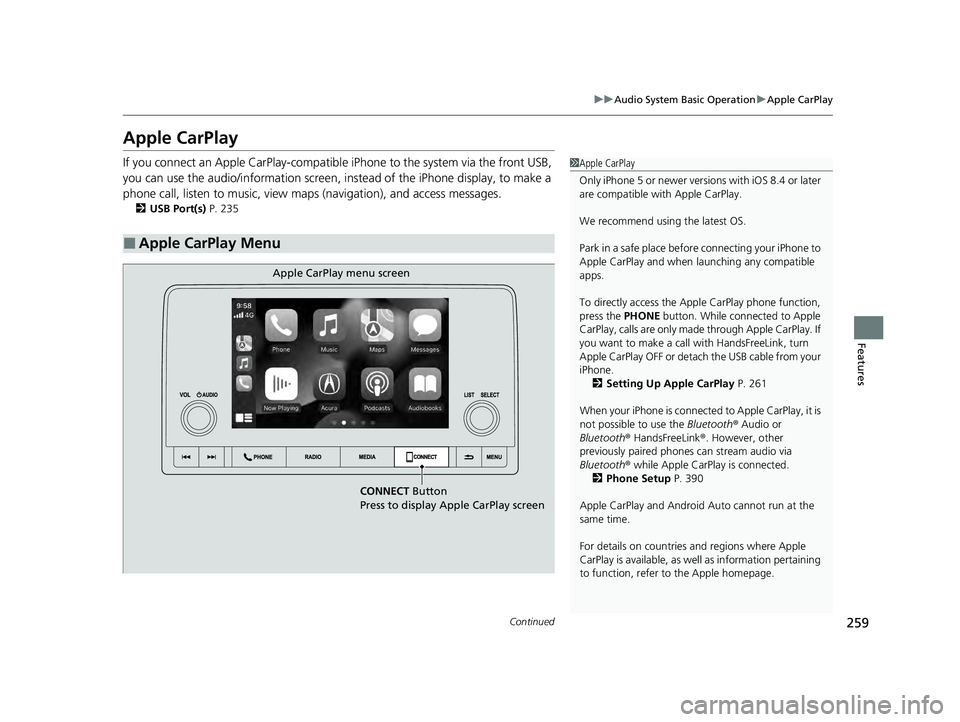
259
uuAudio System Basic Operation uApple CarPlay
Continued
Features
Apple CarPlay
If you connect an Apple CarPlay-compatible iPhone to the system via the front USB,
you can use the audio/information screen, in stead of the iPhone display, to make a
phone call, listen to music, view maps (navigation), and access messages.
2USB Port(s) P. 235
■Apple CarPlay Menu
1Apple CarPlay
Only iPhone 5 or newer versi ons with iOS 8.4 or later
are compatible with Apple CarPlay.
We recommend using the latest OS.
Park in a safe place before connecting your iPhone to
Apple CarPlay and when launching any compatible
apps.
To directly access the Appl e CarPlay phone function,
press the PHONE button. While connected to Apple
CarPlay, calls are only made through Apple CarPlay. If
you want to make a call with HandsFreeLink, turn
Apple CarPlay OFF or detach the USB cable from your
iPhone. 2 Setting Up Apple CarPlay P. 261
When your iPhone is connected to Apple CarPlay, it is
not possible to use the Bluetooth® Audio or
Bluetooth ® HandsFreeLink ®. However, other
previously paired phones can stream audio via
Bluetooth ® while Apple CarPlay is connected.
2 Phone Setup P. 390
Apple CarPlay and Android Auto cannot run at the
same time.
For details on c ountries and regions where Apple
CarPlay is available, as well as information pertaining
to function, refer to the Apple homepage.
CONNECT Button
Press to display Apple CarPlay screen
Apple CarPlay menu screen
24 ACURA INTEGRA-313S56100.book 259 ページ 2023年2月13日 月曜日 午後2時41分
Page 263 of 766

Continued261
uuAudio System Basic Operation uApple CarPlay
Features
After you have connected your iPhone to the system via the front USB, use the
following procedure to set up Apple CarPlay. Use of Apple CarPlay will result in the
transmission of certain user and vehicle information (such as vehicle location, speed,
and status) to your iPhone to enhance the Apple CarPlay experience. You will need
to consent to the sharing of this info rmation on the audio/information screen.
■Connecting Apple CarPlay Using the USB Cable to the USB Port
1. Connect the iPhone to the USB port using the USB cable.
2 USB Port(s) P. 235
uThe confirmation screen will be displayed.
2. Select Yes.
u If you do not want to connect Apple CarPlay, select No.
You may change the consent settings under the Smartphone Settings menu.
■Setting Up Apple CarPlay1Setting Up Apple CarPlay
Only initialize Apple CarP lay when you are safely
parked.
When Apple CarPlay first detects your iPhone, you
will need to set up your iPhone. Refer to the
instruction manual that came with your iPhone.
You can use the following procedure to disconnect or
delete the devices conn ecting Apple CarPlay:
Press the MENU button
Select Smartphone Settings Apple CarPlay
Select device
Use of user and vehicle information
The use and handling of user and vehicle information
transmitted to/from your iP hone by Apple CarPlay is
governed by the Apple iOS terms and conditions and
Apple’s Privacy Policy.
■Enabling Apple CarPlay
24 ACURA INTEGRA-313S56100.book 261 ページ 2023年2月13日 月曜日 午後2時41分