display Acura MDX 2007 Navigation Manual
[x] Cancel search | Manufacturer: ACURA, Model Year: 2007, Model line: MDX, Model: Acura MDX 2007Pages: 166, PDF Size: 4.21 MB
Page 135 of 166

134Navigation System
Frequently Asked Questions
Display, Accessories
Rear Camera
Miscellaneous Other Questions
ProblemSolution
The display appears dim when starting the car in real cold
weather. Is there a problem? No, this is normal, and will beco
me brighter after a few minutes.
Problem Solution
When I shift gears, the rear camera image is delayed. When shifting into or out of reverse, you may experience delays when the
screen image switches between the navi screen and the rear camera image.
This is normal.
The rear camera image is too dark or too bright, how do I
adjust the brightness. While the camera image is displayed, use the Zoom In/Zoom Out controls to
adjust the brightness. This ad
justment does not affect the Setup screen
brightness adjustments.
Problem Solution
My clock frequently changes forward and backward by one
hour. Why is this? The clock is being automatically set based on your GPS location. If you live
and work on the boundary between two
time zones, you can turn off this
feature. See page 100.
When driving near a time zone border, the time changes even
though I am not near the time zone. Why is this? The time zone borders are only appr
oximated in the system. Depending on
the geography of the time zone boundary, the switch to a different zone can
be erratic. See page 100.
My state does not observe dayl ight savings time. How do I
turn off this feature? You can turn off this feature. See page 100.
Page 137 of 166
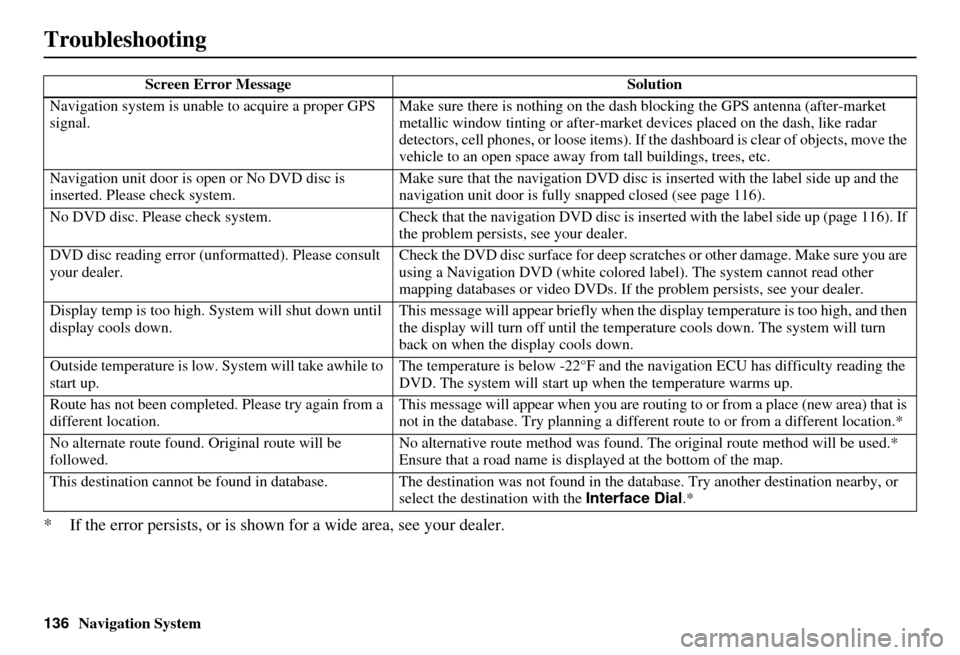
136Navigation System
Troubleshooting
* If the error persists, or is shown for a wide area, see your dealer.
Screen Error MessageSolution
Navigation system is unabl e to acquire a proper GPS
signal. Make sure there is nothing on the dash
blocking the GPS antenna (after-market
metallic window tinting or after-market devices placed on the dash, like radar
detectors, cell phones, or loos e items). If the dashboard is clear of objects, move the
vehicle to an open space away from tall buildings, trees, etc.
Navigation unit door is ope n or No DVD disc is
inserted. Please check system. Make sure that the navigati
on DVD disc is inserted with the label side up and the
navigation unit door is fully snapped closed (see page 116).
No DVD disc. Please check syst em.Check that the navigation DVD disc is inserted with the label side up (page 116). If
the problem persists, see your dealer.
DVD disc reading error (unf ormatted). Please consult
your dealer. Check the DVD disc surface for deep scratches or other damage. Make sure you are
using a Navigation DVD (white colored la
bel). The system cannot read other
mapping databases or video DVDs. If the problem persists, see your dealer.
Display temp is too high. Sy stem will shut down until
display cools down. This message will appear briefly when the
display temperature is too high, and then
the display will turn off until the temper ature cools down. The system will turn
back on when the display cools down.
Outside temperature is low. System will take awhile to
start up. The temperature is below -22°F and the navigation ECU has difficulty reading the
DVD. The system will start up
when the temperature warms up.
Route has not been completed. Please try again from a
different location. This message will appear when you are routi
ng to or from a place (new area) that is
not in the database. Try planning a different route to or from a different location.*
No alternate route found. Original route will be
followed. No alternative route method was found. The
original route method will be used.*
Ensure that a road name is displayed at the bottom of the map.
This destination cannot be found in database. The destination was not found in the data base. Try another destination nearby, or
select the destination with the Interface Dial.*
Page 138 of 166
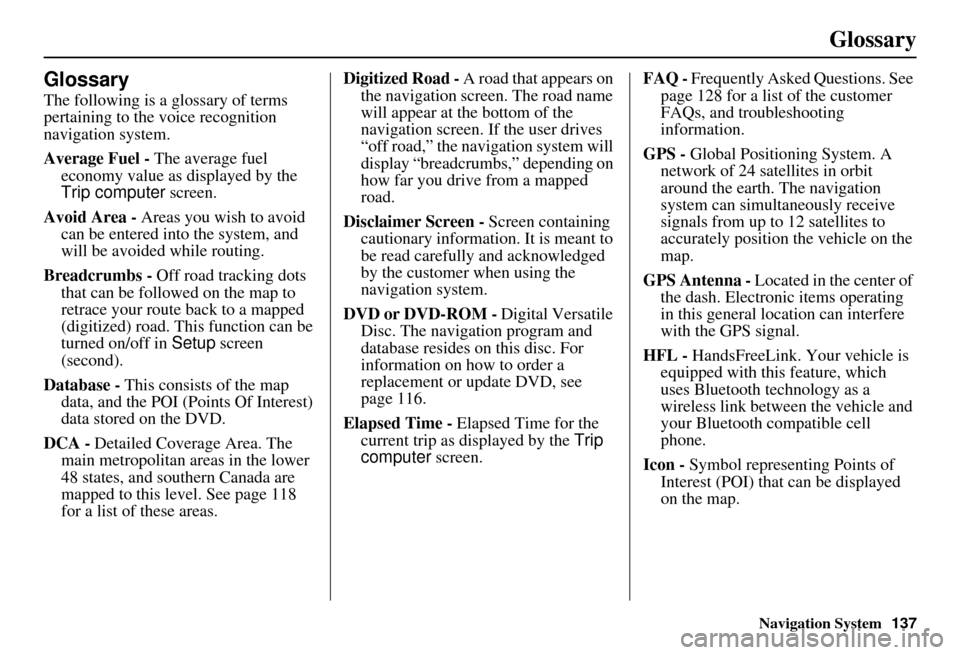
Navigation System137
Glossary
Glossary
The following is a glossary of terms
pertaining to the voice recognition
navigation system.
Average Fuel - The average fuel
economy value as displayed by the
Trip computer screen.
Avoid Area - Areas you wish to avoid
can be entered into the system, and
will be avoided while routing.
Breadcrumbs - Off road tracking dots
that can be followe d on the map to
retrace your route back to a mapped
(digitized) road. This function can be
turned on/off in Setup screen
(second).
Database - This consists of the map
data, and the POI (Points Of Interest)
data stored on the DVD.
DCA - Detailed Coverage Area. The
main metropolitan areas in the lower
48 states, and southern Canada are
mapped to this level. See page 118
for a list of these areas. Digitized Road -
A road that appears on
the navigation screen. The road name
will appear at the bottom of the
navigation screen. If the user drives
“off road,” the navigation system will
display “breadcrumbs,” depending on
how far you drive from a mapped
road.
Disclaimer Screen - Screen containing
cautionary information. It is meant to
be read carefully and acknowledged
by the customer when using the
navigation system.
DVD or DVD-ROM - Digital Versatile
Disc. The navigation program and
database resides on this disc. For
information on how to order a
replacement or update DVD, see
page 116.
Elapsed Time - Elapsed Time for the
current trip as displayed by the Trip
computer screen. FAQ -
Frequently Asked Questions. See
page 128 for a list of the customer
FAQs, and troubleshooting
information.
GPS - Global Positioning System. A
network of 24 satellites in orbit
around the earth. The navigation
system can simultaneously receive
signals from up to 12 satellites to
accurately position the vehicle on the
map.
GPS Antenna - Located in the center of
the dash. Electronic items operating
in this general location can interfere
with the GPS signal.
HFL - HandsFreeLink. Your vehicle is
equipped with this feature, which
uses Bluetooth technology as a
wireless link between the vehicle and
your Bluetooth compatible cell
phone.
Icon - Symbol representing Points of
Interest (POI) that can be displayed
on the map.
Page 139 of 166
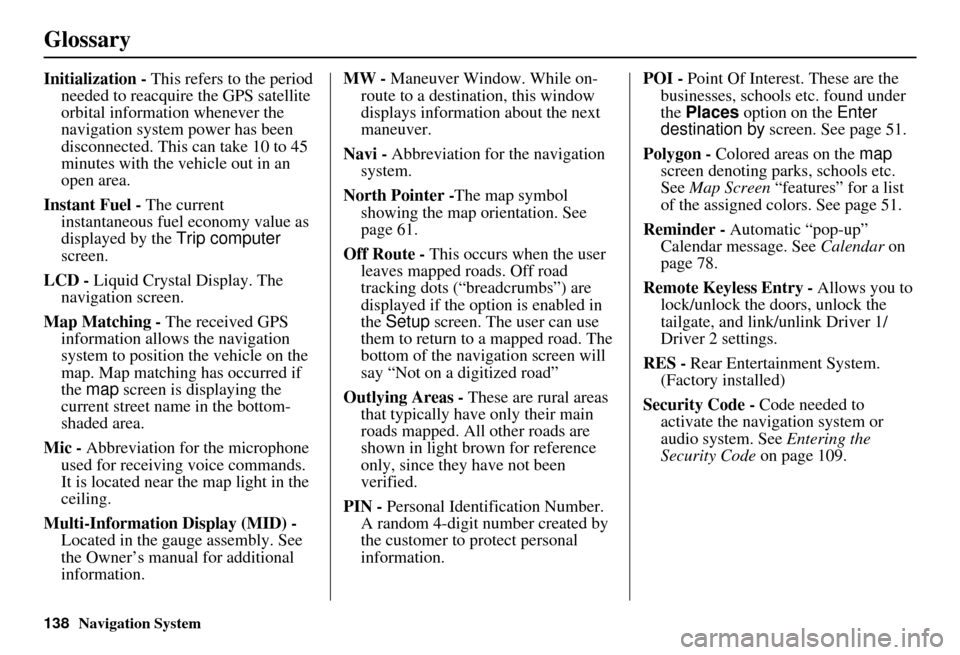
138Navigation System
Glossary
Initialization - This refers to the period
needed to reacquire the GPS satellite
orbital information whenever the
navigation system power has been
disconnected. This can take 10 to 45
minutes with the ve hicle out in an
open area.
Instant Fuel - The current
instantaneous fuel economy value as
displayed by the Trip computer
screen.
LCD - Liquid Crystal Display. The
navigation screen.
Map Matching - The received GPS information allows the navigation
system to position the vehicle on the
map. Map matching has occurred if
the map screen is displaying the
current street name in the bottom-
shaded area.
Mic - Abbreviation for the microphone
used for receiving voice commands.
It is located near the map light in the
ceiling.
Multi-Information Display (MID) - Located in the gauge assembly. See
the Owner’s manual for additional
information. MW -
Maneuver Window. While on-
route to a destination, this window
displays information about the next
maneuver.
Navi - Abbreviation for the navigation
system.
North Pointer - The map symbol
showing the map orientation. See
page 61.
Off Route - This occurs when the user
leaves mapped roads. Off road
tracking dots (“breadcrumbs”) are
displayed if the option is enabled in
the Setup screen. The user can use
them to return to a mapped road. The
bottom of the navigation screen will
say “Not on a digitized road”
Outlying Areas - These are rural areas
that typically have only their main
roads mapped. All other roads are
shown in light brown for reference
only, since they have not been
verified.
PIN - Personal Identification Number.
A random 4-digit number created by
the customer to protect personal
information. POI -
Point Of Interest. These are the
businesses, schools etc. found under
the Places option on the Enter
destination by screen. See page 51.
Polygon - Colored areas on the map
screen denoting parks, schools etc.
See Map Screen “features” for a list
of the assigned colors. See page 51.
Reminder - Automatic “pop-up”
Calendar message. See Calendar on
page 78.
Remote Keyless Entry - Allows you to
lock/unlock the doors, unlock the
tailgate, and link/ unlink Driver 1/
Driver 2 settings.
RES - Rear Entertainment System.
(Factory installed)
Security Code - Code needed to
activate the navigation system or
audio system. See Entering the
Security Code on page 109.
Page 141 of 166
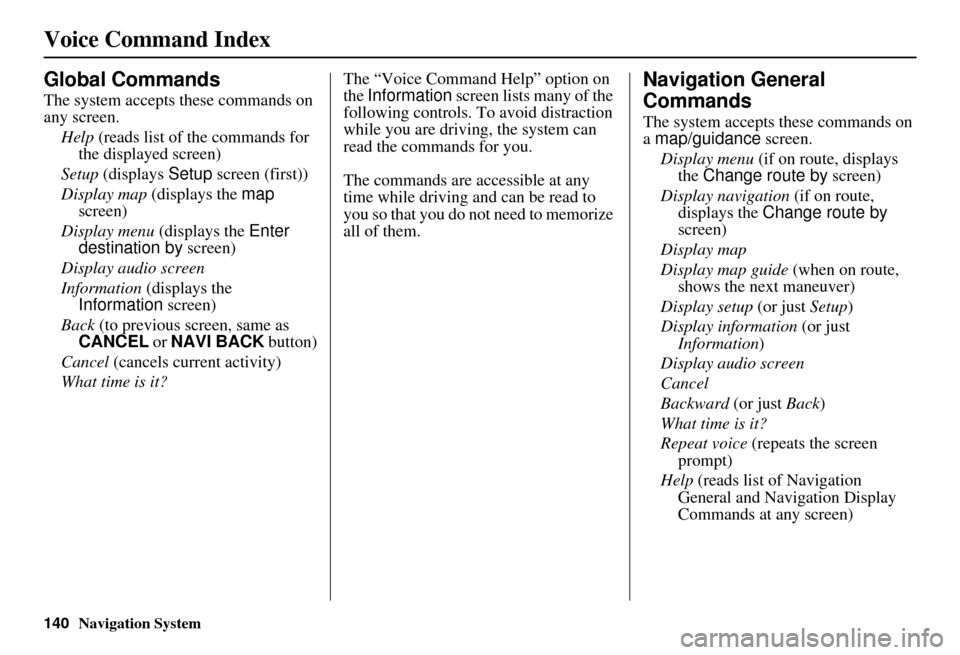
140Navigation System
Voice Command Index
Global Commands
The system accepts these commands on
any screen.Help (reads list of the commands for
the displayed screen)
Setup (displays Setup screen (first))
Display map (displays the map
screen)
Display menu (displays the Enter
destination by screen)
Display audio screen
Information (displays the
Information screen)
Back (to previous screen, same as
CANCEL or NAVI BACK button)
Cancel (cancels current activity)
What time is it? The “Voice Command Help” option on
the
Information screen lists many of the
following controls. To avoid distraction
while you are driving, the system can
read the commands for you.
The commands are accessible at any
time while driving and can be read to
you so that you do not need to memorize
all of them.
Navigation General
Commands
The system accepts these commands on
a map/guidance screen.
Display menu (if on route, displays
the Change route by screen)
Display navigation (if on route,
displays the Change route by
screen)
Display map
Display map guide (when on route,
shows the next maneuver)
Display setup (or just Setup)
Display information (or just
Information )
Display audio screen
Cancel
Backward (or just Back)
What time is it?
Repeat voice (repeats the screen
prompt)
Help (reads list of Navigation
General and Navigation Display
Commands at any screen)
Page 142 of 166

Navigation System141
Voice Command Index
Voice command help
How long to the destination? (when
on route, tells the time to
destination)*
How far to the destination? (when on
route, tells the distance to
destination)*
Display destination map (when on
route, shows the map of the
destination)
Display entire route (when on route,
adjusts the map scale so that the
entire route is displayed)
Display current location (shows
current latitude, longitude, and
elevation)
Register the current location (puts current location in the personal
Address Book)
Display traffic incidents (or Display
traffic list )
* These commands ar e not available if
you scroll the map while on route to
a destination.Navigation Display
Commands
The system accepts these commands on
a map/guidance screen.
Display current location
Display north up
Display heading up
Display zoom in
Display zoom out
Display: (the selected scale)
1/20 mile (80 m) scale
1/8 mile (200 m) scale
1/4 mile (400 m) scale
1/2 mile (800 m) scale
1 mile (1600 m) scale
2 mile (3 km) scale
5 mile (8 km) scale
15 mile (24 km) scale
50 mile (80 km) scale
150 mile (240 km) scale
350 mile (560 km) scale
Max zoom in
Max zoom out
Go home
Messages Display:
(display the selected icon on
the screen)
ATM
gas station
restaurant
post office
grocery store
lodging (hotel, motel)
parking garage
parking lot
school
hospital
freeway exit information
Traffic (displays both traffic icons
and speed flow. See page 22)
Traffic speeds (displays the traffic flow bands alongside the road.
See page 22)
Traffic icons (shows traffic icons.
See page 22)
Traffic incidents (displays a list of
traffic incidents. See page 24)
Page 145 of 166

144Navigation System
Voice Command Index
Fan speed # (#:1-7) (for best voice
control, keep fan speed at 1 or 2)
Front climate control automatic
Front climate control off
Rear climate control automatic
Rear climate control off
Rear climate control vent
Rear climate control floor
Rear fan speed up
Rear fan speed down
Rear fan speed # (#:1-5)
(for best voice control, keep fan
speed at 1 or 2)
* Repeating these commands switches (toggles) the function between On
and Off.Temperature Voice
Commands
The system accepts these commands on
most screens.
Temperature # degrees (#: 57 to 87
degrees F)
Temperature up
Temperature down
Temperature max hot (displays HI)
Temperature max cold (displays LO)
Temperature balance
Temperature dual mode on
Temperature dual mode off
Temperature dual mode*
Temperature sync on
Temperature sync off
Temperature sync
Driver temperature # degrees (#: 57 to 87 degrees F)
Passenger temperature # degrees (#: 57 to 87 degrees F)
Rear temperature # degrees (#: 57-87)
Rear temperature up
Rear temperature down * Repeating these commands switches
(toggles) the function between On
and Off.
Page 161 of 166

160Navigation System
Index
A
Accessing the Address Book List
.....85
AcuraLink/Messages.........75, 76, 107
ADD TO Today’s Destinations
...........................48, 50
Adding Destinations to the List........48
Address..............................27, 28, 86
Address Book.....................27, 32, 85
Advanced.......................................35
Auto Daylight...............................100
Auto Service...................................34
Auto Time Zone............................100
Avoid Streets..................................71
B
Back to Current Route
.....................72
Banking..........................................34
Basic Settings.................................90
Black Level....................................83
Breadcrumbs.............................20, 67
Brightness......................................82
By Address.....................................28
By Address Book............................32
By Go Home...................................49
By Intersection................................39
By Map Input.................................45
By Places.......................................33
By Previous Destinations................ 44
By Today’s Destinations................. 47
C
Calculator
...................................... 80
Calendar.................................. 17, 78
CALL...................................... 18, 50
CANCEL button............................ 10
Cancel Current Route..................... 70
Category............................ 33, 34, 87
CD Voice Commands................... 145
Cellular Phonebook........................ 77
Change Method.............................. 51
Change Routing Method................. 70
Change State............................ 28, 39
Changing the DVD....................... 116
Changing the Route........................ 70
Changing the Routing Method........ 51
Changing Your Destination............. 73
City................................... 28, 40, 46
City Vicinity.................................. 37
Climate Control Commands.......... 143
Clock Adjustment.......................... 99
Color........................................... 103
Community.................................... 34
Continental USA............................ 47
Contrast......................................... 83
Convert (Unit)............................... 81
Correct Vehicle Position............... 102
Coverage Areas............................ 118
Current Location...................... 21, 68
Current Position....................... 45, 86
Current Street................................... 6
Customer Assistance.................... 114
D
Database Limitations
.................... 113
Delete Previous Destinations........... 89
Delete Waypoints........................... 72
Destination........................ 27, 50, 73
Destination Icon............................. 62
Destination Map............................. 53
Detailed Coverage Areas...... 118, 122
Detour........................................... 70
Direct Route.................................. 51
Direction List................................. 57
Display mode button...................... 11
Driving to Your Destination............ 50
DVD Voice Commands................ 146
E
Easy Route
.................................... 51
Edit Avoid Area............................. 96
Edit Waypoint Search Area............. 98
Edit/Delete Address........................ 88
Page 162 of 166
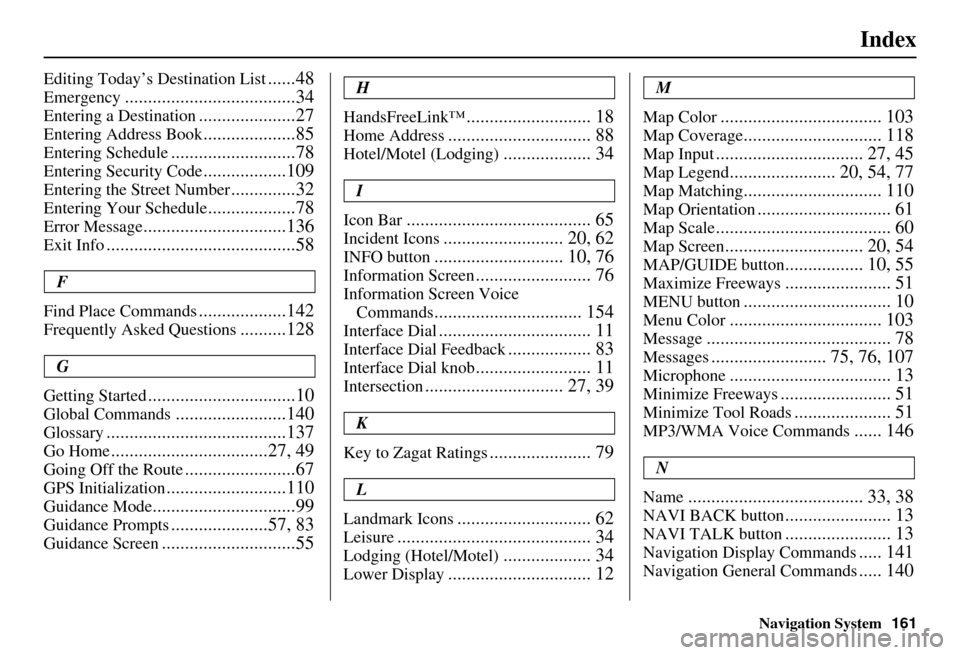
Navigation System161
Index
Editing Today’s Destination List......48
Emergency.....................................34
Entering a Destination.....................27
Entering Address Book....................85
Entering Schedule...........................78
Entering Security Code..................109
Entering the Street Number..............32
Entering Your Schedule...................78
Error Message...............................136
Exit Info.........................................58
F
Find Place Commands
...................142
Frequently Asked Questions..........128
G
Getting Started
................................10
Global Commands........................140
Glossary.......................................137
Go Home..................................27, 49
Going Off the Route........................67
GPS Initialization..........................110
Guidance Mode...............................99
Guidance Prompts.....................57, 83
Guidance Screen.............................55
H
HandsFreeLink™
........................... 18
Home Address............................... 88
Hotel/Motel (Lodging)................... 34
I
Icon Bar
........................................ 65
Incident Icons.......................... 20, 62
INFO button............................ 10, 76
Information Screen......................... 76
Information Screen Voice Commands
................................ 154
Interface Dial................................. 11
Interface Dial Feedback.................. 83
Interface Dial knob......................... 11
Intersection.............................. 27, 39
K
Key to Zagat Ratings
...................... 79
L
Landmark Icons
............................. 62
Leisure.......................................... 34
Lodging (Hotel/Motel)................... 34
Lower Display............................... 12
M
Map Color
................................... 103
Map Coverage.............................. 118
Map Input................................ 27, 45
Map Legend....................... 20, 54, 77
Map Matching.............................. 110
Map Orientation............................. 61
Map Scale...................................... 60
Map Screen.............................. 20, 54
MAP/GUIDE button................. 10, 55
Maximize Freeways....................... 51
MENU button................................ 10
Menu Color................................. 103
Message........................................ 78
Messages......................... 75, 76, 107
Microphone................................... 13
Minimize Freeways........................ 51
Minimize Tool Roads..................... 51
MP3/WMA Voice Commands...... 146
N
Name
...................................... 33, 38
NAVI BACK button....................... 13
NAVI TALK button....................... 13
Navigation Display Commands..... 141
Navigation General Commands..... 140
Page 163 of 166

162Navigation System
Index
O
Off-road Tracking
...................67, 101
On-Screen Commands...................155
On-Screen Spelling Assist.............156
P
PC Card
........................................117
Personal Information.......................84
Phone Number..........................33, 38
PIN Number...................................88
Place Name..............................36, 37
Place Name by Keyword.................36
Places.................................27, 33, 86
Previous Destinations..........27, 44, 86
R
Radio Voice Commands
................145
Read List..................................35, 77
Rear CD Voice Commands............150
Rear DVD Voice Commands.........151
Rear MP3/WMA Voice Commands151
Rear Radio Voice Commands........150
Rear Single CD Voice Commands..152
Rear Single DVD Voice Commands
.................................153
Rear Single MP3/WMA Voice Commands
................................ 153
Rear View Camera................. 12, 107
Recalculation........................... 67, 91
Reporting Errors.......................... 114
Rerouting...................................... 91
Restaurant..................................... 34
Roadside Assistance....................... 81
Route.......................... 50, 53, 67, 70
Routing & Guidance....................... 91
Routing Method............................. 51
S
Save Current Location
.................... 68
Schedule........................................ 78
Screen........................................... 12
Search Waypoint on Route.............. 71
Security Code.............................. 109
Selecting the City..................... 28, 40
Selecting the State.................... 28, 39
Selecting the Street................... 30, 41
SET UP button............................... 10
Setup Screen (first) Commands..... 155
Shopping....................................... 35
Show Icon on Map......................... 62
Single CD Voice Commands........ 147
Single DVD Voice Commands...... 148
Single MP3/WMA Voice Commands
................................ 149
Sort by Distance to Travel............... 37
Split Screen Guidance.................... 58
State.................................. 28, 39, 46
Street....................................... 30, 41
Switching Display Mode............... 104
System Controls............................. 10
System Function Diagram............... 26
System Information...................... 107
System Initialization..................... 109
System Limitations....................... 111
System Set-up................................ 82
System Start-up.............................. 17
T
Temperature Voice Commands
..... 144
Time Adjustment......................... 101
Today’s Destination List................. 48
Today’s Destinations................ 27, 47
Traffic Display Legend................... 22
Traffic Flow................................... 23
Traffic Incident........................ 24, 64
Traffic Speed................................. 64
Travel............................................ 35
Troubleshooting........................... 136