Acura MDX 2007 Navigation Manual
Manufacturer: ACURA, Model Year: 2007, Model line: MDX, Model: Acura MDX 2007Pages: 166, PDF Size: 4.21 MB
Page 1 of 166
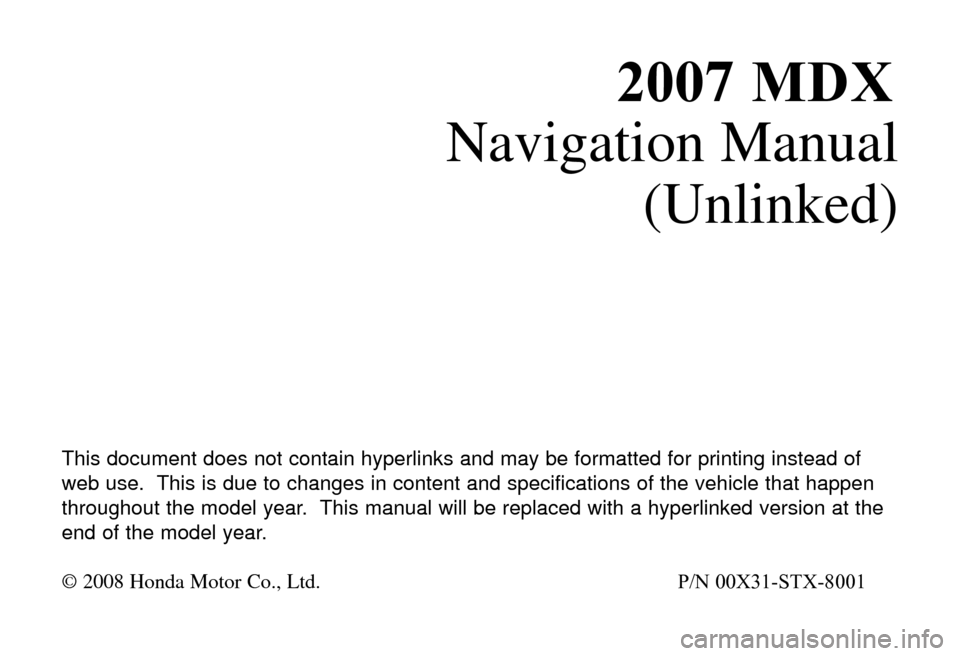
20
Navigation Manual
(Unlinked)
T\fis \bocument \boes not contain \fyperlinks an\b may be formatte\b for printing instea\b of
web use. T\fis is \bue to c\fanges in content an\b specifications of t\fe ve\ficle t\fat \fappen
t\froug\fout t\fe mo\bel year. T\fis manual will be replace\b wit\f a \fyperlinke\b version at t\fe
en\b of t\fe mo\bel year.
© 2\b\b\f Honda Motor Co., Ltd. P/N 00X31-STX-8001
07 MDX
Page 2 of 166
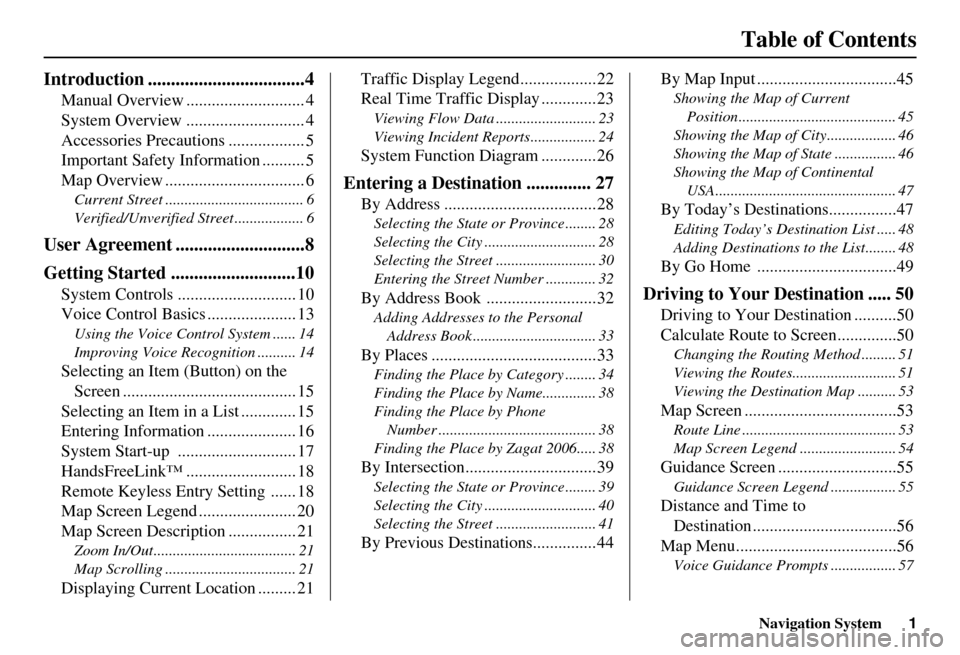
Navigation System1
Table of Contents
Introduction ..................................4
Manual Overview ............................ 4
System Overview ............................ 4
Accessories Precautions .................. 5
Important Safety Information .......... 5
Map Overview ................................. 6
Current Street .................................... 6
Verified/Unverified Street .................. 6
User Agreement ............................8
Getting Started ...........................10
System Controls ............................ 10
Voice Control Basics ..................... 13
Using the Voice Control System ...... 14
Improving Voice Recognition .......... 14
Selecting an Item (Button) on the
Screen ......................................... 15
Selecting an Item in a List ............. 15
Entering Information ..................... 16
System Start-up ............................ 17
HandsFreeLink™ .......................... 18
Remote Keyless Entry Setting ...... 18
Map Screen Legend ....................... 20
Map Screen Description ................ 21
Zoom In/Out..................................... 21
Map Scrolling .................................. 21
Displaying Current Location ......... 21 Traffic Display Legend..................22
Real Time Traffic Display .............23
Viewing Flow Data .......................... 23
Viewing Incident Reports................. 24
System Function Diagram .............26
Entering a Destination .............. 27
By Address ....................................28
Selecting the State or Province ........ 28
Selecting the City ............................. 28
Selecting the Street .......................... 30
Entering the Street Number ............. 32
By Address Book ..........................32
Adding Addresses to the Personal
Address Book ................................ 33
By Places .......................................33
Finding the Place by Category ........ 34
Finding the Place by Name.............. 38
Finding the Place by Phone Number ......................................... 38
Finding the Place by Zagat 2006..... 38
By Intersection...............................39
Selecting the State or Province ........ 39
Selecting the City ............................. 40
Selecting the Street .......................... 41
By Previous Destinations...............44 By Map Input .................................45
Showing the Map of Current
Position......................................... 45
Showing the Map of City .................. 46
Showing the Map of Stat e ................ 46
Showing the Map of Continental USA............................................... 47
By Today’s Destinations................47
Editing Today’s Dest ination List ..... 48
Adding Destinations to the List........ 48
By Go Home .................................49
Driving to Your Destination ..... 50
Driving to Your Destination ..........50
Calculate Route to Screen..............50
Changing the Routing Method ......... 51
Viewing the Routes........................... 51
Viewing the Destination Map .......... 53
Map Screen ....................................53
Route Line ........................................ 53
Map Screen Legend ......................... 54
Guidance Screen ............................55
Guidance Screen Legend ................. 55
Distance and Time to
Destination ..................................56
Map Menu......................................56
Voice Guidance Prompt s ................. 57
Page 3 of 166
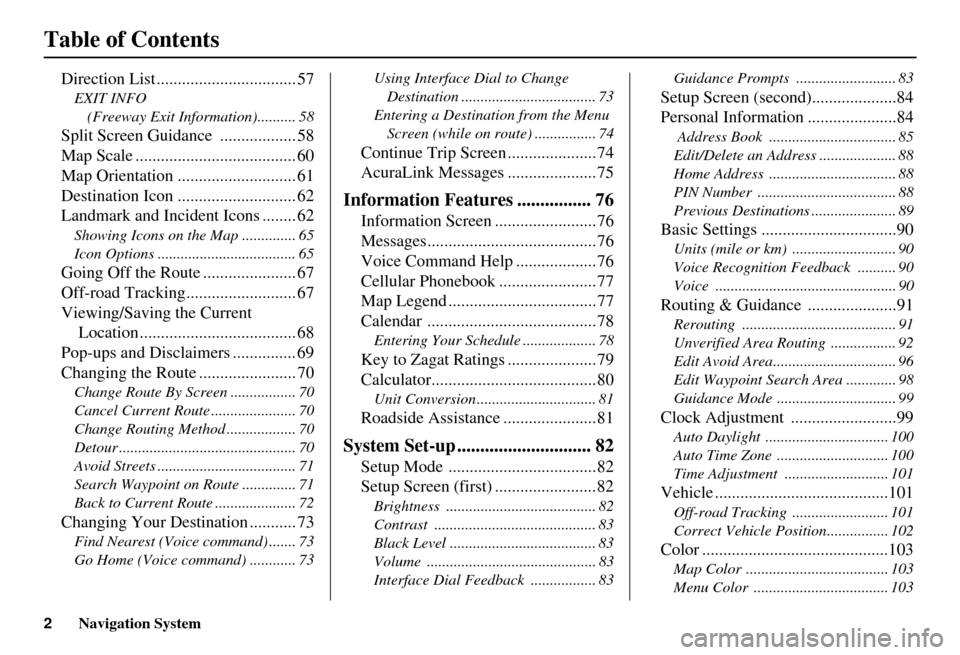
2Navigation System
Table of Contents
Direction List ................................. 57
EXIT INFO (Freeway Exit Information).......... 58
Split Screen Guidan ce .................. 58
Map Scale ...................................... 60
Map Orientation ............................ 61
Destination Icon ............................ 62
Landmark and Incident Icons ........ 62
Showing Icons on the M ap .............. 65
Icon Options .................................... 65
Going Off the Route ...................... 67
Off-road Tracking.......................... 67
Viewing/Saving the Current Location ..................................... 68
Pop-ups and Disclaimers ............... 69
Changing the Route ....................... 70
Change Route By Screen ................. 70
Cancel Current Route ...................... 70
Change Routing Method .................. 70
Detour .............................................. 70
Avoid Streets .................................... 71
Search Waypoint on Route .............. 71
Back to Current Route ..................... 72
Changing Your Destination ........... 73
Find Nearest (Voice command) ....... 73
Go Home (Voice command) ............ 73 Using Interface Dial to Change
Destination ................................... 73
Entering a Destination from the Menu Screen (while on route) ................ 74
Continue Trip Screen .....................74
AcuraLink Messages .....................75
Information Features ................ 76
Information Screen ........................76
Messages........................................76
Voice Command Help ...................76
Cellular Phonebook .......................77
Map Legend ...................................77
Calendar ........................................78
Entering Your Schedule ................... 78
Key to Zagat Ratings .....................79
Calculator.......................................80
Unit Conversion ............................... 81
Roadside Assistance ......................81
System Set-up ............................. 82
Setup Mode ...................................82
Setup Screen (first) ........................82
Brightness ....................................... 82
Contrast .......................................... 83
Black Level ...................................... 83
Volume ............................................ 83
Interface Dial Feedbac k ................. 83 Guidance Prompts ..............
............ 83
Setup Screen (second)....................84
Personal Information .....................84
Address Book ................................. 85
Edit/Delete an Address .................... 88
Home Address ................................. 88
PIN Number .................................... 88
Previous Destinations ...................... 89
Basic Settings ................................90
Units (mile or km) ........................... 90
Voice Recognition Feedback .......... 90
Voice ............................................... 90
Routing & Guidance .....................91
Rerouting ........................................ 91
Unverified Area Routing ................. 92
Edit Avoid Area................................ 96
Edit Waypoint Search Area ............. 98
Guidance Mode .......... ..................... 99
Clock Adjustment .........................99
Auto Daylight ................................ 100
Auto Time Zone ............................. 100
Time Adjustment ........................... 101
Vehicle .........................................101
Off-road Tracking ...... ................... 101
Correct Vehicle Position................ 102
Color ............................................103
Map Color ..................................... 103
Menu Color ................................... 103
Page 4 of 166
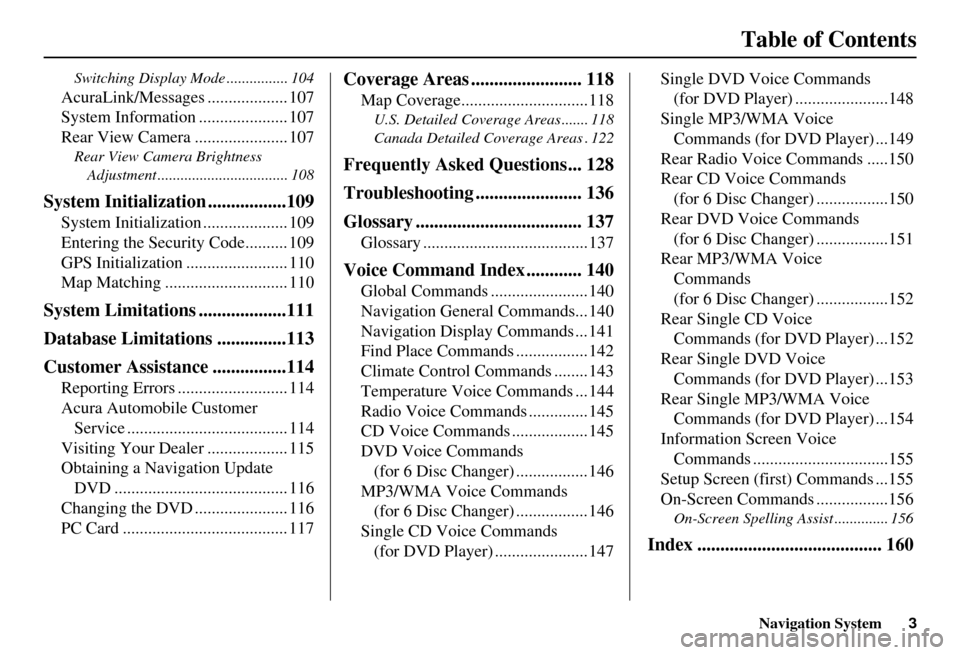
Navigation System3
Table of Contents
Switching Display Mode ................ 104
AcuraLink/Messages ................... 107
System Information ..................... 107
Rear View Camera ...................... 107
Rear View Camera Brightness
Adjustment .................................. 108
System Initialization .................109
System Initialization .................... 109
Entering the Security Code.......... 109
GPS Initialization ........................ 110
Map Matching ............................. 110
System Limitations ...................111
Database Limitations ...............113
Customer Assistance ................114
Reporting Errors .......................... 114
Acura Automobile Customer Service ...................................... 114
Visiting Your Dealer ................... 115
Obtaining a Navigation Update DVD ......................................... 116
Changing the DVD ...................... 116
PC Card ....................................... 117
Coverage Areas ........................ 118
Map Coverage..............................118
U.S. Detailed Cover age Areas ....... 118
Canada Detailed Coverage Areas . 122
Frequently Asked Questions... 128
Troubleshooting ....................... 136
Glossary .................................... 137
Glossary .......................................137
Voice Command Index ............ 140
Global Commands .......................140
Navigation General Commands...140
Navigation Display Commands ...141
Find Place Commands .................142
Climate Control Commands ........143
Temperature Voice Commands ...144
Radio Voice Commands ..............145
CD Voice Commands ..................145
DVD Voice Commands (for 6 Disc Changer) .................146
MP3/WMA Voice Commands (for 6 Disc Changer) .................146
Single CD Voice Commands (for DVD Player) ......................147 Single DVD Voice Commands
(for DVD Player) ......................148
Single MP3/WMA Voice Commands (for DVD Player) ...149
Rear Radio Voice Commands .....150
Rear CD Voice Commands (for 6 Disc Changer) .................150
Rear DVD Voice Commands (for 6 Disc Changer) .................151
Rear MP3/WMA Voice Commands
(for 6 Disc Changer) .................152
Rear Single CD Voice Commands (for DVD Player) ...152
Rear Single DVD Voice Commands (for DVD Player) ...153
Rear Single MP3/WMA Voice Commands (for DVD Player) ...154
Information Screen Voice Commands ................................155
Setup Screen (first) Commands ...155
On-Screen Commands .................156
On-Screen Spelling Assist .............. 156
Index ........................................ 160
Page 5 of 166
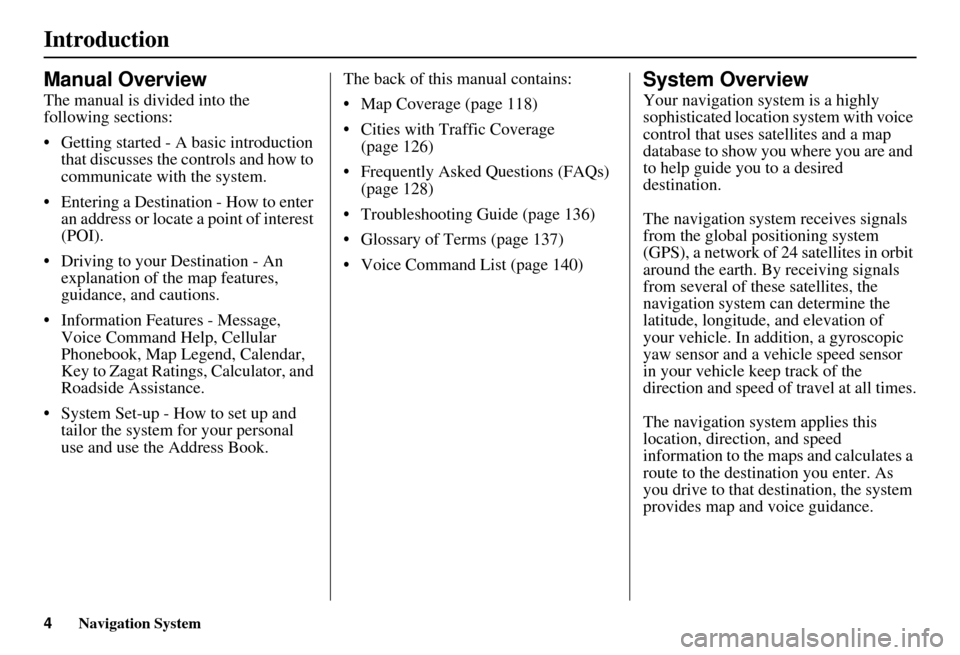
4Navigation System
Introduction
Manual Overview
The manual is divided into the
following sections:
Getting started - A basic introduction that discusses the controls and how to
communicate with the system.
Entering a Destination - How to enter an address or locate a point of interest
(POI).
Driving to your Destination - An explanation of the map features,
guidance, and cautions.
Information Features - Message, Voice Command Help, Cellular
Phonebook, Map Legend, Calendar,
Key to Zagat Ratings, Calculator, and
Roadside Assistance.
System Set-up - How to set up and tailor the system for your personal
use and use the Address Book. The back of this manual contains:
Map Coverage (page 118)
Cities with Traffic Coverage
(page 126)
Frequently Asked Questions (FAQs) (page 128)
Troubleshooting Guide (page 136)
Glossary of Terms (page 137)
Voice Command List (page 140)
System Overview
Your navigation system is a highly
sophisticated location system with voice
control that uses satellites and a map
database to show you where you are and
to help guide you to a desired
destination.
The navigation system receives signals
from the global positioning system
(GPS), a network of 24 satellites in orbit
around the earth. By receiving signals
from several of these satellites, the
navigation system can determine the
latitude, longitude, and elevation of
your vehicle. In a ddition, a gyroscopic
yaw sensor and a vehicle speed sensor
in your vehicle k eep track of the
direction and speed of travel at all times.
The navigation system applies this
location, direction, and speed
information to the maps and calculates a
route to the destination you enter. As
you drive to that destination, the system
provides map and voice guidance.
Page 6 of 166
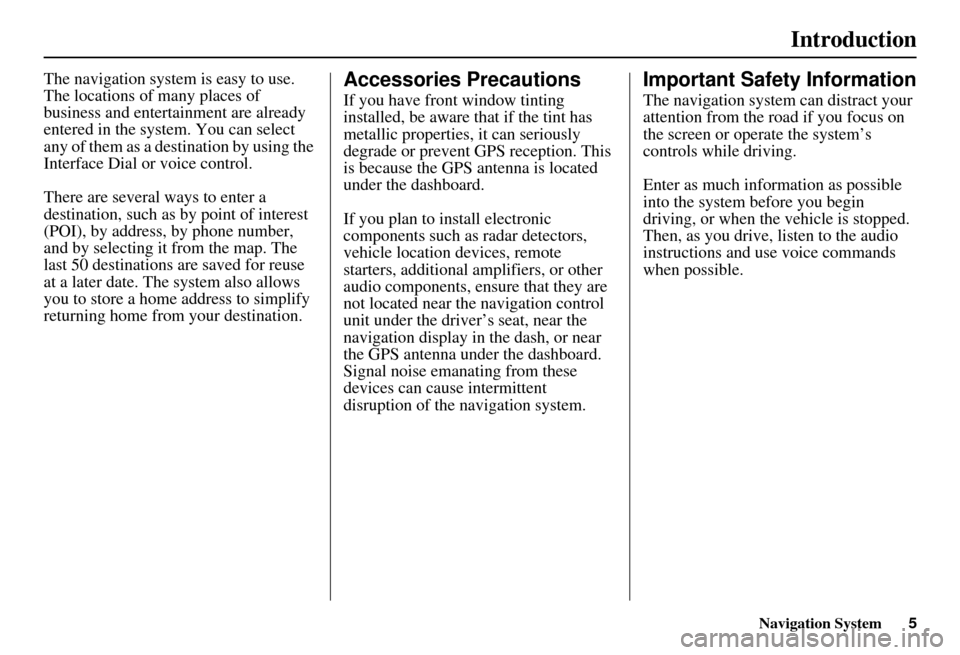
Navigation System5
Introduction
The navigation system is easy to use.
The locations of many places of
business and entertainment are already
entered in the system. You can select
any of them as a destination by using the
Interface Dial or voice control.
There are several ways to enter a
destination, such as by point of interest
(POI), by address, by phone number,
and by selecting it from the map. The
last 50 destinations are saved for reuse
at a later date. The system also allows
you to store a home address to simplify
returning home from your destination.Accessories Precautions
If you have front window tinting
installed, be aware that if the tint has
metallic properties, it can seriously
degrade or prevent GPS reception. This
is because the GPS antenna is located
under the dashboard.
If you plan to install electronic
components such as radar detectors,
vehicle location devices, remote
starters, additional amplifiers, or other
audio components, ensure that they are
not located near the navigation control
unit under the driver’s seat, near the
navigation display in the dash, or near
the GPS antenna under the dashboard.
Signal noise emanating from these
devices can cause intermittent
disruption of the navigation system.
Important Safety Information
The navigation system can distract your
attention from the road if you focus on
the screen or operate the system’s
controls while driving.
Enter as much information as possible
into the system before you begin
driving, or when the vehicle is stopped.
Then, as you drive, listen to the audio
instructions and use voice commands
when possible.
Page 7 of 166
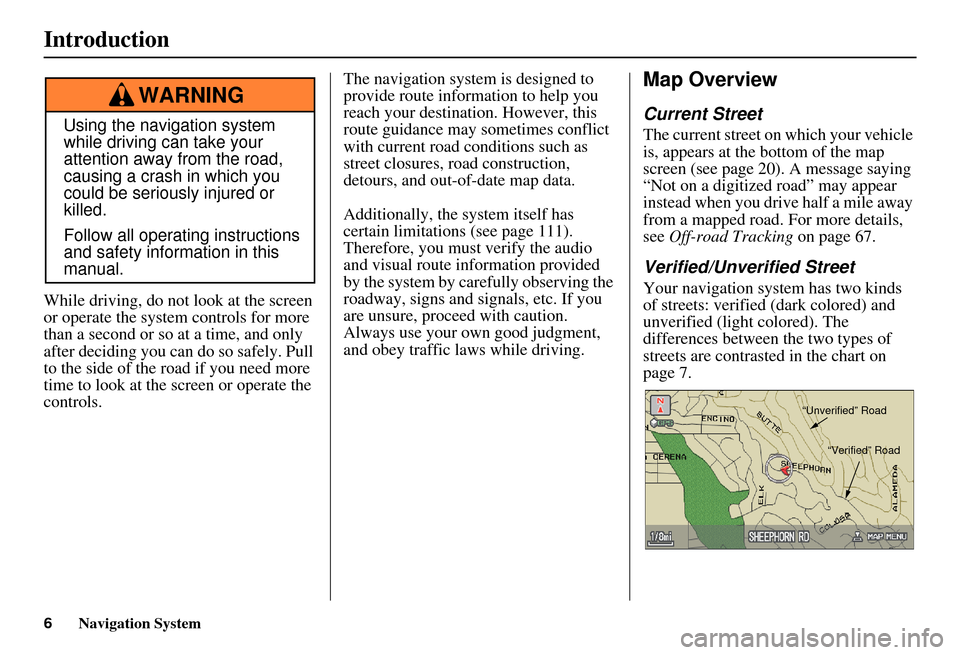
6Navigation System
While driving, do not look at the screen
or operate the system controls for more
than a second or so at a time, and only
after deciding you can do so safely. Pull
to the side of the road if you need more
time to look at the screen or operate the
controls. The navigation system is designed to
provide route information to help you
reach your destination. However, this
route guidance may sometimes conflict
with current road conditions such as
street closures, road construction,
detours, and out-of-date map data.
Additionally, the system itself has
certain limitations (see page 111).
Therefore, you must verify the audio
and visual route information provided
by the system by caref
ully observing the
roadway, signs and signals, etc. If you
are unsure, proceed with caution.
Always use your own good judgment,
and obey traffic laws while driving.
Map Overview
Current Street
The current street on which your vehicle
is, appears at the bottom of the map
screen (see page 20). A message saying
“Not on a digitized road” may appear
instead when you drive half a mile away
from a mapped road. For more details,
see Off-road Tracking on page 67.
Verified/Unverified Street
Your navigation system has two kinds
of streets: verified (dark colored) and
unverified (light colored). The
differences between the two types of
streets are contrasted in the chart on
page 7.
Using the navigation system
while driving can take your
attention away from the road,
causing a crash in which you
could be seriously injured or
killed.
Follow all operating instructions
and safety information in this
manual.
WARNING
“Unverified” Road
“Verified” Road
Introduction
Page 8 of 166
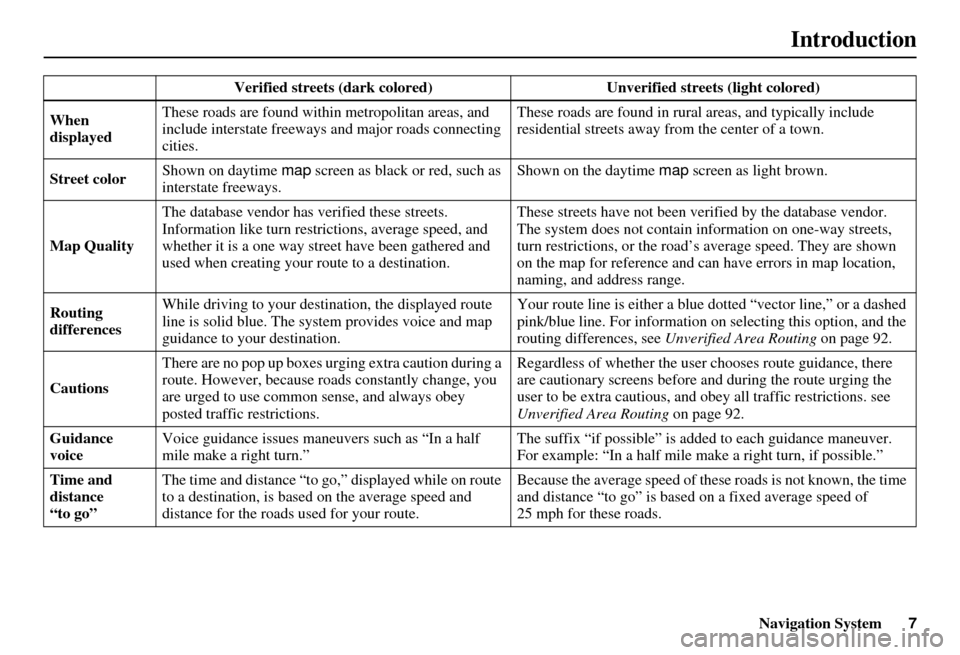
Navigation System7
Introduction
Verified streets (dark colored) Unverified streets (light colored)
When
displayed These roads are found within metropolitan areas, and
include interstate freeways
and major roads connecting
cities. These roads are found in rural
areas, and typically include
residential streets away fr om the center of a town.
Street color Shown on daytime
map screen as black or red, such as
interstate freeways. Shown on the daytime
map screen as light brown.
Map Quality The database vendor has
verified these streets.
Information like turn restri ctions, average speed, and
whether it is a one way street have been gathered and
used when creating your route to a destination. These streets have not
been verified by the database vendor.
The system does not contain in formation on one-way streets,
turn restrictions, or the road’s average speed. They are shown
on the map for reference and can have errors in map location,
naming, and address range.
Routing
differences While driving to your destin
ation, the displayed route
line is solid blue. The syst em provides voice and map
guidance to your destination. Your route line is either a blue
dotted “vector line,” or a dashed
pink/blue line. For information on selecting this option, and the
routing differences, see Unverified Area Routing on page 92.
Cautions There are no pop up boxes urging extra caution during a
route. However, because ro
ads constantly change, you
are urged to use common sense, and always obey
posted traffic restrictions. Regardless of whether the user
chooses route guidance, there
are cautionary screens before and during the route urging the
user to be extra cautious, and obey all traffic restrictions. see
Unverified Area Routing on page 92.
Guidance
voice Voice guidance issues maneuvers such as “In a half
mile make a right turn.” The suffix “if possible” is adde
d to each guidance maneuver.
For example: “In a half mile make a right turn, if possible.”
Time and
distance
“to go” The time and distance “to go,
” displayed while on route
to a destination, is based on the average speed and
distance for the roads used for your route. Because the average speed of thes
e roads is not known, the time
and distance “to go” is based on a fixed average speed of
25 mph for these roads.
Page 9 of 166
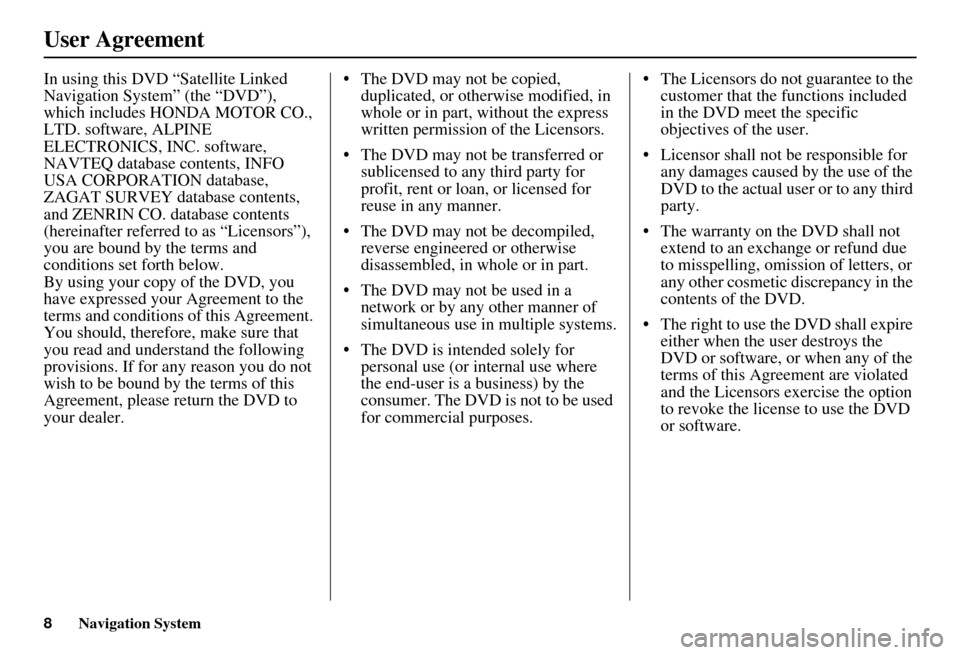
8Navigation System
User Agreement
In using this DVD “Satellite Linked
Navigation System” (the “DVD”),
which includes HONDA MOTOR CO.,
LTD. software, ALPINE
ELECTRONICS, INC. software,
NAVTEQ database contents, INFO
USA CORPORATION database,
ZAGAT SURVEY database contents,
and ZENRIN CO. database contents
(hereinafter referred to as “Licensors”),
you are bound by the terms and
conditions set forth below.
By using your copy of the DVD, you
have expressed your Agreement to the
terms and conditions of this Agreement.
You should, therefore, make sure that
you read and understand the following
provisions. If for any reason you do not
wish to be bound by the terms of this
Agreement, please return the DVD to
your dealer. The DVD may not be copied,
duplicated, or otherwise modified, in
whole or in part, without the express
written permission of the Licensors.
The DVD may not be transferred or sublicensed to any third party for
profit, rent or loan, or licensed for
reuse in any manner.
The DVD may not be decompiled, reverse engineered or otherwise
disassembled, in whole or in part.
The DVD may not be used in a network or by any other manner of
simultaneous use in multiple systems.
The DVD is intended solely for personal use (or internal use where
the end-user is a business) by the
consumer. The DVD is not to be used
for commercial purposes. The Licensors do not guarantee to the
customer that the functions included
in the DVD meet the specific
objectives of the user.
Licensor shall not be responsible for any damages caused by the use of the
DVD to the actual user or to any third
party.
The warranty on the DVD shall not extend to an exchange or refund due
to misspelling, omission of letters, or
any other cosmetic discrepancy in the
contents of the DVD.
The right to use the DVD shall expire either when the user destroys the
DVD or software, or when any of the
terms of this Agreement are violated
and the Licensors exercise the option
to revoke the license to use the DVD
or software.
Page 10 of 166
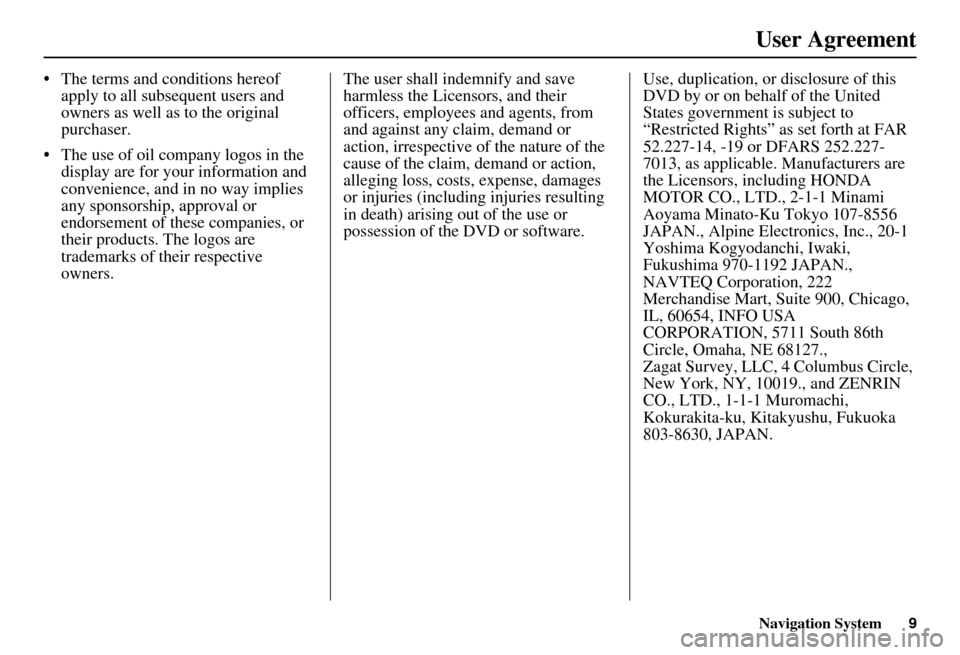
Navigation System9
User Agreement
The terms and conditions hereof
apply to all subsequent users and
owners as well as to the original
purchaser.
The use of oil company logos in the display are for your information and
convenience, and in no way implies
any sponsorship, approval or
endorsement of these companies, or
their products. The logos are
trademarks of their respective
owners. The user shall indemnify and save
harmless the Licensors, and their
officers, employees and agents, from
and against any claim, demand or
action, irrespective of the nature of the
cause of the claim, demand or action,
alleging loss, costs, expense, damages
or injuries (including injuries resulting
in death) arising out of the use or
possession of the DVD or software.
Use, duplication, or disclosure of this
DVD by or on behalf of the United
States government is subject to
“Restricted Rights” as set forth at FAR
52.227-14, -19 or DFARS 252.227-
7013, as applicable. Manufacturers are
the Licensors, including HONDA
MOTOR CO., LTD., 2-1-1 Minami
Aoyama Minato-Ku Tokyo 107-8556
JAPAN., Alpine Electronics, Inc., 20-1
Yoshima Kogyodanchi, Iwaki,
Fukushima 970-1192 JAPAN.,
NAVTEQ Corporation, 222
Merchandise Mart, Suite 900, Chicago,
IL, 60654, INFO USA
CORPORATION, 5711 South 86th
Circle, Omaha, NE 68127.,
Zagat Survey, LLC, 4 Columbus Circle,
New York, NY, 10019., and ZENRIN
CO., LTD., 1-1-1 Muromachi,
Kokurakita-ku, Kitakyushu, Fukuoka
803-8630, JAPAN.