navigation system Acura MDX 2007 Navigation Manual
[x] Cancel search | Manufacturer: ACURA, Model Year: 2007, Model line: MDX, Model: Acura MDX 2007Pages: 166, PDF Size: 4.21 MB
Page 152 of 166
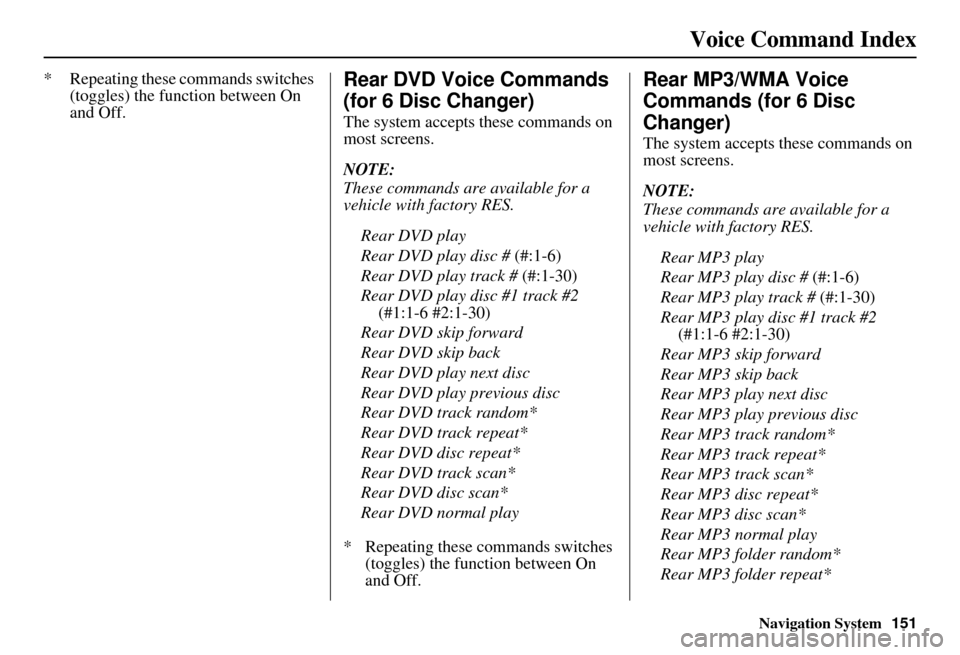
Navigation System151
Voice Command Index
* Repeating these commands switches
(toggles) the function between On
and Off.Rear DVD Voice Commands
(for 6 Disc Changer)
The system accepts these commands on
most screens.
NOTE:
These commands are available for a
vehicle with factory RES.
Rear DVD play
Rear DVD play disc # (#:1-6)
Rear DVD play track # (#:1-30)
Rear DVD play disc #1 track #2 (#1:1-6 #2:1-30)
Rear DVD skip forward
Rear DVD skip back
Rear DVD play next disc
Rear DVD play previous disc
Rear DVD track random*
Rear DVD track repeat*
Rear DVD disc repeat*
Rear DVD track scan*
Rear DVD disc scan*
Rear DVD normal play
* Repeating these commands switches (toggles) the function between On
and Off.
Rear MP3/WMA Voice
Commands (for 6 Disc
Changer)
The system accepts these commands on
most screens.
NOTE:
These commands are available for a
vehicle with factory RES.
Rear MP3 play
Rear MP3 play disc # (#:1-6)
Rear MP3 play track # (#:1-30)
Rear MP3 play disc #1 track #2 (#1:1-6 #2:1-30)
Rear MP3 skip forward
Rear MP3 skip back
Rear MP3 play next disc
Rear MP3 play previous disc
Rear MP3 track random*
Rear MP3 track repeat*
Rear MP3 track scan*
Rear MP3 disc repeat*
Rear MP3 disc scan*
Rear MP3 normal play
Rear MP3 folder random*
Rear MP3 folder repeat*
Page 153 of 166
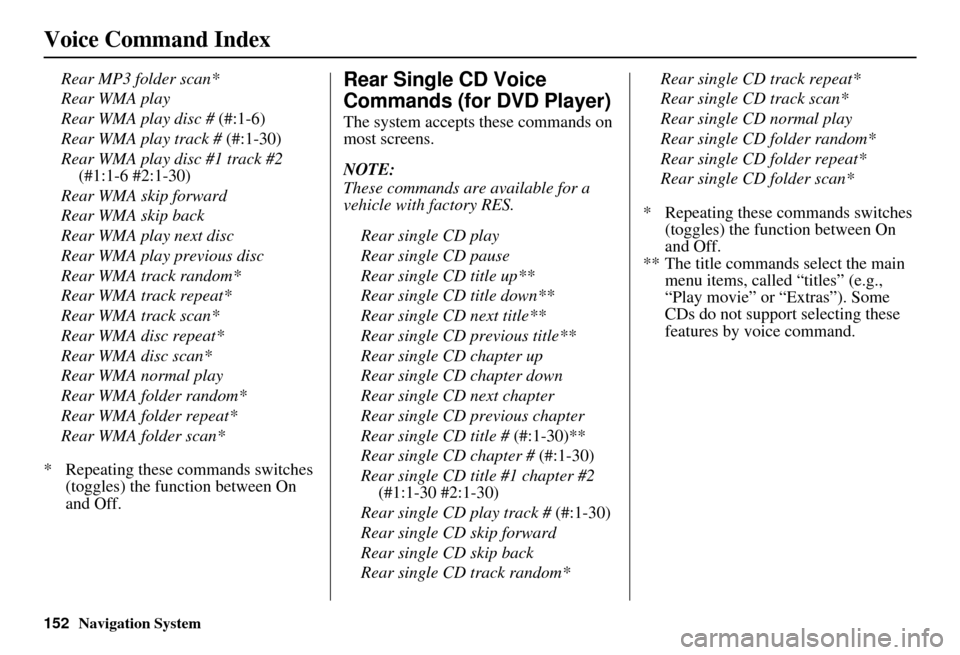
152Navigation System
Voice Command Index
Rear MP3 folder scan*
Rear WMA play
Rear WMA play disc # (#:1-6)
Rear WMA play track # (#:1-30)
Rear WMA play disc #1 track #2 (#1:1-6 #2:1-30)
Rear WMA skip forward
Rear WMA skip back
Rear WMA play next disc
Rear WMA play previous disc
Rear WMA track random*
Rear WMA track repeat*
Rear WMA track scan*
Rear WMA disc repeat*
Rear WMA disc scan*
Rear WMA normal play
Rear WMA folder random*
Rear WMA folder repeat*
Rear WMA folder scan*
* Repeating these commands switches (toggles) the function between On
and Off.Rear Single CD Voice
Commands (for DVD Player)
The system accepts these commands on
most screens.
NOTE:
These commands are available for a
vehicle with factory RES.
Rear single CD play
Rear single CD pause
Rear single CD title up**
Rear single CD title down**
Rear single CD next title**
Rear single CD previous title**
Rear single CD chapter up
Rear single CD chapter down
Rear single CD next chapter
Rear single CD previous chapter
Rear single CD title # (#:1-30)**
Rear single CD chapter # (#:1-30)
Rear single CD title #1 chapter #2 (#1:1-30 #2:1-30)
Rear single CD play track # (#:1-30)
Rear single CD skip forward
Rear single CD skip back
Rear single CD track random* Rear single CD track repeat*
Rear single CD track scan*
Rear single CD normal play
Rear single CD folder random*
Rear single CD folder repeat*
Rear single CD folder scan*
* Repeating these commands switches (toggles) the function between On
and Off.
** The title commands select the main menu items, called “titles” (e.g.,
“Play movie” or “Extras”). Some
CDs do not support selecting these
features by voice command.
Page 154 of 166
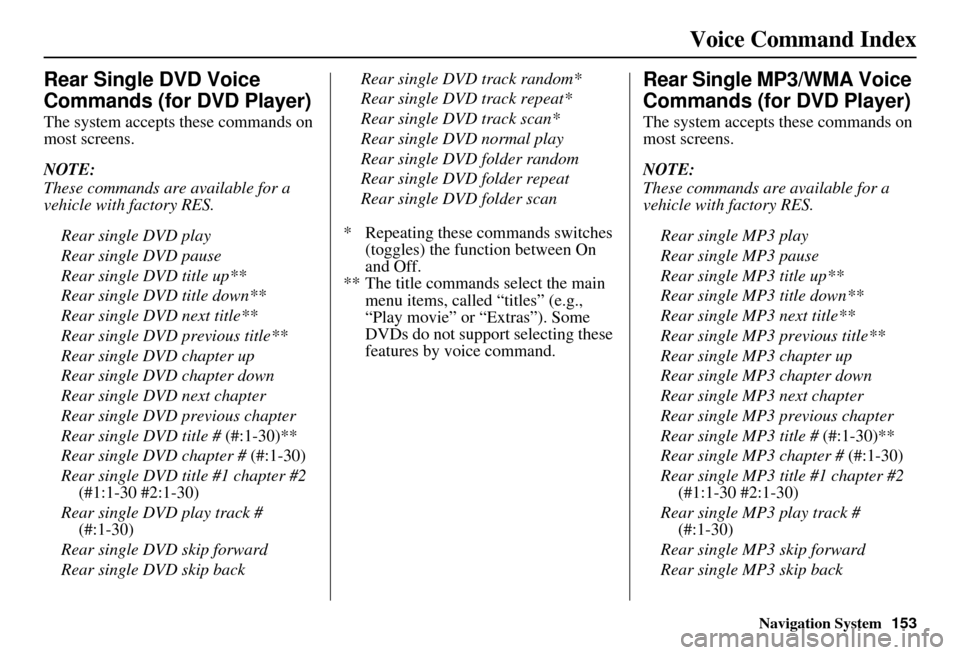
Navigation System153
Voice Command Index
Rear Single DVD Voice
Commands (for DVD Player)
The system accepts these commands on
most screens.
NOTE:
These commands are available for a
vehicle with factory RES.
Rear single DVD play
Rear single DVD pause
Rear single DVD title up**
Rear single DVD title down**
Rear single DVD next title**
Rear single DVD previous title**
Rear single DVD chapter up
Rear single DVD chapter down
Rear single DVD next chapter
Rear single DVD previous chapter
Rear single DVD title # (#:1-30)**
Rear single DVD chapter # (#:1-30)
Rear single DVD title #1 chapter #2 (#1:1-30 #2:1-30)
Rear single DVD play track # (#:1-30)
Rear single DVD skip forward
Rear single DVD skip back Rear single DVD track random*
Rear single DVD track repeat*
Rear single DVD track scan*
Rear single DVD normal play
Rear single DVD folder random
Rear single DVD folder repeat
Rear single DVD folder scan
* Repeating these commands switches (toggles) the function between On
and Off.
** The title commands select the main menu items, called “titles” (e.g.,
“Play movie” or “Extras”). Some
DVDs do not support selecting these
features by voice command.
Rear Single MP3/WMA Voice
Commands (for DVD Player)
The system accepts these commands on
most screens.
NOTE:
These commands are available for a
vehicle with factory RES.
Rear single MP3 play
Rear single MP3 pause
Rear single MP3 title up**
Rear single MP3 title down**
Rear single MP3 next title**
Rear single MP3 previous title**
Rear single MP3 chapter up
Rear single MP3 chapter down
Rear single MP3 next chapter
Rear single MP3 previous chapter
Rear single MP3 title # (#:1-30)**
Rear single MP3 chapter # (#:1-30)
Rear single MP3 title #1 chapter #2 (#1:1-30 #2:1-30)
Rear single MP3 play track # (#:1-30)
Rear single MP3 skip forward
Rear single MP3 skip back
Page 155 of 166
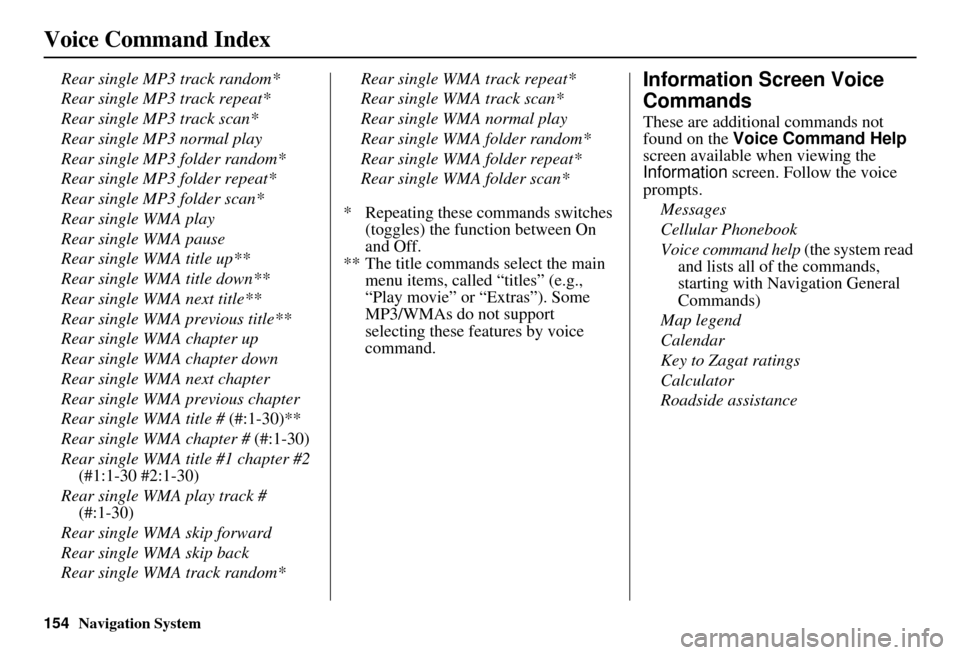
154Navigation System
Voice Command Index
Rear single MP3 track random*
Rear single MP3 track repeat*
Rear single MP3 track scan*
Rear single MP3 normal play
Rear single MP3 folder random*
Rear single MP3 folder repeat*
Rear single MP3 folder scan*
Rear single WMA play
Rear single WMA pause
Rear single WMA title up**
Rear single WMA title down**
Rear single WMA next title**
Rear single WMA previous title**
Rear single WMA chapter up
Rear single WMA chapter down
Rear single WMA next chapter
Rear single WMA previous chapter
Rear single WMA title # (#:1-30)**
Rear single WMA chapter # (#:1-30)
Rear single WMA title #1 chapter #2 (#1:1-30 #2:1-30)
Rear single WMA play track # (#:1-30)
Rear single WMA skip forward
Rear single WMA skip back
Rear single WMA track random* Rear single WMA track repeat*
Rear single WMA track scan*
Rear single WMA normal play
Rear single WMA folder random*
Rear single WMA folder repeat*
Rear single WMA folder scan*
* Repeating these commands switches (toggles) the function between On
and Off.
** The title commands select the main menu items, called “titles” (e.g.,
“Play movie” or “Extras”). Some
MP3/WMAs do not support
selecting these f eatures by voice
command.Information Screen Voice
Commands
These are additional commands not
found on the Voice Command Help
screen available when viewing the
Information screen. Follow the voice
prompts.
Messages
Cellular Phonebook
Voice command help (the system read and lists all of the commands,
starting with Navigation General
Commands)
Map legend
Calendar
Key to Zagat ratings
Calculator
Roadside assistance
Page 156 of 166

Navigation System155
Voice Command Index
Setup Screen (first)
Commands
The system accepts these commands on
Setup screen (first). (For Setup screen
(second), simply say what is written on
the screen, and follow the voice
prompts)
Brightness up
Brightness down
Brightness minimum/min.
Brightness maximum/max.
Contrast up
Contrast down
Contrast minimum/min.
Contrast maximum/max.
Black level up
Black level down
Black level minimum/min.
Black level maximum/max.
Volume up (tone indicates volume)
Volume down (tone indicates volume)
Volume minimum/min. (tone indicates
volume)
Volume maximum/max.(tone indicates volume)
Volume off
Interface dial feedback off Interface dial feedback auto
Interface dial feedback on
Guidance prompts minimum/min.
Guidance prompts normal
Guidance prompts maximum/max.
On-Screen Commands
The system accepts these commands on
any screen. There are over 100 on-
screen commands. Just say what is
written on the screen (this excludes
listed items).
Next (or “Down”)
Previous (or “Up”)
Return
OK (except at Disclaimer screen)
Delete
Done
etc.
Page 157 of 166
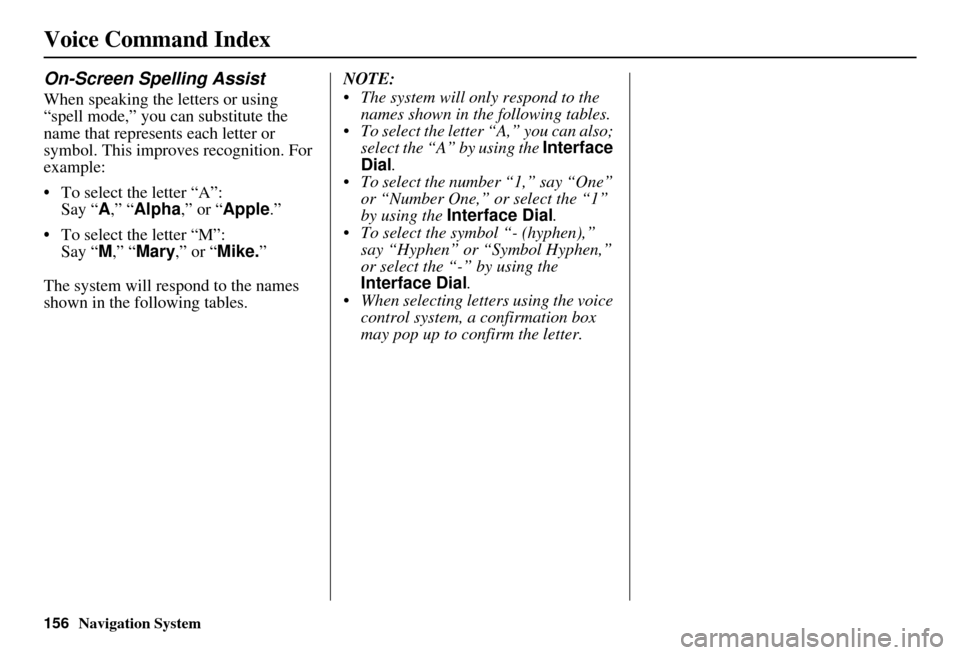
156Navigation System
Voice Command Index
On-Screen Spelling Assist
When speaking the letters or using
“spell mode,” you can substitute the
name that represents each letter or
symbol. This improves recognition. For
example:
To select the letter “A”: Say “ A,” “Alpha ,” or “Apple .”
To select the letter “M”: Say “ M,” “ Mary ,” or “Mike. ”
The system will respond to the names
shown in the following tables. NOTE:
The system will only respond to the
names shown in the following tables.
To select the letter “A,” you can also; select the “A” by using the Interface
Dial .
To select the numb er “1,” say “One”
or “Number One,” or select the “1”
by using the Interface Dial .
To select the symbol “- (hyphen),” say “Hyphen” or “Symbol Hyphen,”
or select the “-” by using the
Interface Dial .
When selecting letters using the voice control system, a confirmation box
may pop up to confirm the letter.
Page 158 of 166
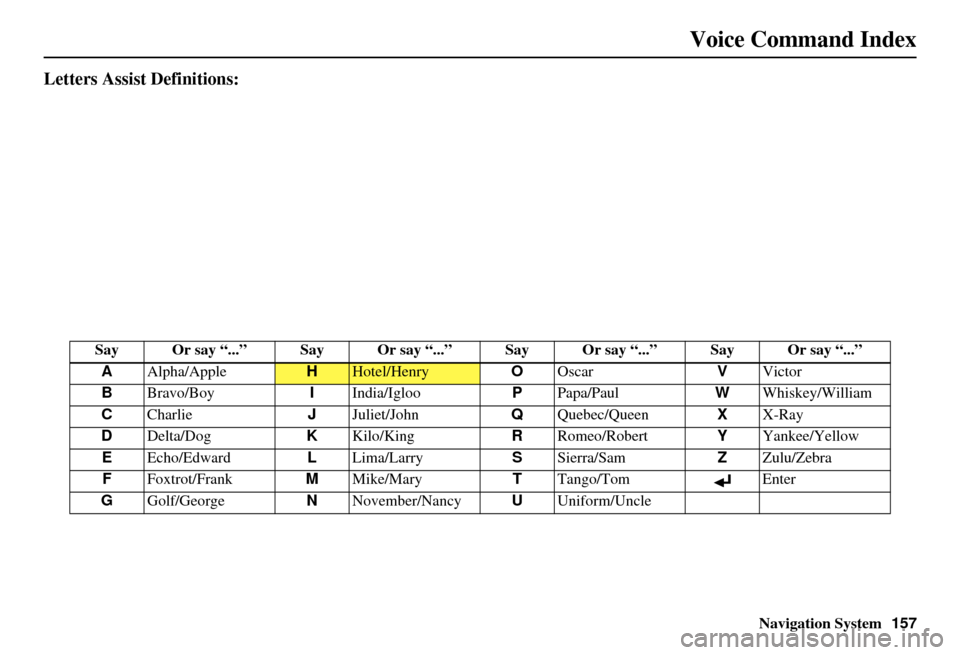
Navigation System157
Voice Command Index
Letters Assist Definitions:
Say Or say “...” Say Or say “...” S ay Or say “...” Say Or say “...”
A Alpha/Apple
HHotel/Henry OOscar VVictor
B Bravo/Boy IIndia/Igloo PPapa/Paul WWhiskey/William
C Charlie JJuliet/John QQuebec/Queen XX-Ray
D Delta/Dog KKilo/King RRomeo/Robert YYankee/Yellow
E Echo/Edward LLima/Larry SSierra/Sam ZZulu/Zebra
F Foxtrot/Frank MMike/Mary TTango/Tom Enter
G Golf/George NNovember/Nancy UUniform/Uncle
Page 159 of 166
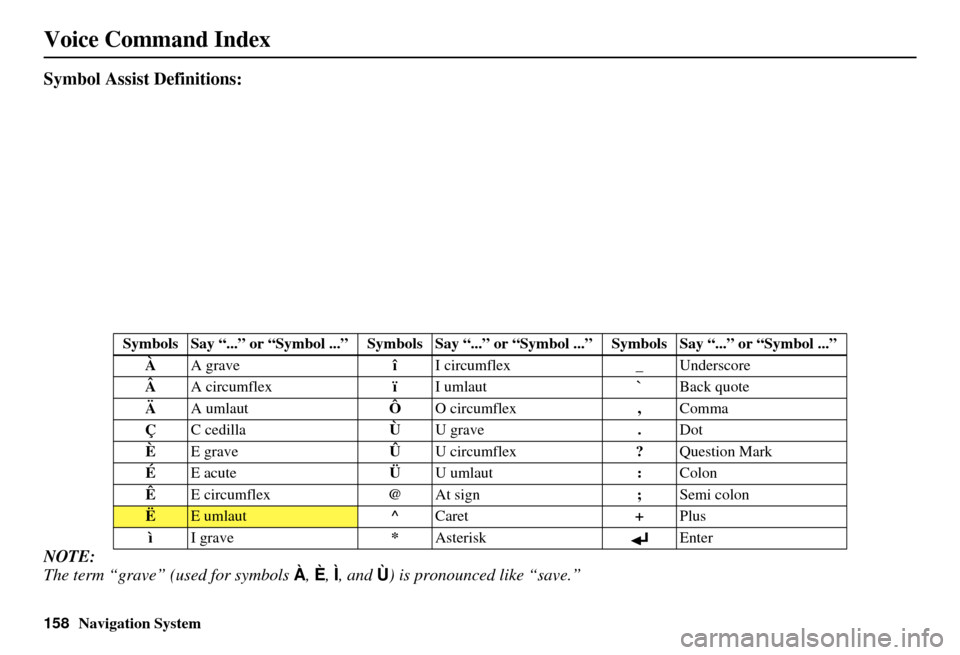
158Navigation System
Voice Command Index
Symbol Assist Definitions:
NOTE:
The term “grave” (used for symbols À, È , Ì, and Ù ) is pronounced like “save.”
Symbols Say “...” or “Symbol ...” Symbols Say “...” or “Symbol ...” Symbols Say “...” or “Symbol ...”
À A grave îI circumflex _Underscore
 A circumflex ïI umlaut `Back quote
Ä A umlaut ÔO circumflex ,Comma
Ç C cedilla ÙU grave .Dot
È E grave ÛU circumflex ?Question Mark
É E acute ÜU umlaut :Colon
Ê E circumflex @At sign ;Semi colon
ËE umlaut ^Caret +Plus
ì I grave *Asterisk Enter
Page 160 of 166
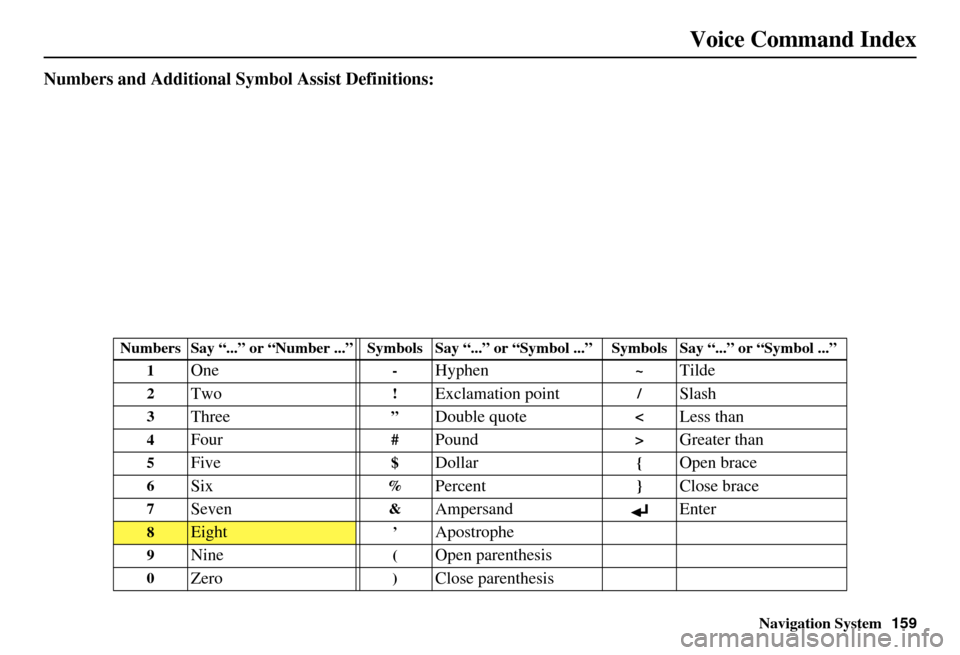
Navigation System159
Voice Command Index
Numbers and Additional Symbol Assist Definitions:
Numbers Say “...” or “Num ber ...” Symbols Say “...” or “Symbol ...” Symbols Say “...” or “Symbol ...”
1
One-Hyphen~Tilde
2Two!Exclamation point/Slash
3Three”Double quote
5Five$Dollar{Open brace
6Six%Percent}Close brace
7Seven&Ampersand Enter
8Eight’Apostrophe
9Nine(Open parenthesis
0Zero)Close parenthesis
Page 161 of 166

160Navigation System
Index
A
Accessing the Address Book List
.....85
AcuraLink/Messages.........75, 76, 107
ADD TO Today’s Destinations
...........................48, 50
Adding Destinations to the List........48
Address..............................27, 28, 86
Address Book.....................27, 32, 85
Advanced.......................................35
Auto Daylight...............................100
Auto Service...................................34
Auto Time Zone............................100
Avoid Streets..................................71
B
Back to Current Route
.....................72
Banking..........................................34
Basic Settings.................................90
Black Level....................................83
Breadcrumbs.............................20, 67
Brightness......................................82
By Address.....................................28
By Address Book............................32
By Go Home...................................49
By Intersection................................39
By Map Input.................................45
By Places.......................................33
By Previous Destinations................ 44
By Today’s Destinations................. 47
C
Calculator
...................................... 80
Calendar.................................. 17, 78
CALL...................................... 18, 50
CANCEL button............................ 10
Cancel Current Route..................... 70
Category............................ 33, 34, 87
CD Voice Commands................... 145
Cellular Phonebook........................ 77
Change Method.............................. 51
Change Routing Method................. 70
Change State............................ 28, 39
Changing the DVD....................... 116
Changing the Route........................ 70
Changing the Routing Method........ 51
Changing Your Destination............. 73
City................................... 28, 40, 46
City Vicinity.................................. 37
Climate Control Commands.......... 143
Clock Adjustment.......................... 99
Color........................................... 103
Community.................................... 34
Continental USA............................ 47
Contrast......................................... 83
Convert (Unit)............................... 81
Correct Vehicle Position............... 102
Coverage Areas............................ 118
Current Location...................... 21, 68
Current Position....................... 45, 86
Current Street................................... 6
Customer Assistance.................... 114
D
Database Limitations
.................... 113
Delete Previous Destinations........... 89
Delete Waypoints........................... 72
Destination........................ 27, 50, 73
Destination Icon............................. 62
Destination Map............................. 53
Detailed Coverage Areas...... 118, 122
Detour........................................... 70
Direct Route.................................. 51
Direction List................................. 57
Display mode button...................... 11
Driving to Your Destination............ 50
DVD Voice Commands................ 146
E
Easy Route
.................................... 51
Edit Avoid Area............................. 96
Edit Waypoint Search Area............. 98
Edit/Delete Address........................ 88