key Acura MDX 2007 Navigation Manual
[x] Cancel search | Manufacturer: ACURA, Model Year: 2007, Model line: MDX, Model: Acura MDX 2007Pages: 166, PDF Size: 4.21 MB
Page 119 of 166
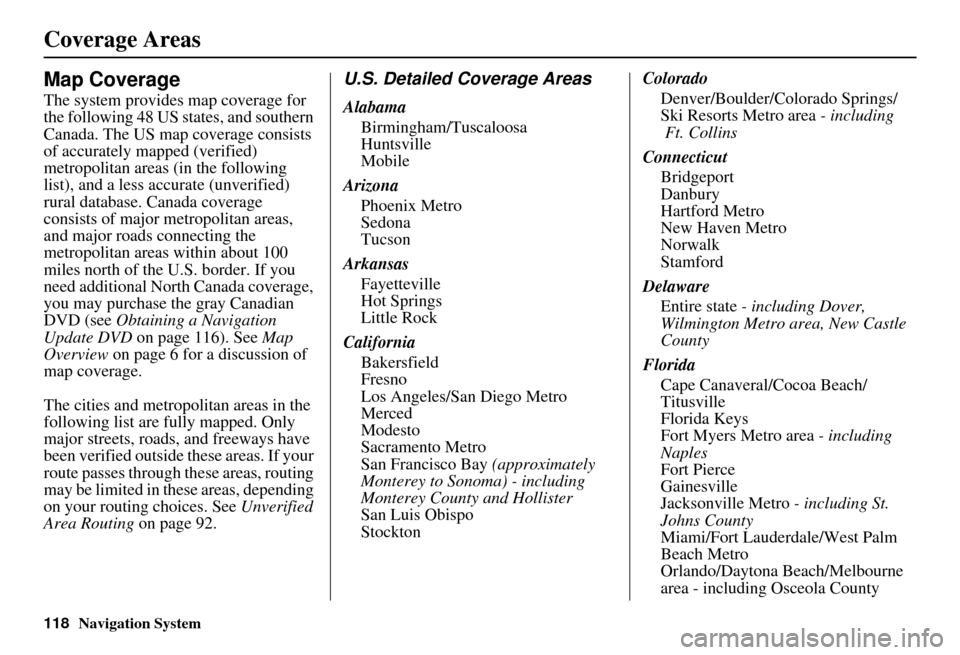
118Navigation System
Coverage Areas
Map Coverage
The system provides map coverage for
the following 48 US states, and southern
Canada. The US map coverage consists
of accurately mapped (verified)
metropolitan areas (in the following
list), and a less accurate (unverified)
rural database. Canada coverage
consists of major metropolitan areas,
and major roads connecting the
metropolitan areas within about 100
miles north of the U.S. border. If you
need additional North Canada coverage,
you may purchase the gray Canadian
DVD (see Obtaining a Navigation
Update DVD on page 116). See Map
Overview on page 6 for a discussion of
map coverage.
The cities and metropolitan areas in the
following list are fully mapped. Only
major streets, roads, and freeways have
been verified outside these areas. If your
route passes through these areas, routing
may be limited in these areas, depending
on your routing choices. See Unverified
Area Routing on page 92.
U.S. Detailed Coverage Areas
Alabama
Birmingham/Tuscaloosa
Huntsville
Mobile
Arizona Phoenix Metro
Sedona
Tucson
Arkansas Fayetteville
Hot Springs
Little Rock
California Bakersfield
Fresno
Los Angeles/San Diego Metro
Merced
Modesto
Sacramento Metro
San Francisco Bay (approximately
Monterey to Sonoma) - including
Monterey County and Hollister
San Luis Obispo
Stockton Colorado
Denver/Boulder/Colorado Springs/
Ski Resorts Metro area - including
Ft. Collins
Connecticut Bridgeport
Danbury
Hartford Metro
New Haven Metro
Norwalk
Stamford
Delaware Entire state - including Dover,
Wilmington Metro area, New Castle
County
Florida Cape Canaveral/Cocoa Beach/
Titusville
Florida Keys
Fort Myers Metro area - including
Naples
Fort Pierce
Gainesville
Jacksonville Metro - including St.
Johns County
Miami/Fort Lauderdale/West Palm
Beach Metro
Orlando/Daytona Beach/Melbourne
area - including Osceola County
Page 120 of 166
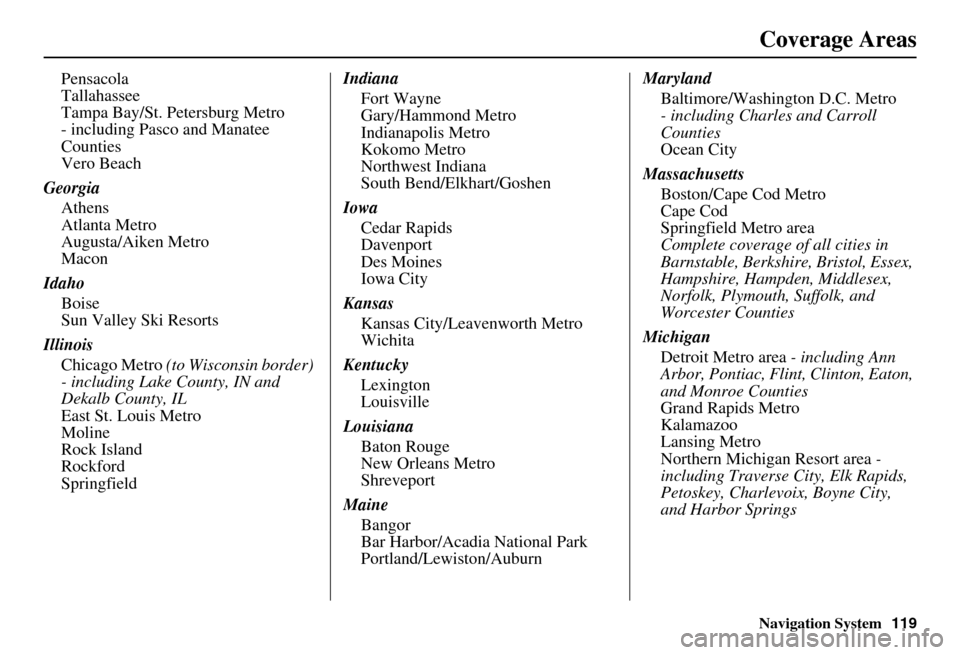
Navigation System119
Coverage Areas
Pensacola
Tallahassee
Tampa Bay/St. Petersburg Metro
- including Pasco and Manatee
Counties
Vero Beach
Georgia Athens
Atlanta Metro
Augusta/Aiken Metro
Macon
Idaho Boise
Sun Valley Ski Resorts
Illinois Chicago Metro (to Wisconsin border)
- including Lake County, IN and
Dekalb County, IL
East St. Louis Metro
Moline
Rock Island
Rockford
Springfield Indiana
Fort Wayne
Gary/Hammond Metro
Indianapolis Metro
Kokomo Metro
Northwest Indiana
South Bend/Elkhart/Goshen
Iowa Cedar Rapids
Davenport
Des Moines
Iowa City
Kansas Kansas City/Leavenworth Metro
Wichita
Kentucky Lexington
Louisville
Louisiana Baton Rouge
New Orleans Metro
Shreveport
Maine Bangor
Bar Harbor/Acadia National Park
Portland/Lewiston/Auburn Maryland
Baltimore/Washington D.C. Metro
- including Charles and Carroll
Counties
Ocean City
Massachusetts Boston/Cape Cod Metro
Cape Cod
Springfield Metro area
Complete coverage of all cities in
Barnstable, Berkshire, Bristol, Essex,
Hampshire, Hampden, Middlesex,
Norfolk, Plymouth, Suffolk, and
Worcester Counties
Michigan Detroit Metro area - including Ann
Arbor, Pontiac, Flin t, Clinton, Eaton,
and Monroe Counties
Grand Rapids Metro
Kalamazoo
Lansing Metro
Northern Michigan Resort area -
including Traverse City, Elk Rapids,
Petoskey, Charlevoix, Boyne City,
and Harbor Springs
Page 130 of 166
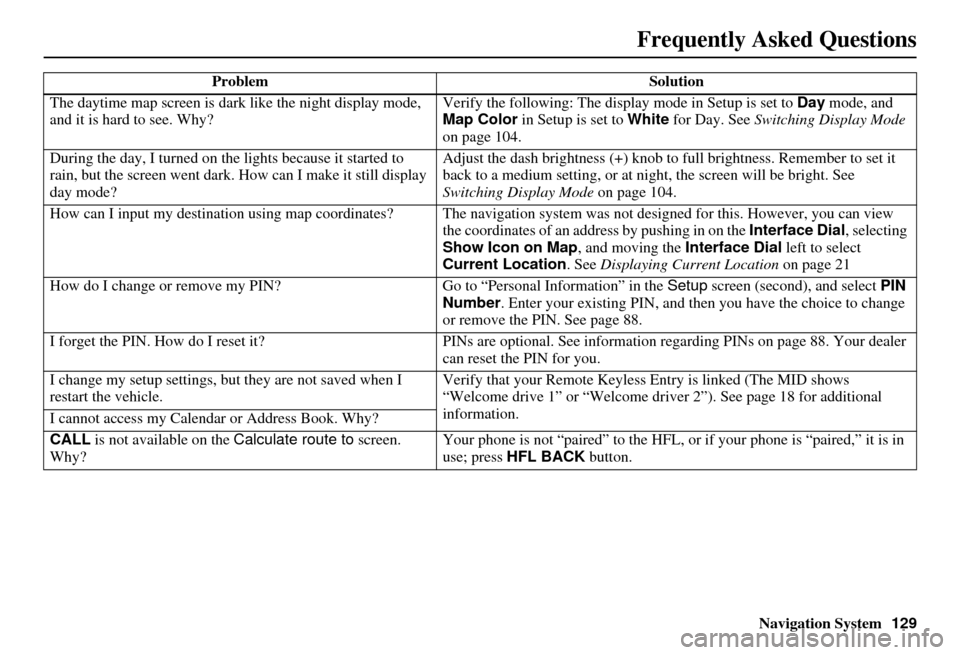
Navigation System129
Frequently Asked Questions
The daytime map screen is dark like the night display mode,
and it is hard to see. Why? Verify the following: The disp
lay mode in Setup is set to Day mode, and
Map Color in Setup is set to White for Day. See Switching Display Mode
on page 104.
During the day, I turned on the lights because it started to
rain, but the screen went dark. How can I make it still display
day mode? Adjust the dash brightness (+) knob to fu
ll brightness. Remember to set it
back to a medium setting, or at ni ght, the screen will be bright. See
Switching Display Mode on page 104.
How can I input my destination using map coordinates? The navigation system was not designed for this. However, you can view
the coordinates of an address by pushing in on the Interface Dial, selecting
Show Icon on Map , and moving the Interface Dial left to select
Current Location . See Displaying Current Location on page 21
How do I change or remove my PIN? Go to “Personal Information” in the Setup screen (second) , and select PIN
Number . Enter your existing PIN, and then you have the choice to change
or remove the PIN. See page 88.
I forget the PIN. How do I reset it? PINs are optional. See information regarding PINs on page 88. Your dealer
can reset the PIN for you.
I change my setup settings, bu t they are not saved when I
restart the vehicle. Verify that your Remote Keyless
Entry is linked (The MID shows
“Welcome drive 1” or “Welcome dr iver 2”). See page 18 for additional
information.
I cannot access my Calendar or Address Book. Why?
CALL is not available on the Calculate route to screen.
Why? Your phone is not “paired” to the HFL,
or if your phone is “paired,” it is in
use; press HFL BACK button.
Problem
Solution
Page 139 of 166
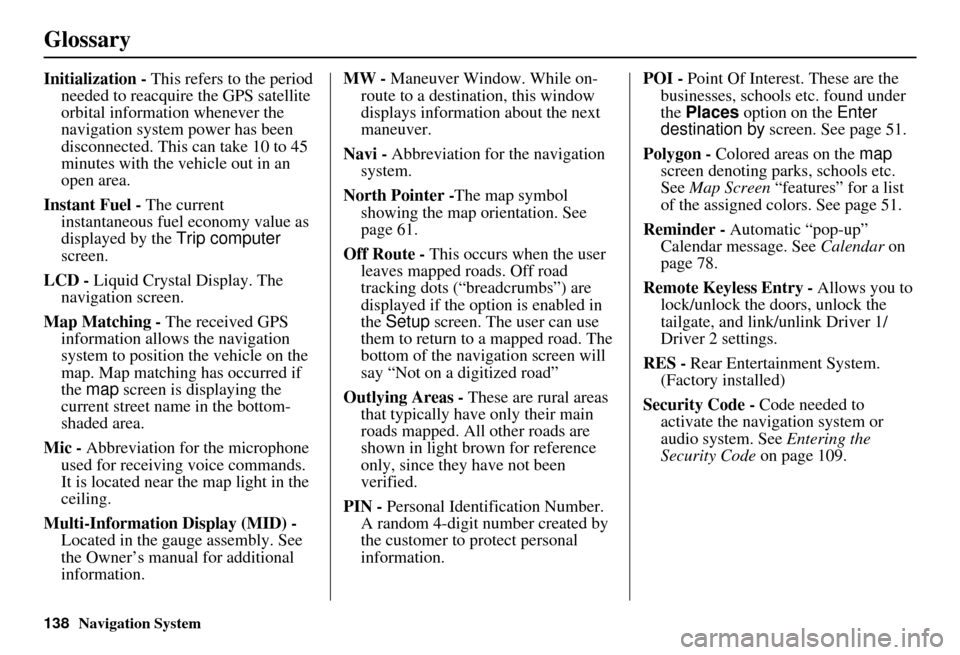
138Navigation System
Glossary
Initialization - This refers to the period
needed to reacquire the GPS satellite
orbital information whenever the
navigation system power has been
disconnected. This can take 10 to 45
minutes with the ve hicle out in an
open area.
Instant Fuel - The current
instantaneous fuel economy value as
displayed by the Trip computer
screen.
LCD - Liquid Crystal Display. The
navigation screen.
Map Matching - The received GPS information allows the navigation
system to position the vehicle on the
map. Map matching has occurred if
the map screen is displaying the
current street name in the bottom-
shaded area.
Mic - Abbreviation for the microphone
used for receiving voice commands.
It is located near the map light in the
ceiling.
Multi-Information Display (MID) - Located in the gauge assembly. See
the Owner’s manual for additional
information. MW -
Maneuver Window. While on-
route to a destination, this window
displays information about the next
maneuver.
Navi - Abbreviation for the navigation
system.
North Pointer - The map symbol
showing the map orientation. See
page 61.
Off Route - This occurs when the user
leaves mapped roads. Off road
tracking dots (“breadcrumbs”) are
displayed if the option is enabled in
the Setup screen. The user can use
them to return to a mapped road. The
bottom of the navigation screen will
say “Not on a digitized road”
Outlying Areas - These are rural areas
that typically have only their main
roads mapped. All other roads are
shown in light brown for reference
only, since they have not been
verified.
PIN - Personal Identification Number.
A random 4-digit number created by
the customer to protect personal
information. POI -
Point Of Interest. These are the
businesses, schools etc. found under
the Places option on the Enter
destination by screen. See page 51.
Polygon - Colored areas on the map
screen denoting parks, schools etc.
See Map Screen “features” for a list
of the assigned colors. See page 51.
Reminder - Automatic “pop-up”
Calendar message. See Calendar on
page 78.
Remote Keyless Entry - Allows you to
lock/unlock the doors, unlock the
tailgate, and link/ unlink Driver 1/
Driver 2 settings.
RES - Rear Entertainment System.
(Factory installed)
Security Code - Code needed to
activate the navigation system or
audio system. See Entering the
Security Code on page 109.
Page 155 of 166
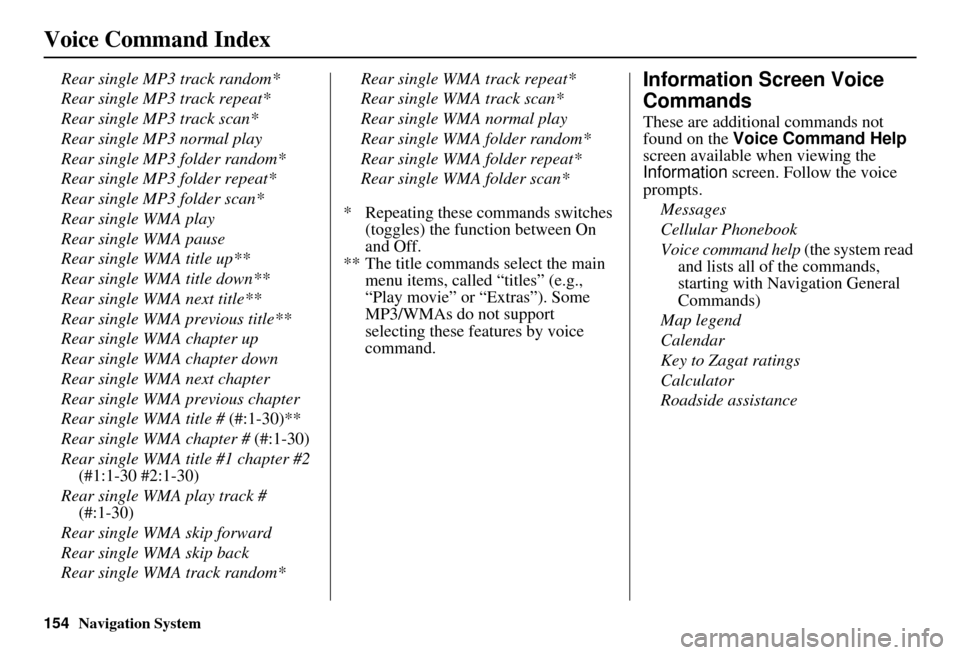
154Navigation System
Voice Command Index
Rear single MP3 track random*
Rear single MP3 track repeat*
Rear single MP3 track scan*
Rear single MP3 normal play
Rear single MP3 folder random*
Rear single MP3 folder repeat*
Rear single MP3 folder scan*
Rear single WMA play
Rear single WMA pause
Rear single WMA title up**
Rear single WMA title down**
Rear single WMA next title**
Rear single WMA previous title**
Rear single WMA chapter up
Rear single WMA chapter down
Rear single WMA next chapter
Rear single WMA previous chapter
Rear single WMA title # (#:1-30)**
Rear single WMA chapter # (#:1-30)
Rear single WMA title #1 chapter #2 (#1:1-30 #2:1-30)
Rear single WMA play track # (#:1-30)
Rear single WMA skip forward
Rear single WMA skip back
Rear single WMA track random* Rear single WMA track repeat*
Rear single WMA track scan*
Rear single WMA normal play
Rear single WMA folder random*
Rear single WMA folder repeat*
Rear single WMA folder scan*
* Repeating these commands switches (toggles) the function between On
and Off.
** The title commands select the main menu items, called “titles” (e.g.,
“Play movie” or “Extras”). Some
MP3/WMAs do not support
selecting these f eatures by voice
command.Information Screen Voice
Commands
These are additional commands not
found on the Voice Command Help
screen available when viewing the
Information screen. Follow the voice
prompts.
Messages
Cellular Phonebook
Voice command help (the system read and lists all of the commands,
starting with Navigation General
Commands)
Map legend
Calendar
Key to Zagat ratings
Calculator
Roadside assistance
Page 158 of 166
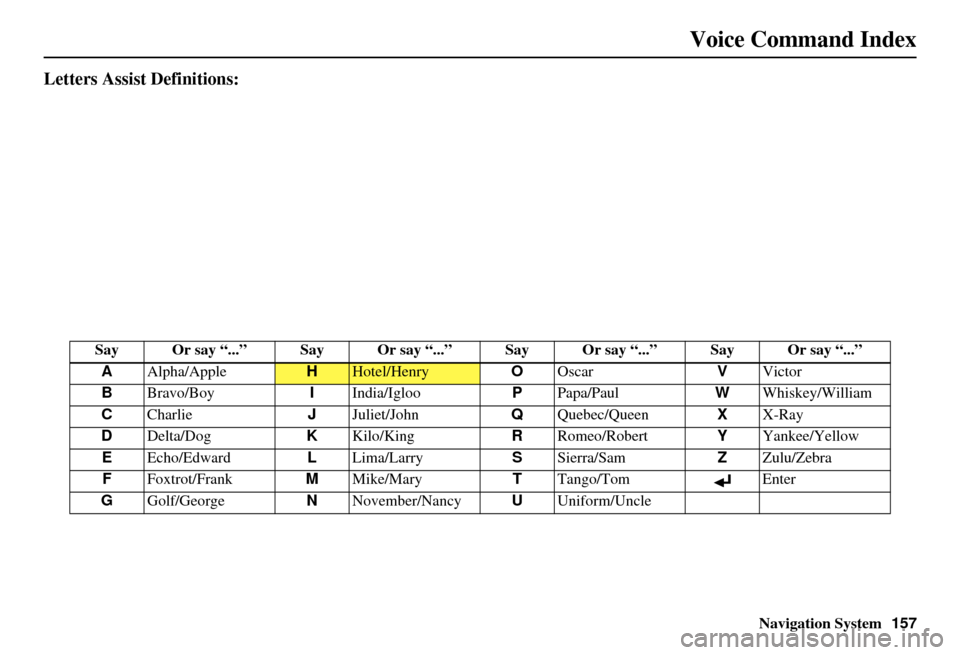
Navigation System157
Voice Command Index
Letters Assist Definitions:
Say Or say “...” Say Or say “...” S ay Or say “...” Say Or say “...”
A Alpha/Apple
HHotel/Henry OOscar VVictor
B Bravo/Boy IIndia/Igloo PPapa/Paul WWhiskey/William
C Charlie JJuliet/John QQuebec/Queen XX-Ray
D Delta/Dog KKilo/King RRomeo/Robert YYankee/Yellow
E Echo/Edward LLima/Larry SSierra/Sam ZZulu/Zebra
F Foxtrot/Frank MMike/Mary TTango/Tom Enter
G Golf/George NNovember/Nancy UUniform/Uncle
Page 162 of 166
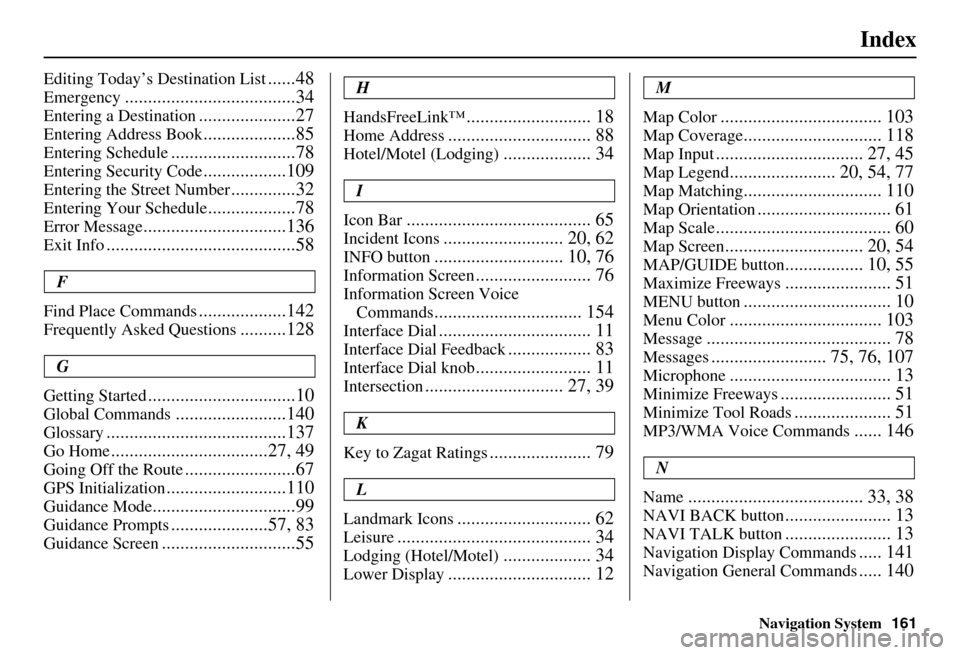
Navigation System161
Index
Editing Today’s Destination List......48
Emergency.....................................34
Entering a Destination.....................27
Entering Address Book....................85
Entering Schedule...........................78
Entering Security Code..................109
Entering the Street Number..............32
Entering Your Schedule...................78
Error Message...............................136
Exit Info.........................................58
F
Find Place Commands
...................142
Frequently Asked Questions..........128
G
Getting Started
................................10
Global Commands........................140
Glossary.......................................137
Go Home..................................27, 49
Going Off the Route........................67
GPS Initialization..........................110
Guidance Mode...............................99
Guidance Prompts.....................57, 83
Guidance Screen.............................55
H
HandsFreeLink™
........................... 18
Home Address............................... 88
Hotel/Motel (Lodging)................... 34
I
Icon Bar
........................................ 65
Incident Icons.......................... 20, 62
INFO button............................ 10, 76
Information Screen......................... 76
Information Screen Voice Commands
................................ 154
Interface Dial................................. 11
Interface Dial Feedback.................. 83
Interface Dial knob......................... 11
Intersection.............................. 27, 39
K
Key to Zagat Ratings
...................... 79
L
Landmark Icons
............................. 62
Leisure.......................................... 34
Lodging (Hotel/Motel)................... 34
Lower Display............................... 12
M
Map Color
................................... 103
Map Coverage.............................. 118
Map Input................................ 27, 45
Map Legend....................... 20, 54, 77
Map Matching.............................. 110
Map Orientation............................. 61
Map Scale...................................... 60
Map Screen.............................. 20, 54
MAP/GUIDE button................. 10, 55
Maximize Freeways....................... 51
MENU button................................ 10
Menu Color................................. 103
Message........................................ 78
Messages......................... 75, 76, 107
Microphone................................... 13
Minimize Freeways........................ 51
Minimize Tool Roads..................... 51
MP3/WMA Voice Commands...... 146
N
Name
...................................... 33, 38
NAVI BACK button....................... 13
NAVI TALK button....................... 13
Navigation Display Commands..... 141
Navigation General Commands..... 140
Page 163 of 166

162Navigation System
Index
O
Off-road Tracking
...................67, 101
On-Screen Commands...................155
On-Screen Spelling Assist.............156
P
PC Card
........................................117
Personal Information.......................84
Phone Number..........................33, 38
PIN Number...................................88
Place Name..............................36, 37
Place Name by Keyword.................36
Places.................................27, 33, 86
Previous Destinations..........27, 44, 86
R
Radio Voice Commands
................145
Read List..................................35, 77
Rear CD Voice Commands............150
Rear DVD Voice Commands.........151
Rear MP3/WMA Voice Commands151
Rear Radio Voice Commands........150
Rear Single CD Voice Commands..152
Rear Single DVD Voice Commands
.................................153
Rear Single MP3/WMA Voice Commands
................................ 153
Rear View Camera................. 12, 107
Recalculation........................... 67, 91
Reporting Errors.......................... 114
Rerouting...................................... 91
Restaurant..................................... 34
Roadside Assistance....................... 81
Route.......................... 50, 53, 67, 70
Routing & Guidance....................... 91
Routing Method............................. 51
S
Save Current Location
.................... 68
Schedule........................................ 78
Screen........................................... 12
Search Waypoint on Route.............. 71
Security Code.............................. 109
Selecting the City..................... 28, 40
Selecting the State.................... 28, 39
Selecting the Street................... 30, 41
SET UP button............................... 10
Setup Screen (first) Commands..... 155
Shopping....................................... 35
Show Icon on Map......................... 62
Single CD Voice Commands........ 147
Single DVD Voice Commands...... 148
Single MP3/WMA Voice Commands
................................ 149
Sort by Distance to Travel............... 37
Split Screen Guidance.................... 58
State.................................. 28, 39, 46
Street....................................... 30, 41
Switching Display Mode............... 104
System Controls............................. 10
System Function Diagram............... 26
System Information...................... 107
System Initialization..................... 109
System Limitations....................... 111
System Set-up................................ 82
System Start-up.............................. 17
T
Temperature Voice Commands
..... 144
Time Adjustment......................... 101
Today’s Destination List................. 48
Today’s Destinations................ 27, 47
Traffic Display Legend................... 22
Traffic Flow................................... 23
Traffic Incident........................ 24, 64
Traffic Speed................................. 64
Travel............................................ 35
Troubleshooting........................... 136