ECO mode Acura MDX 2009 Owner's Guide
[x] Cancel search | Manufacturer: ACURA, Model Year: 2009, Model line: MDX, Model: Acura MDX 2009Pages: 489, PDF Size: 11.91 MB
Page 197 of 489
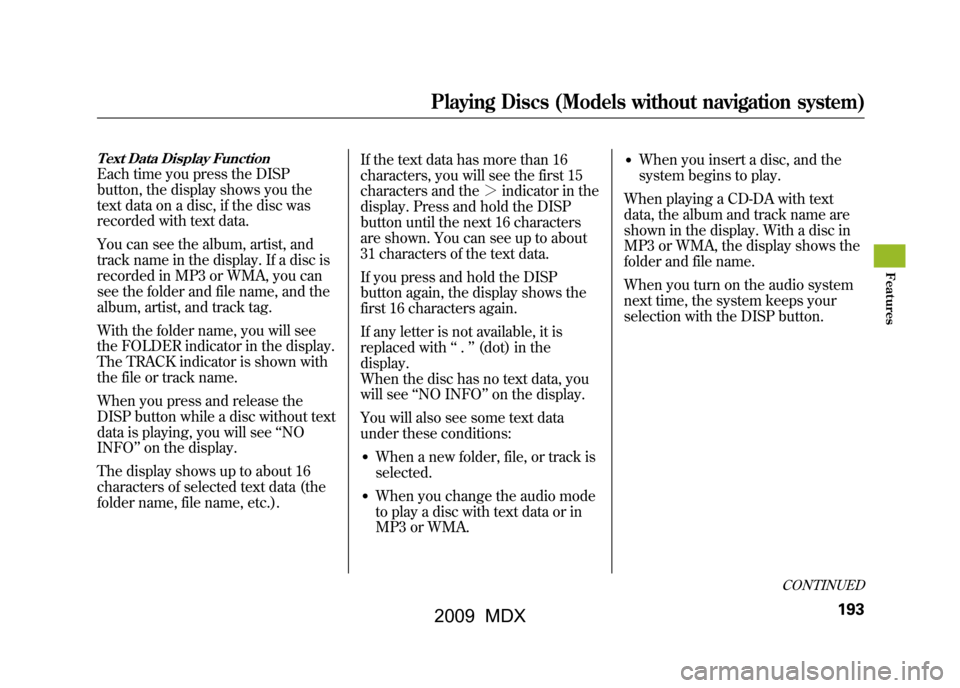
Text Data Display FunctionEach time you press the DISP
button, the display shows you the
text data on a disc, if the disc was
recorded with text data.
You can see the album, artist, and
track name in the display. If a disc is
recorded in MP3 or WMA, you can
see the folder and file name, and the
album, artist, and track tag.
With the folder name, you will see
the FOLDER indicator in the display.
The TRACK indicator is shown with
the file or track name.
When you press and release the
DISP button while a disc without text
data is playing, you will see‘‘NO
INFO ’’on the display.
The display shows up to about 16
characters of selected text data (the
folder name, file name, etc.). If the text data has more than 16
characters, you will see the first 15
characters and the
>indicator in the
display. Press and hold the DISP
button until the next 16 characters
are shown. You can see up to about
31 characters of the text data.
If you press and hold the DISP
button again, the display shows the
first 16 characters again.
If any letter is not available, it is
replaced with ‘‘.’’ (dot) in the
display.
When the disc has no text data, you
will see ‘‘NO INFO’’ on the display.
You will also see some text data
under these conditions:
●When a new folder, file, or track is
selected.●When you change the audio mode
to play a disc with text data or in
MP3 or WMA.
●When you insert a disc, and the
system begins to play.
When playing a CD-DA with text
data, the album and track name are
shown in the display. With a disc in
MP3 or WMA, the display shows the
folder and file name.
When you turn on the audio system
next time, the system keeps your
selection with the DISP button.
CONTINUED
Playing Discs (Models without navigation system)
193
Feat ures
08/06/06 16:58:07 09 ACURA MDX MMC North America Owner's M 50 31STX620 enu
2009 MDX
Page 199 of 489
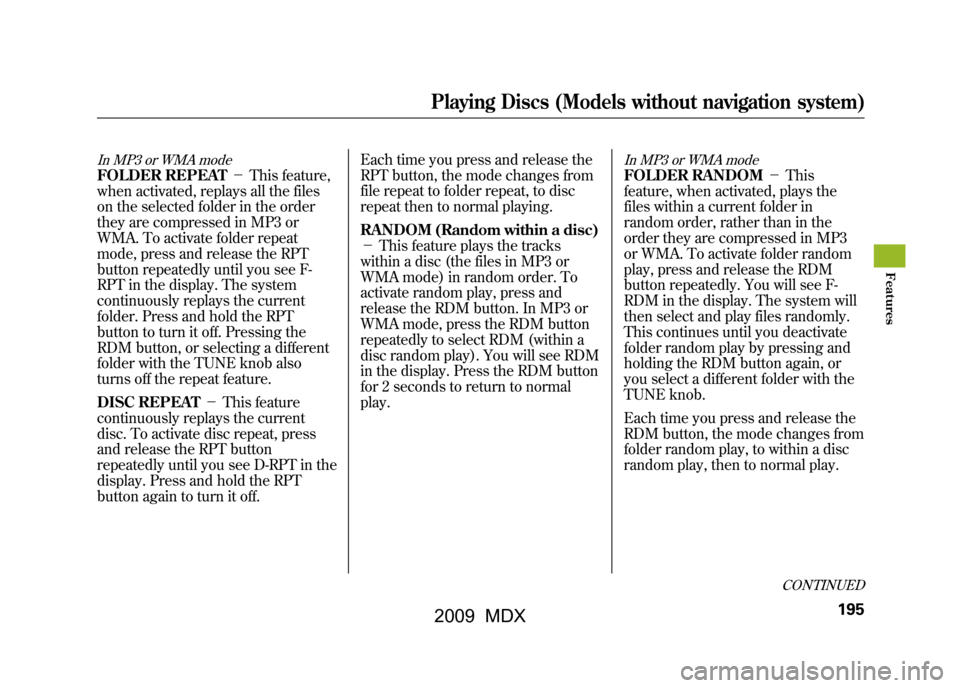
In MP3 or WMA modeFOLDER REPEAT-This feature,
when activated, replays all the files
on the selected folder in the order
they are compressed in MP3 or
WMA. To activate folder repeat
mode, press and release the RPT
button repeatedly until you see F-
RPT in the display. The system
continuously replays the current
folder. Press and hold the RPT
button to turn it off. Pressing the
RDM button, or selecting a different
folder with the TUNE knob also
turns off the repeat feature.
DISC REPEAT -This feature
continuously replays the current
disc. To activate disc repeat, press
and release the RPT button
repeatedly until you see D-RPT in the
display. Press and hold the RPT
button again to turn it off. Each time you press and release the
RPT button, the mode changes from
file repeat to folder repeat, to disc
repeat then to normal playing.
RANDOM (Random within a disc)
-
This feature plays the tracks
within a disc (the files in MP3 or
WMA mode) in random order. To
activate random play, press and
release the RDM button. In MP3 or
WMA mode, press the RDM button
repeatedly to select RDM (within a
disc random play). You will see RDM
in the display. Press the RDM button
for 2 seconds to return to normal
play.
In MP3 or WMA modeFOLDER RANDOM -This
feature, when activated, plays the
files within a current folder in
random order, rather than in the
order they are compressed in MP3
or WMA. To activate folder random
play, press and release the RDM
button repeatedly. You will see F-
RDM in the display. The system will
then select and play files randomly.
This continues until you deactivate
folder random play by pressing and
holding the RDM button again, or
you select a different folder with the
TUNE knob.
Each time you press and release the
RDM button, the mode changes from
folder random play, to within a disc
random play, then to normal play.
CONTINUED
Playing Discs (Models without navigation system)
195
Feat ures
08/06/06 16:58:07 09 ACURA MDX MMC North America Owner's M 50 31STX620 enu
2009 MDX
Page 200 of 489
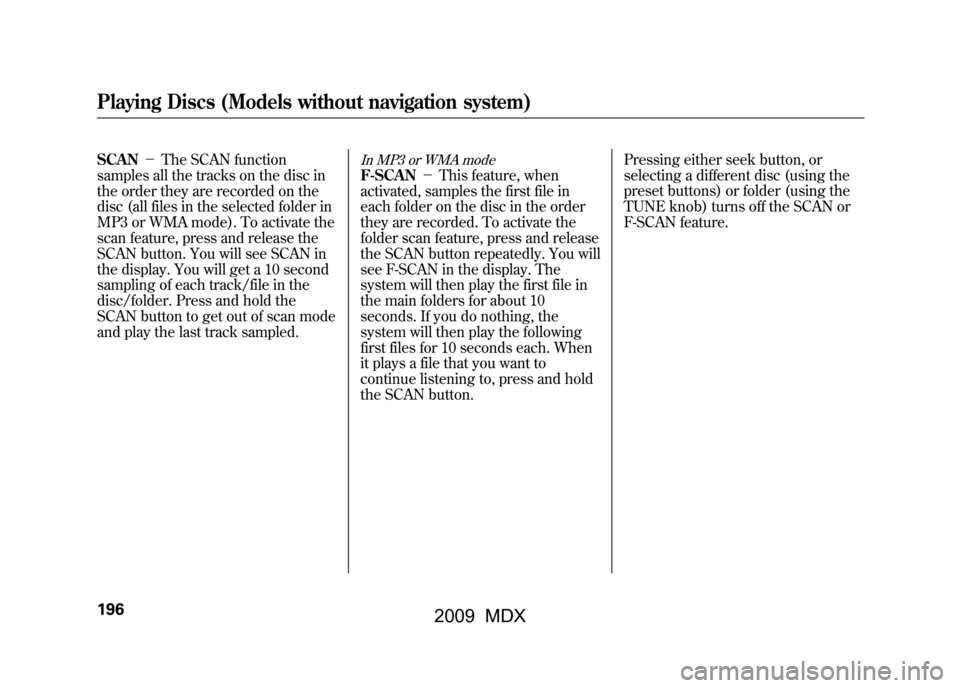
SCAN-The SCAN function
samples all the tracks on the disc in
the order they are recorded on the
disc (all files in the selected folder in
MP3 or WMA mode). To activate the
scan feature, press and release the
SCAN button. You will see SCAN in
the display. You will get a 10 second
sampling of each track/file in the
disc/folder. Press and hold the
SCAN button to get out of scan mode
and play the last track sampled.
In MP3 or WMA modeF-SCAN -This feature, when
activated, samples the first file in
each folder on the disc in the order
they are recorded. To activate the
folder scan feature, press and release
the SCAN button repeatedly. You will
see F-SCAN in the display. The
system will then play the first file in
the main folders for about 10
seconds. If you do nothing, the
system will then play the following
first files for 10 seconds each. When
it plays a file that you want to
continue listening to, press and hold
the SCAN button. Pressing either seek button, or
selecting a different disc (using the
preset buttons) or folder (using the
TUNE knob) turns off the SCAN or
F-SCAN feature.
Playing Discs (Models without navigation system)19608/06/06 16:58:07 09 ACURA MDX MMC North America Owner's M 50 31STX620 enu
2009 MDX
Page 201 of 489

D-SCAN-This feature, when
activated, samples the first track in
each disc in order (the first file in the
main folder on each disc in MP3 or
WMA mode). To activate the disc
scan feature, press and release the
SCAN button repeatedly until
D-SCAN shows in the display. The
system will then play the first track/
file in the first main folder in the first
disc for about 10 seconds. If you do
nothing, the system will then play the
following first tracks/files for 10
seconds each. When it plays a track/
file that you want to continue
listening to, press and hold the
SCAN button again. When the first track in the last disc,
or the first file in the last main folder
in the last disc begins to play, the
disc scan mode will be canceled.
Pressing either seek button or
selecting a different folder with the
TUNE knob also turns off the scan
feature.
Each time you press and release the
SCAN button, the mode changes
from scan, disc scan, then to normal
playing.
In MP3 or WMA modeEach time you press and release the
SCAN button, the mode changes
from file scan, folder scan, disc scan,
then to normal playing.To Stop Playing a Disc
Press the eject button (
)to
remove the disc. If you eject the disc,
but do not remove it from the slot,
the system will automatically reload
the disc after 10 seconds. To begin
playing, press the DISC button.
You can also eject the disc when the
ignition switch is off.
To play the radio when a disc is
playing, press the AM or FM button.
Press the DISC button again to
switch back to the disc changer.CONTINUED
Playing Discs (Models without navigation system)
197
Feat ures
08/06/06 16:58:07 09 ACURA MDX MMC North America Owner's M 50 31STX620 enu
2009 MDX
Page 202 of 489

If you turn the system off while a disc
is playing, either with the power/
volume knob or by turning off the
ignition switch, the disc will stay in
the drive. When you turn the system
back on, the disc will begin playing
where it left off.Removing Discs from the In-dashDisc ChangerTo remove the disc currently in play,
press the eject button. When a disc is
removed from a slot, the system
automatically begins the load
sequence so you can load another
disc in that position. If you do not
remove the disc from the changer
within 10 seconds, the disc will
reload into the slot. Then the system
returns to the previous mode (AM,
FM, or XM). To remove a different disc from the
changer, first select it with the
appropriate preset button. When that
disc begins playing, press the eject
button. Continue pressing the eject
button to remove all the discs from
the changer.
You can also eject discs when the
ignition switch is off. The disc that
was last selected is ejected first.
Protecting Discs
For information on how to handle
and protect compact discs, see page
229.Playing Discs (Models without navigation system)19808/06/06 16:58:07 09 ACURA MDX MMC North America Owner's M 50 31STX620 enu
2009 MDX
Page 207 of 489

SEEK-The SEEK function
searches up and down from the
current frequency to find a station
with a strong signal. To activate it,
press the -or+ SEEK button, then
release it. You can also activate
SEEK by pushing the interface
selector to the right or left.
SCAN -The SCAN function
samples all stations with strong
signals on the selected band. To
activate it, press the SCAN button,
then release it. To scan with the interface dial, push
the selector down, and then push it
to the right. You will see SCAN
flashing on the screen.
The system will scan for a station
with a strong signal. When it finds
one, it will stop and play that station
for about 10 seconds. If you do
nothing, the system will then scan for
the next strong station and play it for
10 seconds. When it plays a station
that you want to listen to, press the
scan button again, or push the
interface selector to the right again.
SCAN ICON
CONTINUED
Playing the AM/FM Radio (Models with navigation system)
203
Feat ures
08/06/06 16:58:07 09 ACURA MDX MMC North America Owner's M 50 31STX620 enu
2009 MDX
Page 208 of 489
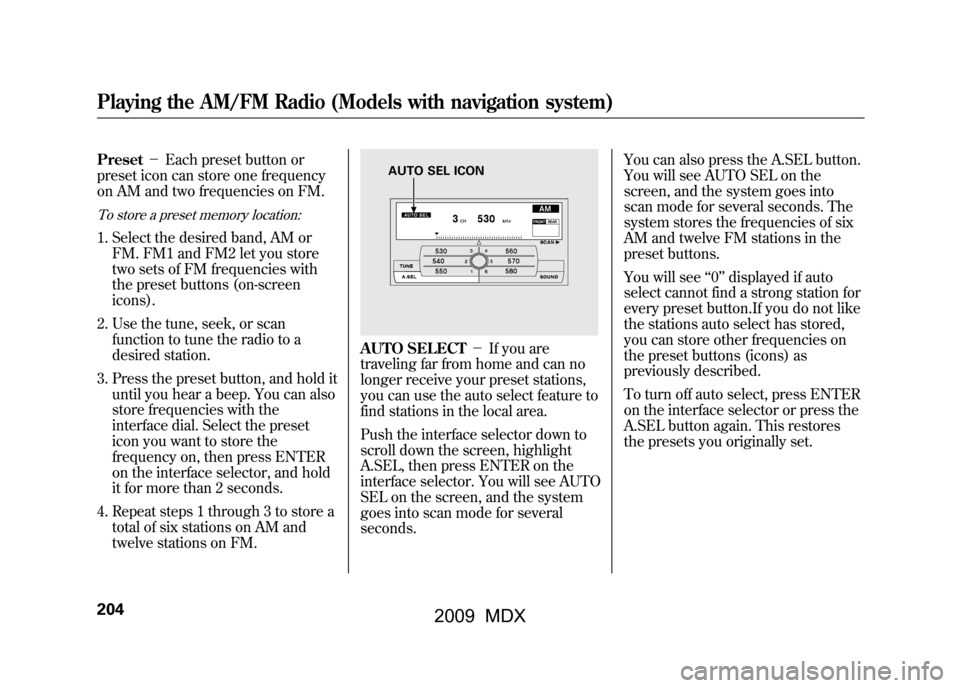
Preset-Each preset button or
preset icon can store one frequency
on AM and two frequencies on FM.To store a preset memory location:1. Select the desired band, AM or FM. FM1 and FM2 let you store
two sets of FM frequencies with
the preset buttons (on-screen
icons).
2. Use the tune, seek, or scan function to tune the radio to a
desired station.
3. Press the preset button, and hold it until you hear a beep. You can also
store frequencies with the
interface dial. Select the preset
icon you want to store the
frequency on, then press ENTER
on the interface selector, and hold
it for more than 2 seconds.
4. Repeat steps 1 through 3 to store a total of six stations on AM and
twelve stations on FM.
AUTO SELECT -If you are
traveling far from home and can no
longer receive your preset stations,
you can use the auto select feature to
find stations in the local area.
Push the interface selector down to
scroll down the screen, highlight
A.SEL, then press ENTER on the
interface selector. You will see AUTO
SEL on the screen, and the system
goes into scan mode for several
seconds. You can also press the A.SEL button.
You will see AUTO SEL on the
screen, and the system goes into
scan mode for several seconds. The
system stores the frequencies of six
AM and twelve FM stations in the
preset buttons.
You will see
‘‘0’’ displayed if auto
select cannot find a strong station for
every preset button.If you do not like
the stations auto select has stored,
you can store other frequencies on
the preset buttons (icons) as
previously described.
To turn off auto select, press ENTER
on the interface selector or press the
A.SEL button again. This restores
the presets you originally set.
AUTO SEL ICON
Playing the AM/FM Radio (Models with navigation system)20408/06/06 16:58:07 09 ACURA MDX MMC North America Owner's M 50 31STX620 enu
2009 MDX
Page 213 of 489

Dolby PL (ProLogic) II-Dolby
PL (ProLogic) II signal processing
creates multi-channel surround
sound from 2 channel stereo audio
sources. Dolby ProLogic II can only
activate when listening to DISC
(CD-DA, MP3/WMA), XM radio,
and AUX. When ProLogic II is active,
‘‘ PL II’’ is shown in the audio display.
ProLogic ON/OFF settings are
independently controlled for DISC,
XM and AUX sources. To set this feature on or off, select
Dolby PL II, and press ENTER on
the interface selector. Rotate the
interface dial to ON or OFF, and
press ENTER.
Manufactured under license from
Dolby Laboratories.
‘‘Dolby ’’,
‘‘ ProLogic ’’, and the double-D symbol
are trademarks of Dolby
Laboratories.
Speed-sensitive Volume Compensation (SVC)The SVC mode controls the volume
based on vehicle speed. The faster
you go, the louder the audio volume
becomes. As you slow down, the
audio volume decreases.
The SVC has four modes; SVC OFF,
SVC LOW, SVC MID, and SVC
HIGH. The default setting is MID. To
change the SVC mode, select SVC,
then press ENTER on the interface
selector. The current setting is
shown on the screen. Turn the
interface knob to the desired level,
and enter your selection by pressing
ENTER on the interface selector. If
you feel the sound is too loud,
choose low. If you feel the sound is
too quiet, choose high.
Playing the AM/FM Radio (Models with navigation system)
209
Feat ures
08/06/06 16:58:07 09 ACURA MDX MMC North America Owner's M 50 31STX620 enu
2009 MDX
Page 217 of 489

CATEGORY (-or+)- Press
either button to select another
category. You can also change a
category by pushing the interface
selector left or right. SCAN
-The scan function gives
you a sampling of all channels while
in the channel mode. In the category
mode, only the channels within that
category are scanned. To activate
SCAN, press the SCAN button. To
scan with the interface dial, scroll
down, and push the interface selector
to the right. You will see SCAN on
the screen and audio display. The system plays each channel in
numerical order for a few seconds,
then selects the next channel. When
you hear a channel you want to
continue listening to, push the
interface selector to the right again
or press the SCAN button to cancel.
CONTINUED
Playing the XM
®Satellite Radio (Models with navigation system)
213
Feat ures
08/06/06 16:58:07 09 ACURA MDX MMC North America Owner's M 50 31STX620 enu
2009 MDX
Page 224 of 489
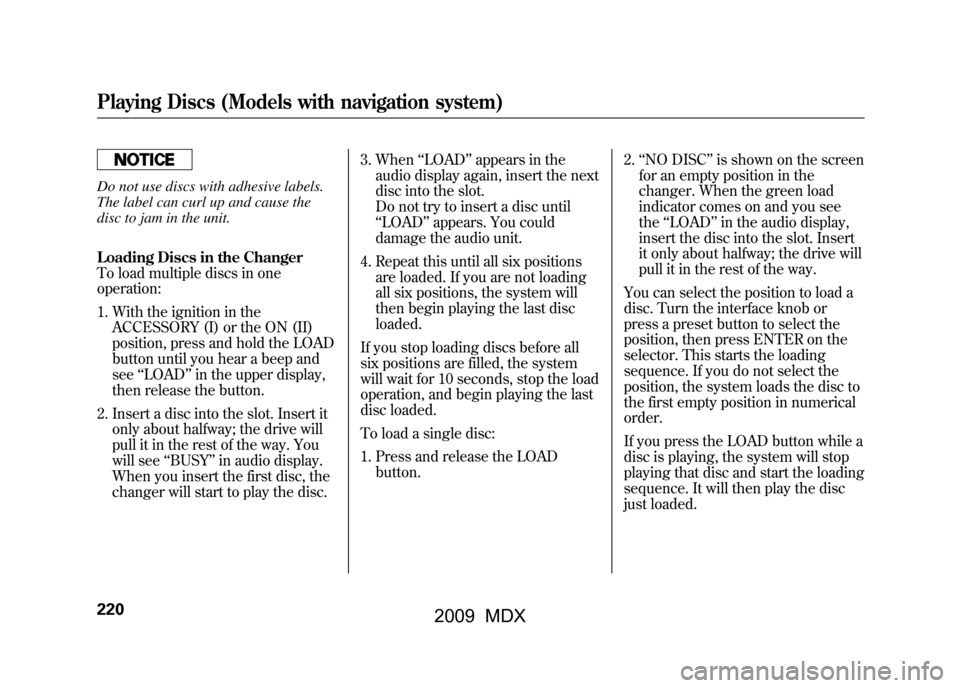
Do not use discs with adhesive labels.
The label can curl up and cause the
disc to jam in the unit.
Loading Discs in the Changer
To load multiple discs in one
operation:1. With the ignition in the ACCESSORY (I) or the ON (II)
position, press and hold the LOAD
button until you hear a beep and
see ‘‘LOAD ’’in the upper display,
then release the button.
2. Insert a disc into the slot. Insert it only about halfway; the drive will
pull it in the rest of the way. You
will see ‘‘BUSY ’’in audio display.
When you insert the first disc, the
changer will start to play the disc. 3. When
‘‘LOAD ’’appears in the
audio display again, insert the next
disc into the slot.
Do not try to insert a disc until
‘‘ LOAD ’’appears. You could
damage the audio unit.
4. Repeat this until all six positions are loaded. If you are not loading
all six positions, the system will
then begin playing the last disc
loaded.
If you stop loading discs before all
six positions are filled, the system
will wait for 10 seconds, stop the load
operation, and begin playing the last
disc loaded.
To load a single disc:
1. Press and release the LOAD button. 2.
‘‘NO DISC ’’is shown on the screen
for an empty position in the
changer. When the green load
indicator comes on and you see
the ‘‘LOAD ’’in the audio display,
insert the disc into the slot. Insert
it only about halfway; the drive will
pull it in the rest of the way.
You can select the position to load a
disc. Turn the interface knob or
press a preset button to select the
position, then press ENTER on the
selector. This starts the loading
sequence. If you do not select the
position, the system loads the disc to
the first empty position in numerical
order.
If you press the LOAD button while a
disc is playing, the system will stop
playing that disc and start the loading
sequence. It will then play the disc
just loaded.Playing Discs (Models with navigation system)22008/06/06 16:58:07 09 ACURA MDX MMC North America Owner's M 50 31STX620 enu
2009 MDX