navigation Acura MDX 2011 Advanced Technology Guide
[x] Cancel search | Manufacturer: ACURA, Model Year: 2011, Model line: MDX, Model: Acura MDX 2011Pages: 22, PDF Size: 13.56 MB
Page 2 of 22
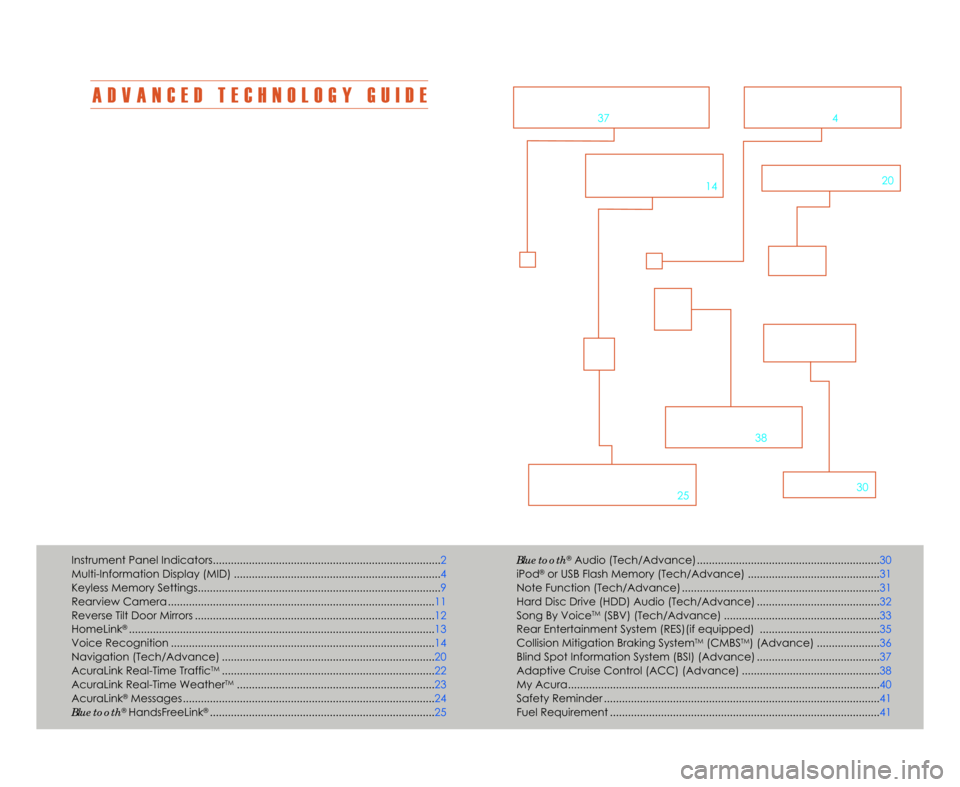
A D V A N C E D T E C H N O L O G Y G U I D E
The Advanced Technology Guide is designed to help you get
acquainted with your new Acura and provide basic instructions
on some of the technology items.
This guide is not intended as a substitute for the Owner’s
Manual. For complete information on vehicle controls and
operation\b please refer to the respective sections in the
Owner’s Manual.
As with the Owner’s Manual\b this guide covers all trim levels of
the Acura MDX. Therefore\b you may find descriptions of
equipment and features that are not on your particular vehicle.
Bluetooth®Audio (Tech/Advance)....................................\1......................... 3\f
iPod®or USB Flash Memory (Tech/Advance) ....................................\1........31
Note Function (Tech/Advance) ....................................\1.............................. 31
Hard Disc Drive (HDD) Audio (Tech/Advance) ....................................\1..... 32
Song By Voice
TM(SBV) (Tech/Advance) ....................................\1................ 33
Rear Entertainment System (RES)(if equipped) ....................................\1.... 35
Collision Mitigation Braking System
TM(CMBSTM) (Advance) ..................... 36
Blind Spot Information System (BSI) (Advance) ....................................\1..... 37
Adaptive Cruise Control (ACC) (Advance) ....................................\1.......... 38
My Acura....................................\1...........................................\1......................... 4\f
Safety Reminder ....................................\1...........................................\1............. 41
Fuel Requirement ....................................\1...........................................\1........... 41
Advance Package shown
Instrument Panel Indicators....................................\1....................................\1.... 2
Multi-Information Display (MID) ....................................\1................................. 4
Keyless Memory Settings....................................\1....................................\1......... 9
Rearview Camera ...............................................\1....................................\1...... 11
Reverse Tilt Door Mirrors ....................................\1....................................\1........ 12
HomeLink
®....................................\1......................................................\1............ 13
Voice Recognition ...............................................\1....................................\1..... 14
Navigation (Tech/Advance) ....................................\1................................... 2\f
AcuraLink Real-Time Traffic
TM...................................................\1.................... 22
AcuraLink Real-Time WeatherTM...................................................\1............... 23
AcuraLink®Messages ....................................................................\1................ 24
Bluetooth®HandsFreeLink®....................................................................\1....... 25
V O I C E
R E C O G N I T I O N
p.14
B L \b E T O O T H®
H A N D S F R E E L I N K ®
p.25
A D A P T I V E C R U I S E
C O N T R O L
p. 38
A U D I Op.3\f
N A V I G A T I O Np.2\f
B L I N D S P O T I N F O R M A T I O N
S Y S T E M
p.37
M U L T I � I N F O R M A T I O N
D I S P L A Y
p.4
11 MDX ATG\fATG_NEW STYLE 7/21/2010 5\f47 PM Page 2
Page 9 of 22
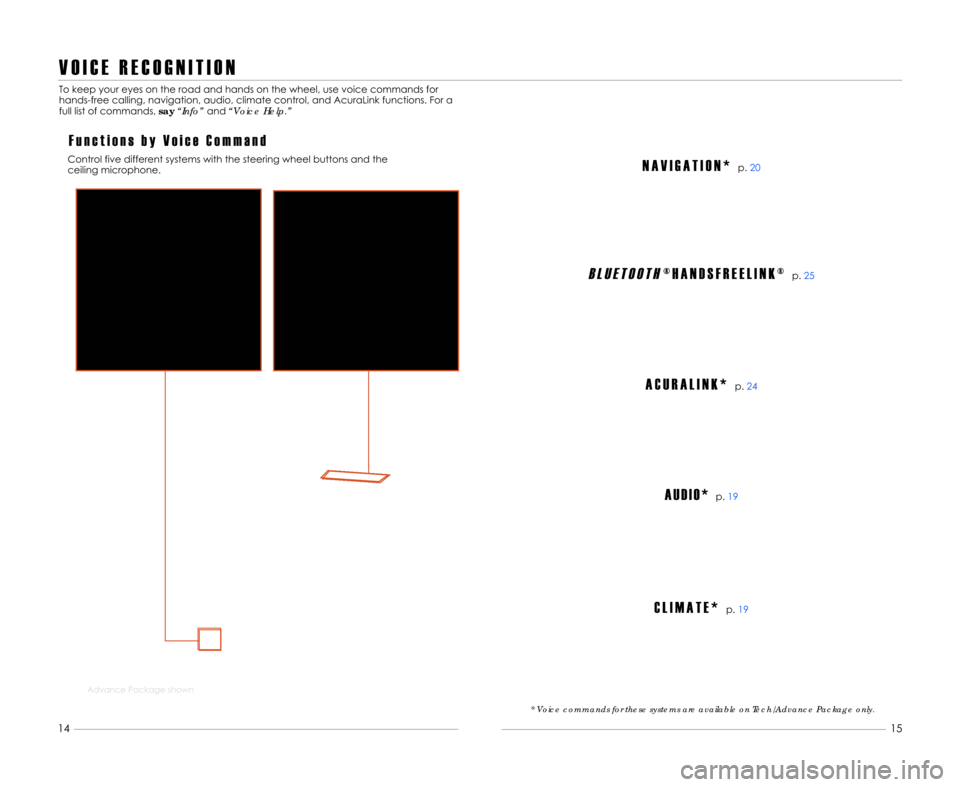
V O I C E R E C O G N I T I O N
F u n c t i o n s b y V o i c e C o m m a n d
To keep your eyes on the road and hands on the wheel\b use voice commands for
hands-free calling\b navigation\b audio\b climate control\b and AcuraLink functions. For a
full list of commands\b say“Info” and“Voice Help.”
Control five different systems with the steering wheel buttons and the
ceiling microphone.
1\f 11
Advance Package shown
15
14
B L U E T O O T H® H A N D S F R E E L I N K ®p. 25
A C U R A L I N K *p.24
A U D I O *p.19
C L I M A T E *p.19
N A V I G A T I O N *p.2\f
* Voice commands for these systems are available on Tech/Advance Package only.
11 MDX ATG\fATG_NEW STYLE 7/21/2010 5\f50 PM Page 9
Page 10 of 22
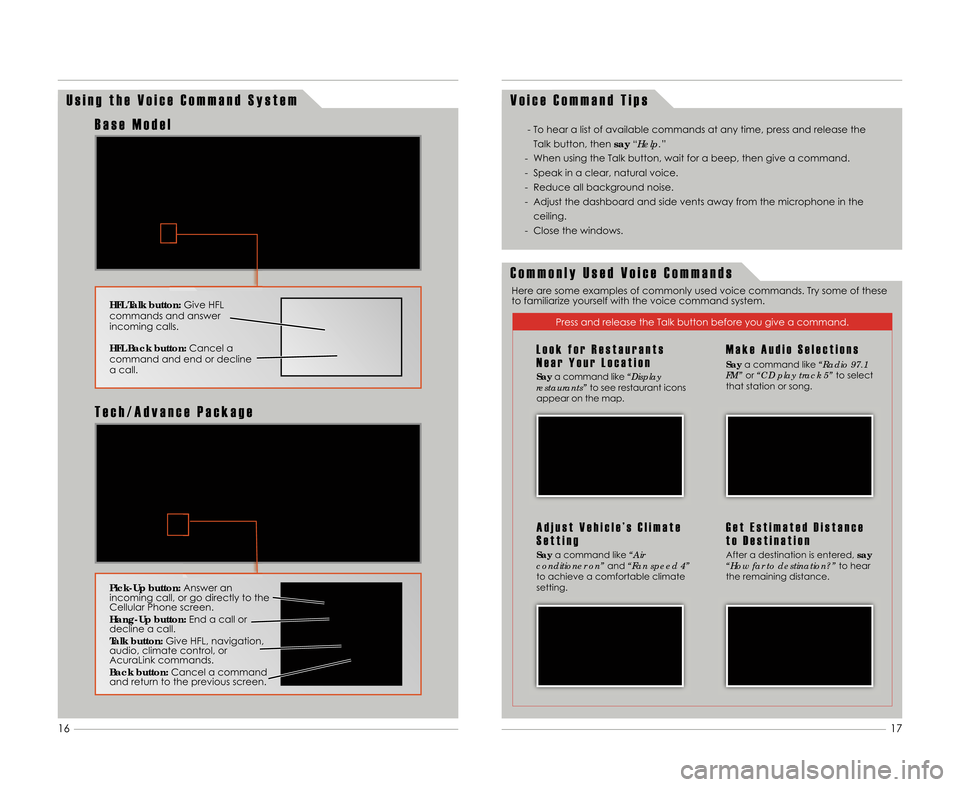
U s i n g t h e V o i c e C o m m a n d S y s t e mV o i c e C o m m a n d T i p s
HFL Talk button:
Give HFL
commands and answer
incoming calls.
HFL Back button: Cancel a
command and end or decline
a call.
B a s e M o d e l
Pick�Up button: Answer an
incoming call\b or go directly to the
Cellular Phone screen.
Hang�Up button: End a call or
decline a call.
Talk button: Give HFL\b navigation\b
audio\b climate control\b or
AcuraLink commands.
Back button: Cancel a command
and return to the previous screen.
T e c h \b A d v a n c e P a c k a g e
- To hear a list of available commands at any time\b press and release the
Talk button\b then say“Help.”
- When using the Talk button\b wait for a beep\b then give a command.
- Speak in a clear\b natural voice.
- Reduce all background noise.
- Adjust the dashboard and side vents away from the microphone in the ceiling.
- Close the windows.
C o m m o n l y U s e d V o i c e C o m m a n d s
Press and release the Talk button before you give a command.
L o o k f o r R e s t a u r a n t s
N e a r Y o u r L o c a t i o n
Say a command like “Display
restaurants” to see restaurant icons
appear on the map.
A d j u s t V e h i c l e ’ s C l i m a t e
S e t t i n g
Say a command like “Air
conditioner on” and“Fan speed 4”
to achieve a comfortable climate
setting.
M a k e A u d i o S e l e c t i o n s
Say a command like “Radio 97.\f
FM” or“CD play track 5” to select
that station or song.
G e t E s t i m a t e d D i s t a n c e
t o D e s t i n a t i o n
After a destination is entered\b say
“How far to destination?” to hear
the remaining distance.
Here are some examples of commonly used voice commands. Try some of these
to familiarize yourself with the voice command system.
17
16
11 MDX ATG\fATG_NEW STYLE 7/21/2010 5\f50 PM Page 10
Page 11 of 22
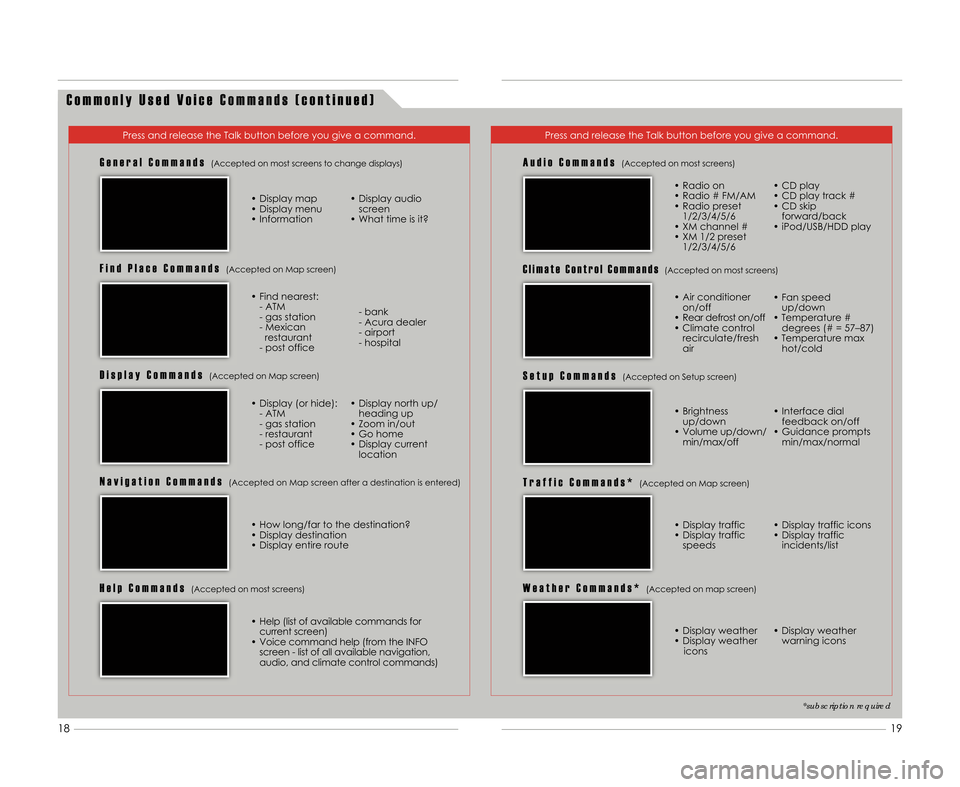
C o m m o n l y U s e d V o i c e C o m m a n d s ( c o n t i n u e d )
Press and release the Talk button before you give a command.Press and release the Talk button before you give a command.
G e n e r a l C o m m a n d s(Accepted on most screens to change displays)
• Display map
• Display menu
• Information• Display audio
screen
• What time is it?
F i n d P l a c e C o m m a n d s(Accepted on Map screen)
• Find nearest: - ATM
- gas station
- Mexican restaurant
- post office - bank
- Acura dealer
- airport
- hospital
D i s p l a y C o m m a n d s(Accepted on Map screen)
• Display (or hide):
- ATM
- gas station
- restaurant
- post office • Display north up/
heading up
• Zoom in/out
• Go home
• Display current location
N a v i g a t i o n C o m m a n d s(Accepted on Map screen after a destination is entered)
A u d i o C o m m a n d s(Accepted on most screens)
• Radio on
• Radio # FM/AM
• Radio preset 1/2/3/4/5/6
• XM channel #
• XM 1/2 preset 1/2/3/4/5/6 • CD play
• CD play track #
• CD skip
forward/back
• iPod/USB/HDD play
S e t u p C o m m a n d s(Accepted on Setup screen)
W e a t h e r C o m m a n d s *(Accepted on map screen)
• Brightness up/down
• Volume up/down/ min/max/off • Interface dial
feedback on/off
• Guidance prompts min/max/normal
• Display weather
• Display weather icons • Display weather
warning icons
H e l p C o m m a n d s(Accepted on most screens)
• Help (list of available commands forcurrent screen)
• Voice command help (from the INFO screen - list of all available navigation\b
audio\b and climate control commands)
C l i m a t e C o n t r o l C o m m a n d s(Accepted on most screens)
T r a f f i c C o m m a n d s *(Accepted on Map screen)
• Display traffic
• Display traffic speeds • Display traffic icons
• Display traffic incidents/list
*subscription required
• How long/far to the destination?
• Display destination
• Display entire route • Air conditioner
on/off
• Rear defrost on/off
• Climate control recirculate/fresh
air • Fan speed
up/down
• Temperature # degrees (# = 57–87)
• Temperature max hot/cold
19
18
11 MDX ATG\fATG_NEW STYLE 7/21/2010 5\f50 PM Page 11
Page 12 of 22

E n t e r i n g a D e s t i n a t i o n
N A V I G A T I O N( T e c h \b A d v a n c e P a c k a g e )
Real-time navigation system uses GPS and a map database to show your current
location and help guide you to a desired destination.
Press and release the Talk button before you give a command.
U s i n g V o i c e C o n t r o lU s i n g t h e “ F i n d N e a r e s t ” C o m m a n dTry these simple steps to find a nearby point of interest\b such as a gas station\b
movie theater\b restaurant\b etc.
Press and release the Talk button before you give a command.
1. Say “Find nearest ATM.”
2. A list of the nearest ATMs in
your area is displayed by
shortest distance to
destination.
3. Say the number next to the
destination you want.
4. The system calculates the route and displays the
“Calculate route to” screen.
Say “OK” to set the route.
* You can also use the Interface Dial to complete this procedure. * You can also use the Interface Dial to complete this procedure.
Calculated Route
Distance to go
Direction of destination
Current vehicle
location
M a p S c r e e n
L e g e n d
1.
Say “Display menu” and
“Address.”
2. Say “Street” followed by the
street name. Do not include
the direction (N\b S\b E\b W) or
type (St.\b Ave.\b Blvd.\b etc.).
3. A list of street names appears. Say the number next to the
street you want. 4.
Say the entire street address
number. For example\b “\f\b2\b3\b
4.”
5. If the street address is in more than one city\b a list of city
names appears. Saythe num-
ber next to the city you want.
6. The system calculates the route and displays the
“Calculate route to” screen.
Say “OK” to set the route.
21
2\f
11 MDX ATG\fATG_NEW STYLE 7/21/2010 5\f51 PM Page 12
Page 15 of 22
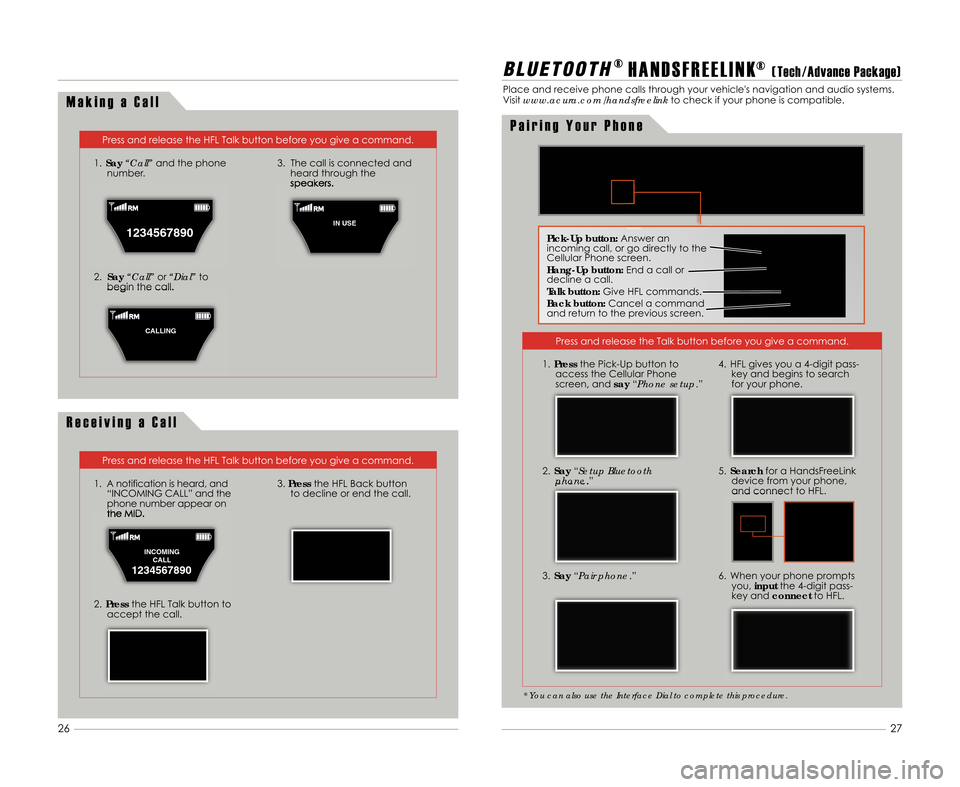
M a k i n g a C a l l
Press and release the HFL Talk button before you give a command.
1. Say “Call” and the phone
number.
2. Say “Call” or“Dial” to
begin the call. 3. The call is connected and
heard through the
speakers.
R e c e i v i n g a C a l l
Press and release the HFL Talk button before you give a command.
1. A notification is heard\b and “INCOMING CALL” and the
phone number appear on
the MID.
2. Press the HFL Talk button to
accept the call.
3. Press the HFL Back button
to decline or end the call.
B L \b E T O O T H® H A N D S F R E E L I N K®( Tech \bAdvance Package)
Place and receive phone calls through your vehicle's navigation and audio systems.
Visitwww.acura.com/handsfreelink to check if your phone is compatible.
Press and release the Talk button before you give a command.
3. Say “Pair phone .”
2.
Say “Setup Bluetooth
phone .”
4. HFL gives you a 4-digit pass-
key and begins to search
for your phone.
5. Search for a HandsFreeLink
device from your phone\b
and connect to HFL.
6. When your phone prompts you\b input the 4-digit pass-
key and connect to HFL.
* You can also use the Interface Dial to complete this procedure.
1.Press the Pick-Up button to
access the Cellular Phone
screen\b and say“Phone setup.”
Pick�Up button: Answer an
incoming call\b or go directly to the
Cellular Phone screen.
Hang�Up button: End a call or
decline a call.
Talk button: Give HFL commands.
Back button: Cancel a command
and return to the previous screen.
P a i r i n g Y o u r P h o n e
1234567890
1
IN USE
C
CALLING
INCOMING CALL
1234567890
27
26
11 MDX ATG\fATG_NEW STYLE 7/21/2010 5\f53 PM Page 15
Page 16 of 22
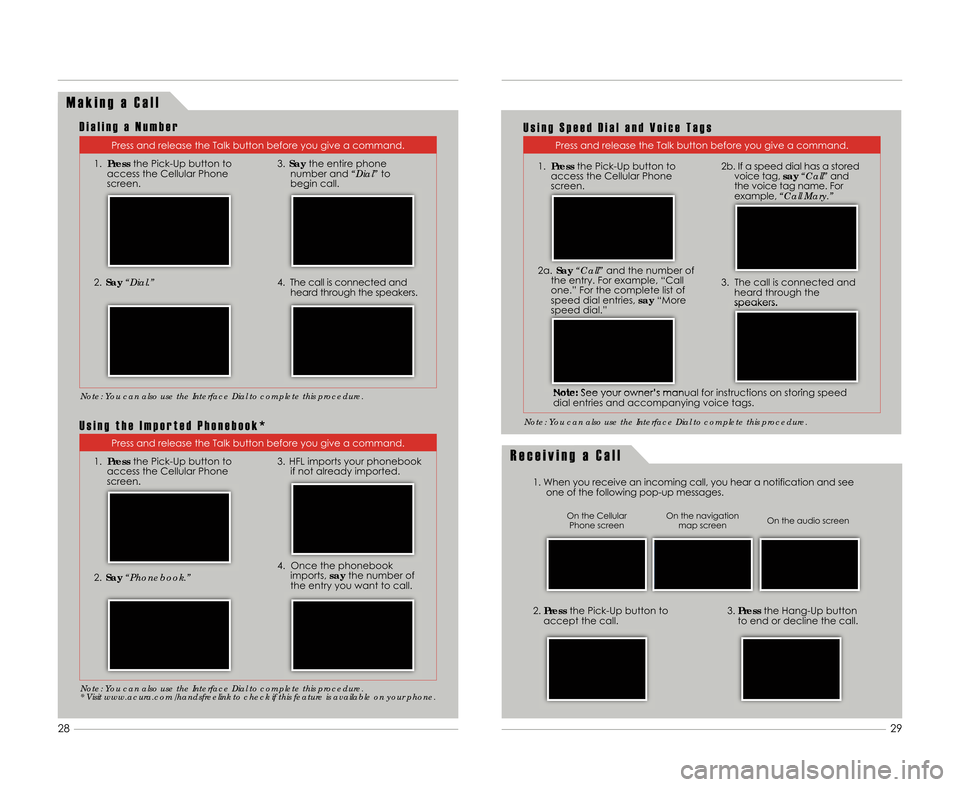
M a k i n g a C a l l
Press and release the Talk button before you give a command.
1. Press the Pick-Up button to
access the Cellular Phone
screen.
2. Say “Dial.”
3.Say the entire phone
number and “Dial”to
begin call.
4. The call is connected and heard through the speakers.
R e c e i v i n g a C a l l
1. When you receive an incoming call\b you hear a notification and seeone of the following pop-up messages.
3.Press the Hang-Up button
to end or decline the call.2. Press the Pick-Up button to
accept the call.
Note: You can also use the Interface Dial to complete this procedure.
On the audio screen
On the navigation
map screen
On the Cellular
Phone screen
D i a l i n g a N u m b e r
Press and release the Talk button before you give a command.
Note: You can also use the Interface Dial to complete this procedure.
U s i n g S p e e d D i a l a n d V o i c e T a g s
Press and release the Talk button before you give a command.
1. Press the Pick-Up button to
access the Cellular Phone
screen.
2. Say “Phonebook.”
3. HFL imports your phonebook
if not already imported.
4. Once the phonebookimports\b saythe number of
the entry you want to call.
Note: You can also use the Interface Dial to complete this procedure.
* Visit www.acura.com/handsfreelink to check if this feature is available on your phone.
U s i n g t h e I m p o r t e d P h o n e b o o k *
Note: See your owner’s manual for instructions on storing speed
dial entries and accompanying voice tags. 3. The call is connected and
heard through the
speakers.
29
28
2a. Say “Call” and the number of
the entry. For example\b “Call
one.” For the complete list of
speed dial entries\b say“More
speed dial.” 2b. If a speed dial has a stored
voice tag\b say“Call” and
the voice tag name. For
example\b “Call Mary.”
1.
Press the Pick-Up button to
access the Cellular Phone
screen.
11 MDX ATG\fATG_NEW STYLE 7/21/2010 5\f53 PM Page 1\b
Page 18 of 22
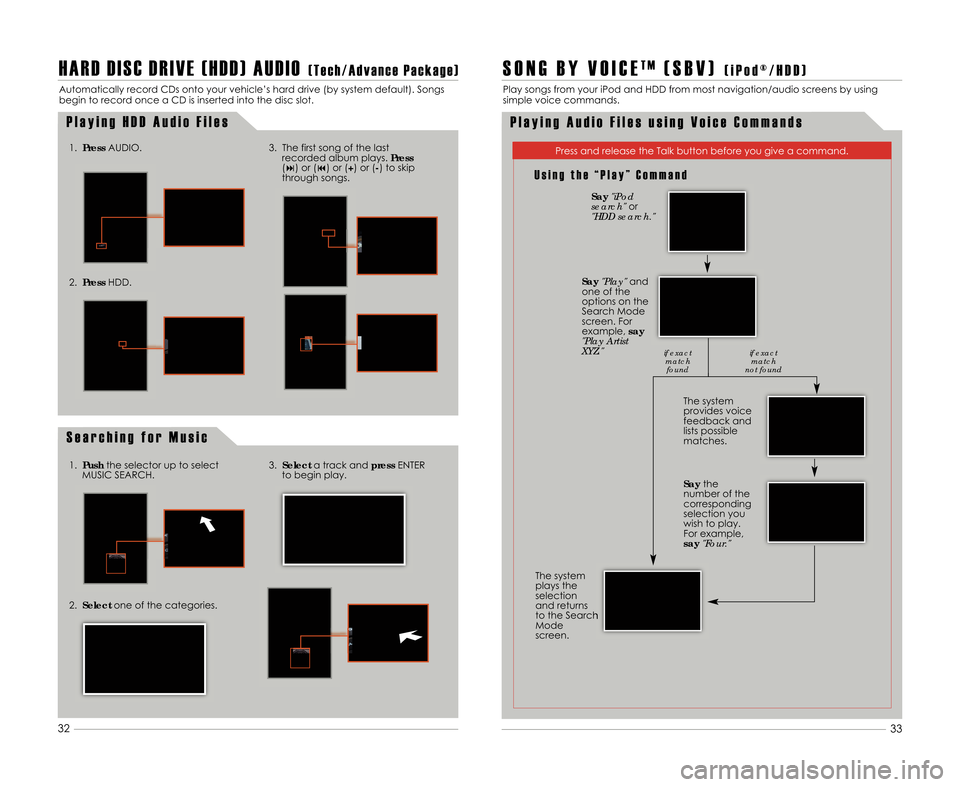
H A R D D I S C D R I V E ( H D D ) A U D I O( T e c h \b A d v a n c e P a c k a g e )
Automatically record CDs onto your vehicle’s hard drive (by system default). Songs
begin to record once a CD is inserted into the disc slot.
P l a y i n g H D D A u d i o F i l e s
S e a r c h i n g f o r M u s i c
1. Press AUDIO.
2.Press HDD. 3. The first song of the last
recorded album plays. Press
(�) or (�) or (+) or (�) to skip
through songs.
1. Push the selector up to select
MUSIC SEARCH.
2. Select one of the categories. 3.
Select a track and pressENTER
to begin play.
33
32
S O N G B Y V O I C ET M( S B V )( i P o d ® \b H D D )
Play songs from your iPod and HDD from most navigation/audio screens by using
simple voice commands.
P l a y i n g A u d i o F i l e s u s i n g V o i c e C o m m a n d s
U s i n g t h e “ P l a y ” C o m m a n d
Press and release the Talk button before you give a command.
The system
provides voice
feedback and
lists possible
matches.
The system
plays the
selection
and returns
to the Search
Mode
screen.
Say "iPod
search" or
"HDD search."
Say "Play" and
one of the
options on the
Search Mode
screen. For
example\b say
"Play Artist
XYZ."
Saythe
number of the
corresponding
selection you
wish to play.
For example\b
say "Four."
if exact
matchfound if exact
match
not found
11 MDX ATG\fATG_NEW STYLE 7/21/2010 5\f55 PM Page 18