ad blue Acura MDX 2011 Navigation Manual
[x] Cancel search | Manufacturer: ACURA, Model Year: 2011, Model line: MDX, Model: Acura MDX 2011Pages: 184, PDF Size: 4.89 MB
Page 141 of 184

Navigation System141
Coverage Areas
Grey
Blue Mountains
Chatsworth
Georgian Bluffs
Meaford
Grey Highlands
Hanover
Owen Sound
Southgate
West Grey
Haldimand Haldimand
Halton Burlington
Halton Mills
Milton
Oakville
Hamilton Hamilton
Kawartha Lakes Kawartha Lakes
Lambton Brooke-Alvinston
Dawn-Euphemia
Enniskillen
Lambton Shores
Oil Springs Petrolia
Plympton-Wyoming
Point Edward
Sarnia
St Clair
Warwick
Lanark Beckwith
Carleton Place
Drummond/North Elmsley
Lanark Highlands
Mississippi Mills
Montague
Perth
Smiths Falls
Tay Valley
Leeds and Grenville Athens
Augusta
Brockville
Edwardsburgh/Cardinal
Elizabethtown-Kitley
Front of Yonge
Gananoque
Leeds and the Thousand Islands
Merrickville-Wolford
North Grenville
Prescott
Rideau Lakes
Westport Muskoka
Bracebridge
Georgian Bay
Gravenhurst
Huntsville
Lake of Bays
Muskoka Lakes
Middlesex Adelaide Metcalfe
London
Lucan Biddulph
Middlesex Centre
Newbury
North Middlesex
Southwest Middlesex
Strathroy-Caradoc
Thames Centre
Niagara Fort Erie
Grimsby
Lincoln
Niagara-on-the-Lake
Niagara Falls
Pelham
Port Colborne
St Catharines
Thorold
Wainfleet
Welland
West Lincoln
2011 MDX
Page 154 of 184
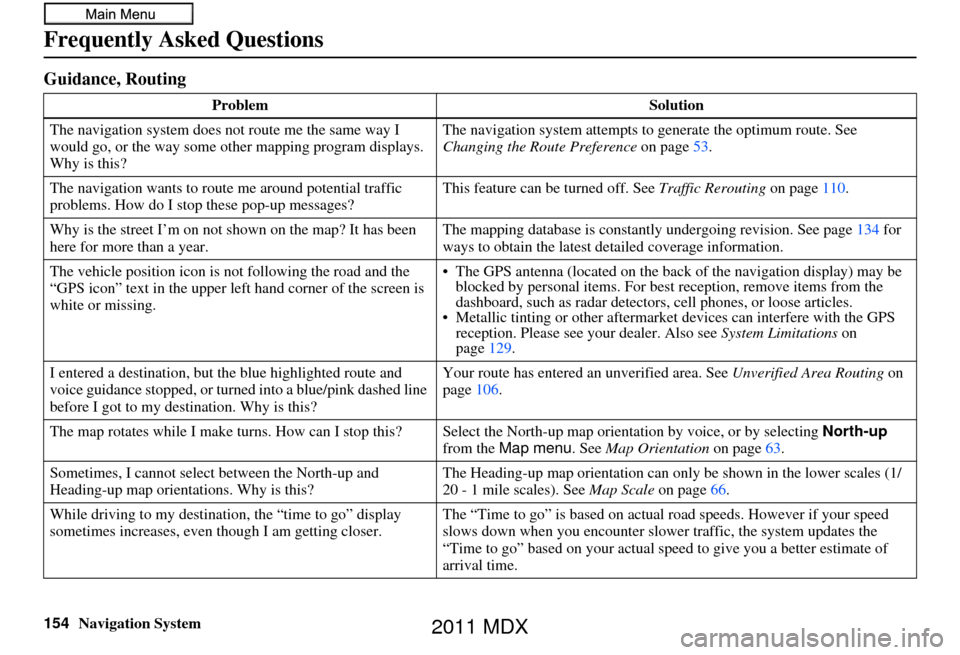
154Navigation System
Frequently Asked Questions
Guidance, Routing
ProblemSolution
The navigation system does not route me the same way I
would go, or the way some ot her mapping program displays.
Why is this? The navigation system attempts to
generate the optimum route. See
Changing the Route Preference on page53.
The navigation wants to rout e me around potential traffic
problems. How do I stop these pop-up messages? This feature can be turned off. See
Traffic Rerouting on page110.
Why is the street I’m on not shown on the map? It has been
here for more than a year. The mapping database is
constantly undergoing revision. See page134 for
ways to obtain the latest de tailed coverage information.
The vehicle position icon is not following the road and the
“GPS icon” text in the upper left hand corner of the screen is
white or missing. • The GPS antenna (located on the back
of the navigation display) may be
blocked by personal items. For best reception, remove items from the
dashboard, such as radar detector s, cell phones, or loose articles.
• Metallic tinting or othe r aftermarket devices can interfere with the GPS
reception. Please see your dealer. Also see System Limitations on
page 129.
I entered a destination, but th e blue highlighted route and
voice guidance stopped, or turned into a blue/pink dashed line
before I got to my dest ination. Why is this? Your route has entered
an unverified area. See Unverified Area Routing on
page 106.
The map rotates while I make turns. How can I stop this? Select the North-up map orientati on by voice, or by selecting North-up
from the Map menu . See Map Orientation on page 63.
Sometimes, I cannot select between the North-up and
Heading-up map orienta tions. Why is this? The Heading-up map orientat
ion can only be shown in the lower scales (1/
20 - 1 mile scales). See Map Scale on page66.
While driving to my destinati on, the “time to go” display
sometimes increases, even though I am getting closer. The “Time to go” is based on actual
road speeds. However if your speed
slows down when you encounter slower traffic, the system updates the
“Time to go” based on your actual spee d to give you a better estimate of
arrival time.
2011 MDX
Page 160 of 184
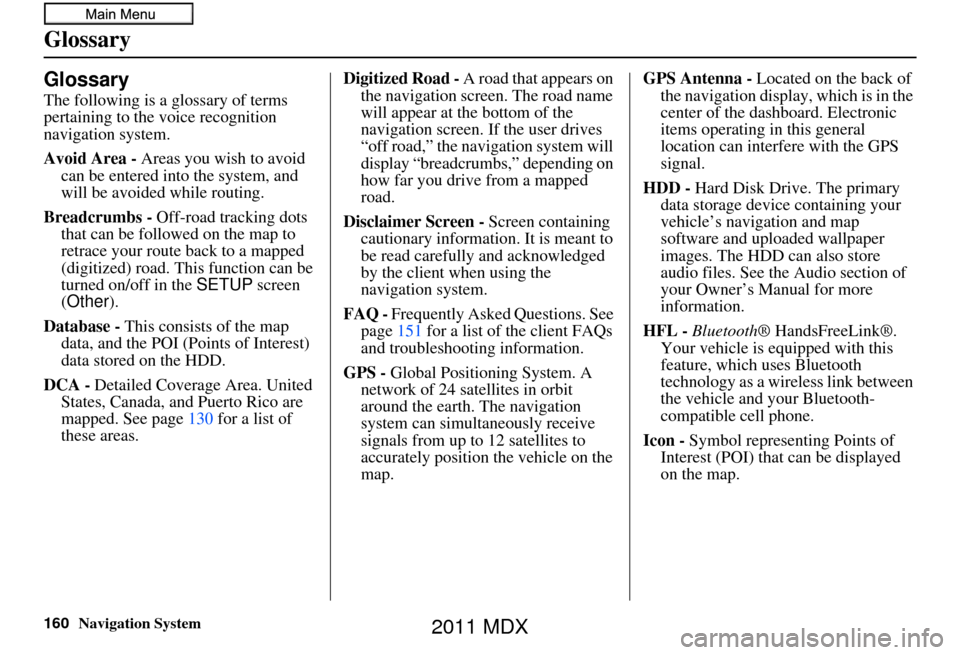
160Navigation System
Glossary
Glossary
The following is a glossary of terms
pertaining to the voice recognition
navigation system.
Avoid Area - Areas you wish to avoid
can be entered into the system, and
will be avoided while routing.
Breadcrumbs - Off-road tracking dots
that can be followe d on the map to
retrace your route back to a mapped
(digitized) road. This function can be
turned on/off in the SETUP screen
(Other ).
Database - This consists of the map
data, and the POI (Points of Interest)
data stored on the HDD.
DCA - Detailed Coverage Area. United
States, Canada, and Puerto Rico are
mapped. See page 130 for a list of
these areas. Digitized Road -
A road that appears on
the navigation screen. The road name
will appear at the bottom of the
navigation screen. If the user drives
“off road,” the navigation system will
display “breadcrumbs,” depending on
how far you drive from a mapped
road.
Disclaimer Screen - Screen containing
cautionary information. It is meant to
be read carefully and acknowledged
by the client when using the
navigation system.
FAQ - Frequently Asked Questions. See
page 151 for a list of the client FAQs
and troubleshootin g information.
GPS - Global Positioning System. A
network of 24 satellites in orbit
around the earth. The navigation
system can simultaneously receive
signals from up to 12 satellites to
accurately position the vehicle on the
map. GPS Antenna -
Located on the back of
the navigation display, which is in the
center of the dashboard. Electronic
items operating in this general
location can interfere with the GPS
signal.
HDD - Hard Disk Drive. The primary
data storage device containing your
vehicle’s navigation and map
software and uploaded wallpaper
images. The HDD can also store
audio files. See the Audio section of
your Owner’s Manual for more
information.
HFL - Bluetooth ® HandsFreeLink®.
Your vehicle is equipped with this
feature, which uses Bluetooth
technology as a wireless link between
the vehicle and your Bluetooth-
compatible cell phone.
Icon - Symbol representing Points of
Interest (POI) that can be displayed
on the map.
2011 MDX
Page 170 of 184
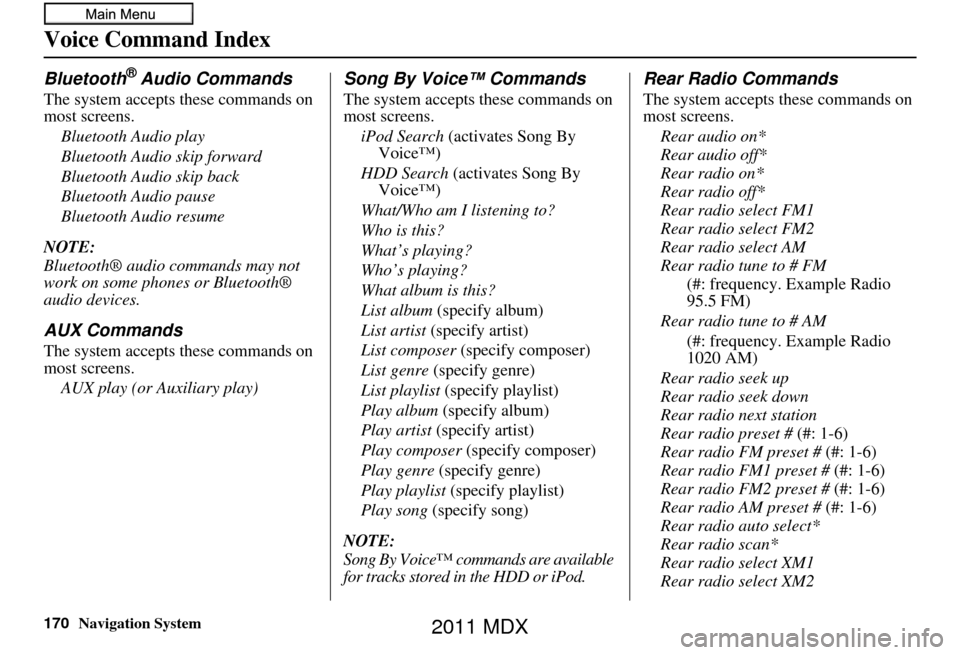
Navigation System
Voice Command Index
Bluetooth® Audio Commands
The system accepts these commands on
most screens.Bluetooth Audio play
Bluetooth Audio skip forward
Bluetooth Audio skip back
Bluetooth Audio pause
Bluetooth Audio resume
NOTE:
Bluetooth® audio commands may not
work on some phones or Bluetooth®
audio devices.
AUX Commands
The system accepts these commands on
most screens. AUX play (or Auxiliary play)
Song By Voice™ Commands
The system accepts these commands on
most screens.iPod Search (activates Song By
Voice™)
HDD Search (activates Song By
Voice™)
What/Who am I listening to?
Who is this?
What’s playing?
Who’s playing?
What album is this?
List album (specify album)
List artist (specify artist)
List composer (specify composer)
List genre (specify genre)
List playlist (specify playlist)
Play album (specify album)
Play artist (specify artist)
Play composer (specify composer)
Play genre (specify genre)
Play playlist (specify playlist)
Play song (specify song)
NOTE:
Song By Voice™ commands are available
for tracks stored in the HDD or iPod.
Rear Radio Commands
The system accepts these commands on
most screens. Rear audio on*
Rear audio off*
Rear radio on*
Rear radio off*
Rear radio select FM1
Rear radio select FM2
Rear radio select AM
Rear radio tune to # FM (#: frequency. Example Radio
95.5 FM)
Rear radio tune to # AM (#: frequency. Example Radio
1020 AM)
Rear radio seek up
Rear radio seek down
Rear radio next station
Rear radio preset # (#: 1-6)
Rear radio FM preset # (#: 1-6)
Rear radio FM1 preset # (#: 1-6)
Rear radio FM2 preset # (#: 1-6)
Rear radio AM preset # (#: 1-6)
Rear radio auto select*
Rear radio scan*
Rear radio select XM1
Rear radio select XM2
170
2011 MDX
Page 178 of 184
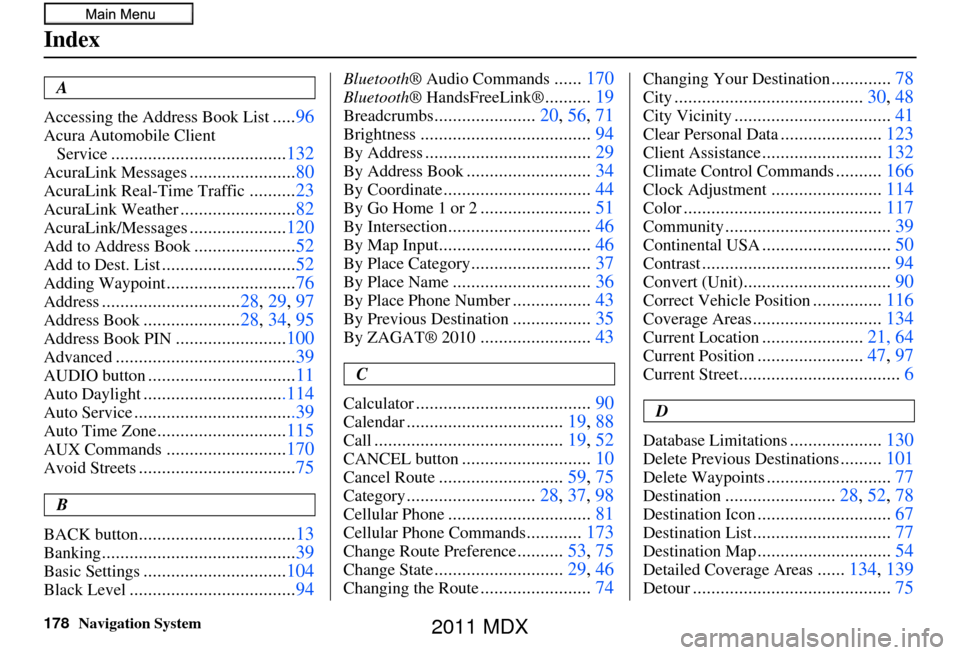
Navigation System
Index
A
Accessing the Address Book List
..... 96
Acura Automobile Client
Service
...................................... 132
AcuraLink Messages.......................80
AcuraLink Real-Time Traffic..........23
AcuraLink Weather......................... 82
AcuraLink/Messages.....................120
Add to Address Book...................... 52
Add to Dest. List............................. 52
Adding Waypoint............................76
Address.............................. 28, 29, 97
Address Book.....................28, 34, 95
Address Book PIN........................ 100
Advanced....................................... 39
AUDIO button................................11
Auto Daylight...............................114
Auto Service...................................39
Auto Time Zone............................115
AUX Commands..........................170
Avoid Streets.................................. 75
B
BACK button
.................................. 13
Banking.......................................... 39
Basic Settings...............................104
Black Level.................................... 94
Bluetooth® Audio Commands......170
Bluetooth ® HandsFreeLink®..........19
Breadcrumbs...................... 20, 56, 71
Brightness..................................... 94
By Address....................................29
By Address Book...........................34
By Coordinate................................ 44
By Go Home 1 or 2........................51
By Intersection............................... 46
By Map Input................................. 46
By Place Category..........................37
By Place Name.............................. 36
By Place Phone Number.................43
By Previous Destination.................35
By ZAGAT® 2010........................ 43
C
Calculator
...................................... 90
Calendar..................................19, 88
Call......................................... 19, 52
CANCEL button............................10
Cancel Route...........................59, 75
Category............................ 28, 37, 98
Cellular Phone............................... 81
Cellular Phone Commands............173
Change Route Preference..........53, 75
Change State............................ 29, 46
Changing the Route........................74
Changing Your Destination.............78
City......................................... 30, 48
City Vicinity..................................41
Clear Personal Data......................123
Client Assistance.......................... 132
Climate Control Commands..........166
Clock Adjustment........................ 114
Color........................................... 117
Community....................................39
Continental USA............................50
Contrast......................................... 94
Convert (Unit)................................90
Correct Vehicle Position...............116
Coverage Areas............................ 134
Current Location......................21, 64
Current Position....................... 47, 97
Current Street................................... 6
D
Database Limitations
.................... 130
Delete Previous Destinations.........101
Delete Waypoints........................... 77
Destination........................28, 52, 78
Destination Icon............................. 67
Destination List.............................. 77
Destination Map.............................54
Detailed Coverage Areas......134, 139
Detour........................................... 75
178
2011 MDX