phone Acura MDX 2011 Owner's Manual
[x] Cancel search | Manufacturer: ACURA, Model Year: 2011, Model line: MDX, Model: Acura MDX 2011Pages: 609, PDF Size: 12.7 MB
Page 8 of 609
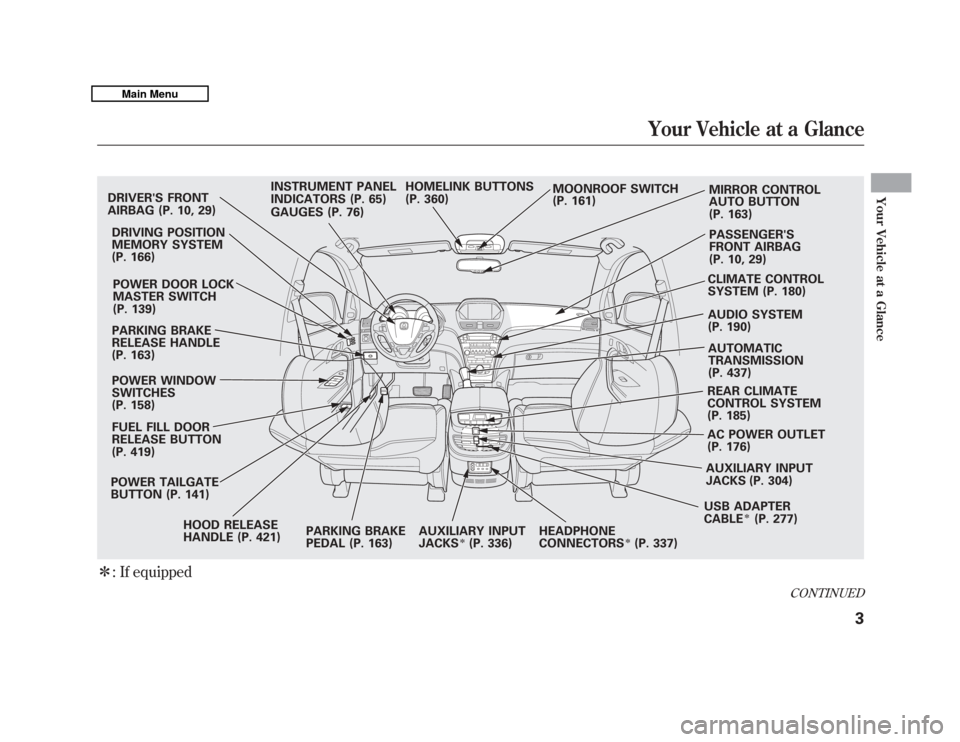
ꭧ: If equippedDRIVER'S FRONT
AIRBAG (P. 10, 29)
DRIVING POSITION
MEMORY SYSTEM
(P. 166)
POWER DOOR LOCK
MASTER SWITCH
(P. 139)
PARKING BRAKE
RELEASE HANDLE
(P. 163)
POWER WINDOW
SWITCHES
(P. 158)
FUEL FILL DOOR
RELEASE BUTTON
(P. 419)
POWER TAILGATE
BUTTON (P. 141)
HOOD RELEASE
HANDLE (P. 421) PARKING BRAKE
PEDAL (P. 163)AUXILIARY INPUT
JACKS
ꭧ(P. 336)HEADPHONE
CONNECTORS
ꭧ(P. 337)
INSTRUMENT PANEL
INDICATORS (P. 65)
HOMELINK BUTTONS
(P. 360)
MOONROOF SWITCH
(P. 161) MIRROR CONTROL
AUTO BUTTON
(P. 163)
PASSENGER'S
FRONT AIRBAG
(P. 10, 29)
CLIMATE CONTROL
SYSTEM (P. 180)
AUDIO SYSTEM
(P. 190) AUTOMATIC
TRANSMISSION
(P. 437)
REAR CLIMATE
CONTROL SYSTEM
(P. 185)
GAUGES (P. 76)
AC POWER OUTLET
(P. 176)
USB ADAPTER
CABLE
ꭧ(P. 277)
AUXILIARY INPUT
JACKS (P. 304)
CONTINUED
Your Vehicle at a Glance
3
Your Vehicle at a Glance
10/06/29 11:59:04 11 ACURA MDX MMC North America Owner's M 50 31STX640 enu
Page 12 of 609
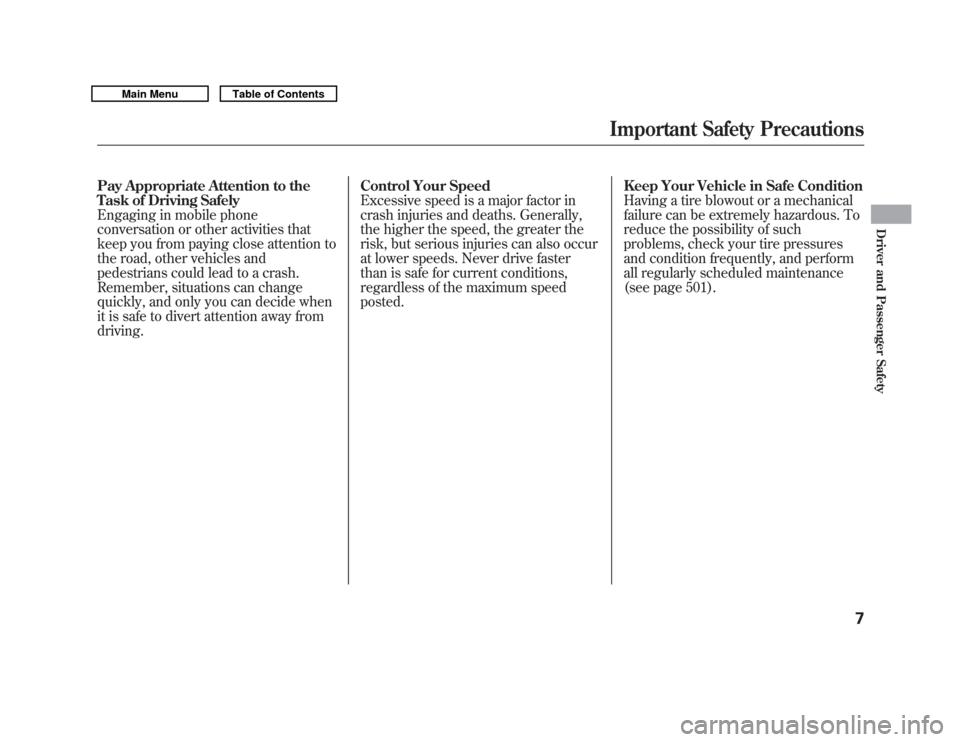
Pay Appropriate Attention to the
Task of Driving SafelyEngaging in mobile phone
conversation or other activities that
keep you from paying close attention to
the road, other vehicles and
pedestrians could lead to a crash.
Remember, situations can change
quickly, and only you can decide when
it is safe to divert attention away from
driving.
Control Your SpeedExcessive speed is a major factor in
crash injuries and deaths. Generally,
the higher the speed, the greater the
risk, but serious injuries can also occur
at lower speeds. Never drive faster
than is safe for current conditions,
regardless of the maximum speed
posted.
Keep Your Vehicle in Safe ConditionHaving a tire blowout or a mechanical
failure can be extremely hazardous. To
reduce the possibility of such
problems, check your tire pressures
and condition frequently, and perform
all regularly scheduled maintenance
(see page 501).
Important Safety Precautions
7
Driver and Passenger Safety
10/06/29 11:59:04 11 ACURA MDX MMC North America Owner's M 50 31STX640 enu
Page 69 of 609
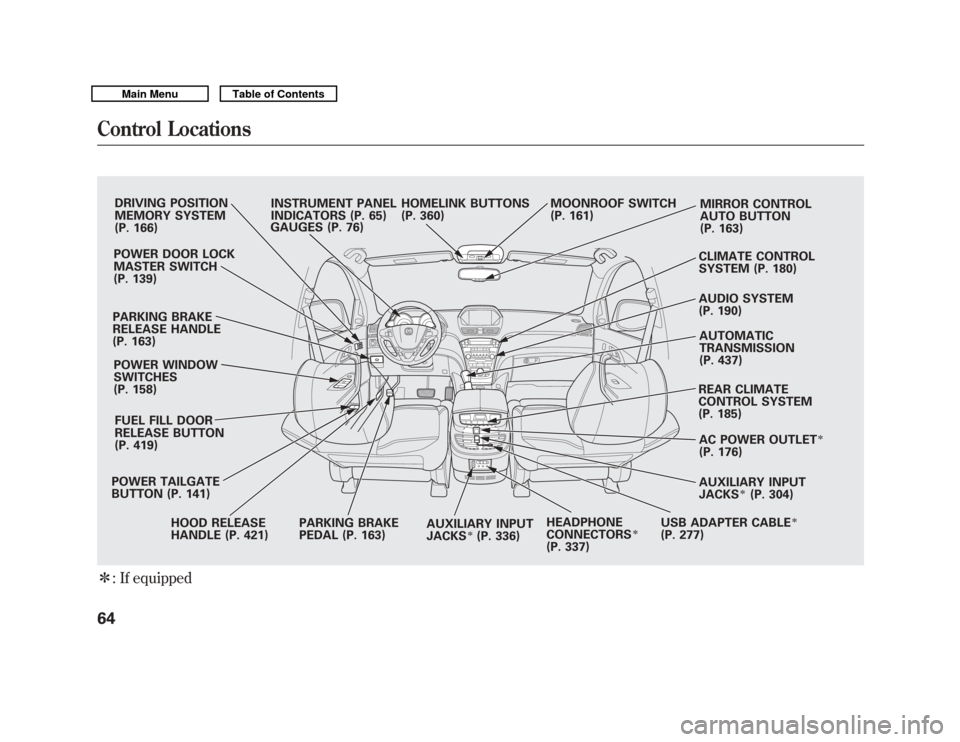
ꭧ: If equipped
DRIVING POSITION
MEMORY SYSTEM
(P. 166)
POWER DOOR LOCK
MASTER SWITCH
(P. 139)
PARKING BRAKE
RELEASE HANDLE
(P. 163) POWER WINDOW
SWITCHES
(P. 158)
FUEL FILL DOOR
RELEASE BUTTON
(P. 419)
POWER TAILGATE
BUTTON (P. 141) HOOD RELEASE
HANDLE (P. 421) PARKING BRAKE
PEDAL (P. 163)
AUXILIARY INPUT
JACKS
ꭧ(P. 336)HEADPHONE
CONNECTORS
ꭧ
(P. 337) REAR CLIMATE
CONTROL SYSTEM
(P. 185)
AUTOMATIC
TRANSMISSION
(P. 437)
AUDIO SYSTEM
(P. 190) CLIMATE CONTROL
SYSTEM (P. 180) MIRROR CONTROL
AUTO BUTTON
(P. 163)
MOONROOF SWITCH
(P. 161)
HOMELINK BUTTONS
(P. 360)
INSTRUMENT PANEL
INDICATORS (P. 65)
GAUGES (P. 76)
AC POWER OUTLET
ꭧ
(P. 176)
AUXILIARY INPUT
JACKS
ꭧ(P. 304)
USB ADAPTER CABLE
ꭧ
(P. 277)
Control Locations6410/06/29 11:59:04 11 ACURA MDX MMC North America Owner's M 50 31STX640 enu
Page 87 of 609
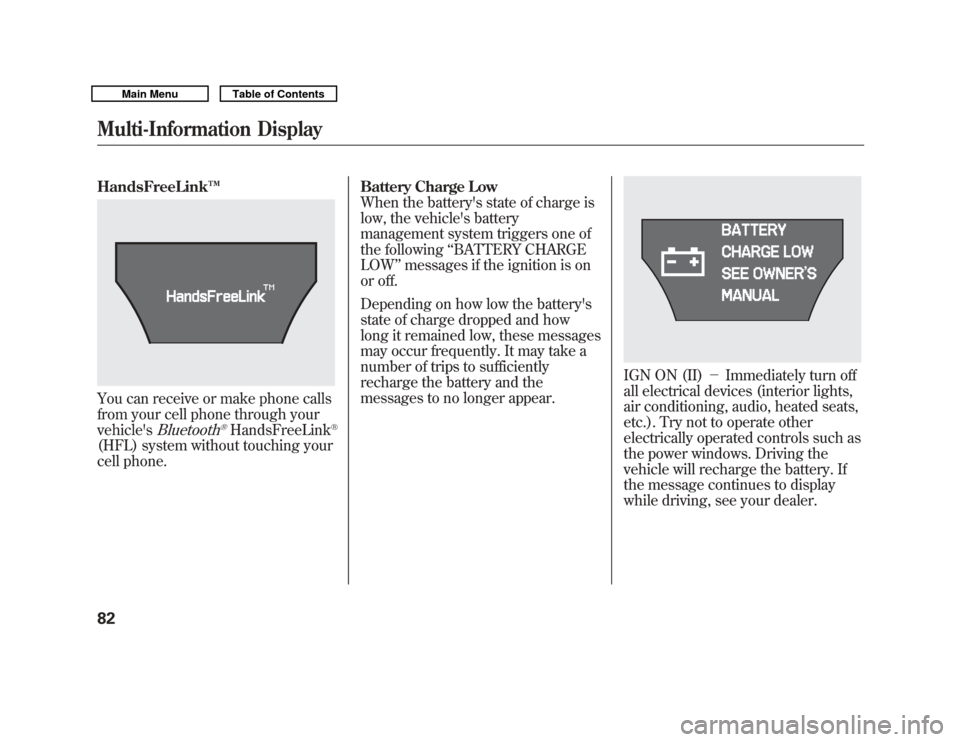
HandsFreeLink™You can receive or make phone calls
from your cell phone through your
vehicle's
Bluetooth
®HandsFreeLink
®
(HFL) system without touching your
cell phone. Battery Charge Low
When the battery's state of charge is
low, the vehicle's battery
management system triggers one of
the following
‘‘BATTERY CHARGE
LOW ’’messages if the ignition is on
or off.
Depending on how low the battery's
state of charge dropped and how
long it remained low, these messages
may occur frequently. It may take a
number of trips to sufficiently
recharge the battery and the
messages to no longer appear.
IGN ON (II) -Immediately turn off
all electrical devices (interior lights,
air conditioning, audio, heated seats,
etc.). Try not to operate other
electrically operated controls such as
the power windows. Driving the
vehicle will recharge the battery. If
the message continues to display
while driving, see your dealer.
Multi-Information Display8210/06/29 11:59:04 11 ACURA MDX MMC North America Owner's M 50 31STX640 enu
Page 281 of 609
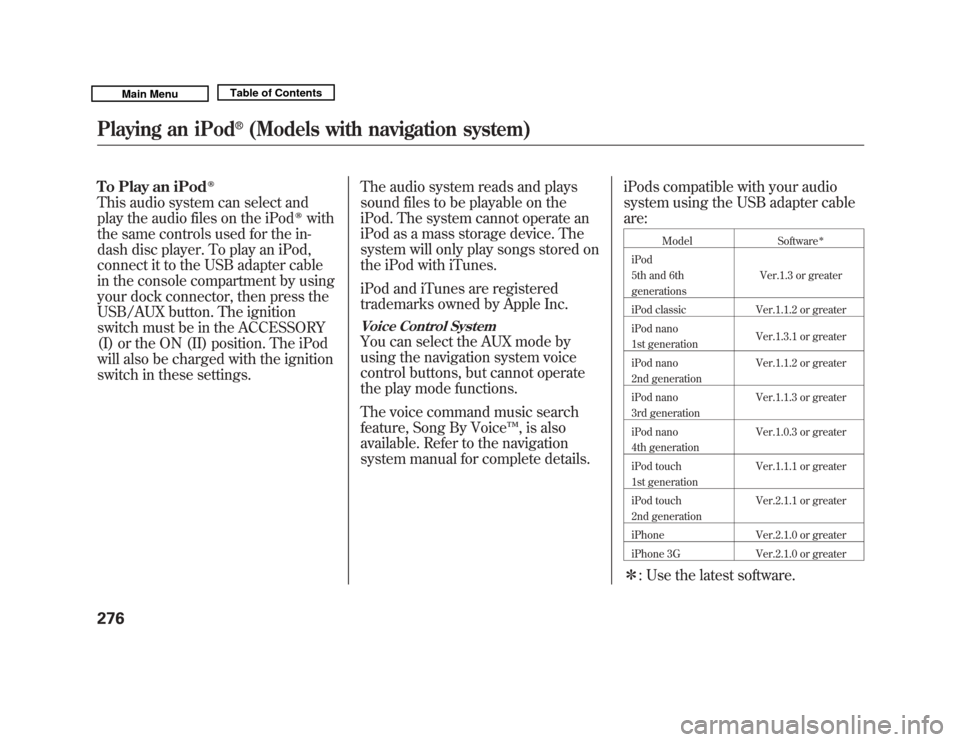
To Play an iPod
ꭂ
This audio system can select and
play the audio files on the iPod
ꭂ
with
the same controls used for the in-
dash disc player. To play an iPod,
connect it to the USB adapter cable
in the console compartment by using
your dock connector, then press the
USB/AUX button. The ignition
switch must be in the ACCESSORY
(I) or the ON (II) position. The iPod
will also be charged with the ignition
switch in these settings. The audio system reads and plays
sound files to be playable on the
iPod. The system cannot operate an
iPod as a mass storage device. The
system will only play songs stored on
the iPod with iTunes.
iPod and iTunes are registered
trademarks owned by Apple Inc.
Voice Control SystemYou can select the AUX mode by
using the navigation system voice
control buttons, but cannot operate
the play mode functions.
The voice command music search
feature, Song By Voice
™, is also
available. Refer to the navigation
system manual for complete details. iPods compatible with your audio
system using the USB adapter cable
are:
Model
Software
ꭧ
iPod
5th and 6th
generations Ver.1.3 or greater
iPod classic Ver.1.1.2 or greater
iPod nano
1st generation Ver.1.3.1 or greater
iPod nano
2nd generation Ver.1.1.2 or greater
iPod nano
3rd generation Ver.1.1.3 or greater
iPod nano
4th generation Ver.1.0.3 or greater
iPod touch
1st generation Ver.1.1.1 or greater
iPod touch
2nd generation Ver.2.1.1 or greater
iPhone Ver.2.1.0 or greater
iPhone 3G Ver.2.1.0 or greaterꭧ : Use the latest software.
Playing an iPod
®
(Models with navigation system)
27610/06/29 11:59:04 11 ACURA MDX MMC North America Owner's M 50 31STX640 enu
Page 301 of 609
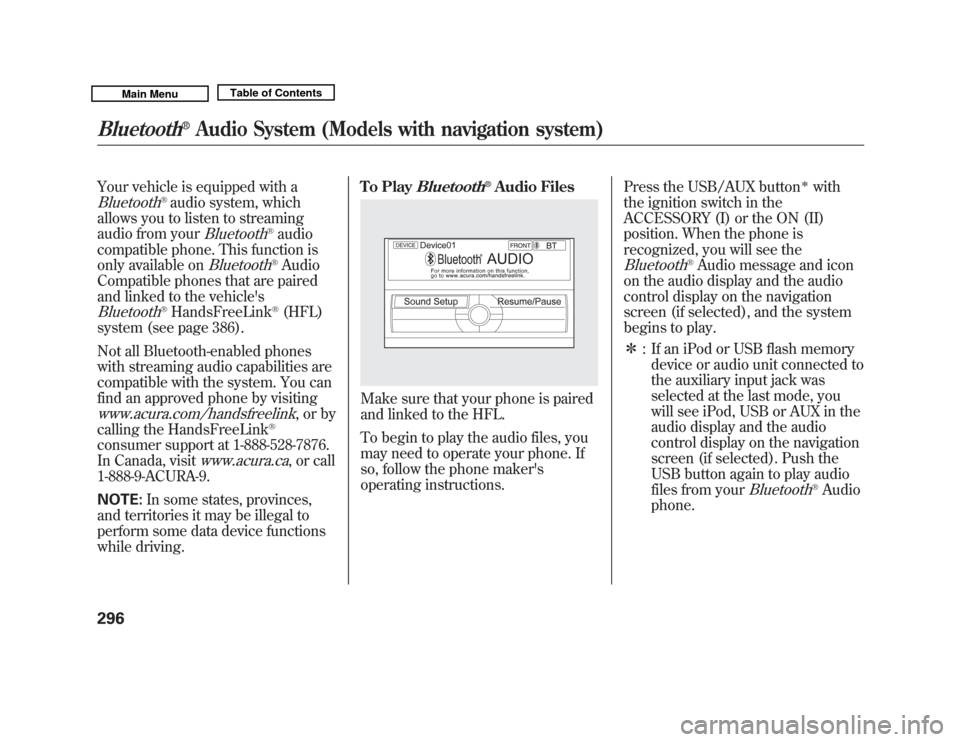
Your vehicle is equipped with aBluetooth
®audio system, which
allows you to listen to streaming
audio from your
Bluetooth
®audio
compatible phone. This function is
only available on
Bluetooth
®Audio
Compatible phones that are paired
and linked to the vehicle's
Bluetooth
®HandsFreeLink
®(HFL)
system (see page 386).
Not all Bluetooth-enabled phones
with streaming audio capabilities are
compatible with the system. You can
find an approved phone by visiting
www.acura.com/handsfreelink
,orby
calling the HandsFreeLink
®
consumer support at 1-888-528-7876.
In Canada, visit
www.acura.ca
, or call
1-888-9-ACURA-9.
NOTE: In some states, provinces,
and territories it may be illegal to
perform some data device functions
while driving. To Play
Bluetooth
®Audio Files
Make sure that your phone is paired
and linked to the HFL.
To begin to play the audio files, you
may need to operate your phone. If
so, follow the phone maker's
operating instructions.
Press the USB/AUX button
ꭧ
with
the ignition switch in the
ACCESSORY (I) or the ON (II)
position. When the phone is
recognized, you will see the
Bluetooth
®Audio message and icon
on the audio display and the audio
control display on the navigation
screen (if selected), and the system
begins to play.
ꭧ : If an iPod or USB flash memory
device or audio unit connected to
the auxiliary input jack was
selected at the last mode, you
will see iPod, USB or AUX in the
audio display and the audio
control display on the navigation
screen (if selected). Push the
USB button again to play audio
files from your
Bluetooth
®Audio
phone.
Bluetooth
®
Audio System (Models with navigation system)
29610/06/29 11:59:04 11 ACURA MDX MMC North America Owner's M 50 31STX640 enu
Page 302 of 609
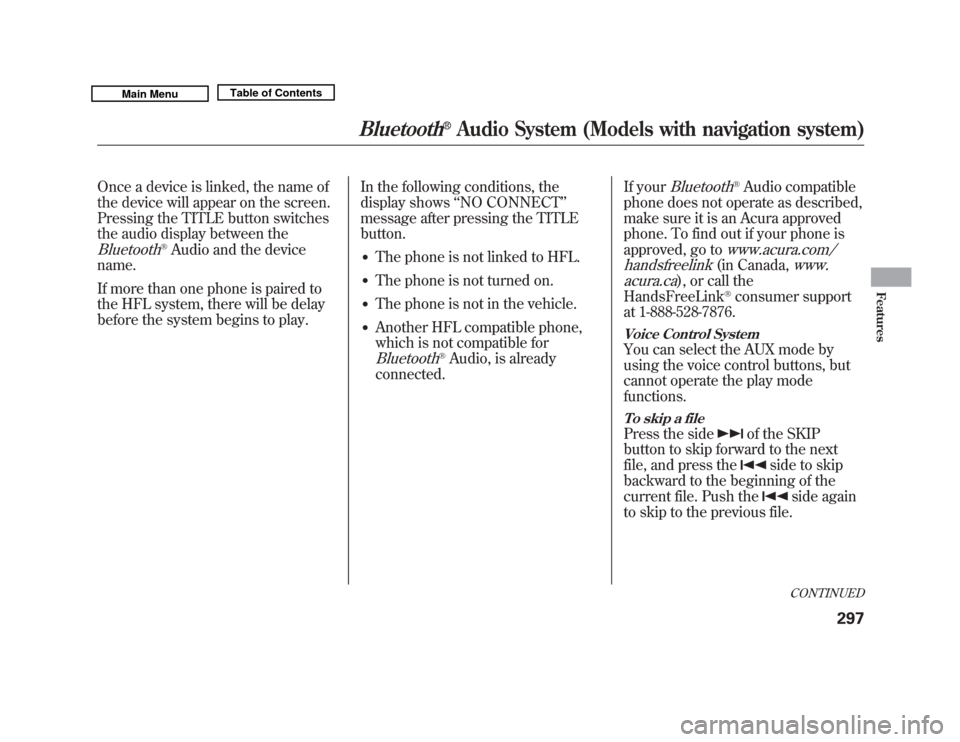
Once a device is linked, the name of
the device will appear on the screen.
Pressing the TITLE button switches
the audio display between theBluetooth
®Audio and the device
name.
If more than one phone is paired to
the HFL system, there will be delay
before the system begins to play. In the following conditions, the
display shows
‘‘NO CONNECT ’’
message after pressing the TITLE
button.
●
The phone is not linked to HFL.
●
The phone is not turned on.
●
The phone is not in the vehicle.
●
Another HFL compatible phone,
which is not compatible forBluetooth
®Audio, is already
connected. If your
Bluetooth
®Audio compatible
phone does not operate as described,
make sure it is an Acura approved
phone. To find out if your phone is
approved, go to
www.acura.com/
handsfreelink(in Canada,
www.
acura.ca
), or call the
HandsFreeLink
®consumer support
at 1-888-528-7876.
Voice Control SystemYou can select the AUX mode by
using the voice control buttons, but
cannot operate the play mode
functions.To skip a filePress the side
of the SKIP
button to skip forward to the next
file, and press the
side to skip
backward to the beginning of the
current file. Push the
side again
to skip to the previous file.CONTINUED
Bluetooth
®
Audio System (Models with navigation system)
297
Features
10/06/29 11:59:04 11 ACURA MDX MMC North America Owner's M 50 31STX640 enu
Page 303 of 609
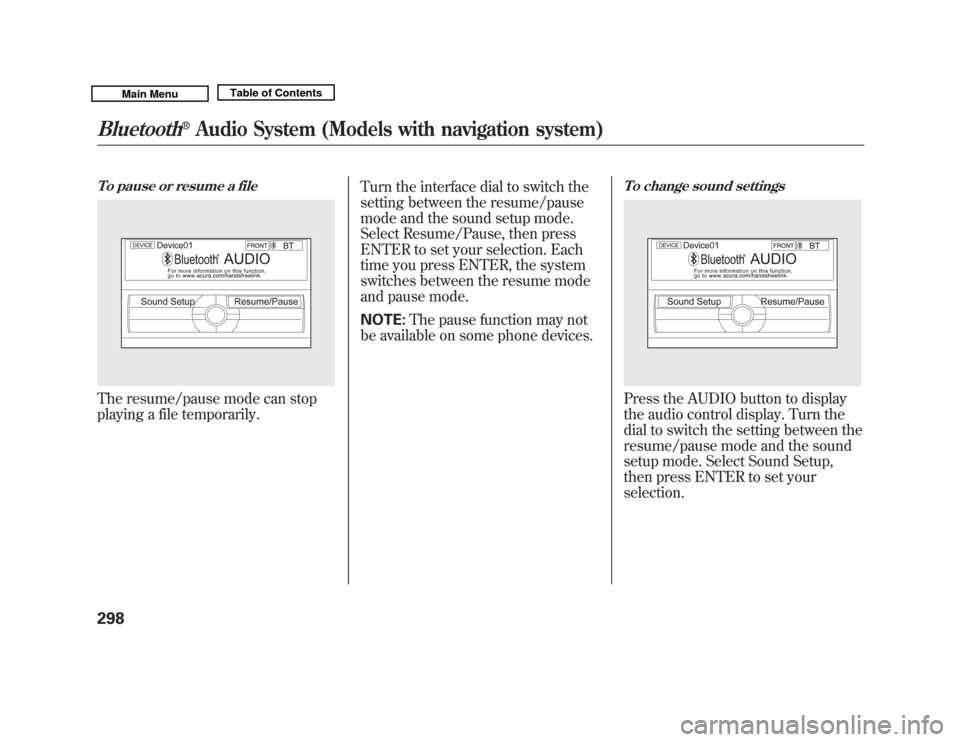
To pause or resume a fileThe resume/pause mode can stop
playing a file temporarily.Turn the interface dial to switch the
setting between the resume/pause
mode and the sound setup mode.
Select Resume/Pause, then press
ENTER to set your selection. Each
time you press ENTER, the system
switches between the resume mode
and pause mode.
NOTE:
The pause function may not
be available on some phone devices.
To change sound settingsPress the AUDIO button to display
the audio control display. Turn the
dial to switch the setting between the
resume/pause mode and the sound
setup mode. Select Sound Setup,
then press ENTER to set your
selection.
Bluetooth
®
Audio System (Models with navigation system)
29810/06/29 11:59:04 11 ACURA MDX MMC North America Owner's M 50 31STX640 enu
Page 304 of 609
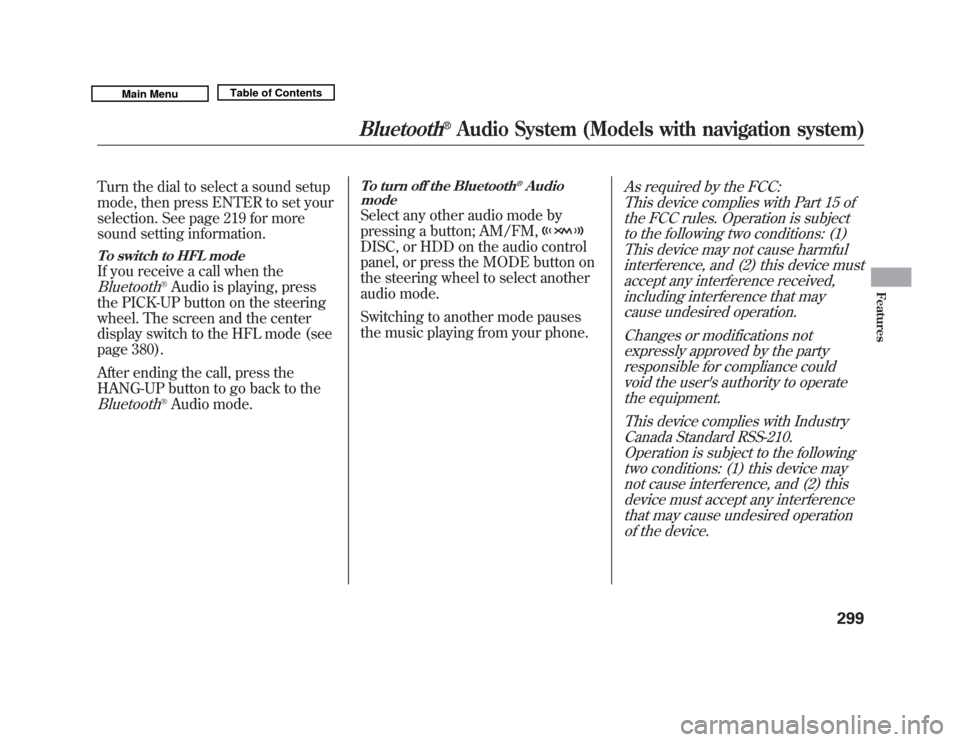
Turn the dial to select a sound setup
mode, then press ENTER to set your
selection. See page 219 for more
sound setting information.To switch to HFL modeIf you receive a call when theBluetooth
®Audio is playing, press
the PICK-UP button on the steering
wheel. The screen and the center
display switch to the HFL mode (see
page 380).
After ending the call, press the
HANG-UP button to go back to the
Bluetooth
®Audio mode.
To turn off the Bluetooth
®Audio
mode
Select any other audio mode by
pressing a button; AM/FM,DISC, or HDD on the audio control
panel, or press the MODE button on
the steering wheel to select another
audio mode.
Switching to another mode pauses
the music playing from your phone.
As required by the FCC:
This device complies with Part 15 ofthe FCC rules. Operation is subjectto the following two conditions: (1)
This device may not cause harmfulinterference, and (2) this device mustaccept any interference received,including interference that maycause undesired operation.
Changes or modifications notexpressly approved by the partyresponsible for compliance could
void the user's authority to operatethe equipment.
This device complies with IndustryCanada Standard RSS-210.Operation is subject to the followingtwo conditions: (1) this device maynot cause interference, and (2) thisdevice must accept any interference
that may cause undesired operationof the device.
Bluetooth
®
Audio System (Models with navigation system)
299
Features
10/06/29 11:59:04 11 ACURA MDX MMC North America Owner's M 50 31STX640 enu
Page 309 of 609

Auxiliary Input JackThe auxiliary input jack is inside the
console compartment. The system
will accept auxiliary input from
standard audio accessories using a
1/8 inch (3.5 mm) stereo miniplug.
When a compatible audio unit is
connected to the jack, press the
USB/AUX button (DISC/AUX
button on models without navigation
system) to select it.
On models with Rear EntertainmentSystemAuxiliary input jacks and headphone
connectors for the rear
entertainment system are on the
back of the center console
compartment.
For more information, see page 336.
Auxiliary Input Jack30410/06/29 11:59:04 11 ACURA MDX MMC North America Owner's M 50 31STX640 enu