display Acura MDX 2012 Navigation Manual
[x] Cancel search | Manufacturer: ACURA, Model Year: 2012, Model line: MDX, Model: Acura MDX 2012Pages: 185, PDF Size: 23.67 MB
Page 27 of 185
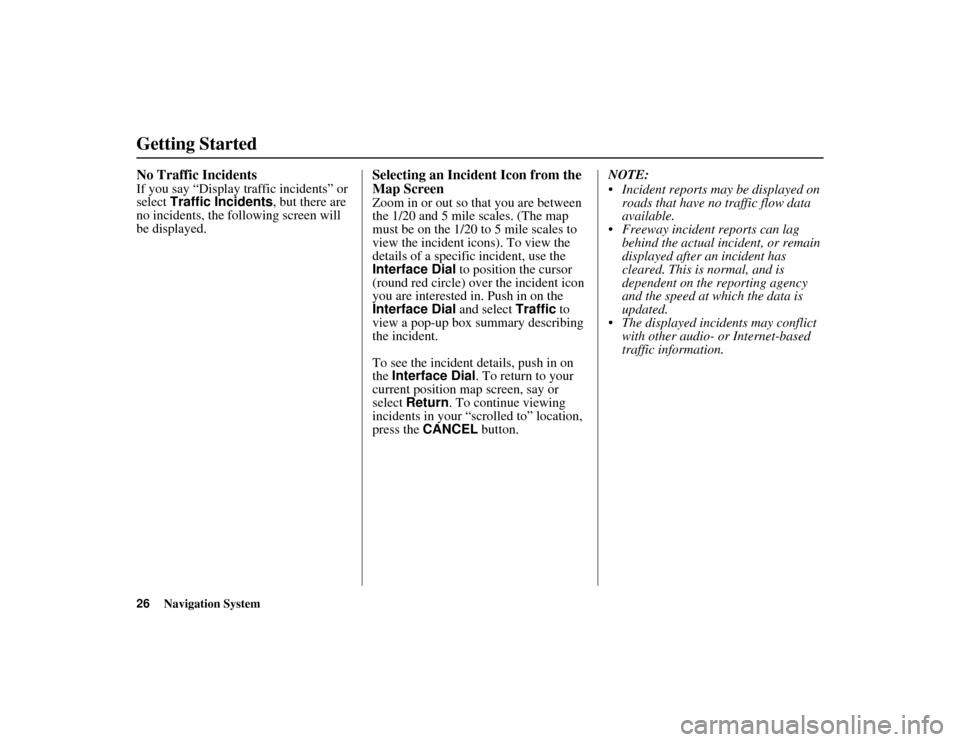
26
Navigation System
ACURA MDX KA 31STX850
Getting StartedNo Traffic IncidentsIf you say “Display traffic incidents” or
select Traffic Incidents , but there are
no incidents, the following screen will
be displayed.
Selecting an Incident Icon from the
Map ScreenZoom in or out so that you are between
the 1/20 and 5 mile scales. (The map
must be on the 1/20 to 5 mile scales to
view the incident icons). To view the
details of a specific incident, use the
Interface Dial to position the cursor
(round red circle) over the incident icon
you are interested in. Push in on the
Interface Dial and select Traffic to
view a pop-up box summary describing
the incident.
To see the incident details, push in on
the Interface Dial . To return to your
current position map screen, say or
select Return . To continue viewing
incidents in your “scrolled to” location,
press the CANCEL button. NOTE:
Incident reports may be displayed on
roads that have no traffic flow data
available.
Freeway incident reports can lag
behind the actual incident, or remain
displayed after an incident has
cleared. This is normal, and is
dependent on the reporting agency
and the speed at which the data is
updated.
The displayed incidents may conflict with other audio- or Internet-based
traffic information.
00 ACURA MDX_KA.book 26 ページ 2011年7月27日 水曜日 午前11時6分
Page 28 of 185
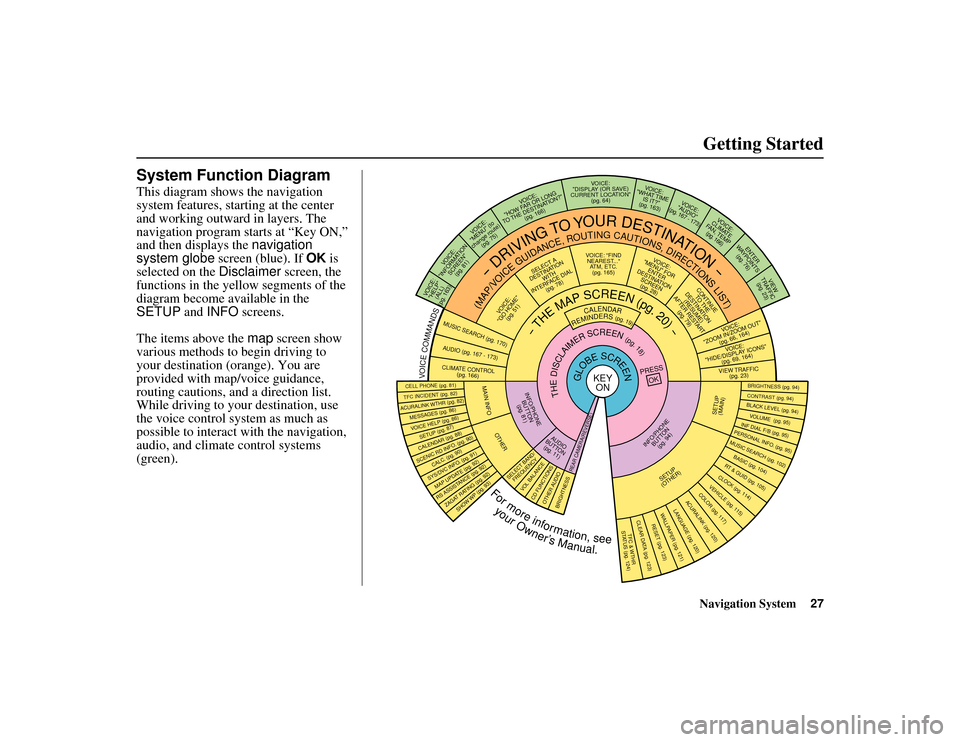
Navigation System27
ACURA MDX KA 31STX850
Getting Started
System Function DiagramThis diagram shows the navigation
system features, starting at the center
and working outward in layers. The
navigation program starts at “Key ON,”
and then displays the navigation
system globe screen (blue). If OK is
selected on the Disclaimer screen, the
functions in the yellow segments of the
diagram become available in the
SETUP and INFO screens.
The items above the map screen show
various methods to begin driving to
your destination (orange). You are
provided with map/voice guidance,
routing cautions, an d a direction list.
While driving to your destination, use
the voice control system as much as
possible to interact with the navigation,
audio, and climat e control systems
(green).
REMINDERS(pg.19)
CALENDAR
-THEMAPSCREEN(pg.20)-
(MAP/VOICEGUIDANCE,ROUTINGCAUTIONS,DIRECTIONSLIST)
-DRIVING
TO
YOUR
DESTINATION-
VOI CE:
"HELP" (ALL)
(pg. 163)
VOICE:
"INFORMATION SCREEN"(pg. 81)
VOI CE:
"MENU" (to
change route) (pg. 75)
VOICE:
"HOW FAR OR LONG
TO THE DESTINATION?" (pg. 166)
VOICE:
"DISPLAY (OR SAVE)
CURRENT LOCATION" (pg. 64)
VOICE:
"WHAT TIME IS IT?"
(pg. 163)
VOI CE:
"AUDIO"
(pg. 167 - 173)
VOICE:
CLIMATE
FAN, TEMP (pg. 166)
ENTER
WAYPOINTS (pg. 76)
VIEW
TRAFFIC(pg. 23)
VOICE:
"ZOOM IN/ZOOM OUT" (pg. 66, 164)VOICE:
"HIDE/DISPLAY ICONS" (pg. 69, 164)VIEW TRAFFIC(pg. 23)
BRIGHTNESS (pg. 94)CONTRAST (pg. 94)BLACK LEVEL (pg. 94)VOLUME (pg. 95)INF DIAL F/B (pg. 95)PERSONAL INFO. (pg. 95)MUSIC SEARCH (pg. 102)BASIC (pg. 104)RT & GUID (pg. 105)CLOCK (pg. 114)VEHICLE (pg. 115)COLO R (pg. 117)
ACURALINK (pg. 120)
LANGUAGE (pg. 120)
TFC & WTHR
STATUS (pg. 124)CLEAR D ATA (pg. 123)
RESET (pg. 123)WALLPAPER (pg. 121)
RS ASSISTANCE (pg. 92)ZAGAT RATING (pg. 92)
TFC INC IDENT (pg. 82)CELL PHONE (pg. 81)MESSAGES (pg. 86)VOICE HELP (pg. 86)SETUP (pg. 87)CALENDAR (pg. 88)SYS/DVC INFO. (pg. 91)MAP UPDATE (pg. 92)
SHOW WP (pg. 93)
SCENIC RD INFO . (pg. 90)
PRESS
OK
SELECT BAND/FREQUENCY
VOL BALANCECD FUNCTIONSOTH ER AUDIO
BRIGHTNESS
REAR CAMERA(R EVERSE)
INFO/PHONE
BUT TON
(pg. 94)
AUDIO
BUT TON
(pg. 11)
INFO/PHONE BUTTON(pg. 81)
THEDISCLAIMERSCREEN(pg.18)
VOICE: "FINDNEAREST ..."
ATM, ETC. (pg. 165)
SELECT A
DESTINATION WITH
INTERFACE DIAL (pg. 78)
VOICE:
"GO HOME" (pg. 51)
VOICE:
"MENU" FOR ENTER
DESTINATION SCREEN(pg. 28)
CONTINUE TO THE
DESTINATION (RESUME)
AFTER RESTART (pg. 79)
GLOBESCREEN
KEYON
VOICECOMMANDSMUSIC SEARCH
(pg. 170)
AUD IO (pg. 167 - 173)CLIMATE CONTROL
(pg. 166)
Formoreinformation,see
yourOwner’sManual.
SETUP
(OTHER)
ACURALINK WTHR (pg. 82)
CALC. (pg. 90)
MAIN INFO
OTHER
SETUP
(MAIN)
00 ACURA MDX_KA.book 27 ページ 2011年7月27日 水曜日 午前11時6分
Page 29 of 185
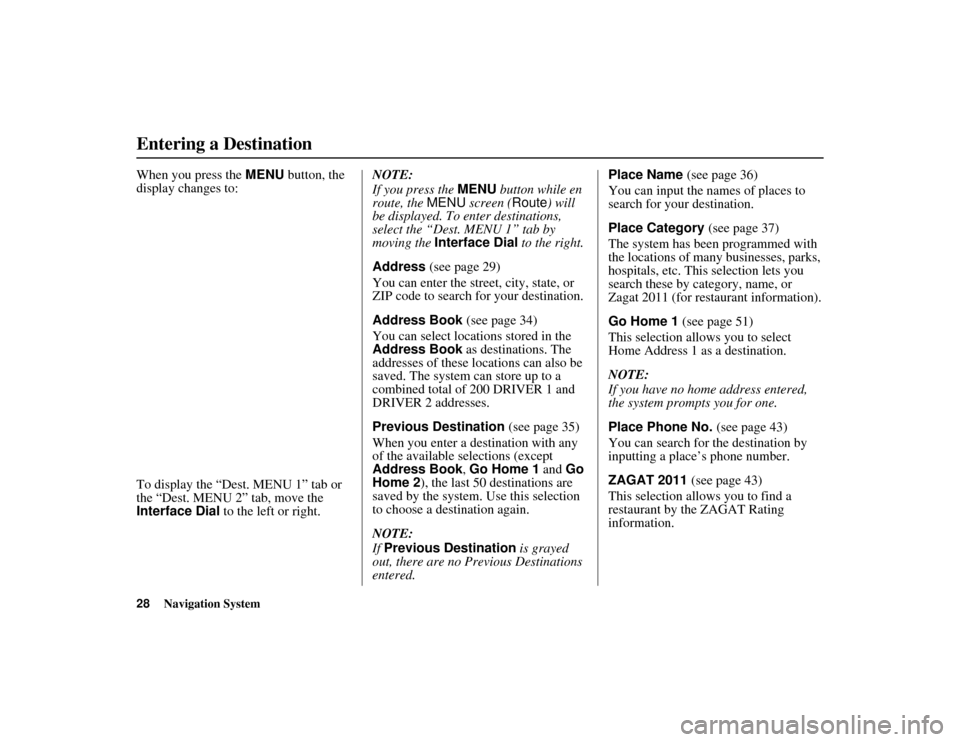
28
Navigation System
ACURA MDX KA 31STX850
When you press the MENU button, the
display changes to:
To display the “Dest. MENU 1” tab or
the “Dest. MENU 2” tab, move the
Interface Dial to the left or right. NOTE:
If you press the
MENU button while en
route, the MENU screen ( Route) will
be displayed. To enter destinations,
select the “Dest. MENU 1” tab by
moving the Interface Dial to the right.
Address (see page 29)
You can enter the street, city, state, or
ZIP code to search for your destination.
Address Book (see page 34)
You can select locations stored in the
Address Book as destinations. The
addresses of these locations can also be
saved. The system can store up to a
combined total of 200 DRIVER 1 and
DRIVER 2 addresses.
Previous Destination (see page 35)
When you enter a destination with any
of the available selections (except
Address Book , Go Home 1 and Go
Home 2 ), the last 50 destinations are
saved by the system. Use this selection
to choose a destination again.
NOTE:
If Previous Destination is grayed
out, there are no Previous Destinations
entered. Place Name (see page 36)
You can input the names of places to
search for your destination.
Place Category
(see page 37)
The system has been programmed with
the locations of many businesses, parks,
hospitals, etc. This selection lets you
search these by category, name, or
Zagat 2011 (for restaurant information).
Go Home 1 (see page 51)
This selection allows you to select
Home Address 1 as a destination.
NOTE:
If you have no home address entered,
the system prompts you for one.
Place Phone No. (see page 43)
You can search for the destination by
inputting a place’s phone number.
ZAGAT 2011 (see page 43)
This selection allows you to find a
restaurant by the ZAGAT Rating
information.Entering a Destination00 ACURA MDX_KA.book 28 ページ 2011年7月27日 水曜日 午前11時6分
Page 30 of 185
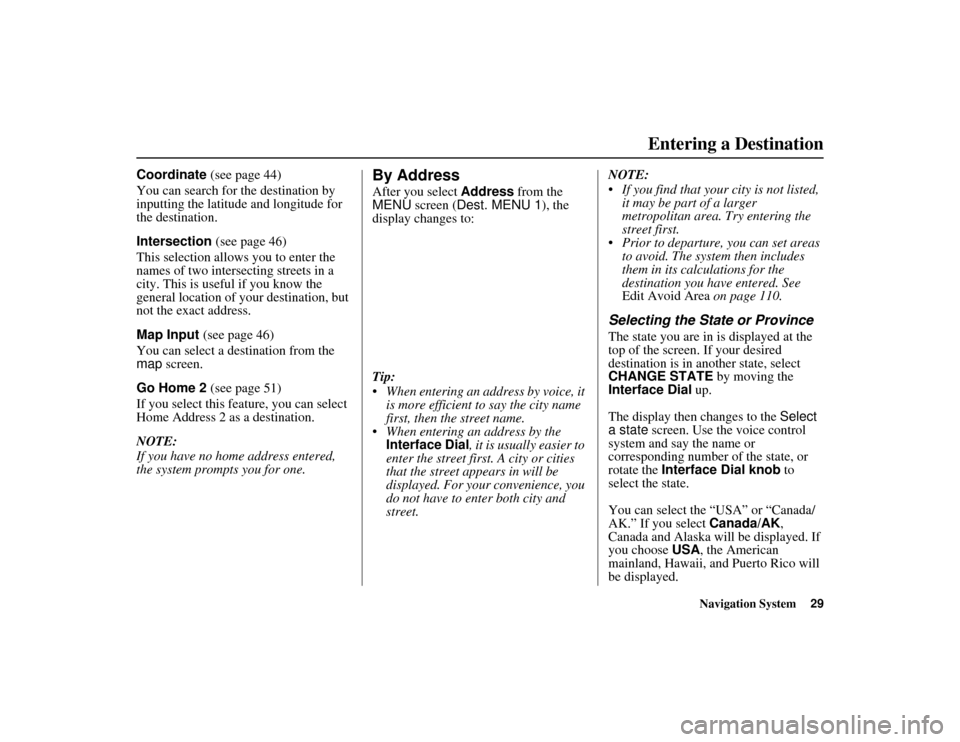
Navigation System29
ACURA MDX KA 31STX850Entering a Destination
Coordinate (see page 44)
You can search for the destination by
inputting the latitude and longitude for
the destination.
Intersection (see page 46)
This selection allows you to enter the
names of two inters ecting streets in a
city. This is useful if you know the
general location of your destination, but
not the exact address.
Map Input (see page 46)
You can select a destination from the
map screen.
Go Home 2 (see page 51)
If you select this feature, you can select
Home Address 2 as a destination.
NOTE:
If you have no home address entered,
the system prompts you for one.
By AddressAfter you select Address from the
MENU screen ( Dest. MENU 1 ), the
display changes to:
Tip:
When entering an address by voice, it is more efficient to say the city name
first, then the street name.
When entering an address by the Interface Dial , it is usually easier to
enter the street first. A city or cities
that the street appears in will be
displayed. For your convenience, you
do not have to ente r both city and
street. NOTE:
If you find that your city is not listed,
it may be part of a larger
metropolitan area. Try entering the
street first.
Prior to departure, you can set areas to avoid. The system then includes
them in its calculations for the
destination you have entered. See
Edit Avoid Area on page 110.
Selecting the State or ProvinceThe state you are in is displayed at the
top of the screen. If your desired
destination is in another state, select
CHANGE STATE by moving the
Interface Dial up.
The display then changes to the Select
a state screen. Use the voice control
system and say the name or
corresponding number of the state, or
rotate the Interface Dial knob to
select the state.
You can select the “USA” or “Canada/
AK.” If you select Canada/AK,
Canada and Alaska will be displayed. If
you choose USA , the American
mainland, Hawaii, a nd Puerto Rico will
be displayed.
00 ACURA MDX_KA.book 29 ページ 2011年7月27日 水曜日 午前11時6分
Page 31 of 185
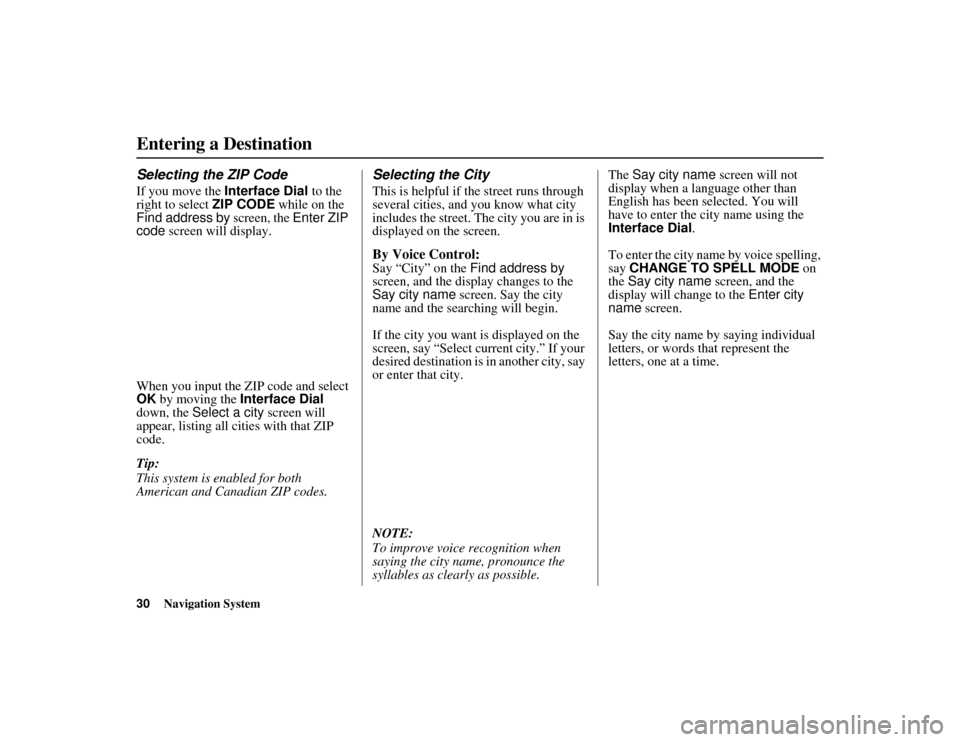
30
Navigation System
ACURA MDX KA 31STX850
Entering a DestinationSelecting the ZIP CodeIf you move the Interface Dial to the
right to select ZIP CODE while on the
Find address by screen, the Enter ZIP
code screen will display.
When you input the ZIP code and select
OK by moving the Interface Dial
down, the Select a city screen will
appear, listing all cities with that ZIP
code.
Tip:
This system is enabled for both
American and Canadian ZIP codes.
Selecting the CityThis is helpful if th e street runs through
several cities, and you know what city
includes the street. The city you are in is
displayed on the screen.By Voice Control:Say “City” on the Find address by
screen, and the display changes to the
Say city name screen. Say the city
name and the searching will begin.
If the city you want is displayed on the
screen, say “Select current city.” If your
desired destination is in another city, say
or enter that city.
NOTE:
To improve voice recognition when
saying the city name, pronounce the
syllables as clearly as possible. The
Say city name screen will not
display when a language other than
English has been selected. You will
have to enter the city name using the
Interface Dial .
To enter the city name by voice spelling,
say CHANGE TO SPELL MODE on
the Say city name screen, and the
display will change to the Enter city
name screen.
Say the city name by saying individual
letters, or words that represent the
letters, one at a time.
00 ACURA MDX_KA.book 30 ページ 2011年7月27日 水曜日 午前11時6分
Page 32 of 185
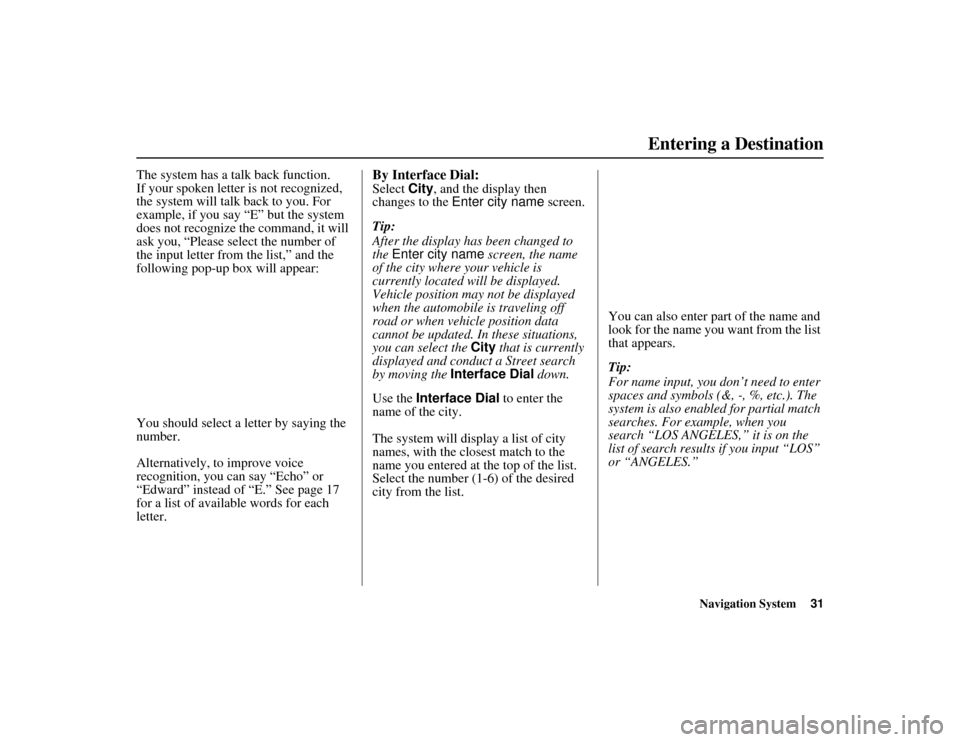
Navigation System31
ACURA MDX KA 31STX850Entering a Destination
The system has a talk back function.
If your spoken letter is not recognized,
the system will talk back to you. For
example, if you say “E” but the system
does not recognize the command, it will
ask you, “Please select the number of
the input letter from the list,” and the
following pop-up box will appear:
You should select a letter by saying the
number.
Alternatively, to improve voice
recognition, you can say “Echo” or
“Edward” instead of “E.” See page 17
for a list of available words for each
letter.
By Interface Dial:Select City, and the display then
changes to the Enter city name screen.
Tip:
After the display has been changed to
the Enter city name screen, the name
of the city where your vehicle is
currently located w ill be displayed.
Vehicle position may not be displayed
when the automobile is traveling off
road or when vehicle position data
cannot be updated. In these situations,
you can select the City that is currently
displayed and conduct a Street search
by moving the Interface Dial down.
Use the Interface Dial to enter the
name of the city.
The system will display a list of city
names, with the closest match to the
name you entered at the top of the list.
Select the number (1-6) of the desired
city from the list. You can also enter part of the name and
look for the name you want from the list
that appears.
Tip:
For name input, you don’t need to enter
spaces and symbols (&, -, %, etc.). The
system is also enabled for partial match
searches. For example, when you
search “LOS ANGELES,” it is on the
list of search results if you input “LOS”
or “ANGELES.”
00 ACURA MDX_KA.book 31 ページ 2011年7月27日 水曜日 午前11時6分
Page 33 of 185
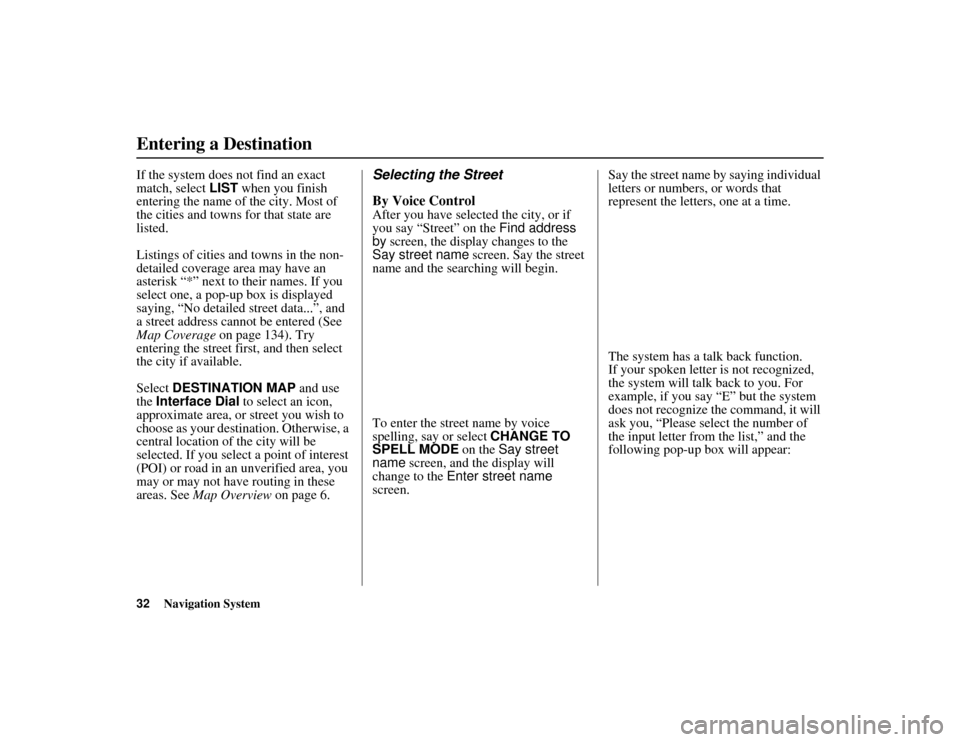
32
Navigation System
ACURA MDX KA 31STX850
Entering a DestinationIf the system does not find an exact
match, select LIST when you finish
entering the name of the city. Most of
the cities and towns for that state are
listed.
Listings of cities and towns in the non-
detailed coverage area may have an
asterisk “*” next to their names. If you
select one, a pop-up box is displayed
saying, “No detailed street data...”, and
a street address cannot be entered (See
Map Coverage on page 134). Try
entering the street first, and then select
the city if available.
Select DESTINATION MAP and use
the Interface Dial to select an icon,
approximate area, or street you wish to
choose as your destination. Otherwise, a
central location of the city will be
selected. If you select a point of interest
(POI) or road in an unverified area, you
may or may not have routing in these
areas. See Map Overview on page 6.
Selecting the Street
By Voice ControlAfter you have selected the city, or if
you say “Street” on the Find address
by screen, the display changes to the
Say street name screen. Say the street
name and the searching will begin.
To enter the street name by voice
spelling, say or select CHANGE TO
SPELL MODE on the Say street
name screen, and the display will
change to the Enter street name
screen. Say the street name by saying individual
letters or numbers, or words that
represent the letters, one at a time.
The system has a talk back function.
If your spoken letter is not recognized,
the system will talk back to you. For
example, if you say “E” but the system
does not recognize the command, it will
ask you, “Please select the number of
the input letter from the list,” and the
following pop-up box will appear:
00 ACURA MDX_KA.book 32 ページ 2011年7月27日 水曜日 午前11時6分
Page 34 of 185
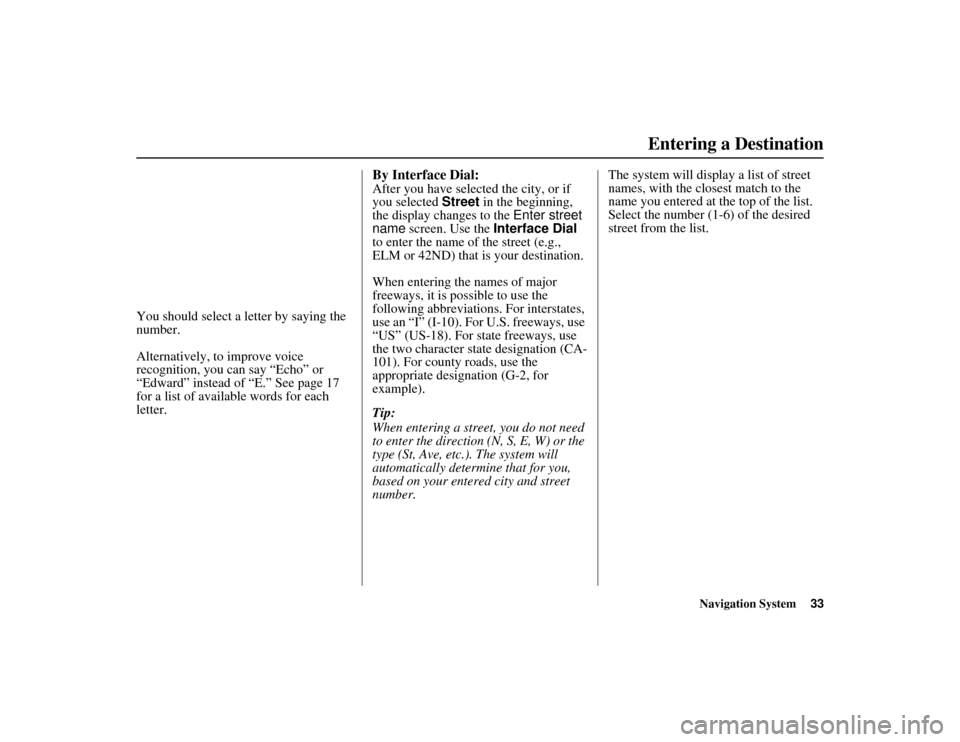
Navigation System33
ACURA MDX KA 31STX850Entering a Destination
You should select a letter by saying the
number.
Alternatively, to improve voice
recognition, you can say “Echo” or
“Edward” instead of “E.” See page 17
for a list of available words for each
letter.
By Interface Dial:After you have selected the city, or if
you selected Street in the beginning,
the display changes to the Enter street
name screen. Use the Interface Dial
to enter the name of the street (e.g.,
ELM or 42ND) that is your destination.
When entering the names of major
freeways, it is possible to use the
following abbreviations. For interstates,
use an “I” (I-10). For U.S. freeways, use
“US” (US-18). For state freeways, use
the two character state designation (CA-
101). For county roads, use the
appropriate designation (G-2, for
example).
Tip:
When entering a stre et, you do not need
to enter the direction (N, S, E, W) or the
type (St, Ave, etc.). The system will
automatically determine that for you,
based on your entered city and street
number. The system will display a list of street
names, with the closest match to the
name you entered at the top of the list.
Select the number (1-6) of the desired
street from the list.
00 ACURA MDX_KA.book 33 ページ 2011年7月27日 水曜日 午前11時6分
Page 35 of 185
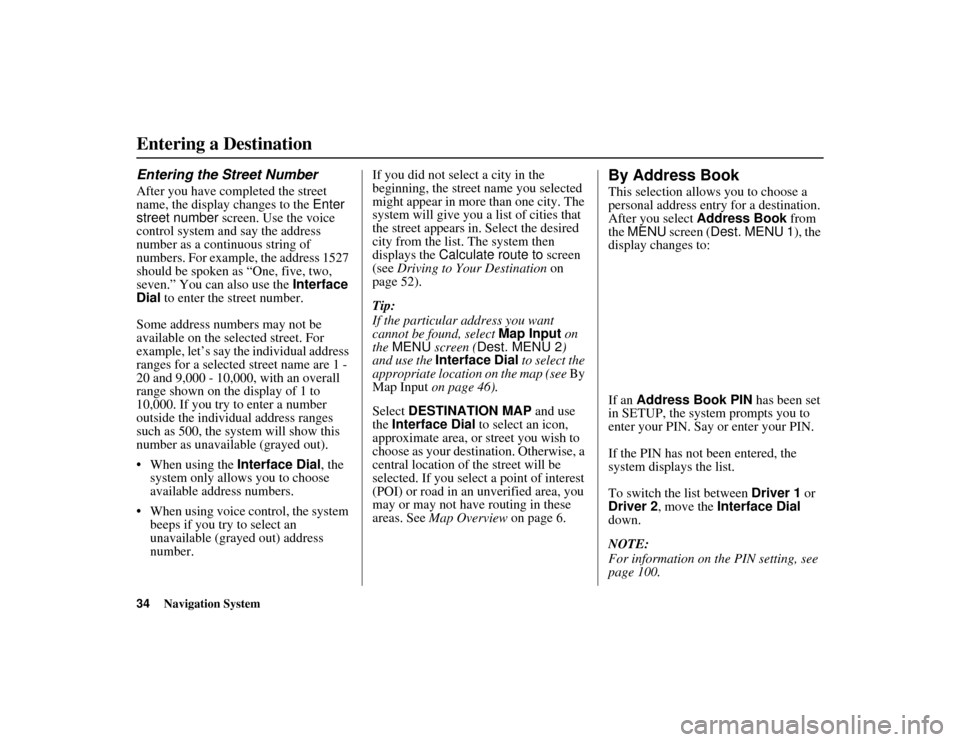
34
Navigation System
ACURA MDX KA 31STX850
Entering a DestinationEntering the Street NumberAfter you have completed the street
name, the display changes to the Enter
street number screen. Use the voice
control system and say the address
number as a continuous string of
numbers. For example, the address 1527
should be spoken as “One, five, two,
seven.” You can also use the Interface
Dial to enter the street number.
Some address numbers may not be
available on the selected street. For
example, let’s say the individual address
ranges for a selected street name are 1 -
20 and 9,000 - 10,000, with an overall
range shown on the display of 1 to
10,000. If you try to enter a number
outside the individual address ranges
such as 500, the system will show this
number as unavailable (grayed out).
When using the Interface Dial, the
system only allows you to choose
available address numbers.
When using voice control, the system beeps if you try to select an
unavailable (grayed out) address
number. If you did not select a city in the
beginning, the street name you selected
might appear in more than one city. The
system will give you a list of cities that
the street appears in. Select the desired
city from the list. The system then
displays the
Calculate route to screen
(see Driving to Your Destination on
page 52).
Tip:
If the particular address you want
cannot be found, select Map Input on
the MENU screen ( Dest. MENU 2)
and use the Interface Dial to select the
appropriate locatio n on the map (see By
Map Input on page 46).
Select DESTINATION MAP and use
the Interface Dial to select an icon,
approximate area, or street you wish to
choose as your destination. Otherwise, a
central location of the street will be
selected. If you select a point of interest
(POI) or road in an unverified area, you
may or may not have routing in these
areas. See Map Overview on page 6.
By Address BookThis selection allows you to choose a
personal address entry for a destination.
After you select Address Book from
the MENU screen ( Dest. MENU 1 ), the
display changes to:
If an Address Book PIN has been set
in SETUP, the system prompts you to
enter your PIN. Say or enter your PIN.
If the PIN has not been entered, the
system displays the list.
To switch the list between Driver 1 or
Driver 2 , move the Interface Dial
down.
NOTE:
For information on the PIN setting, see
page 100.
00 ACURA MDX_KA.book 34 ページ 2011年7月27日 水曜日 午前11時6分
Page 36 of 185
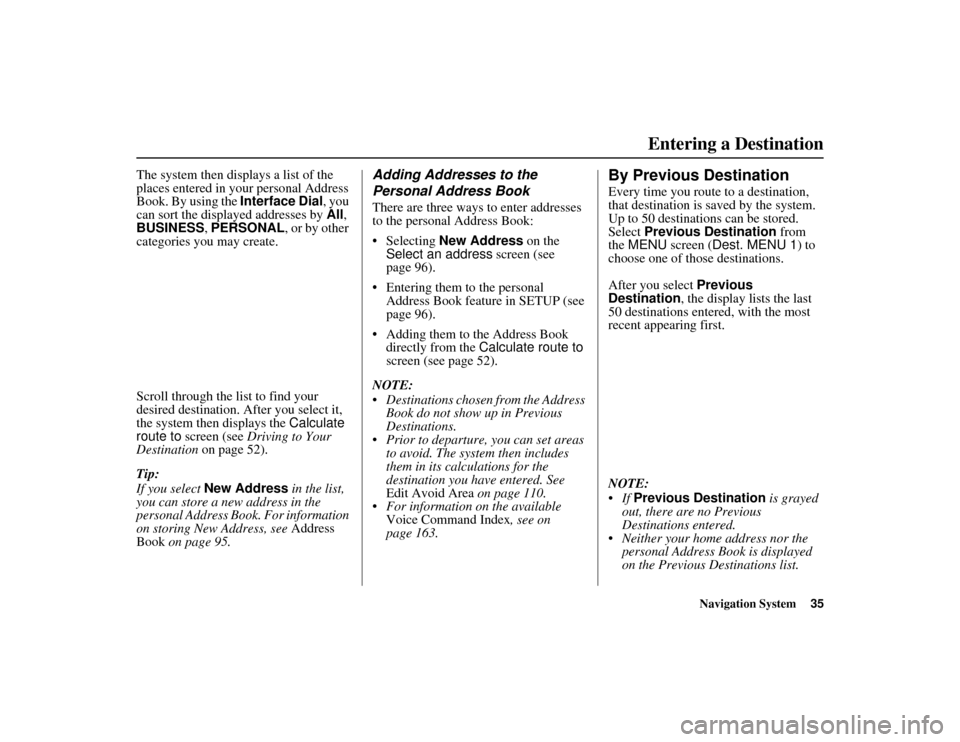
Navigation System35
ACURA MDX KA 31STX850Entering a Destination
The system then displays a list of the
places entered in your personal Address
Book. By using the Interface Dial, you
can sort the displayed addresses by All ,
BUSINESS, PERSONAL, or by other
categories you may create.
Scroll through the lis t to find your
desired destination. After you select it,
the system then displays the Calculate
route to screen (see Driving to Your
Destination on page 52).
Tip:
If you select New Address in the list,
you can store a new address in the
personal Address Book. For information
on storing New Address, see Address
Book on page 95.
Adding Addresses to the
Personal Address BookThere are three ways to enter addresses
to the personal Address Book:
Selecting New Address on the
Select an address screen (see
page 96).
Entering them to the personal Address Book feature in SETUP (see
page 96).
Adding them to the Address Book directly from the Calculate route to
screen (see page 52).
NOTE:
Destinations chosen from the Address Book do not show up in Previous
Destinations.
Prior to departure, you can set areas to avoid. The system then includes
them in its calculations for the
destination you have entered. See
Edit Avoid Area on page 110.
For information on the available Voice Command Index , see on
page 163.
By Previous DestinationEvery time you route to a destination,
that destination is saved by the system.
Up to 50 destinations can be stored.
Select Previous Destination from
the MENU screen ( Dest. MENU 1 ) to
choose one of those destinations.
After you select Previous
Destination, the display lists the last
50 destinations entered, with the most
recent appearing first.
NOTE:
If Previous Destination is grayed
out, there are no Previous
Destinations entered.
Neither your home address nor the personal Address Book is displayed
on the Previous Destinations list.
00 ACURA MDX_KA.book 35 ページ 2011年7月27日 水曜日 午前11時6分