display Acura MDX 2012 Navigation Manual
[x] Cancel search | Manufacturer: ACURA, Model Year: 2012, Model line: MDX, Model: Acura MDX 2012Pages: 185, PDF Size: 23.67 MB
Page 37 of 185
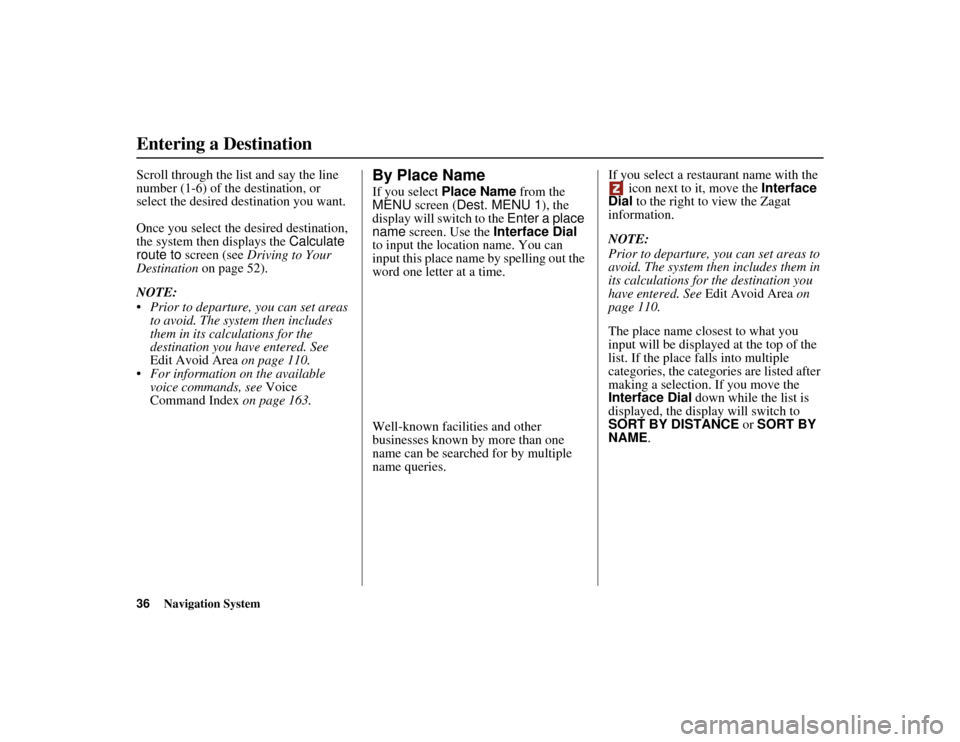
36
Navigation System
ACURA MDX KA 31STX850
Entering a DestinationScroll through the list and say the line
number (1-6) of the destination, or
select the desired destination you want.
Once you select the desired destination,
the system then displays the Calculate
route to screen (see Driving to Your
Destination on page 52).
NOTE:
Prior to departure, you can set areas to avoid. The system then includes
them in its calculations for the
destination you have entered. See
Edit Avoid Area on page 110.
For information on the available voice commands, see Voice
Command Index on page 163.
By Place NameIf you select Place Name from the
MENU screen ( Dest. MENU 1 ), the
display will switch to the Enter a place
name screen. Use the Interface Dial
to input the locati on name. You can
input this place name by spelling out the
word one letter at a time.
Well-known facilities and other
businesses known by more than one
name can be searched for by multiple
name queries. If you select a restaurant name with the
icon next to it, move the Interface
Dial to the right to view the Zagat
information.
NOTE:
Prior to departure, you can set areas to
avoid. The system then includes them in
its calculations for the destination you
have entered. See Edit Avoid Area on
page 110.
The place name closest to what you
input will be displayed at the top of the
list. If the place falls into multiple
categories, the categories are listed after
making a selection. If you move the
Interface Dial down while the list is
displayed, the display will switch to
SORT BY DISTANCE or SORT BY
NAME.
00 ACURA MDX_KA.book 36 ページ 2011年7月27日 水曜日 午前11時6分
Page 38 of 185
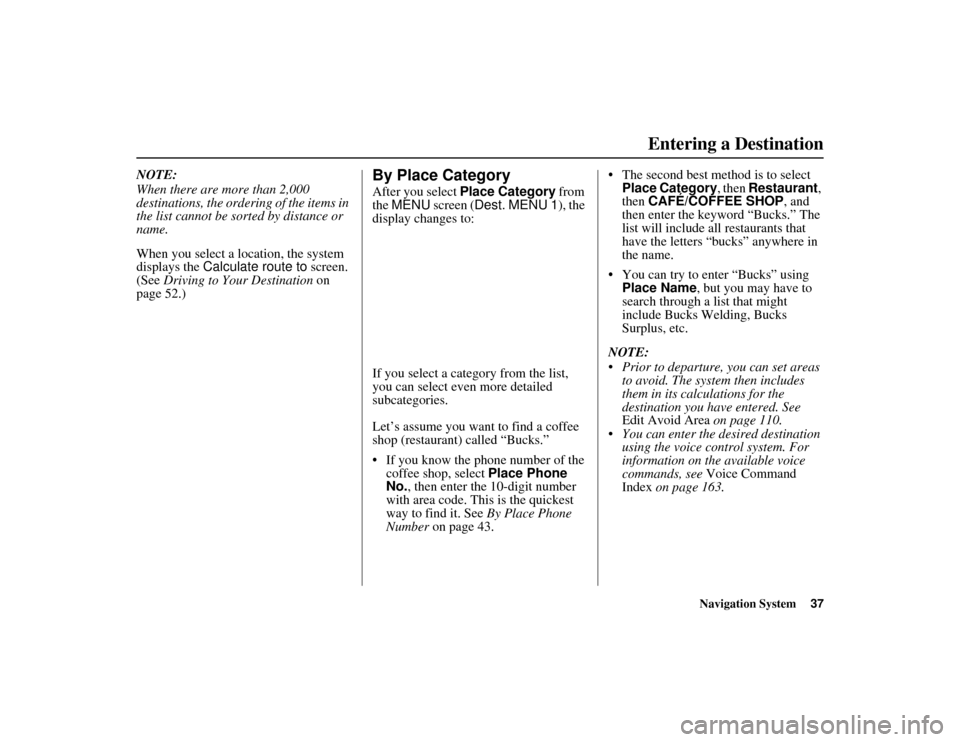
Navigation System37
ACURA MDX KA 31STX850Entering a Destination
NOTE:
When there are more than 2,000
destinations, the ordering of the items in
the list cannot be sorted by distance or
name.
When you select a location, the system
displays the Calculate route to screen.
(See Driving to Your Destination on
page 52.)
By Place CategoryAfter you select Place Category from
the MENU screen ( Dest. MENU 1 ), the
display changes to:
If you select a cate gory from the list,
you can select even more detailed
subcategories.
Let’s assume you want to find a coffee
shop (restaurant) called “Bucks.”
If you know the phone number of the coffee shop, select Place Phone
No. , then enter the 10-digit number
with area code. This is the quickest
way to find it. See By Place Phone
Number on page 43. The second best method is to select
Place Category , then Restaurant ,
then CAFÉ/COFFEE SHOP , and
then enter the keyword “Bucks.” The
list will include all restaurants that
have the letters “bucks” anywhere in
the name.
You can try to enter “Bucks” using Place Name, but you may have to
search through a list that might
include Bucks Welding, Bucks
Surplus, etc.
NOTE:
Prior to departure, you can set areas to avoid. The system then includes
them in its calculations for the
destination you have entered. See
Edit Avoid Area on page 110.
You can enter the desired destination using the voice control system. For
information on the available voice
commands, see Voice Command
Index on page 163.
00 ACURA MDX_KA.book 37 ページ 2011年7月27日 水曜日 午前11時6分
Page 39 of 185
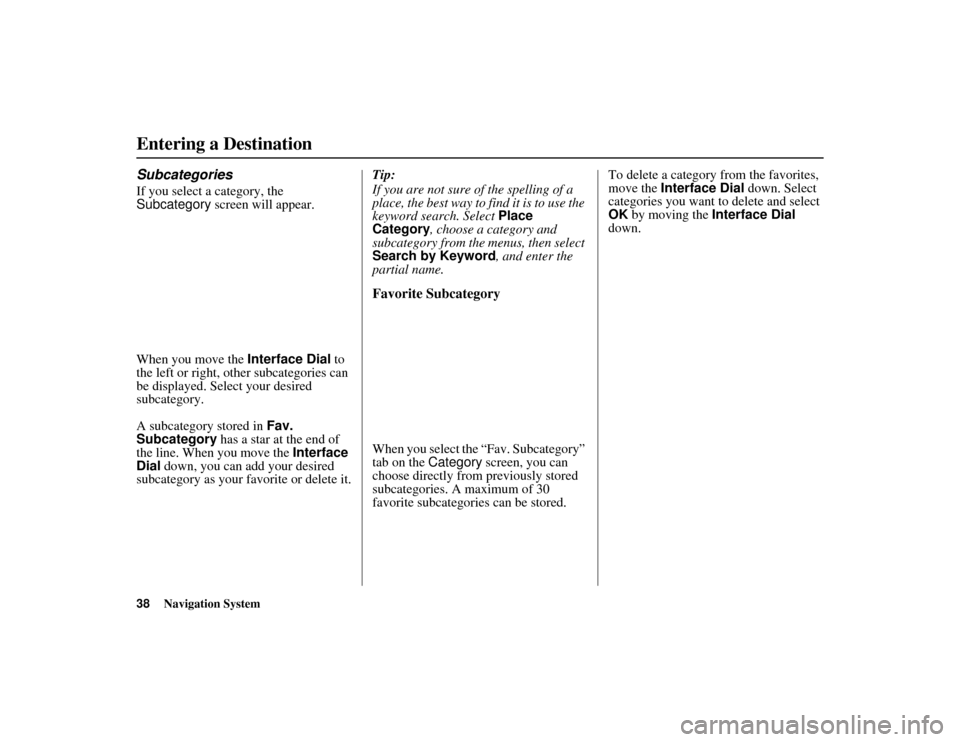
38
Navigation System
ACURA MDX KA 31STX850
Entering a DestinationSubcategoriesIf you select a category, the
Subcategory screen will appear.
When you move the Interface Dial to
the left or right, other subcategories can
be displayed. Select your desired
subcategory.
A subcategory stored in Fav.
Subcategory has a star at the end of
the line. When you move the Interface
Dial down, you can add your desired
subcategory as your favorite or delete it. Tip:
If you are not sure of the spelling of a
place, the best way to
find it is to use the
keyword search. Select Place
Category , choose a category and
subcategory from the menus, then select
Search by Keyword , and enter the
partial name.
Favorite SubcategoryWhen you select the “Fav. Subcategory”
tab on the Category screen, you can
choose directly from previously stored
subcategories. A maximum of 30
favorite subcategories can be stored. To delete a category from the favorites,
move the
Interface Dial down. Select
categories you want to delete and select
OK by moving the Interface Dial
down.
00 ACURA MDX_KA.book 38 ページ 2011年7月27日 水曜日 午前11時6分
Page 40 of 185
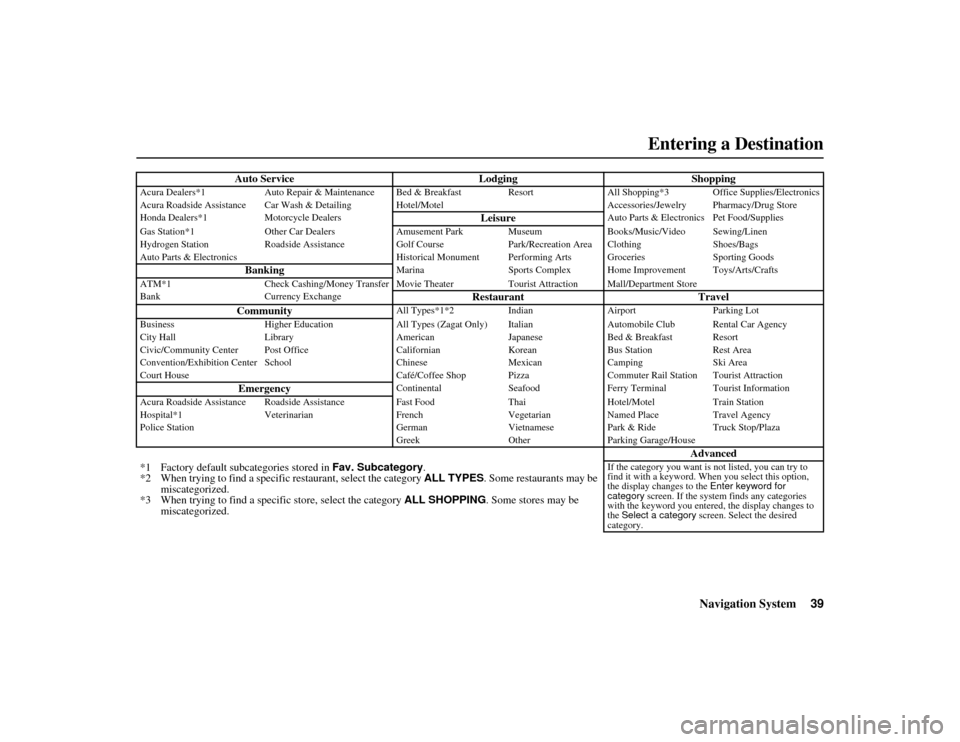
Navigation System39
ACURA MDX KA 31STX850Entering a Destination
Auto Service LodgingShopping
Acura Dealers*1Auto Repair & Maintenance Bed & Break fast ResortAll Shopping*3 Office Supplies/Electronics
Acura Roadside Assistance Car Wash & Detailing Hot el/MotelAccessories/Jewelry Pharmacy/Drug Store
Honda Dealers*1 Motorcycle Dealers
Leisure
Auto Parts & Electronics Pet Food/Supplies
Gas Station*1 Other Car Dealers Amusement Park Museum Books/Music/Video Sewing/Linen
Hydrogen Station Roadside Assistance Golf Course Park/Recreation Area Clothing Shoes/Bags
Auto Parts & Electronics Historical Monument Performing Arts Groceries Sporting Goods
Banking
MarinaSports Complex Home Improvement Toys/Arts/Crafts
ATM*1 Check Cashing/Money Transfer Movie Theater Tourist Attraction Mall/Department Store
Bank Currency Exchange
Restaurant Travel
Community
All Types*1*2 IndianAirport Parking Lot
Business Higher Education All Types (Zagat Only) Italian Automobile Club Rental Car Agency
City Hall Library AmericanJapaneseBed & Breakfast Resort
Civic/Community Center Post Office Californian KoreanBus Station Rest Area
Convention/Exhibition Center School ChineseMexicanCamping Ski Area
Court House Café/Coffee Shop PizzaCommuter Rail Station Tourist Attraction
Emergency
Continental SeafoodFerry Terminal Tourist Information
Acura Roadside Assistance Roadside Assistan ceFast Food ThaiHotel/Motel Train Station
Hospital*1 Veterinarian FrenchVegetarianNamed Place Travel Agency
Police Station GermanVietnamesePark & Ride Truck Stop/Plaza
Greek OtherParking Garage/House
Advanced
*1 Factory default subcategories stored in Fav. Subcategory.
*2 When trying to find a specific restaurant, select the category ALL TYPES . Some restaurants may be
miscategorized.
*3 When trying to find a specific store, select the category ALL SHOPPING . Some stores may be
miscategorized.
If the category you want is not listed, you can try to
find it with a keyword. When you select this option,
the display changes to the Enter keyword for
category screen. If the system finds any categories
with the keyword you entere d, the display changes to
the Select a category screen. Select the desired
category.
00 ACURA MDX_KA.book 39 ページ 2011年7月27日 水曜日 午前11時6分
Page 41 of 185
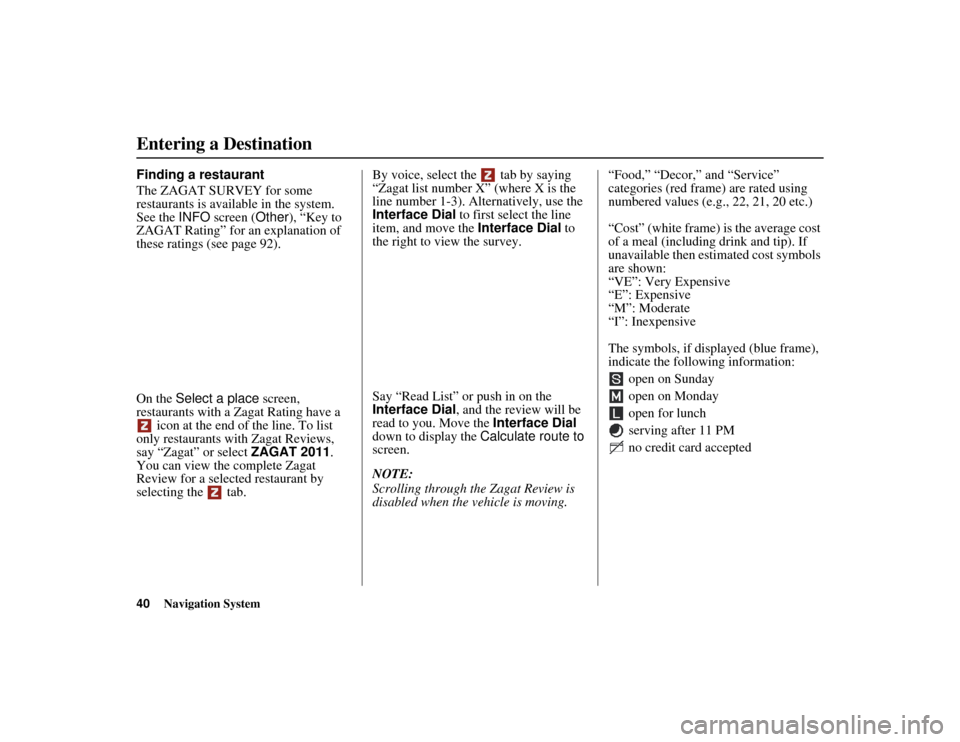
40
Navigation System
ACURA MDX KA 31STX850
Entering a DestinationFinding a restaurant
The ZAGAT SURVEY for some
restaurants is available in the system.
See the INFO screen ( Other), “Key to
ZAGAT Rating” for an explanation of
these ratings (see page 92).
On the Select a place screen,
restaurants with a Zagat Rating have a
icon at the end of the line. To list
only restaurants with Zagat Reviews,
say “Zagat” or select ZAGAT 2011.
You can view the complete Zagat
Review for a selected restaurant by
selecting the tab. By voice, select the tab by saying
“Zagat list number X” (where X is the
line number 1-3). Alternatively, use the
Interface Dial to first select the line
item, and move the
Interface Dial to
the right to view the survey.
Say “Read List” or push in on the
Interface Dial, and the review will be
read to you. Move the Interface Dial
down to display the Calculate route to
screen.
NOTE:
Scrolling through the Zagat Review is
disabled when the vehicle is moving. “Food,” “Decor,” and “Service”
categories (red frame) are rated using
numbered values (e.g
., 22, 21, 20 etc.)
“Cost” (white frame) is the average cost
of a meal (including drink and tip). If
unavailable then estim ated cost symbols
are shown:
“VE”: Very Expensive
“E”: Expensive
“M”: Moderate
“I”: Inexpensive
The symbols, if displayed (blue frame),
indicate the following information:
open on Sunday
open on Monday
open for lunch
serving after 11 PM
no credit card accepted00 ACURA MDX_KA.book 40 ページ 2011年7月27日 水曜日 午前11時6分
Page 42 of 185
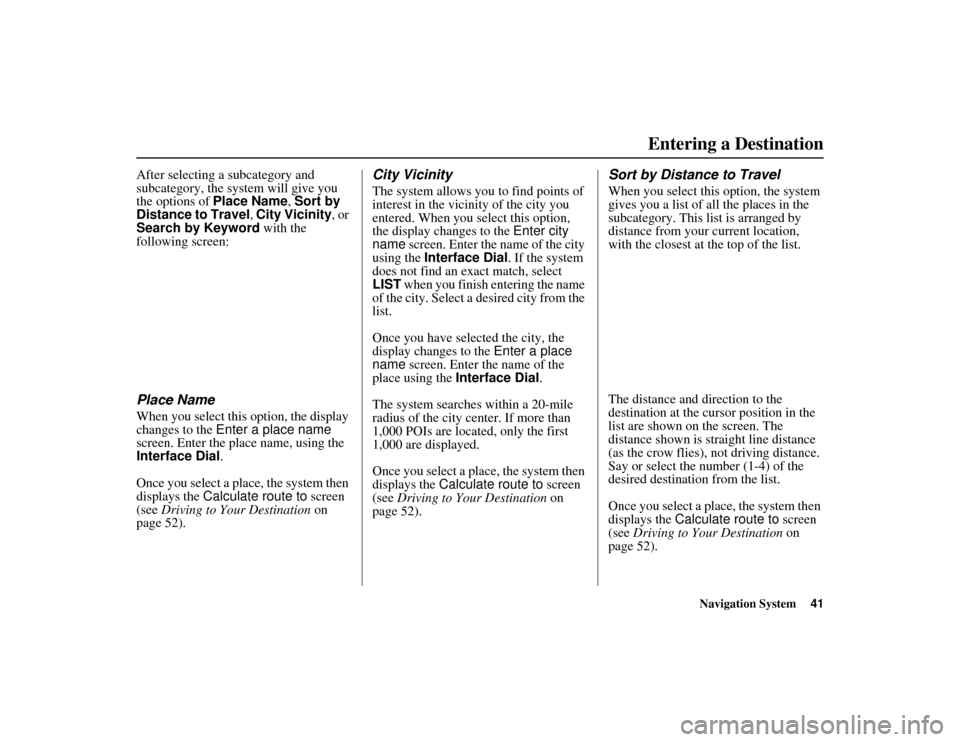
Navigation System41
ACURA MDX KA 31STX850Entering a Destination
After selecting a subcategory and
subcategory, the system will give you
the options of Place Name , Sort by
Distance to Travel , City Vicinity, or
Search by Keyword with the
following screen:Place NameWhen you select this option, the display
changes to the Enter a place name
screen. Enter the place name, using the
Interface Dial .
Once you select a place, the system then
displays the Calculate route to screen
(see Driving to Your Destination on
page 52).
City VicinityThe system allows you to find points of
interest in the vicinity of the city you
entered. When you select this option,
the display changes to the Enter city
name screen. Enter the name of the city
using the Interface Dial. If the system
does not find an exact match, select
LIST when you finish entering the name
of the city. Select a desired city from the
list.
Once you have sele cted the city, the
display changes to the Enter a place
name screen. Enter the name of the
place using the Interface Dial .
The system searches within a 20-mile
radius of the city center. If more than
1,000 POIs are located, only the first
1,000 are displayed.
Once you select a place, the system then
displays the Calculate route to screen
(see Driving to Your Destination on
page 52).
Sort by Distance to TravelWhen you select this option, the system
gives you a list of all the places in the
subcategory. This list is arranged by
distance from your current location,
with the closest at the top of the list.
The distance and direction to the
destination at the cursor position in the
list are shown on the screen. The
distance shown is straight line distance
(as the crow flies), not driving distance.
Say or select the number (1-4) of the
desired destination from the list.
Once you select a place, the system then
displays the Calculate route to screen
(see Driving to Your Destination on
page 52).
00 ACURA MDX_KA.book 41 ページ 2011年7月27日 水曜日 午前11時6分
Page 43 of 185
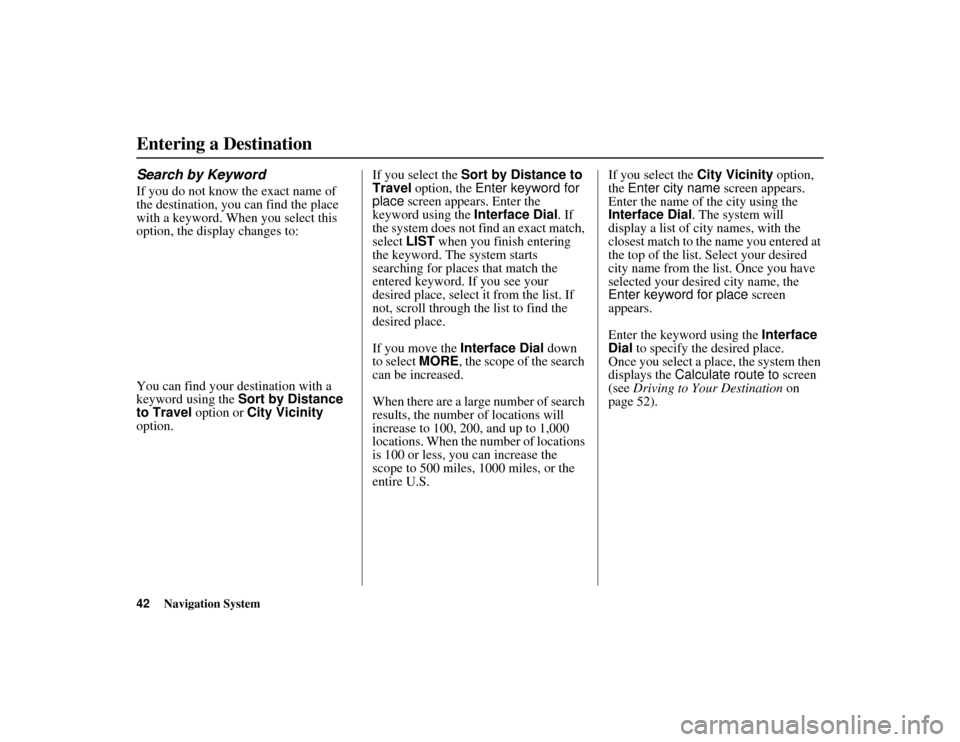
42
Navigation System
ACURA MDX KA 31STX850
Entering a DestinationSearch by KeywordIf you do not know the exact name of
the destination, you can find the place
with a keyword. When you select this
option, the display changes to:
You can find your destination with a
keyword using the Sort by Distance
to Travel option or City Vicinity
option. If you select the
Sort by Distance to
Travel option, the Enter keyword for
place screen appears. Enter the
keyword using the Interface Dial. If
the system does not find an exact match,
select LIST when you finish entering
the keyword. The system starts
searching for places that match the
entered keyword. If you see your
desired place, select it from the list. If
not, scroll through the list to find the
desired place.
If you move the Interface Dial down
to select MORE, the scope of the search
can be increased.
When there are a large number of search
results, the number of locations will
increase to 100, 200, and up to 1,000
locations. When the nu mber of locations
is 100 or less, you can increase the
scope to 500 miles, 1000 miles, or the
entire U.S. If you select the
City Vicinity option,
the Enter city name screen appears.
Enter the name of the city using the
Interface Dial . The system will
display a list of city names, with the
closest match to the name you entered at
the top of the list. Select your desired
city name from the lis t. Once you have
selected your desired city name, the
Enter keyword for place screen
appears.
Enter the keyword using the Interface
Dial to specify the desired place.
Once you select a place, the system then
displays the Calculate route to screen
(see Driving to Your Destination on
page 52).00 ACURA MDX_KA.book 42 ページ 2011年7月27日 水曜日 午前11時6分
Page 44 of 185
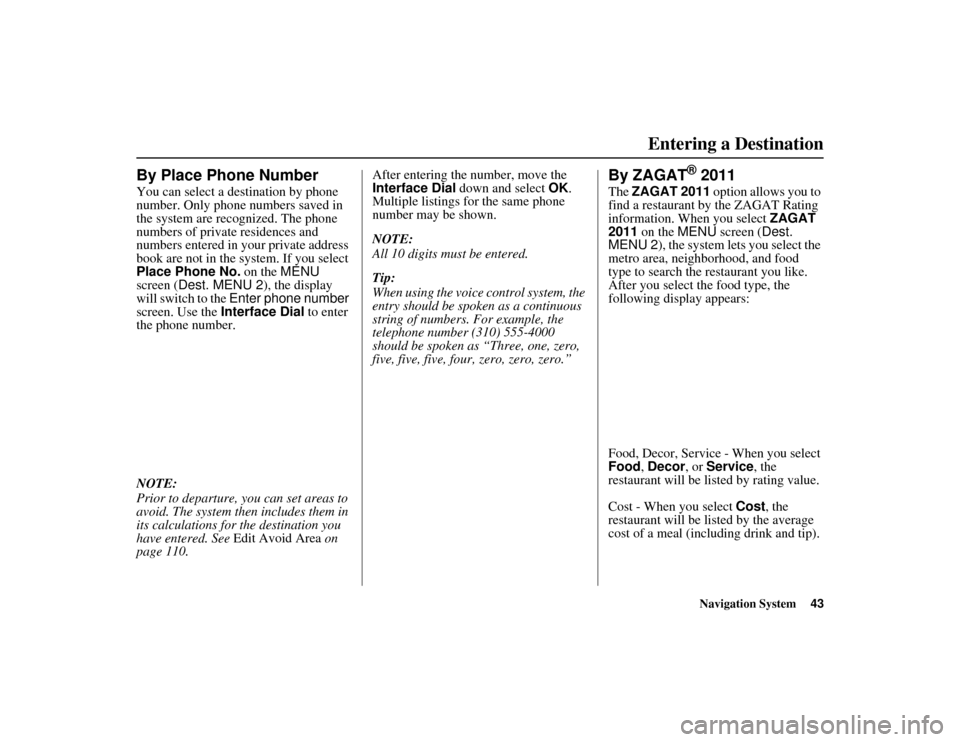
Navigation System43
ACURA MDX KA 31STX850Entering a Destination
By Place Phone NumberYou can select a destination by phone
number. Only phone numbers saved in
the system are recognized. The phone
numbers of private residences and
numbers entered in your private address
book are not in the system. If you select
Place Phone No. on the MENU
screen (Dest. MENU 2 ), the display
will switch to the Enter phone number
screen. Use the Interface Dial to enter
the phone number.
NOTE:
Prior to departure, you can set areas to
avoid. The system then includes them in
its calculations for the destination you
have entered. See Edit Avoid Area on
page 110. After entering the number, move the
Interface Dial down and select
OK.
Multiple listings for the same phone
number may be shown.
NOTE:
All 10 digits must be entered.
Tip:
When using the voice control system, the
entry should be spoken as a continuous
string of numbers. For example, the
telephone number (310) 555-4000
should be spoken as “Three, one, zero,
five, five, five, four , zero, zero, zero.”
By ZAGAT
® 2011
The ZAGAT 2011 option allows you to
find a restaurant by the ZAGAT Rating
information. When you select ZAGAT
2011 on the MENU screen ( Dest.
MENU 2 ), the system lets you select the
metro area, neighborhood, and food
type to search the restaurant you like.
After you select the food type, the
following display appears:
Food, Decor, Service - When you select
Food , Decor , or Service , the
restaurant will be listed by rating value.
Cost - When you select Cost, the
restaurant will be listed by the average
cost of a meal (including drink and tip).
00 ACURA MDX_KA.book 43 ページ 2011年7月27日 水曜日 午前11時6分
Page 45 of 185
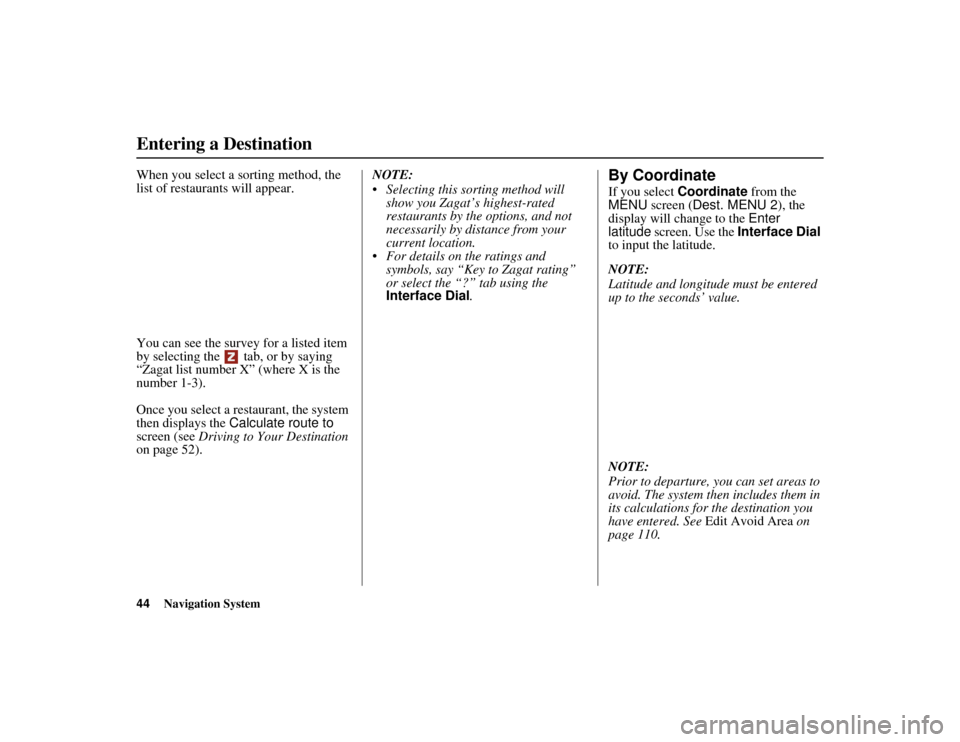
44
Navigation System
ACURA MDX KA 31STX850
Entering a DestinationWhen you select a sorting method, the
list of restaurants will appear.
You can see the survey for a listed item
by selecting the tab, or by saying
“Zagat list number X” (where X is the
number 1-3).
Once you select a re staurant, the system
then displays the Calculate route to
screen (see Driving to Your Destination
on page 52). NOTE:
Selecting this sorting method will
show you Zagat’s highest-rated
restaurants by the options, and not
necessarily by distance from your
current location.
For details on the ratings and
symbols, say “Key to Zagat rating”
or select the “?” tab using the
Interface Dial.
By CoordinateIf you select Coordinate from the
MENU screen ( Dest. MENU 2 ), the
display will change to the Enter
latitude screen. Use the Interface Dial
to input the latitude.
NOTE:
Latitude and longitude must be entered
up to the seconds’ value.
NOTE:
Prior to departure, you can set areas to
avoid. The system then includes them in
its calculations for the destination you
have entered. See Edit Avoid Area on
page 110.
00 ACURA MDX_KA.book 44 ページ 2011年7月27日 水曜日 午前11時6分
Page 46 of 185
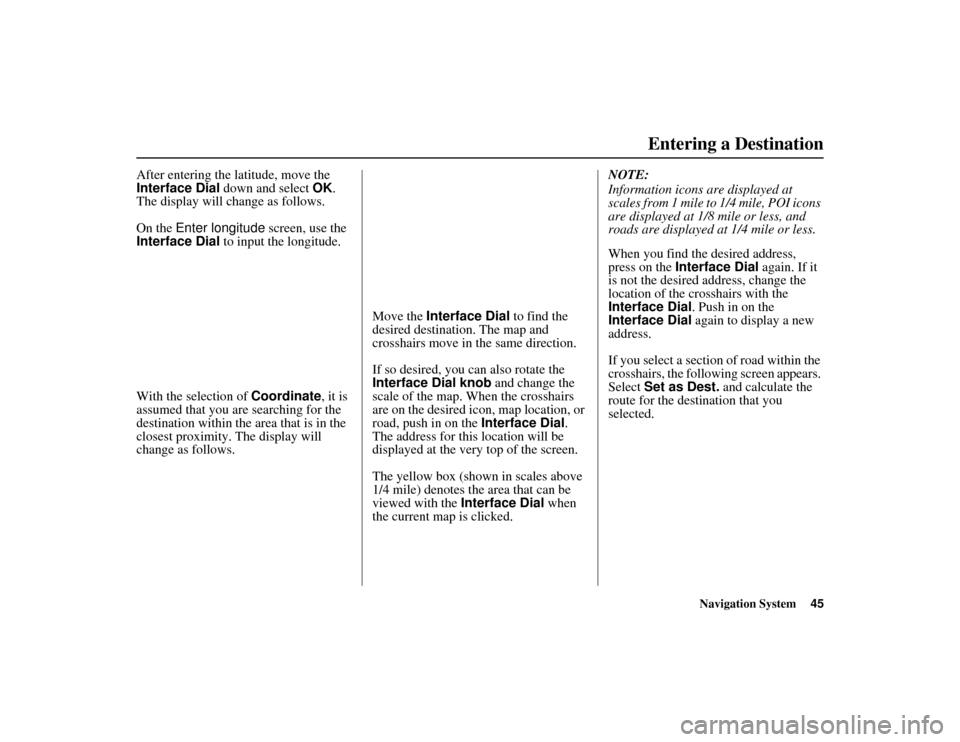
Navigation System45
ACURA MDX KA 31STX850Entering a Destination
After entering the latitude, move the
Interface Dial down and select OK.
The display will change as follows.
On the Enter longitude screen, use the
Interface Dial to input the longitude.
With the selection of Coordinate, it is
assumed that you are searching for the
destination within the area that is in the
closest proximity. The display will
change as follows. Move the
Interface Dial to find the
desired destination. The map and
crosshairs move in the same direction.
If so desired, you can also rotate the
Interface Dial knob and change the
scale of the map. When the crosshairs
are on the desired icon, map location, or
road, push in on the Interface Dial.
The address for this location will be
displayed at the very top of the screen.
The yellow box (shown in scales above
1/4 mile) denotes the area that can be
viewed with the Interface Dial when
the current map is clicked. NOTE:
Information icons are displayed at
scales from 1 mile to 1/4 mile, POI icons
are displayed at 1/8 mile or less, and
roads are displayed at 1/4 mile or less.
When you find the desired address,
press on the
Interface Dial again. If it
is not the desired address, change the
location of the crosshairs with the
Interface Dial . Push in on the
Interface Dial again to display a new
address.
If you select a section of road within the
crosshairs, the following screen appears.
Select Set as Dest. and calculate the
route for the destination that you
selected.00 ACURA MDX_KA.book 45 ページ 2011年7月27日 水曜日 午前11時6分