display Acura MDX 2012 Navigation Manual
[x] Cancel search | Manufacturer: ACURA, Model Year: 2012, Model line: MDX, Model: Acura MDX 2012Pages: 185, PDF Size: 23.67 MB
Page 80 of 185
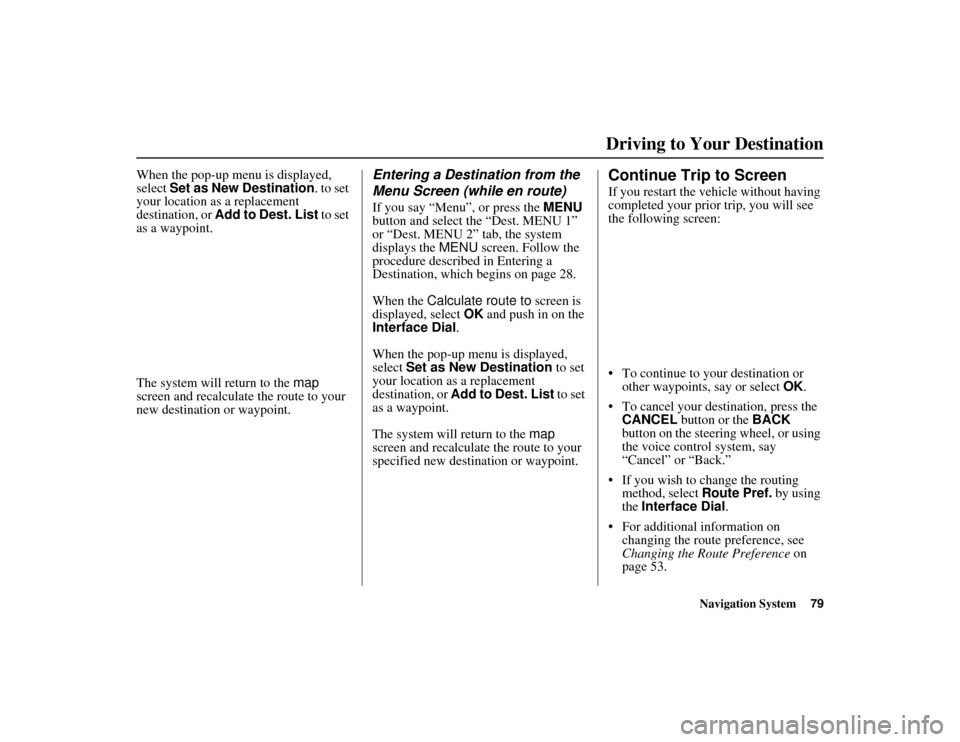
Navigation System79
ACURA MDX KA 31STX850
Driving to Your Destination
When the pop-up menu is displayed,
select Set as New Destination . to set
your location as a replacement
destination, or Add to Dest. List to set
as a waypoint.
The system will return to the map
screen and recalculate the route to your
new destination or waypoint.
Entering a Destination from the
Menu Screen (while en route)If you say “Menu”, or press the MENU
button and select the “Dest. MENU 1”
or “Dest. MENU 2” tab, the system
displays the MENU screen. Follow the
procedure described in Entering a
Destination, which begins on page 28.
When the Calculate route to screen is
displayed, select OK and push in on the
Interface Dial.
When the pop-up menu is displayed,
select Set as New Destination to set
your location as a replacement
destination, or Add to Dest. List to set
as a waypoint.
The system will return to the map
screen and recalculate the route to your
specified new destination or waypoint.
Continue Trip to ScreenIf you restart the vehicle without having
completed your prior trip, you will see
the following screen:
To continue to your destination or other waypoints, say or select OK.
To cancel your destination, press the CANCEL button or the BACK
button on the steering wheel, or using
the voice control system, say
“Cancel” or “Back.”
If you wish to change the routing method, select Route Pref. by using
the Interface Dial .
For additional information on changing the route preference, see
Changing the Route Preference on
page 53.
00 ACURA MDX_KA.book 79 ページ 2011年7月27日 水曜日 午前11時6分
Page 81 of 185
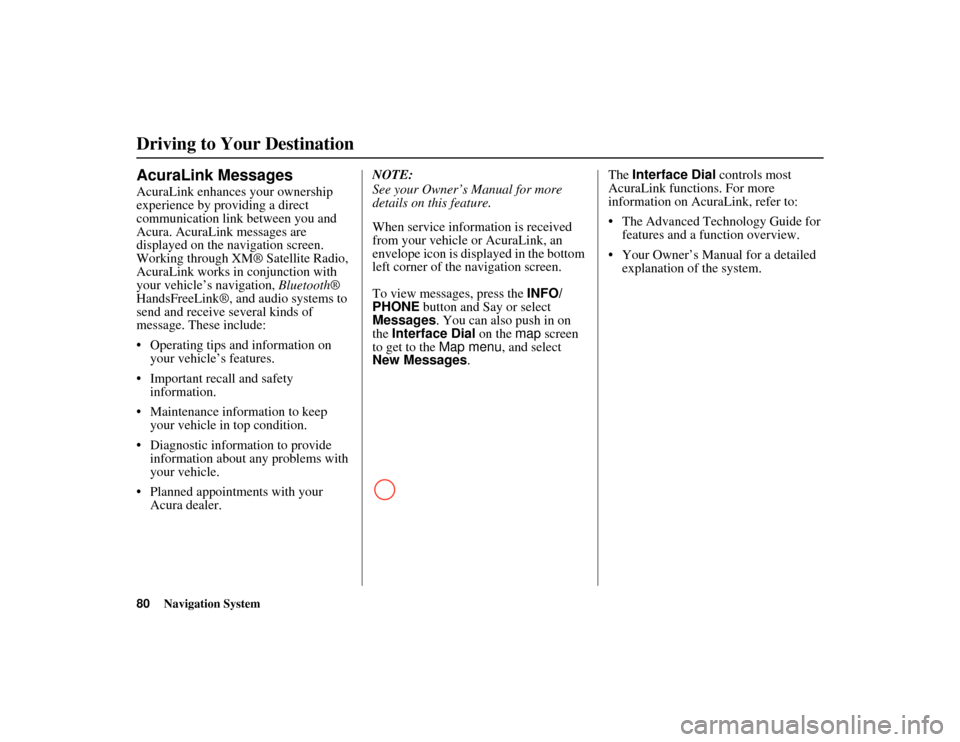
80
Navigation System
ACURA MDX KA 31STX850
Driving to Your DestinationAcuraLink MessagesAcuraLink enhances your ownership
experience by providing a direct
communication link between you and
Acura. AcuraLink messages are
displayed on the navigation screen.
Working through XM® Satellite Radio,
AcuraLink works in conjunction with
your vehicle’s navigation, Bluetooth®
HandsFreeLink®, and audio systems to
send and receive several kinds of
message. These include:
Operating tips and information on your vehicle’s features.
Important recall and safety information.
Maintenance information to keep your vehicle in top condition.
Diagnostic information to provide information about an y problems with
your vehicle.
Planned appointments with your Acura dealer. NOTE:
See your Owner’s Manual for more
details on this feature.
When service information is received
from your vehicle or AcuraLink, an
envelope icon is di
splayed in the bottom
left corner of the navigation screen.
To view messages, press the INFO/
PHONE button and Say or select
Messages . You can also push in on
the Interface Dial on the map screen
to get to the Map menu , and select
New Messages . The
Interface Dial controls most
AcuraLink functions. For more
information on AcuraLink, refer to:
The Advanced Technology Guide for features and a function overview.
Your Owner’s Manual for a detailed explanation of the system.00 ACURA MDX_KA.book 80 ページ 2011年7月27日 水曜日 午前11時6分
Page 82 of 185
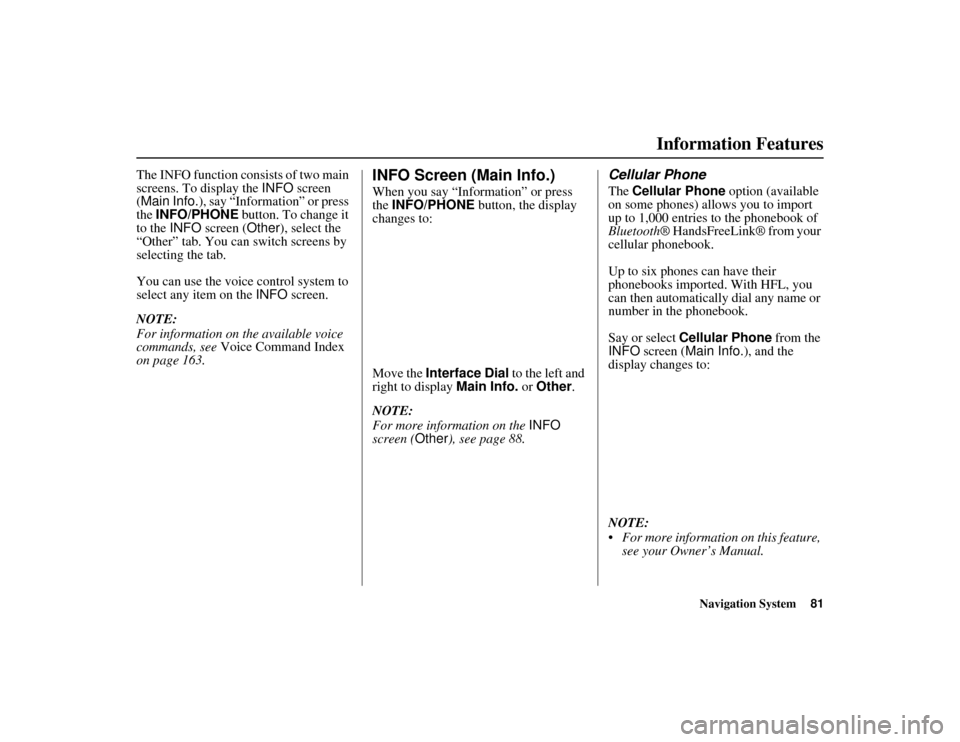
Navigation System81
ACURA MDX KA 31STX850
The INFO function consists of two main
screens. To display the INFO screen
(Main Info.), say “Information” or press
the INFO/PHONE button. To change it
to the INFO screen ( Other), select the
“Other” tab. You can switch screens by
selecting the tab.
You can use the voice control system to
select any item on the INFO screen.
NOTE:
For information on the available voice
commands, see Voice Command Index
on page 163.
INFO Screen (Main Info.)When you say “Information” or press
the INFO/PHONE button, the display
changes to:
Move the Interface Dial to the left and
right to display Main Info. or Other .
NOTE:
For more information on the INFO
screen ( Other), see page 88.
Cellular PhoneThe Cellular Phone option (available
on some phones) allows you to import
up to 1,000 entries to the phonebook of
Bluetooth ® HandsFreeLink® from your
cellular phonebook.
Up to six phones can have their
phonebooks imported. With HFL, you
can then automatically dial any name or
number in the phonebook.
Say or select Cellular Phone from the
INFO screen ( Main Info.), and the
display changes to:
NOTE:
For more information on this feature, see your Owner’s Manual.
Information Features
00 ACURA MDX_KA.book 81 ページ 2011年7月27日 水曜日 午前11時6分
Page 83 of 185
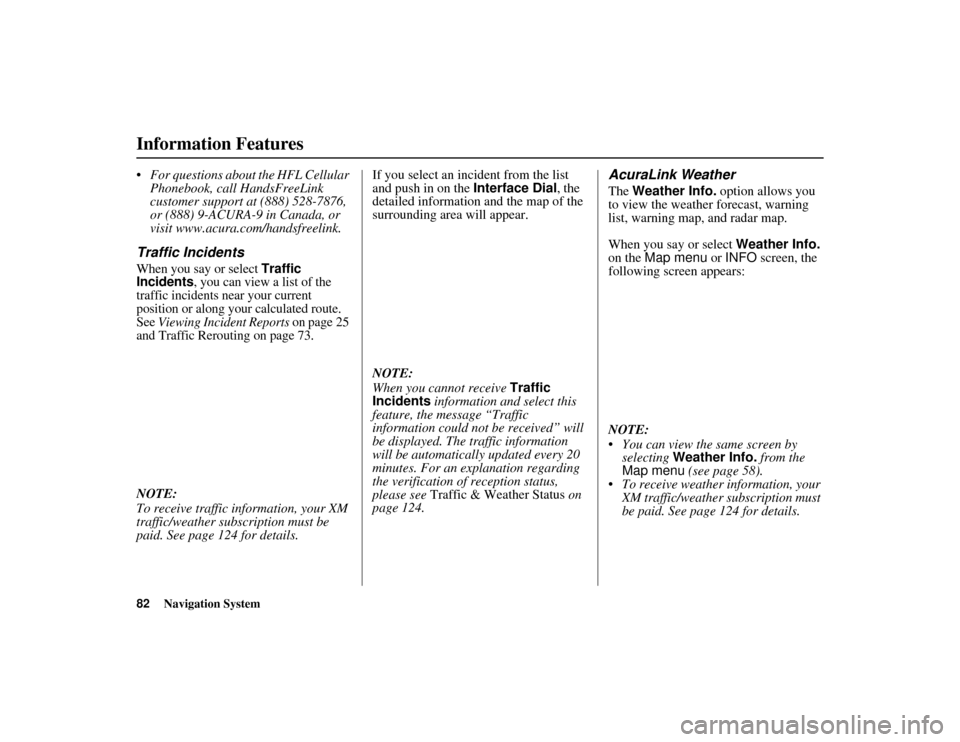
82
Navigation System
ACURA MDX KA 31STX850
Information Features For questions about the HFL Cellular Phonebook, call HandsFreeLink
customer support at (888) 528-7876,
or (888) 9-ACURA-9 in Canada, or
visit www.acura.com/handsfreelink.Traffic IncidentsWhen you say or select
Traffic
Incidents
, you can view a list of the
traffic incidents near your current
position or along your calculated route.
See
Viewing Incident Reports
on page 25
and Traffic Rerouting on page 73.
NOTE:
To receive traffic information, your XM
traffic/weather subscription must be
paid. See page 124 for details. If you select an incident from the list
and push in on the
Interface Dial, the
detailed information and the map of the
surrounding area will appear.
NOTE:
When you cannot receive Traffic
Incidents information and select this
feature, the message “Traffic
information could not be received” will
be displayed. The traffic information
will be automatically updated every 20
minutes. For an explanation regarding
the verification of reception status,
please see Traffic & Weather Status on
page 124.
AcuraLink WeatherThe Weather Info. option allows you
to view the weather forecast, warning
list, warning map, and radar map.
When you say or select Weather Info.
on the Map menu or INFO screen, the
following screen appears:
NOTE:
You can view the same screen by selecting Weather Info. from the
Map menu (see page 58).
To receive weather information, your XM traffic/weather subscription must
be paid. See page 124 for details.
00 ACURA MDX_KA.book 82 ページ 2011年7月27日 水曜日 午前11時6分
Page 84 of 185
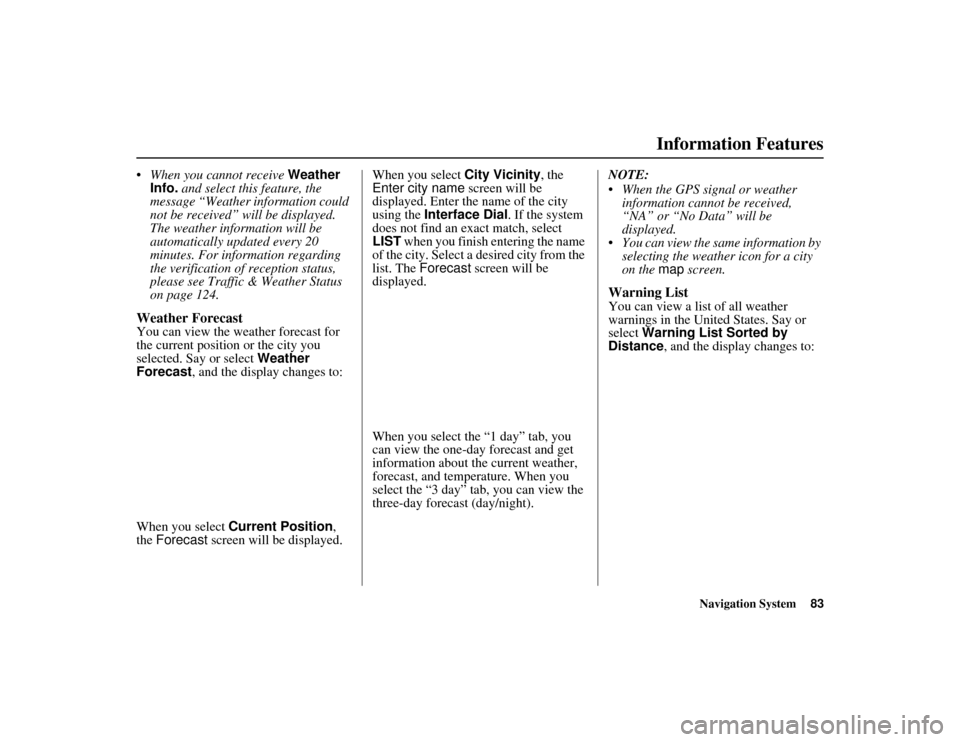
Navigation System83
ACURA MDX KA 31STX850
Information Features
When you cannot receive Weather
Info. and select this feature, the
message “Weather information could
not be received” will be displayed.
The weather information will be
automatically updated every 20
minutes. For information regarding
the verification of reception status,
please see Traffic & Weather Status
on page 124.Weather ForecastYou can view the weather forecast for
the current position or the city you
selected. Say or select Weather
Forecast , and the display changes to:
When you select Current Position ,
the Forecast screen will be displayed. When you select
City Vicinity, the
Enter city name screen will be
displayed. Enter the name of the city
using the Interface Dial. If the system
does not find an exact match, select
LIST when you finish entering the name
of the city. Select a desired city from the
list. The Forecast screen will be
displayed.
When you select the “1 day” tab, you
can view the one-day forecast and get
information about th e current weather,
forecast, and temperature. When you
select the “3 day” tab, you can view the
three-day forecast (day/night). NOTE:
When the GPS signal or weather
information cannot be received,
“NA” or “No Data” will be
displayed.
You can view the same information by selecting the weather icon for a city
on the map screen.
Warning ListYou can view a list of all weather
warnings in the Un ited States. Say or
select Warning List Sorted by
Distance , and the display changes to:
00 ACURA MDX_KA.book 83 ページ 2011年7月27日 水曜日 午前11時6分
Page 85 of 185
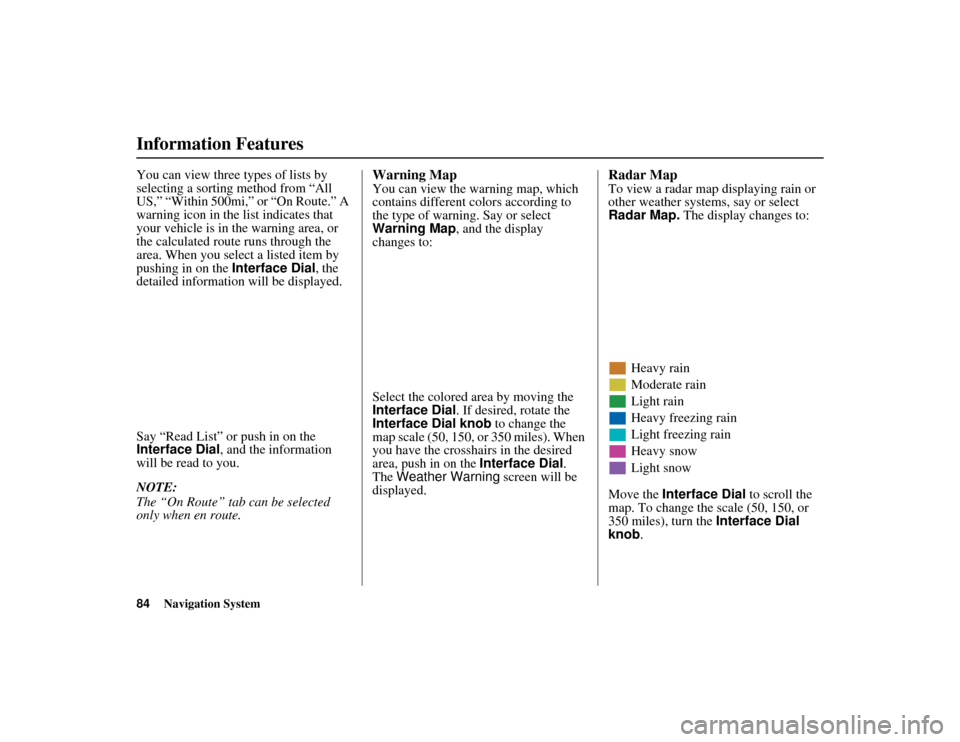
84
Navigation System
ACURA MDX KA 31STX850
Information FeaturesYou can view three types of lists by
selecting a sorting method from “All
US,” “Within 500mi,” or “On Route.” A
warning icon in the list indicates that
your vehicle is in the warning area, or
the calculated route runs through the
area. When you select a listed item by
pushing in on the Interface Dial, the
detailed information will be displayed.
Say “Read List” or push in on the
Interface Dial , and the information
will be read to you.
NOTE:
The “On Route” tab can be selected
only when en route.
Warning MapYou can view the warning map, which
contains different colors according to
the type of warning. Say or select
Warning Map , and the display
changes to:
Select the colored area by moving the
Interface Dial. If desired, rotate the
Interface Dial knob to change the
map scale (50, 150, or 350 miles). When
you have the crosshairs in the desired
area, push in on the Interface Dial.
The Weather Warning screen will be
displayed.
Radar MapTo view a radar map displaying rain or
other weather systems, say or select
Radar Map. The display changes to:
Heavy rain
Moderate rain
Light rain
Heavy freezing rain
Light freezing rain
Heavy snow
Light snow
Move the Interface Dial to scroll the
map. To change the scale (50, 150, or
350 miles), turn the Interface Dial
knob.
00 ACURA MDX_KA.book 84 ページ 2011年7月27日 水曜日 午前11時6分
Page 86 of 185
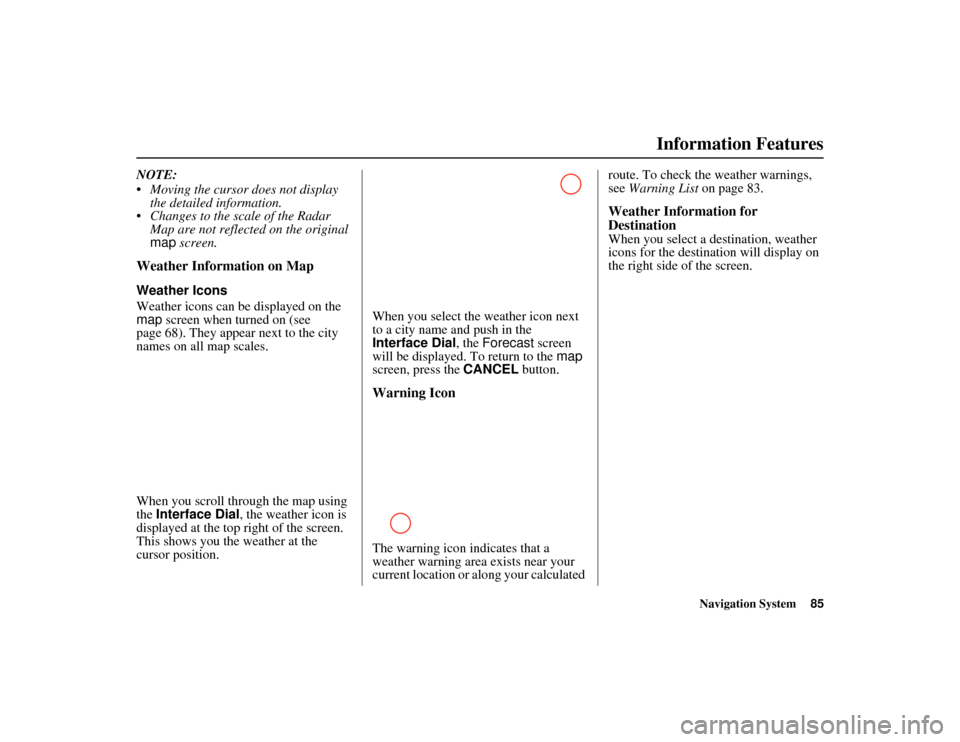
Navigation System85
ACURA MDX KA 31STX850
Information Features
NOTE:
Moving the cursor does not display
the detailed information.
Changes to the scale of the Radar Map are not reflected on the original
map screen.Weather Information on MapWeather Icons
Weather icons can be displayed on the
map screen when turned on (see
page 68). They appear next to the city
names on all map scales.
When you scroll through the map using
the Interface Dial , the weather icon is
displayed at the top right of the screen.
This shows you the weather at the
cursor position. When you select the weather icon next
to a city name and push in the
Interface Dial, the
Forecast screen
will be displayed. To return to the map
screen, press the CANCEL button.
Warning IconThe warning icon indicates that a
weather warning area exists near your
current location or along your calculated route. To check th
e weather warnings,
see Warning List on page 83.
Weather Information for
DestinationWhen you select a destination, weather
icons for the destination will display on
the right side of the screen.
00 ACURA MDX_KA.book 85 ページ 2011年7月27日 水曜日 午前11時6分
Page 87 of 185
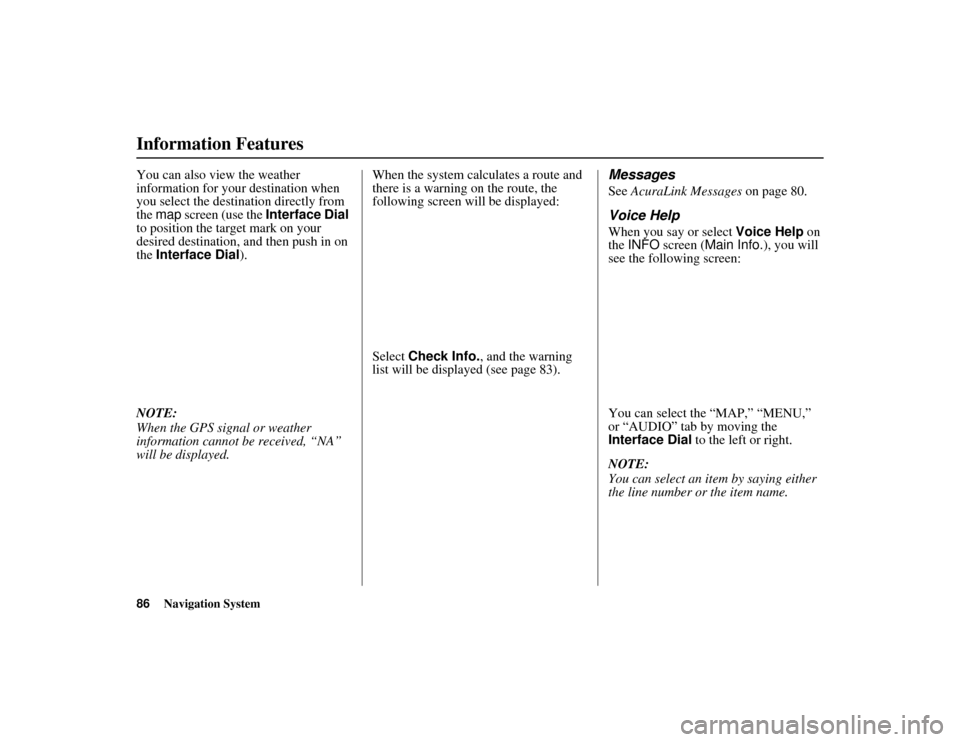
86
Navigation System
ACURA MDX KA 31STX850
Information FeaturesYou can also view the weather
information for your destination when
you select the destination directly from
the map screen (use the Interface Dial
to position the target mark on your
desired destination, and then push in on
the Interface Dial ).
NOTE:
When the GPS signal or weather
information cannot be received, “NA”
will be displayed. When the system calculates a route and
there is a warning on the route, the
following screen will be displayed:
Select
Check Info. , and the warning
list will be displayed (see page 83).
MessagesSee AcuraLink Messages on page 80.Voice HelpWhen you say or select Voice Help on
the INFO screen ( Main Info.), you will
see the following screen:
You can select the “MAP,” “MENU,”
or “AUDIO” tab by moving the
Interface Dial to the left or right.
NOTE:
You can select an item by saying either
the line number or the item name.
00 ACURA MDX_KA.book 86 ページ 2011年7月27日 水曜日 午前11時6分
Page 88 of 185
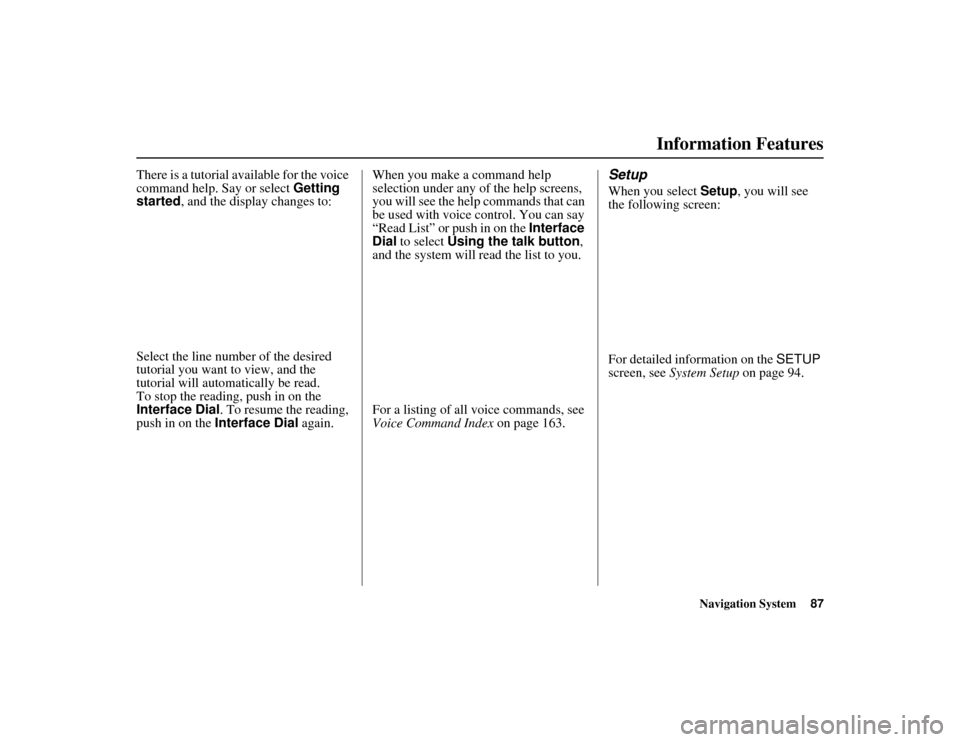
Navigation System87
ACURA MDX KA 31STX850
Information Features
There is a tutorial available for the voice
command help. Say or select Getting
started , and the display changes to:
Select the line number of the desired
tutorial you want to view, and the
tutorial will automatically be read.
To stop the reading, push in on the
Interface Dial . To resume the reading,
push in on the Interface Dial again.When you make a command help
selection under any of the help screens,
you will see the help commands that can
be used with voice control. You can say
“Read List” or push in on the
Interface
Dial to select Using the talk button ,
and the system will read the list to you.
For a listing of all voice commands, see
Voice Command Index on page 163.
SetupWhen you select Setup, you will see
the following screen:
For detailed information on the SETUP
screen, see System Setup on page 94.
00 ACURA MDX_KA.book 87 ページ 2011年7月27日 水曜日 午前11時6分
Page 90 of 185
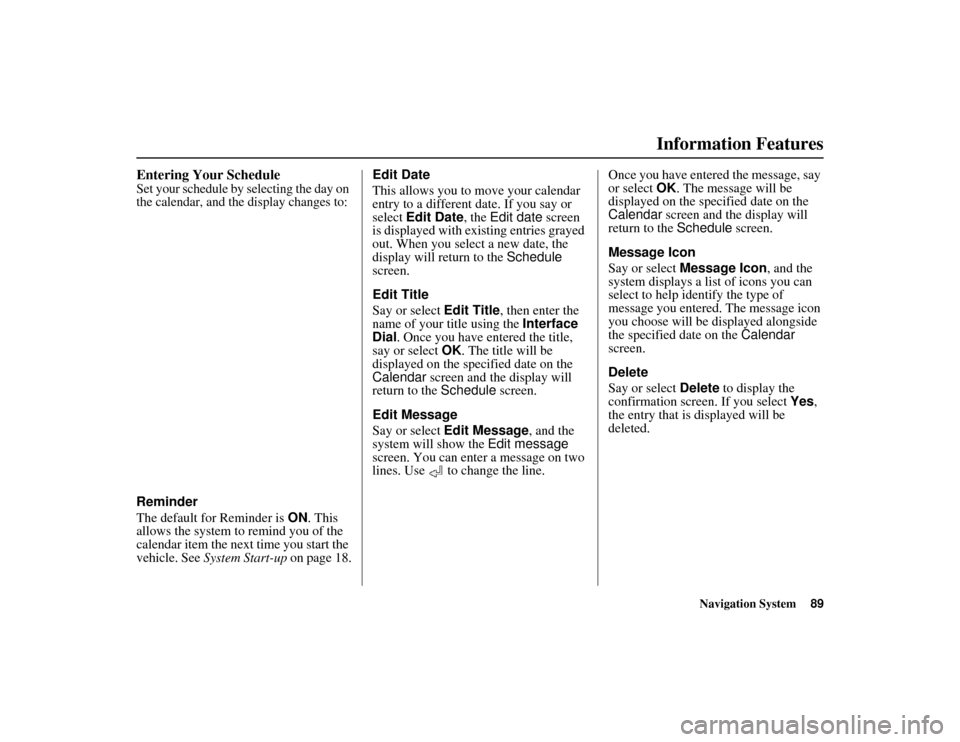
Navigation System89
ACURA MDX KA 31STX850
Information Features
Entering Your ScheduleSet your schedule by selecting the day on
the calendar, and the display changes to:Reminder
The default for Reminder is ON. This
allows the system to remind you of the
calendar item the next time you start the
vehicle. See System Start-up on page 18. Edit Date
This allows you to
move your calendar
entry to a different date. If you say or
select Edit Date , the Edit date screen
is displayed with ex isting entries grayed
out. When you select a new date, the
display will return to the Schedule
screen.
Edit Title
Say or select Edit Title, then enter the
name of your title using the Interface
Dial . Once you have entered the title,
say or select OK. The title will be
displayed on the specified date on the
Calendar screen and the display will
return to the Schedule screen.
Edit Message
Say or select Edit Message , and the
system will show the Edit message
screen. You can enter a message on two
lines. Use to change the line. Once you have entered the message, say
or select
OK. The message will be
displayed on the specified date on the
Calendar screen and the display will
return to the Schedule screen.
Message Icon
Say or select Message Icon , and the
system displays a list of icons you can
select to help identify the type of
message you entered. The message icon
you choose will be displayed alongside
the specified date on the Calendar
screen.
Delete
Say or select Delete to display the
confirmation screen. If you select Yes,
the entry that is displayed will be
deleted.00 ACURA MDX_KA.book 89 ページ 2011年7月27日 水曜日 午前11時6分