diagram Acura MDX 2012 Navigation Manual
[x] Cancel search | Manufacturer: ACURA, Model Year: 2012, Model line: MDX, Model: Acura MDX 2012Pages: 185, PDF Size: 23.67 MB
Page 2 of 185
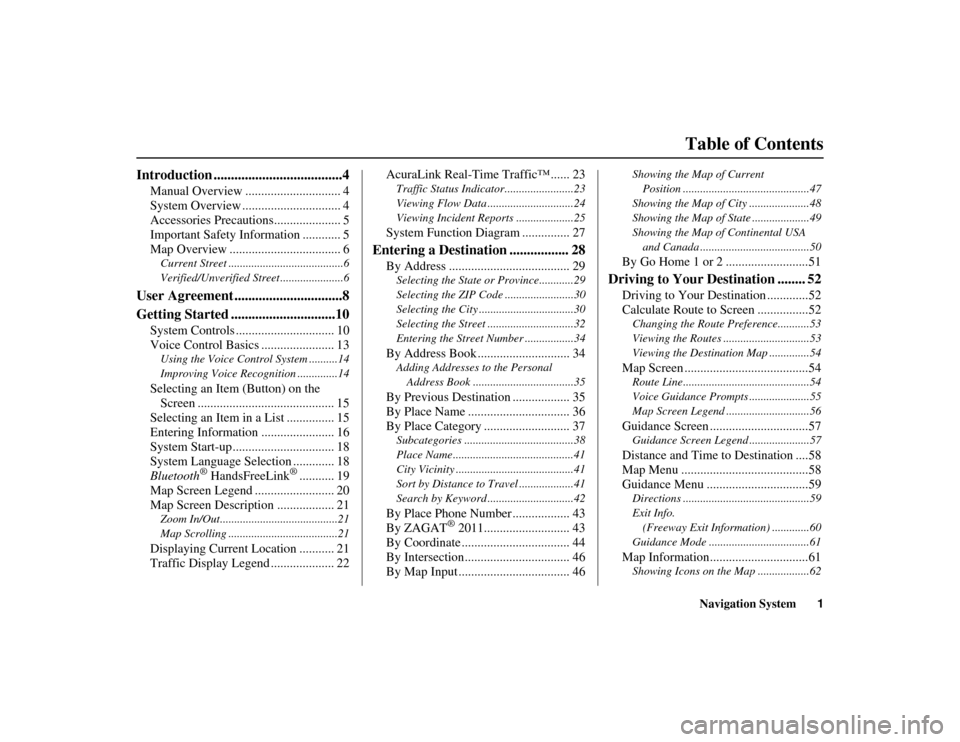
Navigation System1
ACURA MDX KA 31STX850
ACURA MDX KA 31STX850
Table of Contents
Introduction .....................................4
Manual Overview .............................. 4
System Overview ............................... 4
Accessories Precautions..................... 5
Important Safety Information ............ 5
Map Overview ................................... 6Current Street ........................................6
Verified/Unverified Street ......................6
User Agreement ...............................8
Getting Started ..............................10
System Controls ............................... 10
Voice Control Basics ....................... 13Using the Voice Control System ..........14
Improving Voice Recognition ..............14Selecting an Item (Button) on the
Screen ........................................... 15
Selecting an Item in a List ............... 15
Entering Information ....................... 16
System Start-up................................ 18
System Language Selection ............. 18
Bluetooth
® HandsFreeLink
®........... 19
Map Screen Legend ......................... 20
Map Screen Description .................. 21
Zoom In/Out.........................................21
Map Scrolling .............. ........................21Displaying Current Location ........... 21
Traffic Display Legend .................... 22 AcuraLink Real-Time Traffic™ ...... 23
Traffic Status Indicator.
.......................23
Viewing Flow Data ..............................24
Viewing Incident Reports ....................25System Function Diagram ............... 27
Entering a Destination ................. 28
By Address ...................................... 29Selecting the State or Province............29
Selecting the ZIP Code ........................30
Selecting the City .................................30
Selecting the Street ..............................32
Entering the Street Number .................34By Address Book ............................. 34Adding Addresses to the Personal Address Book ...................................35By Previous Destination .................. 35
By Place Name ................................ 36
By Place Category ........................... 37Subcategories ..... ...................... ...........38
Place Name ..........................................41
City Vicinity .........................................41
Sort by Distance to Travel ...................41
Search by Keyword ..............................42By Place Phone Number .................. 43
By ZAGAT
® 2011........................... 43
By Coordinate .................................. 44
By Intersection................................. 46
By Map Input ................................... 46
Showing the Map of Current
Position ........... .................................47
Showing the Map of City .....................48
Showing the Map of State ....................49
Showing the Map of Continental USA and Canada ................ ......................50By Go Home 1 or 2 ..........................51
Driving to Your Destination ........ 52
Driving to Your Destination .............52
Calculate Route to Screen ................52Changing the Route Preference...........53
Viewing the Routes ..............................53
Viewing the Destination Map ..............54Map Screen .......................................54Route Line............................................54
Voice Guidance Prompts .....................55
Map Screen Legend .............................56Guidance Screen ...............................57Guidance Screen Legend .....................57Distance and Time to Destination ....58
Map Menu ........................................58
Guidance Menu ................................59Directions ............................................59
Exit Info.
(Freeway Exit Information) .............60
Guidance Mode ...................................61Map Information...............................61Showing Icons on the Map ..................62
00 ACURA MDX_KA.book 1 ページ 2011年7月27日 水曜日 午前11時6分
Page 28 of 185
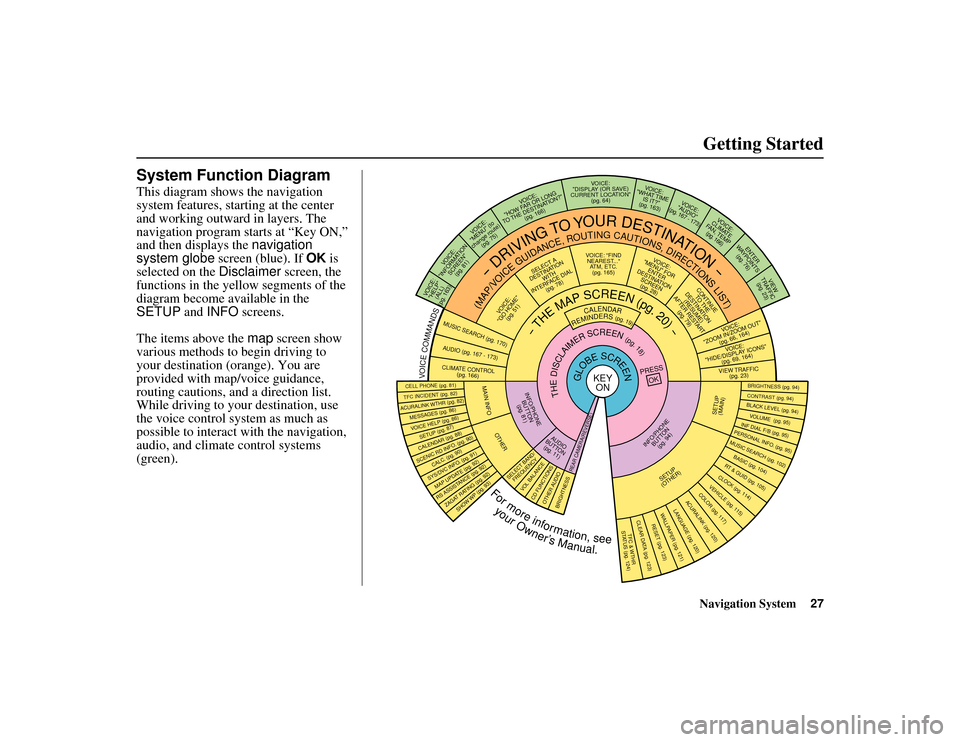
Navigation System27
ACURA MDX KA 31STX850
Getting Started
System Function DiagramThis diagram shows the navigation
system features, starting at the center
and working outward in layers. The
navigation program starts at “Key ON,”
and then displays the navigation
system globe screen (blue). If OK is
selected on the Disclaimer screen, the
functions in the yellow segments of the
diagram become available in the
SETUP and INFO screens.
The items above the map screen show
various methods to begin driving to
your destination (orange). You are
provided with map/voice guidance,
routing cautions, an d a direction list.
While driving to your destination, use
the voice control system as much as
possible to interact with the navigation,
audio, and climat e control systems
(green).
REMINDERS(pg.19)
CALENDAR
-THEMAPSCREEN(pg.20)-
(MAP/VOICEGUIDANCE,ROUTINGCAUTIONS,DIRECTIONSLIST)
-DRIVING
TO
YOUR
DESTINATION-
VOI CE:
"HELP" (ALL)
(pg. 163)
VOICE:
"INFORMATION SCREEN"(pg. 81)
VOI CE:
"MENU" (to
change route) (pg. 75)
VOICE:
"HOW FAR OR LONG
TO THE DESTINATION?" (pg. 166)
VOICE:
"DISPLAY (OR SAVE)
CURRENT LOCATION" (pg. 64)
VOICE:
"WHAT TIME IS IT?"
(pg. 163)
VOI CE:
"AUDIO"
(pg. 167 - 173)
VOICE:
CLIMATE
FAN, TEMP (pg. 166)
ENTER
WAYPOINTS (pg. 76)
VIEW
TRAFFIC(pg. 23)
VOICE:
"ZOOM IN/ZOOM OUT" (pg. 66, 164)VOICE:
"HIDE/DISPLAY ICONS" (pg. 69, 164)VIEW TRAFFIC(pg. 23)
BRIGHTNESS (pg. 94)CONTRAST (pg. 94)BLACK LEVEL (pg. 94)VOLUME (pg. 95)INF DIAL F/B (pg. 95)PERSONAL INFO. (pg. 95)MUSIC SEARCH (pg. 102)BASIC (pg. 104)RT & GUID (pg. 105)CLOCK (pg. 114)VEHICLE (pg. 115)COLO R (pg. 117)
ACURALINK (pg. 120)
LANGUAGE (pg. 120)
TFC & WTHR
STATUS (pg. 124)CLEAR D ATA (pg. 123)
RESET (pg. 123)WALLPAPER (pg. 121)
RS ASSISTANCE (pg. 92)ZAGAT RATING (pg. 92)
TFC INC IDENT (pg. 82)CELL PHONE (pg. 81)MESSAGES (pg. 86)VOICE HELP (pg. 86)SETUP (pg. 87)CALENDAR (pg. 88)SYS/DVC INFO. (pg. 91)MAP UPDATE (pg. 92)
SHOW WP (pg. 93)
SCENIC RD INFO . (pg. 90)
PRESS
OK
SELECT BAND/FREQUENCY
VOL BALANCECD FUNCTIONSOTH ER AUDIO
BRIGHTNESS
REAR CAMERA(R EVERSE)
INFO/PHONE
BUT TON
(pg. 94)
AUDIO
BUT TON
(pg. 11)
INFO/PHONE BUTTON(pg. 81)
THEDISCLAIMERSCREEN(pg.18)
VOICE: "FINDNEAREST ..."
ATM, ETC. (pg. 165)
SELECT A
DESTINATION WITH
INTERFACE DIAL (pg. 78)
VOICE:
"GO HOME" (pg. 51)
VOICE:
"MENU" FOR ENTER
DESTINATION SCREEN(pg. 28)
CONTINUE TO THE
DESTINATION (RESUME)
AFTER RESTART (pg. 79)
GLOBESCREEN
KEYON
VOICECOMMANDSMUSIC SEARCH
(pg. 170)
AUD IO (pg. 167 - 173)CLIMATE CONTROL
(pg. 166)
Formoreinformation,see
yourOwner’sManual.
SETUP
(OTHER)
ACURALINK WTHR (pg. 82)
CALC. (pg. 90)
MAIN INFO
OTHER
SETUP
(MAIN)
00 ACURA MDX_KA.book 27 ページ 2011年7月27日 水曜日 午前11時6分
Page 113 of 185
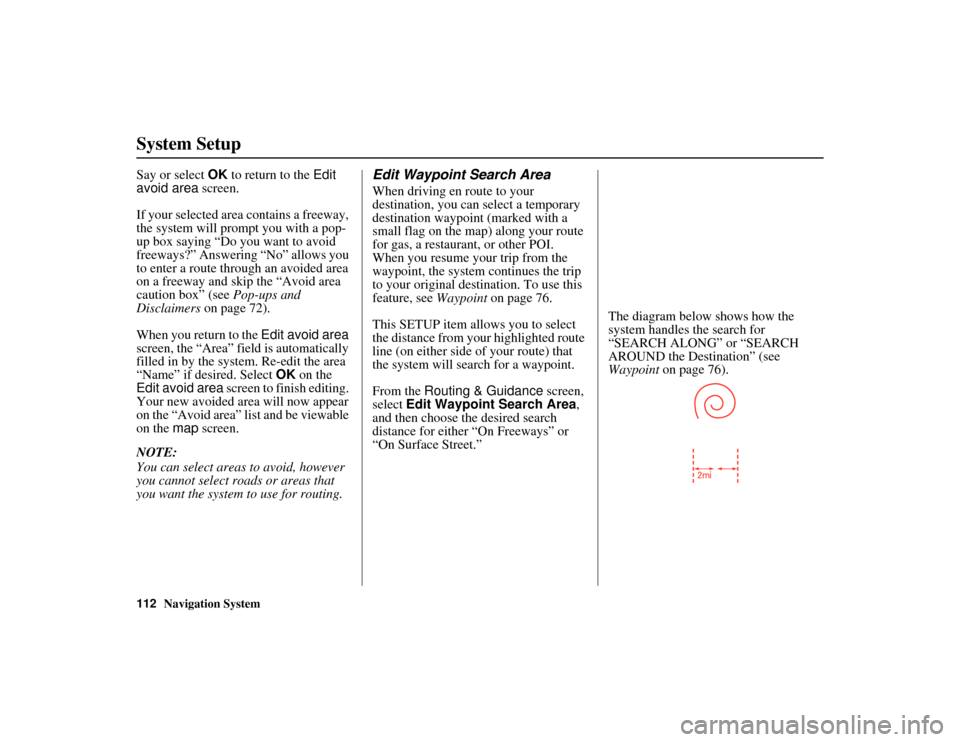
112
Navigation System
ACURA MDX KA 31STX850
System SetupSay or select OK to return to the Edit
avoid area screen.
If your selected area contains a freeway,
the system will prompt you with a pop-
up box saying “Do you want to avoid
freeways?” Answering “No” allows you
to enter a route through an avoided area
on a freeway and skip the “Avoid area
caution box” (see Pop-ups and
Disclaimers on page 72).
When you return to the Edit avoid area
screen, the “Area” field is automatically
filled in by the system. Re-edit the area
“Name” if desired. Select OK on the
Edit avoid area screen to finish editing.
Your new avoided area will now appear
on the “Avoid area” list and be viewable
on the map screen.
NOTE:
You can select areas to avoid, however
you cannot select roads or areas that
you want the system to use for routing.
Edit Waypoint Search AreaWhen driving en route to your
destination, you can select a temporary
destination waypoint (marked with a
small flag on the map) along your route
for gas, a restaurant, or other POI.
When you resume your trip from the
waypoint, the system continues the trip
to your original destination. To use this
feature, see Waypoint on page 76.
This SETUP item allows you to select
the distance from your highlighted route
line (on either side of your route) that
the system will search for a waypoint.
From the Routing & Guidance screen,
select Edit Waypoint Search Area ,
and then choose the desired search
distance for either “On Freeways” or
“On Surface Street.” The diagram below shows how the
system handles the search for
“SEARCH ALONG” or “SEARCH
AROUND the Destination” (see
Waypoint
on page 76).
00 ACURA MDX_KA.book 112 ページ 2011年7月27日 水曜日 午前11時6分
Page 181 of 185
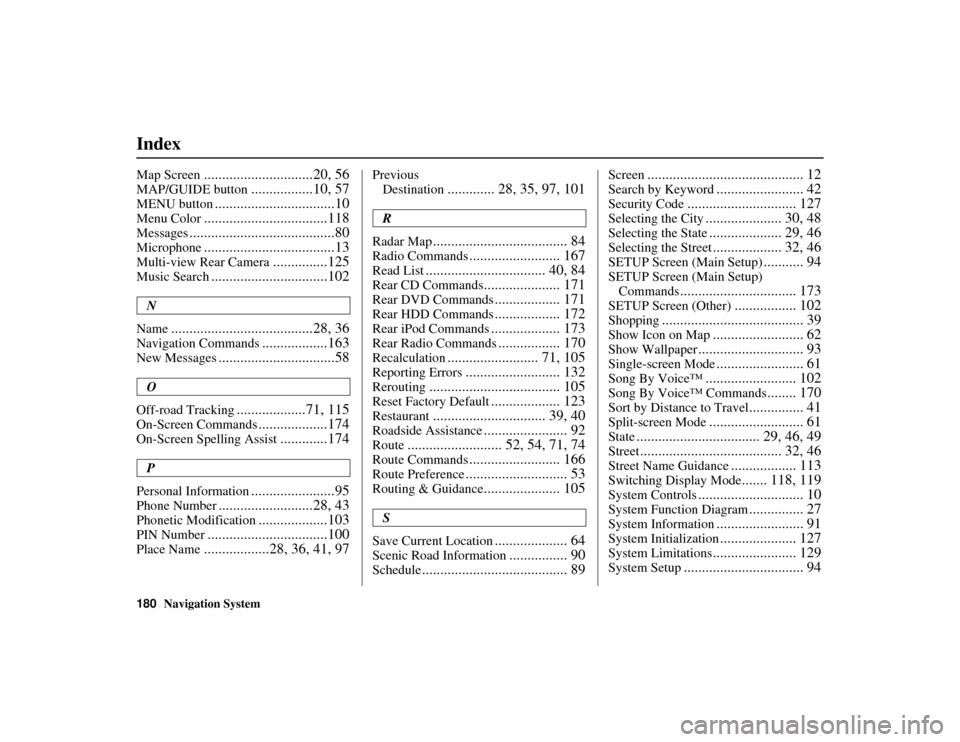
180
Navigation System
Index
ACURA MDX KA 31STX850
Map Screen
..............................20, 56
MAP/GUIDE button
.................10, 57
MENU button
.................................10
Menu Color
..................................118
Messages
........................................80
Microphone
....................................13
Multi-view Rear Camera
...............125
Music Search
................................102
N
Name
.......................................28, 36
Navigation Commands
..................163
New Messages
................................58
O
Off-road Tracking
...................71, 115
On-Screen Commands
...................174
On-Screen Spelling Assist
.............174
P
Personal Information
.......................95
Phone Number
..........................28, 43
Phonetic Modification
...................103
PIN Number
.................................100
Place Name
..................28, 36, 41, 97
Previous Destination
............. 28, 35, 97, 101
R
Radar Map
..................................... 84
Radio Commands
......................... 167
Read List
................................. 40, 84
Rear CD Commands
..................... 171
Rear DVD Commands
.................. 171
Rear HDD Commands
.................. 172
Rear iPod Commands
................... 173
Rear Radio Commands
................. 170
Recalculation
......................... 71, 105
Reporting Errors
.......................... 132
Rerouting
.................................... 105
Reset Factory Default
................... 123
Restaurant
............................... 39, 40
Roadside Assistance
....................... 92
Route
.......................... 52, 54, 71, 74
Route Commands
......................... 166
Route Preference
............................ 53
Routing & Guidance
..................... 105
S
Save Current Location
.................... 64
Scenic Road Information
................ 90
Schedule
........................................ 89
Screen
........................................... 12
Search by Keyword
........................ 42
Security Code
.............................. 127
Selecting the City
..................... 30, 48
Selecting the State
.................... 29, 46
Selecting the Street
................... 32, 46
SETUP Screen (Main Setup)
........... 94
SETUP Screen (Main Setup) Commands
................................ 173
SETUP Screen (Other)
................. 102
Shopping
....................................... 39
Show Icon on Map
......................... 62
Show Wallpaper
............................. 93
Single-screen Mode
........................ 61
Song By Voice™
......................... 102
Song By Voice™ Commands
........ 170
Sort by Distance to Travel
............... 41
Split-screen Mode
.......................... 61
State
.................................. 29, 46, 49
Street
....................................... 32, 46
Street Name Guidance
.................. 113
Switching Display Mode
....... 118, 119
System Controls
............................. 10
System Function Diagram
............... 27
System Information
........................ 91
System Initialization
..................... 127
System Limitations
....................... 129
System Setup
................................. 94
00 ACURA MDX_KA.book 180 ページ 2011年7月27日 水曜日 午前11時6分