ECU Acura MDX 2013 Navigation Manual
[x] Cancel search | Manufacturer: ACURA, Model Year: 2013, Model line: MDX, Model: Acura MDX 2013Pages: 184, PDF Size: 4.71 MB
Page 3 of 184
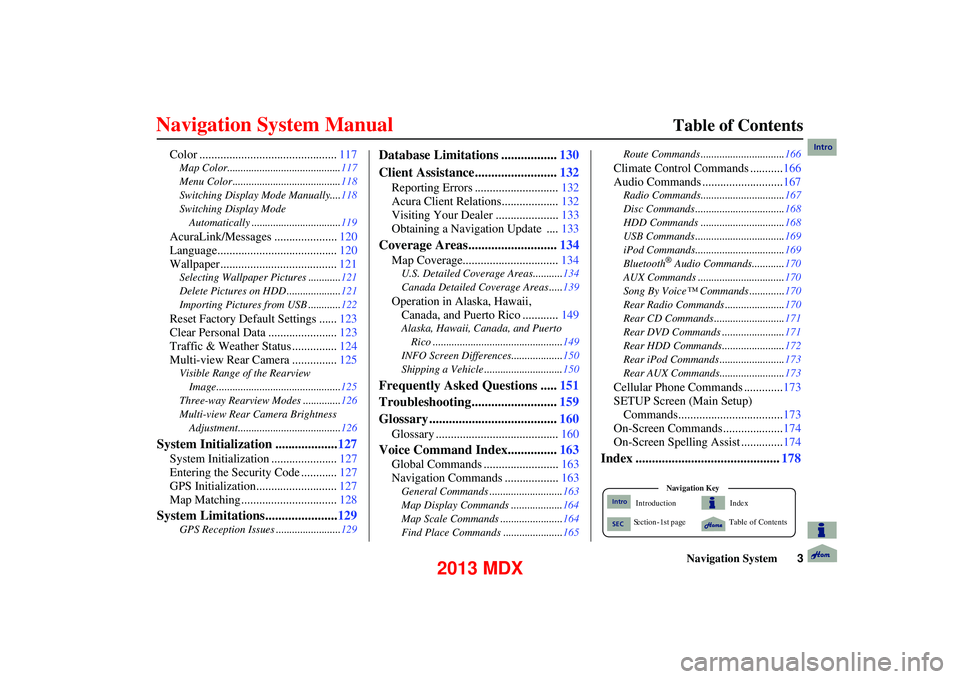
Navigation System3
Table of Contents
Color .............................................. 117
Map Color.......................................... 117
Menu Color ........................................ 118
Switching Display Mode Manually....118
Switching Display Mode Automatically .................................119
AcuraLink/Messages ..................... 120
Language........................................ 120
Wallpaper....................................... 121
Selecting Wallpaper Pictures ............121
Delete Pictures on HDD .................... 121
Importing Pictures from USB ............ 122
Reset Factory Default Settings ......123
Clear Personal Data ....................... 123
Traffic & Weather Status ............... 124
Multi-view Rear Camera ............... 125
Visible Range of the Rearview
Image..............................................125
Three-way Rearview Modes ..............126
Multi-view Rear Camera Brightness Adjustment...................................... 126
System Initialization ...................127
System Initialization ...................... 127
Entering the Security Code ............ 127
GPS Initialization........................... 127
Map Matching................................ 128
System Limitations......................129
GPS Reception Issues ........................129
Database Limitations .................130
Client Assistance......................... 132
Reporting Errors ............................ 132
Acura Client Relations................... 132
Visiting Your Dealer ..................... 133
Obtaining a Navigation Update .... 133
Coverage Areas...........................134
Map Coverage................................ 134
U.S. Detailed Coverage Areas........... 134
Canada Detailed Coverage Areas ..... 139
Operation in Alaska, Hawaii,
Canada, and Puerto Rico ............ 149
Alaska, Hawaii, Canada, and Puerto
Rico ................................................ 149
INFO Screen Differences ...................150
Shipping a Vehicle ............................. 150
Frequently Asked Questions .....151
Troubleshooting.......................... 159
Glossary ....................................... 160
Glossary ......................................... 160
Voice Command Index...............163
Global Commands ......................... 163
Navigation Commands .................. 163
General Commands ........................... 163
Map Display Commands ................... 164
Map Scale Commands ...... .................164
Find Place Commands ...................... 165Route Commands ...........
....................166
Climate Control Commands ........... 166
Audio Commands ........................... 167
Radio Commands...............................167
Disc Commands ........... ......................168
HDD Commands ........... ....................168
USB Commands ............. ....................169
iPod Commands............. ....................169
Bluetooth
® Audio Commands............ 170
AUX Commands ................................ 170
Song By Voice™ Commands ............. 170
Rear Radio Commands ............. .........170
Rear CD Commands ...... ....................171
Rear DVD Commands .... ...................171
Rear HDD Commands.... ...................172
Rear iPod Commands .... ....................173
Rear AUX Commands.... ....................173
Cellular Phone Commands ............. 173
SETUP Screen (Main Setup) Commands................................... 173
On-Screen Commands .................... 174
On-Screen Spelling Assist .............. 174
Index ............................................178
Index
Ta ble of Contents
Na vigation
Ke y
Introduction
S ection - 1st page
Intro
SEC
Intro
2013 MDX
Page 127 of 184
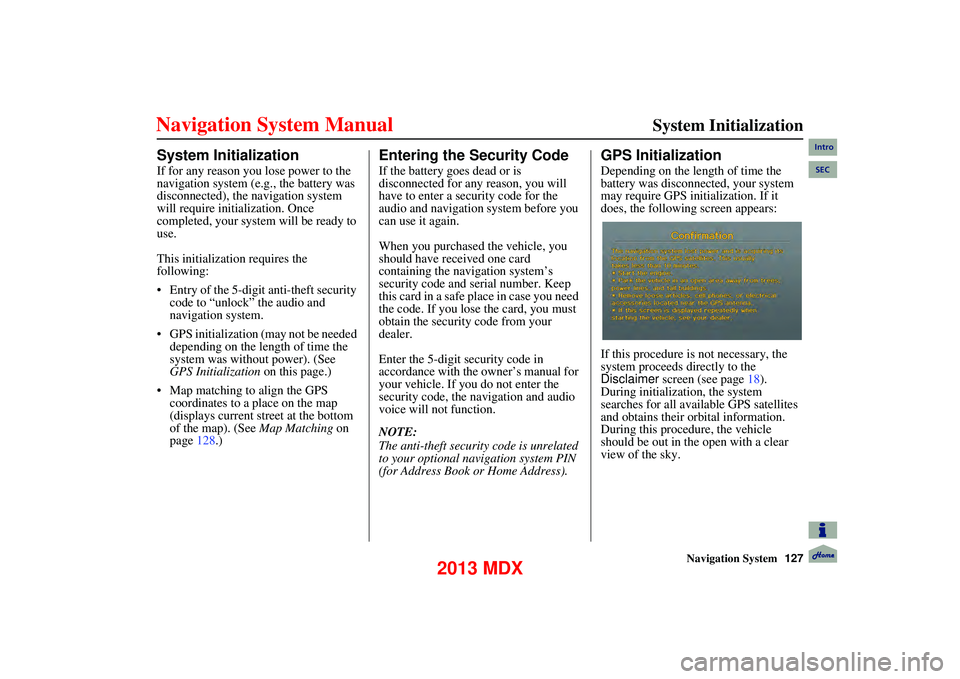
Navigation System127
System Initialization
System Initialization
If for any reason you lose power to the
navigation system (e.g., the battery was
disconnected), the navigation system
will require initialization. Once
completed, your system will be ready to
use.
This initialization requires the
following:
Entry of the 5-digit anti-theft security
code to “unlock” the audio and
navigation system.
GPS initialization (may not be needed depending on the length of time the
system was without power). (See
GPS Initialization on this page.)
Map matching to align the GPS coordinates to a place on the map
(displays current street at the bottom
of the map). (See Map Matching on
page 128.)
Entering the Security Code
If the battery goes dead or is
disconnected for any reason, you will
have to enter a security code for the
audio and navigation system before you
can use it again.
When you purchased the vehicle, you
should have received one card
containing the navigation system’s
security code and serial number. Keep
this card in a safe place in case you need
the code. If you lose the card, you must
obtain the security code from your
dealer.
Enter the 5-digit security code in
accordance with the owner’s manual for
your vehicle. If you do not enter the
security code, the navigation and audio
voice will not function.
NOTE:
The anti-theft security code is unrelated
to your optional navigation system PIN
(for Address Book or Home Address).
GPS Initialization
Depending on the length of time the
battery was disconnected, your system
may require GPS initialization. If it
does, the following screen appears:
If this procedure is not necessary, the
system proceeds directly to the
Disclaimer screen (see page 18).
During initialization, the system
searches for all available GPS satellites
and obtains their orbital information.
During this procedure, the vehicle
should be out in the open with a clear
view of the sky.
Intro
SEC
2013 MDX
Page 128 of 184
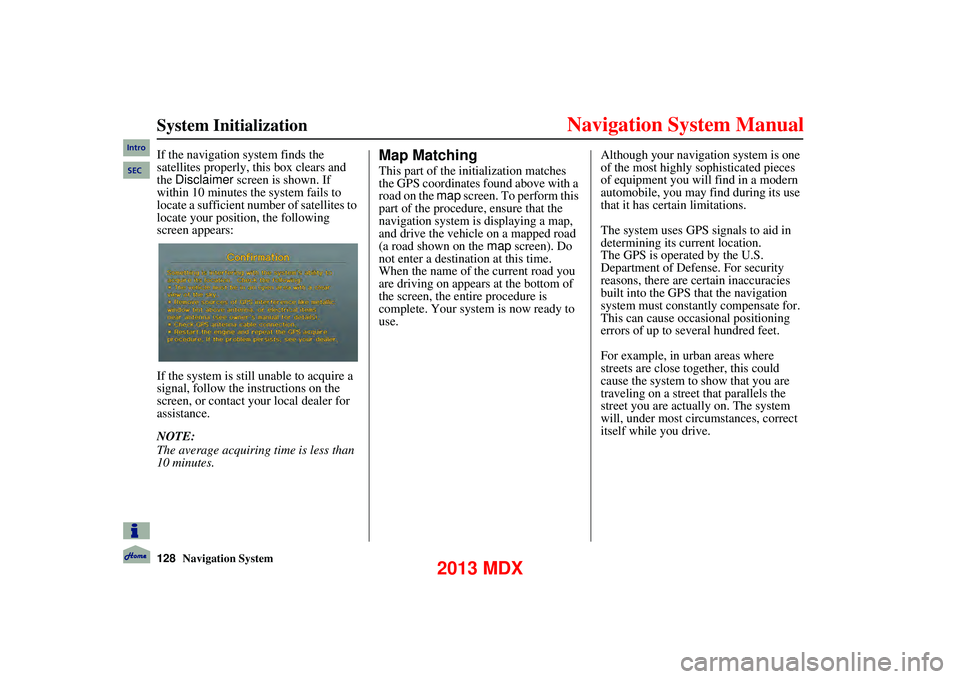
128Navigation System
System Initialization
If the navigation system finds the
satellites properly, this box clears and
the Disclaimer screen is shown. If
within 10 minutes the system fails to
locate a sufficient number of satellites to
locate your position, the following
screen appears:
If the system is still unable to acquire a
signal, follow the in structions on the
screen, or contact your local dealer for
assistance.
NOTE:
The average acquiring time is less than
10 minutes.Map Matching
This part of the initialization matches
the GPS coordinates found above with a
road on the map screen. To perform this
part of the procedure, ensure that the
navigation system is displaying a map,
and drive the vehicle on a mapped road
(a road shown on the map screen). Do
not enter a destination at this time.
When the name of the current road you
are driving on appears at the bottom of
the screen, the enti re procedure is
complete. Your system is now ready to
use. Although your navigation system is one
of the most highly sophisticated pieces
of equipment you will find in a modern
automobile, you may find during its use
that it has certain limitations.
The system uses GPS signals to aid in
determining its current location.
The GPS is operated by the U.S.
Department of Defense. For security
reasons, there are certain inaccuracies
built into the GPS that the navigation
system must constantly compensate for.
This can cause occasional positioning
errors of up to several hundred feet.
For example, in urban areas where
streets are close together, this could
cause the system to show that you are
traveling on a street that parallels the
street you are actually on. The system
will, under most circ
umstances, correct
itself while you drive.
Intro
SEC
2013 MDX
Page 142 of 184
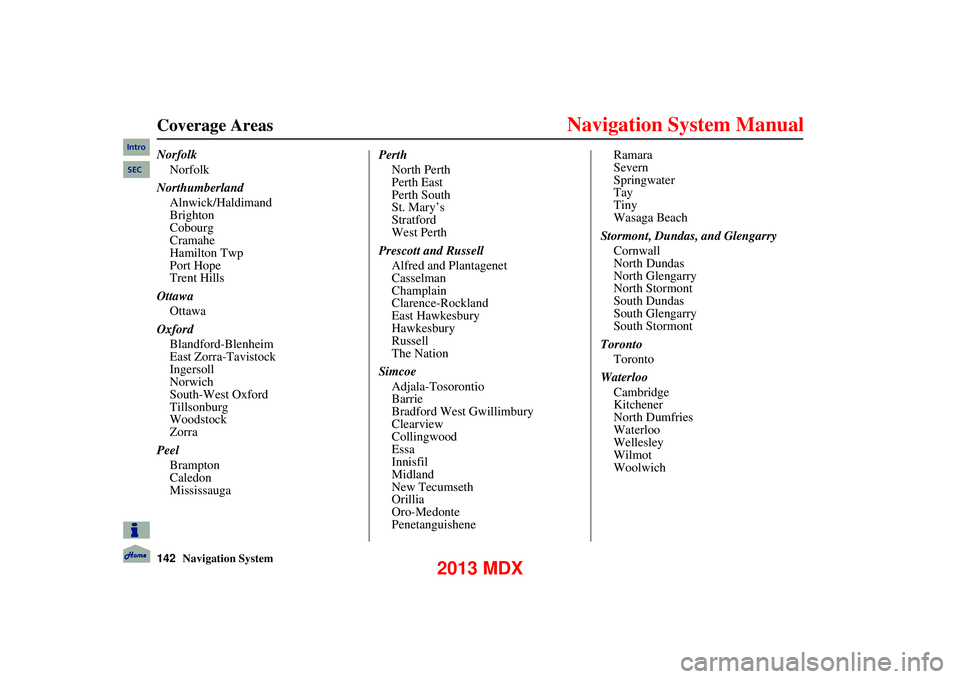
142Navigation System
Coverage Areas
NorfolkNorfolk
Northumberland Alnwick/Haldimand
Brighton
Cobourg
Cramahe
Hamilton Twp
Port Hope
Trent Hills
Ottawa Ottawa
Oxford Blandford-Blenheim
East Zorra-Tavistock
Ingersoll
Norwich
South-West Oxford
Tillsonburg
Woodstock
Zorra
Peel Brampton
Caledon
Mississauga Perth
North Perth
Perth East
Perth South
St. Mary’s
Stratford
West Perth
Prescott and Russell Alfred and Plantagenet
Casselman
Champlain
Clarence-Rockland
East Hawkesbury
Hawkesbury
Russell
The Nation
Simcoe Adjala-Tosorontio
Barrie
Bradford West Gwillimbury
Clearview
Collingwood
Essa
Innisfil
Midland
New Tecumseth
Orillia
Oro-Medonte
Penetanguishene Ramara
Severn
Springwater
Tay
Tiny
Wasaga Beach
Stormont, Dundas, and Glengarry Cornwall
North Dundas
North Glengarry
North Stormont
South Dundas
South Glengarry
South Stormont
Toronto Toronto
Waterloo Cambridge
Kitchener
North Dumfries
Waterloo
Wellesley
Wilmot
WoolwichIntro
SEC
2013 MDX
Page 143 of 184
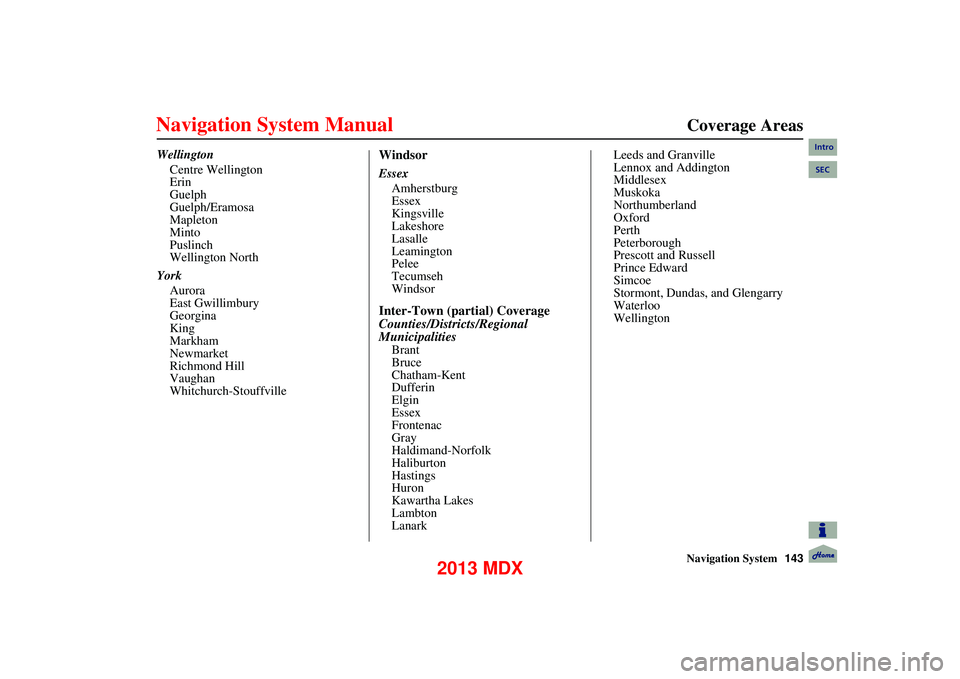
Navigation System143
Coverage Areas
Wellington
Centre Wellington
Erin
Guelph
Guelph/Eramosa
Mapleton
Minto
Puslinch
Wellington North
York Aurora
East Gwillimbury
Georgina
King
Markham
Newmarket
Richmond Hill
Vaughan
Whitchurch-StouffvilleWindsor
EssexAmherstburg
Essex
Kingsville
Lakeshore
Lasalle
Leamington
Pelee
Tecumseh
Windsor
Inter-Town (partial) Coverage
Counties/Districts/Regional
Municipalities
Brant
Bruce
Chatham-Kent
Dufferin
Elgin
Essex
Frontenac
Gray
Haldimand-Norfolk
Haliburton
Hastings
Huron
Kawartha Lakes
Lambton
Lanark Leeds and Granville
Lennox and Addington
Middlesex
Muskoka
Northumberland
Oxford
Perth
Peterborough
Prescott and Russell
Prince Edward
Simcoe
Stormont, Dundas, and Glengarry
Waterloo
Wellington
Intro
SEC
2013 MDX
Page 158 of 184
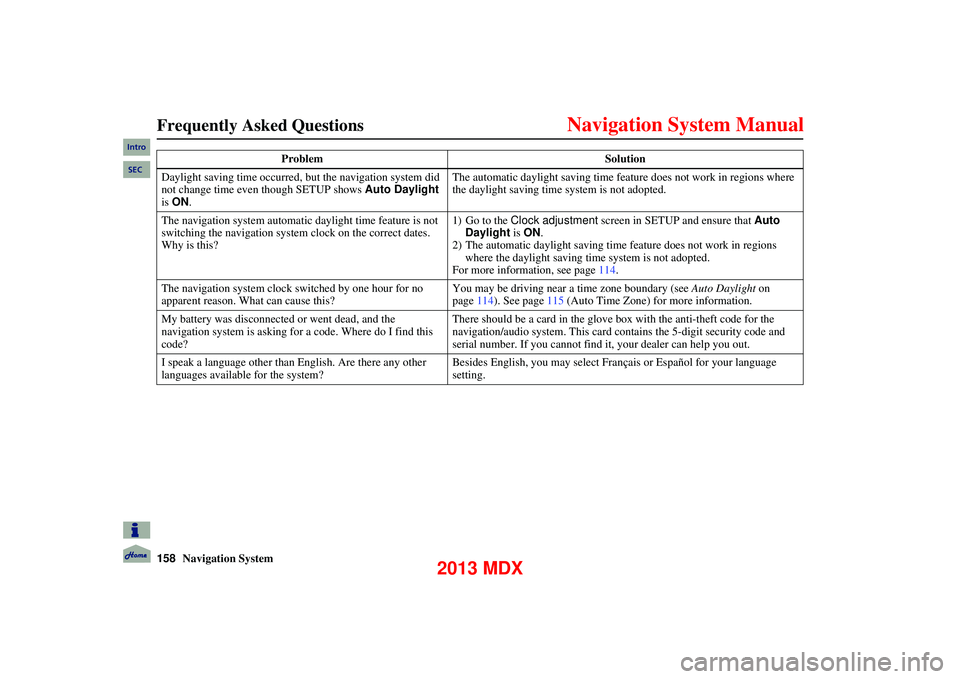
158Navigation System
Frequently Asked Questions
Daylight saving time occurred, but the navigation system did
not change time even though SETUP shows Auto Daylight
is ON . The automatic daylight saving time feature does not work in regions where
the daylight saving time system is not adopted.
The navigation system automatic daylight time feature is not
switching the navigation system clock on the correct dates.
Why is this? 1) Go to the Clock adjustment
screen in SETUP and ensure that Auto
Daylight is ON .
2) The automatic daylight saving time feature does not work in regions where the daylight saving time system is not adopted.
For more information, see page 114.
The navigation system clock switched by one hour for no
apparent reason. What can cause this? You may be driving near a time zone boundary (see
Auto Daylight on
page 114). See page 115 (Auto Time Zone) for more information.
My battery was disconnected or went dead, and the
navigation system is asking for a code. Where do I find this
code? There should be a card in the glove
box with the anti-theft code for the
navigation/audio system. This card contains the 5-digit security code and
serial number. If you cannot find it, your dealer can help you out.
I speak a language other than English. Are there any other
languages available for the system? Besides English, you may select Français or Español for your language
setting.
Problem
Solution
Intro
SEC
2013 MDX
Page 161 of 184

Navigation System161
Glossary
Initialization - This refers to the period
needed to reacquire the GPS satellite
orbital information whenever the
navigation system power has been
disconnected. This can take 10 to 45
minutes with the vehicle out in an
open area.
LCD - Liquid Crystal Display. The
navigation screen.
Map Matching - The received GPS
information allows the navigation
system to position the vehicle on the
map. Map matching has occurred if
the map screen is displaying the
current street name in the bottom
shaded area.
Mic - Abbreviation for the microphone
used for receivin g voice commands.
It is located near the map lights in the
ceiling.
MW - Maneuver Window. While en
route to a destination, this window
displays informatio n about the next
guidance point. Navi -
Abbreviation for the navigation
system.
North Pointer - The map symbol
showing the map orientation. See
page 63.
Off road - This occurs when the user
leaves mapped roads. Off-road
tracking dots (“breadcrumbs”) are
displayed if the option is enabled in
the SETUP screen. The user can use
them to return to a mapped road. The
bottom of the navigation screen will
say, “Not on a digitized road.”
Outlying Areas - These are rural areas
that typically have only their main
roads mapped. All other roads are
shown in purple for reference only,
since they have not been verified.
PIN - Personal Identification Number.
A 4-digit number created by the client
to protect personal information. POI -
Point of Interest. These are the
businesses, schools, etc. found under
Place category or Place Name on
the MENU screen ( Dest. MENU 1 ).
See page 56.
Polygon - Colored areas on the map
screen denoting parks, schools, etc.
See Map Screen “features” for a list
of the assigned colors. See page 56.
Reminder - Automatic pop-up
Calendar message. See Calendar on
page 88.
Security Code - Code needed to
activate the navigation system or
audio system. See Entering the
Security Code on page127.
Unverified Streets - These streets have
not been verified for turn restrictions,
one-way, etc. They are shown in
purple on the map. Unverified streets
may be missing from the map, shown
in the wrong location, or have an
incorrect name or address range.Intro
SEC
2013 MDX
Page 179 of 184
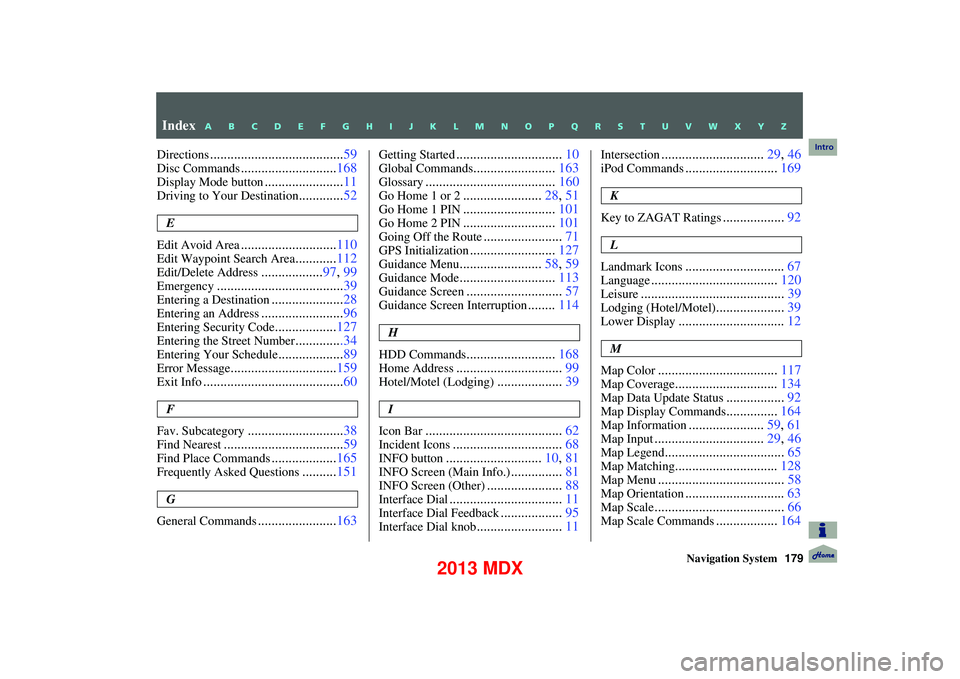
Navigation System179
Directions....................................... 59
Disc Commands............................168
Display Mode button.......................11
Driving to Your Destination.............52
E
Edit Avoid Area
............................ 110
Edit Waypoint Search Area............112
Edit/Delete Address.................. 97, 99
Emergency..................................... 39
Entering a Destination.....................28
Entering an Address........................ 96
Entering Security Code..................127
Entering the Street Number..............34
Entering Your Schedule................... 89
Error Message............................... 159
Exit Info......................................... 60
F
Fav. Subcategory
............................ 38
Find Nearest................................... 59
Find Place Commands...................165
Frequently Asked Questions..........151
G
General Commands
....................... 163
Getting Started............................... 10
Global Commands........................163
Glossary...................................... 160
Go Home 1 or 2.......................28, 51
Go Home 1 PIN........................... 101
Go Home 2 PIN...........................101
Going Off the Route.......................71
GPS Initialization......................... 127
Guidance Menu........................58, 59
Guidance Mode............................ 113
Guidance Screen............................57
Guidance Screen Interruption........114
H
HDD Commands
.......................... 168
Home Address............................... 99
Hotel/Motel (Lodging)...................39
I
Icon Bar
........................................ 62
Incident Icons................................68
INFO button............................10, 81
INFO Screen (Main Info.)...............81
INFO Screen (Other)...................... 88
Interface Dial................................. 11
Interface Dial Feedback..................95
Interface Dial knob......................... 11
Intersection.............................. 29, 46
iPod Commands...........................169
K
Key to ZAGAT Ratings
.................. 92
L
Landmark Icons
............................. 67
Language..................................... 120
Leisure.......................................... 39
Lodging (Hotel/Motel)....................39
Lower Display............................... 12
M
Map Color
................................... 117
Map Coverage..............................134
Map Data Update Status.................92
Map Display Commands...............164
Map Information...................... 59, 61
Map Input................................ 29, 46
Map Legend................................... 65
Map Matching..............................128
Map Menu..................................... 58
Map Orientation.............................63
Map Scale...................................... 66
Map Scale Commands..................164
Index
A B C D E F G H I J K L M N O P Q R S T U V W X Y Z
Intro
2013 MDX
Page 180 of 184
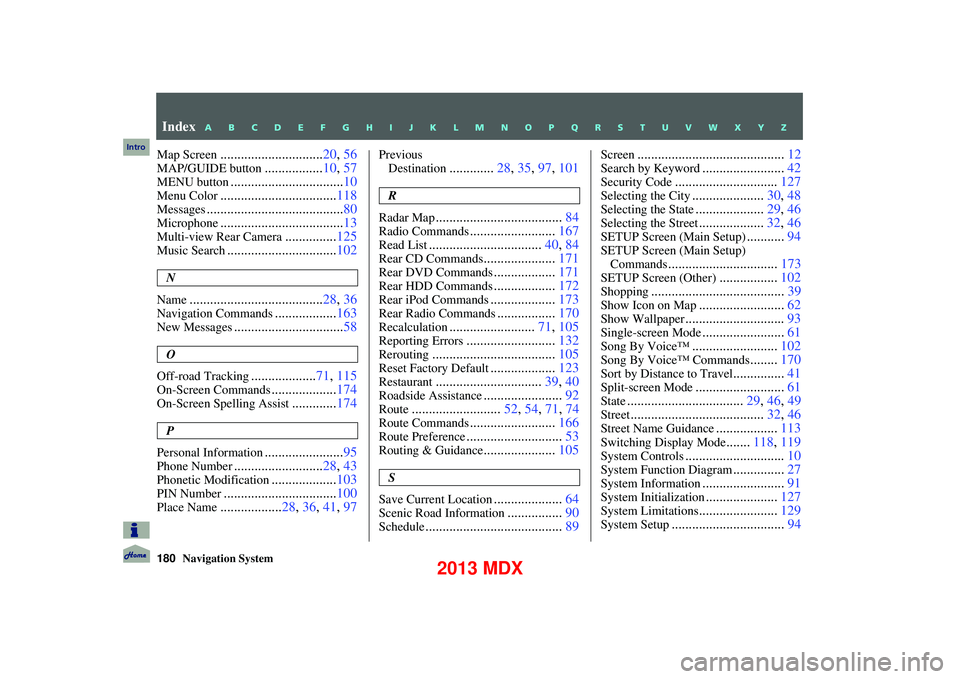
180Navigation System
Map Screen..............................20, 56
MAP/GUIDE button.................10, 57
MENU button................................. 10
Menu Color.................................. 118
Messages........................................ 80
Microphone....................................13
Multi-view Rear Camera...............125
Music Search................................ 102
N
Name
....................................... 28, 36
Navigation Commands..................163
New Messages................................ 58
O
Off-road Tracking
................... 71, 115
On-Screen Commands................... 174
On-Screen Spelling Assist.............174
P
Personal Information
....................... 95
Phone Number.......................... 28, 43
Phonetic Modification...................103
PIN Number................................. 100
Place Name..................28, 36, 41, 97
Previous
Destination
............. 28, 35, 97, 101
R
Radar Map
..................................... 84
Radio Commands.........................167
Read List................................. 40, 84
Rear CD Commands.....................171
Rear DVD Commands..................171
Rear HDD Commands..................172
Rear iPod Commands................... 173
Rear Radio Commands.................170
Recalculation......................... 71, 105
Reporting Errors.......................... 132
Rerouting.................................... 105
Reset Factory Default...................123
Restaurant............................... 39, 40
Roadside Assistance.......................92
Route.......................... 52, 54, 71, 74
Route Commands.........................166
Route Preference............................ 53
Routing & Guidance.....................105
S
Save Current Location
.................... 64
Scenic Road Information................90
Schedule........................................ 89
Screen........................................... 12
Search by Keyword........................42
Security Code.............................. 127
Selecting the City.....................30, 48
Selecting the State....................29, 46
Selecting the Street...................32, 46
SETUP Screen (Main Setup)...........94
SETUP Screen (Main Setup)
Commands
................................ 173
SETUP Screen (Other).................102
Shopping....................................... 39
Show Icon on Map.........................62
Show Wallpaper............................. 93
Single-screen Mode........................61
Song By Voice™......................... 102
Song By Voice™ Commands........170
Sort by Distance to Travel............... 41
Split-screen Mode.......................... 61
State.................................. 29, 46, 49
Street....................................... 32, 46
Street Name Guidance..................113
Switching Display Mode.......118, 119
System Controls............................. 10
System Function Diagram...............27
System Information........................ 91
System Initialization.....................127
System Limitations....................... 129
System Setup................................. 94
Index
A B C D E F G H I J K L M N O P Q R S T U V W X Y Z
Intro
2013 MDX