clock setting Acura MDX 2013 Navigation Manual
[x] Cancel search | Manufacturer: ACURA, Model Year: 2013, Model line: MDX, Model: Acura MDX 2013Pages: 184, PDF Size: 4.71 MB
Page 2 of 184
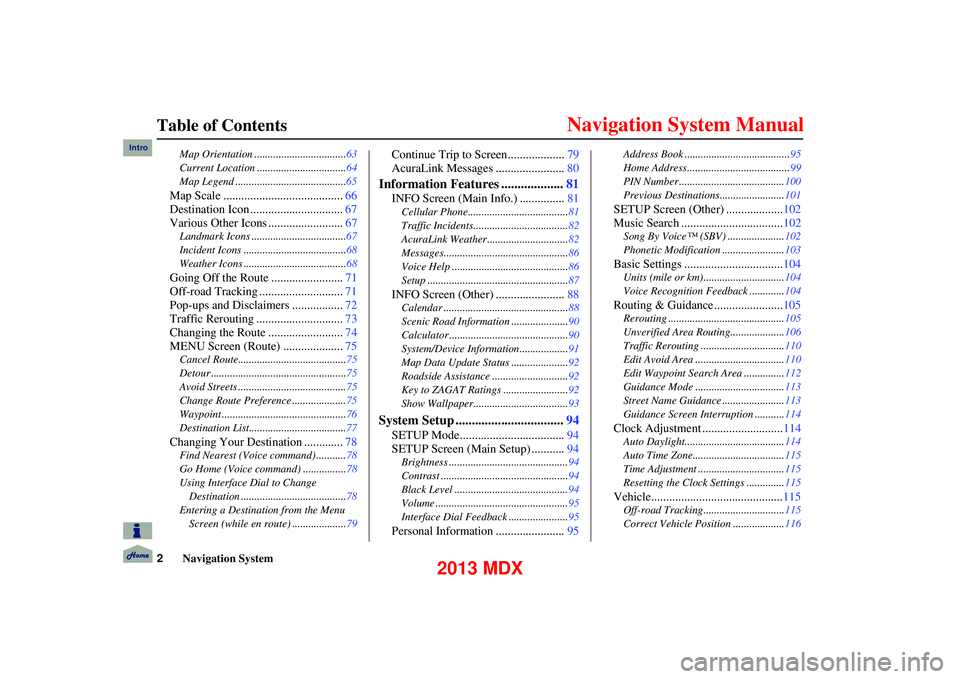
2Navigation System
Table of Contents
Map Orientation ..................................63
Current Location .................................64
Map Legend .........................................65
Map Scale ........................................ 66
Destination Icon ............................... 67
Various Other Icons ......................... 67
Landmark Icons ...................................67
Incident Icons ......................................68
Weather Icons ......................................68
Going Off the Route ........................71
Off-road Tracking ... .........................71
Pop-ups and Disclaimers ................. 72
Traffic Rerouting ............................. 73
Changing the Route ......................... 74
MENU Screen (Route) .................... 75
Cancel Route........................................ 75
Detour ..................................................75
Avoid Streets ........................................ 75
Change Route Preference ....................75
Waypoint ..............................................76
Destination List....................................77
Changing Your Destination ............. 78
Find Nearest (Voice command) ........... 78
Go Home (Voice command) ................78
Using Interface Dial to Change Destination .......................................78
Entering a Destination from the Menu Screen (while en route) .................... 79
Continue Trip to Screen................... 79
AcuraLink Messages ....................... 80
Information Features ...................81
INFO Screen (Main Info.) ............... 81
Cellular Phone.......................... ...........81
Traffic Incidents......... .......................... 82
AcuraLink Weather .............................. 82
Messages.............................................. 86
Voice Help ........................................... 86
Setup .................................................... 87
INFO Screen (Other) .......................88
Calendar ................................... ...........88
Scenic Road Information ..................... 90
Calculator ............................................ 90
System/Device Information.................. 91
Map Data Update Status .....................92
Roadside Assistance ...... ...................... 92
Key to ZAGAT Ratings ........................ 92
Show Wallpaper............. ...................... 93
System Setup ................................. 94
SETUP Mode................................... 94
SETUP Screen (Main Setup) ........... 94
Brightness ............................................ 94
Contrast ............................................... 94
Black Level .......................................... 94
Volume ................................................. 95
Interface Dial Feedback ...................... 95
Personal Information ....................... 95
Address Book ....................................... 95
Home Address...................................... 99
PIN Number ....................................... 100
Previous Destinations........................ 101
SETUP Screen (Other) ...................102
Music Search .................................. 102
Song By Voice™ (SBV) ..................... 102
Phonetic Modification ... ....................103
Basic Settings ................................. 104
Units (mile or km).............................. 104
Voice Recognition Feedback ............. 104
Routing & Guidance.......................105
Rerouting ........................................... 105
Unverified Area Routing........... .........106
Traffic Rerouting ....... ........................110
Edit Avoid Area ................................. 110
Edit Waypoint Search Area ............... 112
Guidance Mode ................................. 113
Street Name Guidance . ......................113
Guidance Screen Interruption ........... 114
Clock Adjustment ...........................114
Auto Daylight..................................... 114
Auto Time Zone.................................. 115
Time Adjustment ................................ 115
Resetting the Clock Settings .............. 115
Vehicle............................................115
Off-road Tracking..............................115
Correct Vehicle Positio n ...................116
Intro
2013 MDX
Page 114 of 184
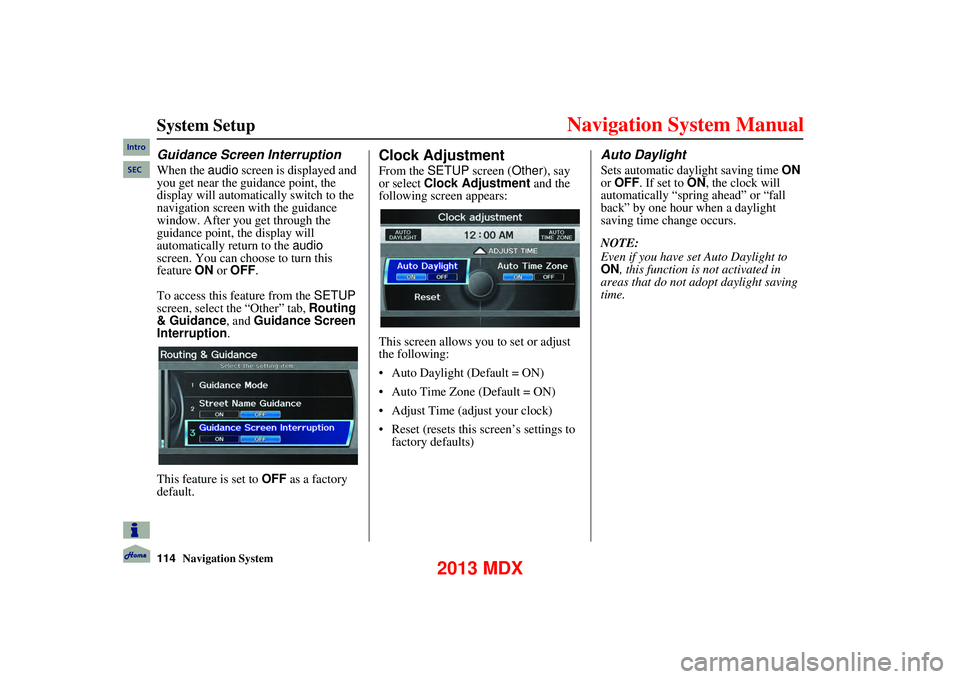
114Navigation System
System Setup
Guidance Screen Interruption
When the audio screen is displayed and
you get near the guidance point, the
display will automati cally switch to the
navigation screen with the guidance
window. After you get through the
guidance point, the display will
automatically return to the audio
screen. You can choo se to turn this
feature ON or OFF .
To access this feature from the SETUP
screen, select the “Other” tab, Routing
& Guidance , and Guidance Screen
Interruption .
This feature is set to OFF as a factory
default.
Clock Adjustment
From the SETUP screen ( Other), say
or select Clock Adjustment and the
following screen appears:
This screen allows you to set or adjust
the following:
Auto Daylight (Default = ON)
Auto Time Zone (Default = ON)
Adjust Time (adjust your clock)
Reset (resets this screen’s settings to
factory defaults)
Auto Daylight
Sets automatic daylight saving time ON
or OFF . If set to ON, the clock will
automatically “spring ahead” or “fall
back” by one hour when a daylight
saving time change occurs.
NOTE:
Even if you have set Auto Daylight to
ON , this function is not activated in
areas that do not adopt daylight saving
time.
Intro
SEC
2013 MDX
Page 115 of 184
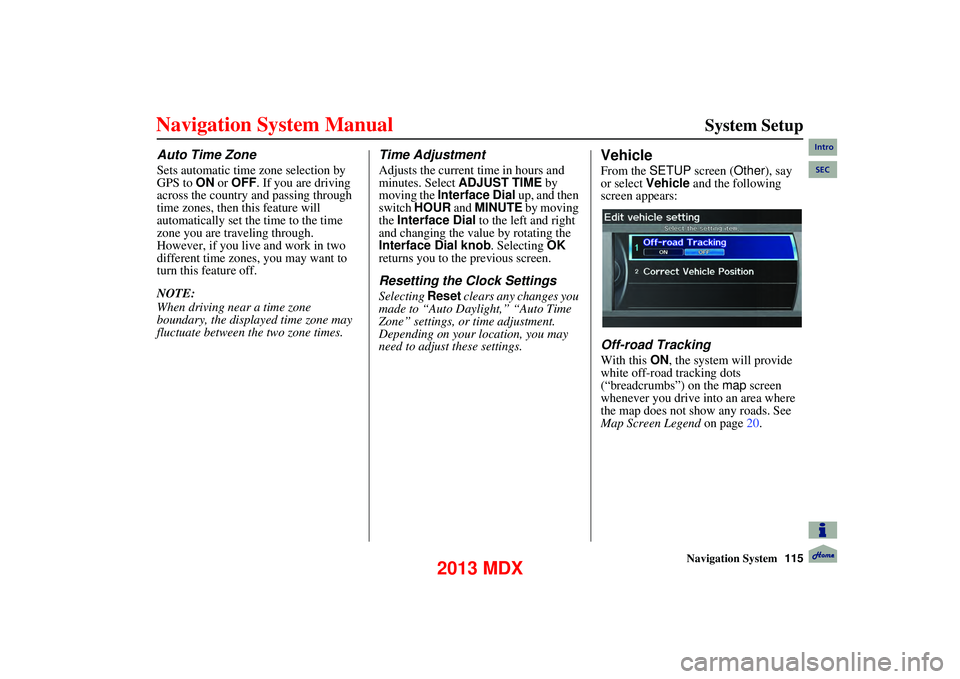
Navigation System115
System Setup
Auto Time Zone
Sets automatic time zone selection by
GPS to ON or OFF . If you are driving
across the country and passing through
time zones, then this feature will
automatically set the time to the time
zone you are traveling through.
However, if you live and work in two
different time zones, you may want to
turn this feature off.
NOTE:
When driving near a time zone
boundary, the displayed time zone may
fluctuate between the two zone times.
Time Adjustment
Adjusts the current time in hours and
minutes. Select ADJUST TIME by
moving the Interface Dial up, and then
switch HOUR and MINUTE by moving
the Interface Dial to the left and right
and changing the va lue by rotating the
Interface Dial knob . Selecting OK
returns you to the previous screen.
Resetting the Clock Settings
Selecting Reset clears any changes you
made to “Auto Daylight,” “Auto Time
Zone” settings, or time adjustment.
Depending on your location, you may
need to adjust these settings.
Vehicle
From the SETUP screen ( Other), say
or select Vehicle and the following
screen appears:
Off-road Tracking
With this ON, the system will provide
white off-road tracking dots
(“breadcrumbs”) on the map screen
whenever you drive into an area where
the map does not show any roads. See
Map Screen Legend on page20.
Intro
SEC
2013 MDX
Page 123 of 184
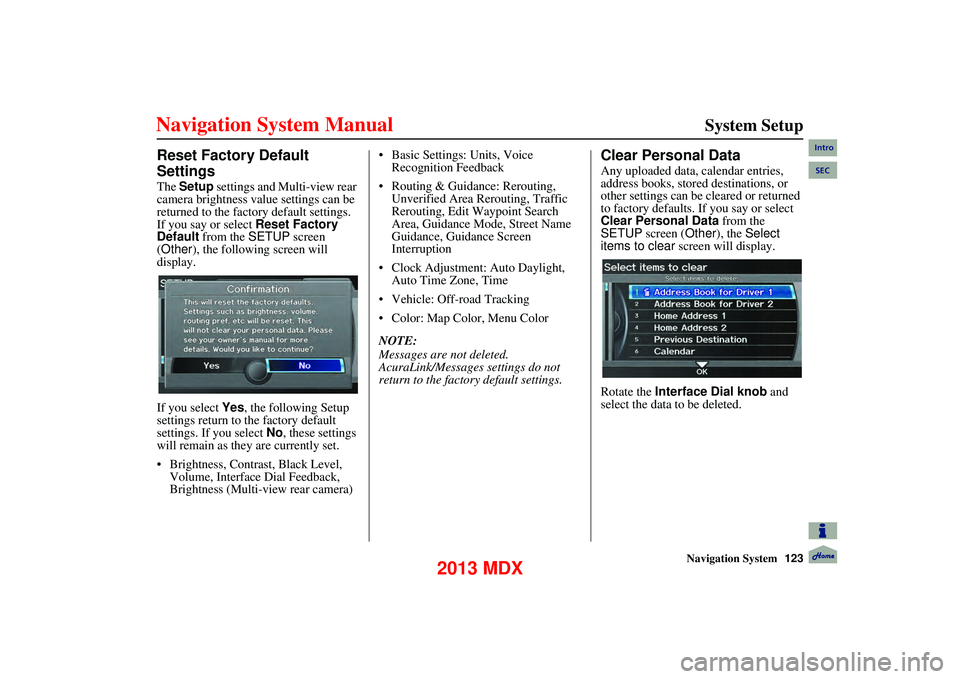
Navigation System123
System Setup
Reset Factory Default
Settings
The Setup settings and Multi-view rear
camera brightness value settings can be
returned to the factory default settings.
If you say or select Reset Factory
Default from the SETUP screen
(Other ), the following screen will
display.
If you select Yes, the following Setup
settings return to the factory default
settings. If you select No, these settings
will remain as they are currently set.
Brightness, Contrast, Black Level, Volume, Interface Dial Feedback,
Brightness (Multi-view rear camera) Basic Settings: Units, Voice
Recognition Feedback
Routing & Guidance: Rerouting, Unverified Area Rerouting, Traffic
Rerouting, Edit Waypoint Search
Area, Guidance Mode, Street Name
Guidance, Guidance Screen
Interruption
Clock Adjustment: Auto Daylight, Auto Time Zone, Time
Vehicle: Off-road Tracking
Color: Map Color, Menu Color
NOTE:
Messages are not deleted.
AcuraLink/Messages settings do not
return to the fact ory default settings.
Clear Personal Data
Any uploaded data, calendar entries,
address books, stored destinations, or
other settings can be cleared or returned
to factory defaults. If you say or select
Clear Personal Data from the
SETUP screen ( Other), the Select
items to clear screen will display.
Rotate the Interface Dial knob and
select the data to be deleted.
Intro
SEC
2013 MDX
Page 158 of 184
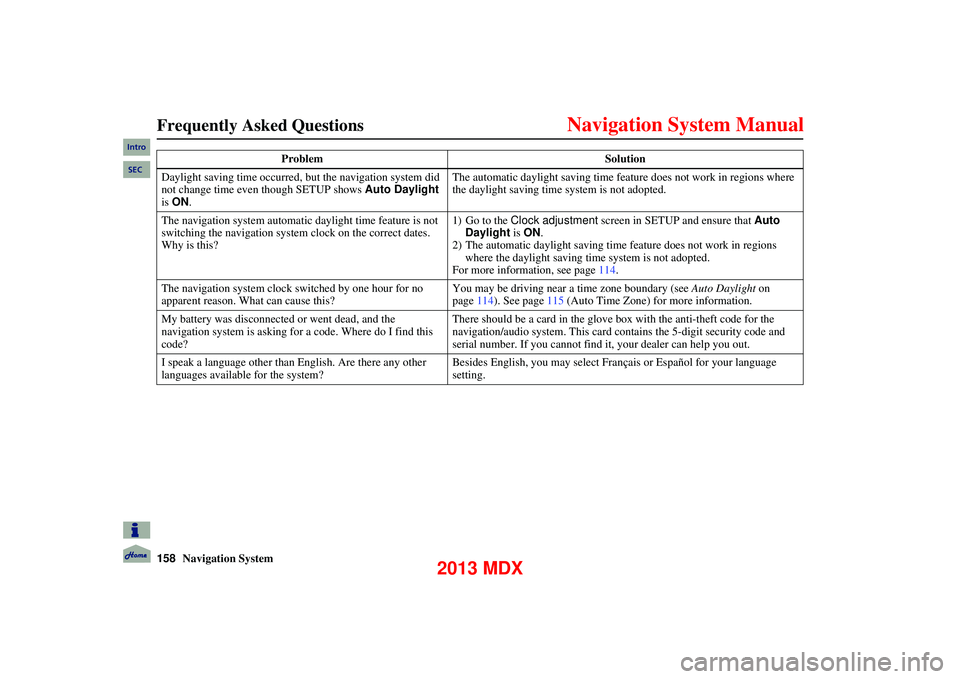
158Navigation System
Frequently Asked Questions
Daylight saving time occurred, but the navigation system did
not change time even though SETUP shows Auto Daylight
is ON . The automatic daylight saving time feature does not work in regions where
the daylight saving time system is not adopted.
The navigation system automatic daylight time feature is not
switching the navigation system clock on the correct dates.
Why is this? 1) Go to the Clock adjustment
screen in SETUP and ensure that Auto
Daylight is ON .
2) The automatic daylight saving time feature does not work in regions where the daylight saving time system is not adopted.
For more information, see page 114.
The navigation system clock switched by one hour for no
apparent reason. What can cause this? You may be driving near a time zone boundary (see
Auto Daylight on
page 114). See page 115 (Auto Time Zone) for more information.
My battery was disconnected or went dead, and the
navigation system is asking for a code. Where do I find this
code? There should be a card in the glove
box with the anti-theft code for the
navigation/audio system. This card contains the 5-digit security code and
serial number. If you cannot find it, your dealer can help you out.
I speak a language other than English. Are there any other
languages available for the system? Besides English, you may select Français or Español for your language
setting.
Problem
Solution
Intro
SEC
2013 MDX
Page 178 of 184
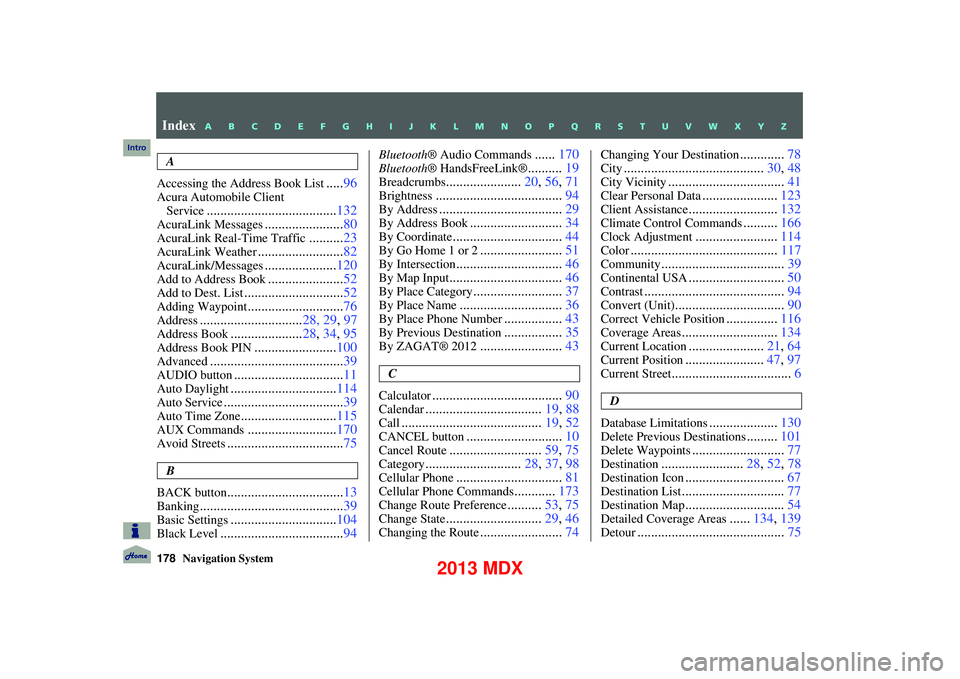
178Navigation System
Index
A
Accessing the Address Book List
..... 96
Acura Automobile Client
Service
...................................... 132
AcuraLink Messages.......................80
AcuraLink Real-Time Traffic..........23
AcuraLink Weather......................... 82
AcuraLink/Messages.....................120
Add to Address Book...................... 52
Add to Dest. List............................. 52
Adding Waypoint............................76
Address.............................. 28, 29, 97
Address Book.....................28, 34, 95
Address Book PIN........................ 100
Advanced....................................... 39
AUDIO button................................11
Auto Daylight...............................114
Auto Service................................... 39
Auto Time Zone............................115
AUX Commands..........................170
Avoid Streets.................................. 75
B
BACK button
.................................. 13
Banking.......................................... 39
Basic Settings...............................104
Black Level....................................94
Bluetooth® Audio Commands......170
Bluetooth ® HandsFreeLink®..........19
Breadcrumbs...................... 20, 56, 71
Brightness..................................... 94
By Address....................................29
By Address Book...........................34
By Coordinate................................ 44
By Go Home 1 or 2........................51
By Intersection............................... 46
By Map Input................................. 46
By Place Category..........................37
By Place Name.............................. 36
By Place Phone Number.................43
By Previous Destination.................35
By ZAGAT® 2012........................ 43
C
Calculator
...................................... 90
Calendar..................................19, 88
Call......................................... 19, 52
CANCEL button............................10
Cancel Route...........................59, 75
Category............................ 28, 37, 98
Cellular Phone............................... 81
Cellular Phone Commands............173
Change Route Preference..........53, 75
Change State............................ 29, 46
Changing the Route........................74
Changing Your Destination.............78
City......................................... 30, 48
City Vicinity..................................41
Clear Personal Data......................123
Client Assistance.......................... 132
Climate Control Commands..........166
Clock Adjustment........................ 114
Color........................................... 117
Community....................................39
Continental USA............................50
Contrast......................................... 94
Convert (Unit)................................90
Correct Vehicle Position...............116
Coverage Areas............................ 134
Current Location......................21, 64
Current Position....................... 47, 97
Current Street................................... 6
D
Database Limitations
.................... 130
Delete Previous Destinations.........101
Delete Waypoints........................... 77
Destination........................28, 52, 78
Destination Icon............................. 67
Destination List.............................. 77
Destination Map.............................54
Detailed Coverage Areas......134, 139
Detour........................................... 75
Intro
A B C D E F G H I J K L M N O P Q R S T U V W X Y Z
2013 MDX