audio Acura MDX 2013 Owner's Manual
[x] Cancel search | Manufacturer: ACURA, Model Year: 2013, Model line: MDX, Model: Acura MDX 2013Pages: 617, PDF Size: 10.82 MB
Page 335 of 617
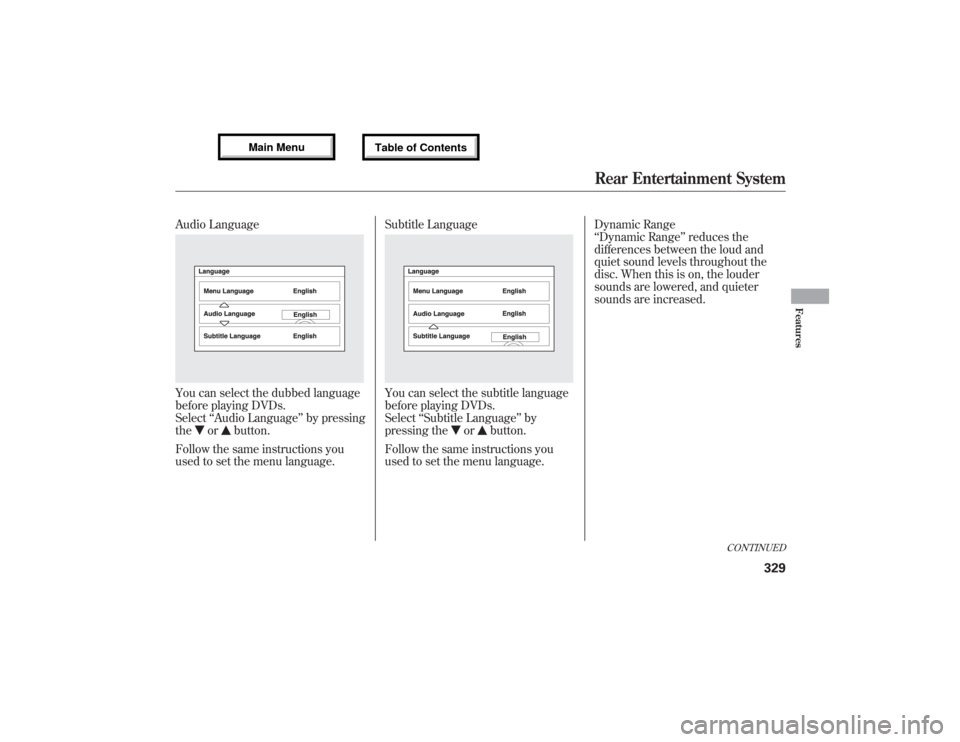
Audio LanguageYou can select the dubbed language
before playing DVDs.
Select‘‘Audio Language’’by pressing
the
or
button.
Follow the same instructions you
used to set the menu language.Subtitle Language
You can select the subtitle language
before playing DVDs.
Select‘‘Subtitle Language’’by
pressing the
or
button.
Follow the same instructions you
used to set the menu language.Dynamic Range
‘‘Dynamic Range’’reduces the
differences between the loud and
quiet sound levels throughout the
disc. When this is on, the louder
sounds are lowered, and quieter
sounds are increased.
CONTINUED
Rear Entertainment System
329
Features
12/07/17 18:10:57 13 ACURA MDX MMC North America Owner's M 50 31STX660 enu
Page 343 of 617

DVD Player Error Messages
The chart on the right explains the
error messages you may see in the
display while playing a disc.
If you see an error message in the
display while playing a disc, press
the eject button. After ejecting the
disc, check it for damage or
deformation. If there is no damage,
insert the disc again.
The audio system will try to play the
disc. If there is still a problem, the
error message will reappear. Press
the eject button, and pull out the
disc.
Insert a different disc. If the new disc
plays, there is a problem with the
first disc. If the error message cycle
repeats and you cannot clear it, take
your vehicle to a dealer.Error Message Cause Solution
DISC ERRORFOCUS ErrorPress the disc eject button, and remove the disc.
Check for an error indication. Insert the disc again.
If the code does not disappear or the disc cannot be
removed, consult your dealer.
MECH ERRORMechanical ErrorPress the disc eject button, and remove the disc.
Check for an error indication. Insert the disc again.
If the code does not disappear or the disc cannot be
removed, consult your dealer.
HEAT ERRORHigh Temperature Will disappear when the temperature returns to
normal.
REGION ERRInvalid region codeThe disc is not playable in this unit. Eject the disc,
and insert a disc compatible with this system.
PARENT ERRInvalid parental
control levelReinsert the disc, and increase the parental control
level (see page 331).
CONTINUED
Rear Entertainment System
337
Features
12/07/17 18:10:57 13 ACURA MDX MMC North America Owner's M 50 31STX660 enu
Page 344 of 617
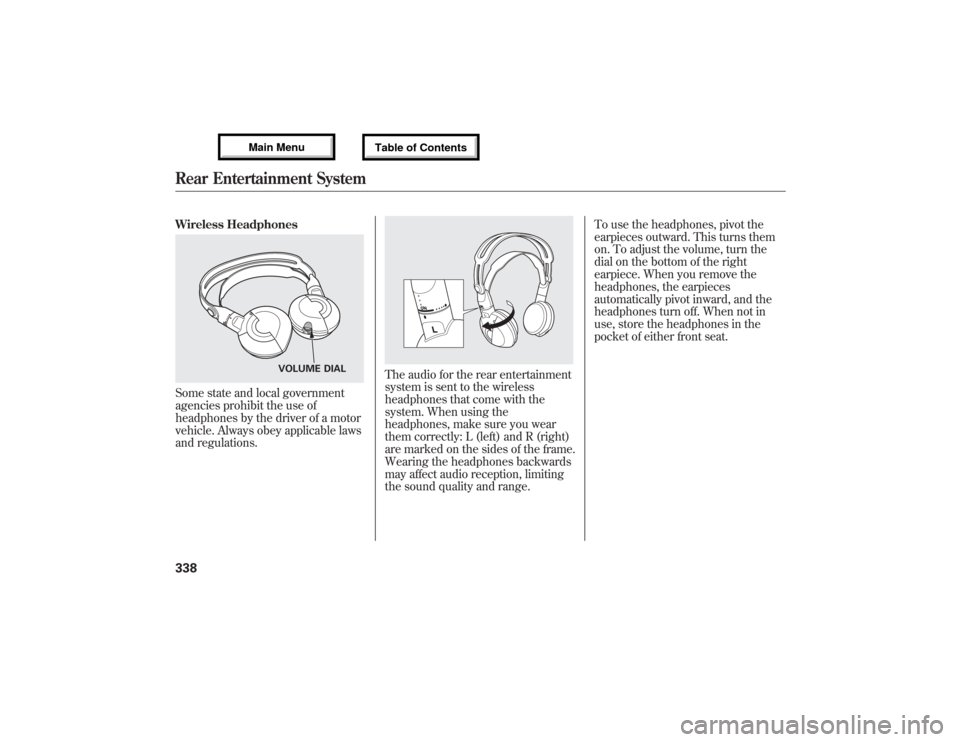
Wireless HeadphonesSome state and local government
agencies prohibit the use of
headphones by the driver of a motor
vehicle. Always obey applicable laws
and regulations.
The audio for the rear entertainment
system is sent to the wireless
headphones that come with the
system. When using the
headphones, make sure you wear
them correctly: L (left) and R (right)
are marked on the sides of the frame.
Wearing the headphones backwards
may affect audio reception, limiting
the sound quality and range.To use the headphones, pivot the
earpieces outward. This turns them
on. To adjust the volume, turn the
dial on the bottom of the right
earpiece. When you remove the
headphones, the earpieces
automatically pivot inward, and the
headphones turn off. When not in
use, store the headphones in the
pocket of either front seat.
VOLUME DIAL
Rear Entertainment System33812/07/17 18:10:57 13 ACURA MDX MMC North America Owner's M 50 31STX660 enu
Page 346 of 617
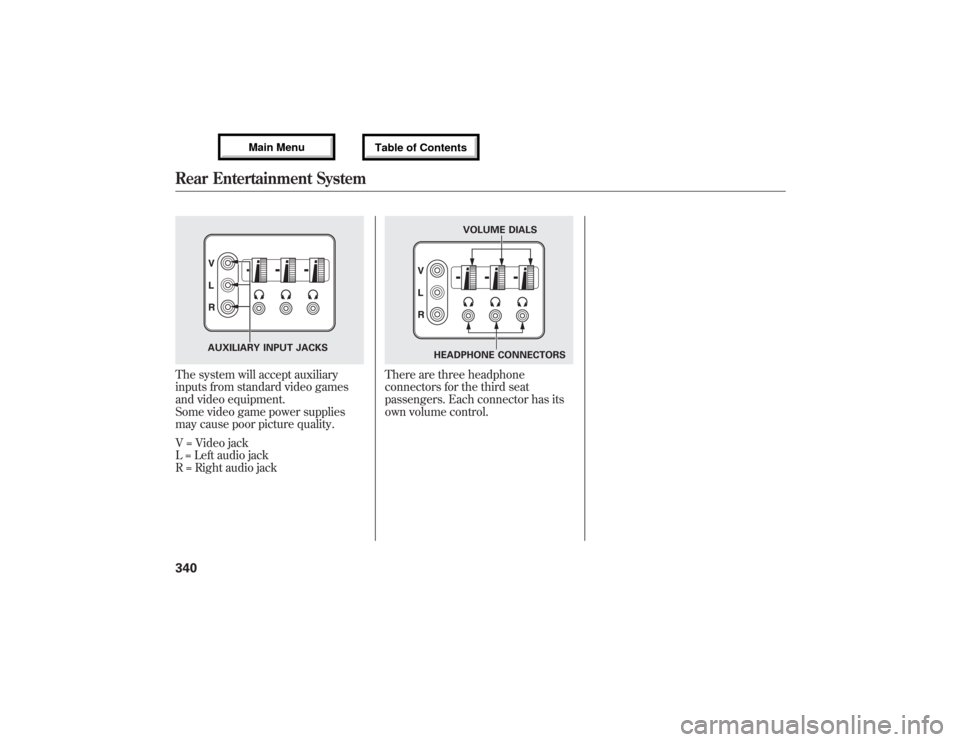
The system will accept auxiliary
inputs from standard video games
and video equipment.
Some video game power supplies
may cause poor picture quality.
V = Video jack
L = Left audio jack
R = Right audio jack
There are three headphone
connectors for the third seat
passengers. Each connector has its
own volume control.
AUXILIARY INPUT JACKS
VOLUME DIALS
HEADPHONE CONNECTORS
Rear Entertainment System34012/07/17 18:10:57 13 ACURA MDX MMC North America Owner's M 50 31STX660 enu
Page 347 of 617

The security system helps to protect
your vehicle and valuables from
theft. The horn sounds and a
combination of headlights, position
lights, side marker lights and
taillights flashes if someone attempts
to break into your vehicle or remove
the audio unit. This alarm continues
for two minutes, then the system
resets. To deactivate the system
before the two minutes have elapsed,
unlock the driver's door with the key
or the remote transmitter.
The security system automatically
sets 15 seconds after you lock the
doors, hood, and tailgate. For the
system to activate, you must lock the
doors from the outside with the key,
or use driver's lock tab, door lock
master switch, or remote transmitter.
The security system indicator on the
instrument panel starts blinking
immediately to show you the system
is setting itself.
Once the security system sets,
opening any door, tailgate, or hood
without using the key or the remote
transmitter, will cause the alarm to
activate. It also activates if the
ignition switch is turned to the ON
(II) position, the audio unit is
removed from the dashboard or the
wiring is cut.The security system does not set if
any door, the tailgate, or hood is not
fully closed. Before you leave the
vehicle, make sure the doors, tailgate
and hood are securely closed.
To see if the system sets after you
exit the vehicle, press the LOCK
button on the remote transmitter
within five seconds. If the system is
set, the horn will beep once.
Do not attempt to alter this system or
add other devices to it.
SECURITY SYSTEM INDICATOR
Security System
341
Features
12/07/17 18:10:57 13 ACURA MDX MMC North America Owner's M 50 31STX660 enu
Page 373 of 617

●To change the volume level of
HFL, use the audio system volume
knob or the steering wheel volume
controls.
Help Features●To hear general HFL information,
including help on pairing a phone
or setting up the system, say
‘‘Tutorial.’’●For help at any time, including a
list of available commands, say
‘‘Hands free help.’’
Information DisplayAs an incoming call notification, you
will see the following display:SIGNAL
STRENGTHHFL
MODEBATTERY
LEVEL STATUS
PHONE DIALING ROAM STATUS
CONTINUED
Bluetooth
®HandsFreeLink
®(Models without navigation system)
367
Features
12/07/17 18:10:57 13 ACURA MDX MMC North America Owner's M 50 31STX660 enu
Page 374 of 617

Some phones may send battery,
signal strength, and roaming status
information to HFL.
You will see‘‘HANDSFREELINK’’
and the‘‘
’’indicator on the audio
display when you operate HFL.
Bluetooth
®HandsFreeLink
®(Models without navigation system)
36812/07/17 18:10:57 13 ACURA MDX MMC North America Owner's M 50 31STX660 enu
Page 381 of 617

To make a call using a name in the
HFL phonebook:Press and release the HFL Talk
button before a command.
1. Say‘‘Call’’or‘‘Dial.’’
2. Follow the HFL prompts and say
the name stored in the HFL
phonebook that you want to call.
3. Follow the HFL prompts to
confirm the name and make the
call.
To make a call using a phone
number:Press and release the HFL Talk
button before a command.
1. Say‘‘Call’’or‘‘Dial.’’
2. Follow the HFL prompts and say
the phone number you want to
dial.
3. Follow the HFL prompts to
confirm the number and say‘‘Call’’
or‘‘Dial.’’
Once connected, you will hear the
person you called through the audio
speakers.To redial the last number called by
HFL:Press and release the HFL Talk
button and say‘‘Redial.’’Transferring a Call
You can transfer a call from HFL to
your phone, or from your phone to
HFL.
Press and release the HFL Talk
button and say‘‘Transfer.’’
CONTINUED
Bluetooth
®HandsFreeLink
®(Models without navigation system)
375
Features
12/07/17 18:10:57 13 ACURA MDX MMC North America Owner's M 50 31STX660 enu
Page 390 of 617

HFL ButtonsPICK-UP Button-Press and
release to answer a call, or press to
go directly to the Cellular Phone
screen.
HANG-UP Button-Press and
release to end or decline a call.
TALK Button-Press and release
to give a command.
BACK Button-Press and release
to go back to the previous command,
or cancel the command.
Voice Control Tips●Air or wind noise from the
dashboard and side vents, and all
windows may interfere with the
microphone. Adjust or close them
as necessary.●Press and release the Talk button
each time you want to make a
command. After the beep, speak in
a clear, natural tone.
●Try to reduce all background
noise. If the microphone picks up
voices other than yours,
commands may be misinterpreted.●To change the volume level of
HFL, use the audio system volume
knob or the steering wheel volume
controls.Help FeatureFor help at any time, including a list
of available options, say‘‘Help.’’LanguageRefer to the navigation system
manual for how to change the
system's language between English,
French, and Spanish.
PICK-UP
BUTTONHANG-UP
BUTTON
BACK
BUTTON TALK
BUTTON
MICROPHONE
Bluetooth
®HandsFreeLink
®(Models with navigation system)
38412/07/17 18:10:57 13 ACURA MDX MMC North America Owner's M 50 31STX660 enu
Page 391 of 617

DisplaysWhen you receive an incoming call,
you will see the following displays
and notifications.
On the audio screen:You will see‘‘HANDSFREELINK’’on
the audio display while HFL is in use.On the navigation screen:
On the Cellular Phone screen:Some phones may send battery,
signal strength, and roaming status
information to the screen.
CONTINUED
Bluetooth
®HandsFreeLink
®(Models with navigation system)
385
Features
12/07/17 18:10:57 13 ACURA MDX MMC North America Owner's M 50 31STX660 enu