lights Acura MDX 2014 Advanced Technology Guide
[x] Cancel search | Manufacturer: ACURA, Model Year: 2014, Model line: MDX, Model: Acura MDX 2014Pages: 28, PDF Size: 4.33 MB
Page 2 of 28
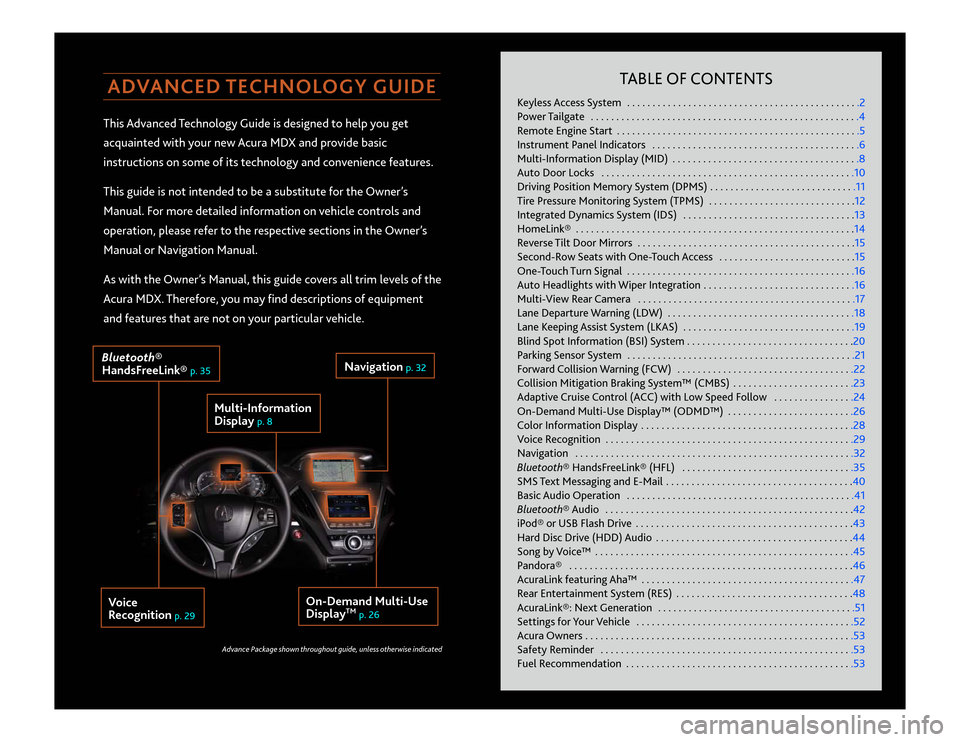
ADVANCED TECHNOLOGY GUIDEThis Advanced Technology Guide is designed to help you get
acquainted with your new Acura MDX and provide basic
instructions on some of its technology and convenience features.
This guide is not intended to be a substitute for the Owner’s
Manual. For more detailed information on vehicle controls and
operation, please refer to the respective sections in the Owner’s
Manual or Navigation Manual.
As with the Owner’s Manual, this guide covers all trim levels of the
Acura MDX. Therefore, you may find descriptions of equipment
and features that are not on your particular vehicle.
TABLE OF CONTENTS
Keyless Access System . . . . . . . . . . . . . . . . . . . . . . . . . . . . . . . . . . . .\
. . . . . . . . . .2
Power Tailgate . . . . . . . . . . . . . . . . . . . . . . . . . . . . . . . . . . . .\
. . . . . . . . . . . . . . . . .4
Remote Engine Start . . . . . . . . . . . . . . . . . . . . . . . . . . . . . . . . . . . .\
. . . . . . . . . . . .5
Instrument Panel Indicators . . . . . . . . . . . . . . . . . . . . . . . . . . . . . . . . . . . .\
. . . . .6
Multi-Information Display (MID) . . . . . . . . . . . . . . . . . . . . . . . . . . . . . . . . . . . .\
.8
Auto Door Locks . . . . . . . . . . . . . . . . . . . . . . . . . . . . . . . . . . . .\
. . . . . . . . . . . . . .10
Driving Position Memory System (DPMS) . . . . . . . . . . . . . . . . . . . . . . . . . . . . .11
Tire Pressure Monitoring System (TPMS) . . . . . . . . . . . . . . . . . . . . . . . . . . . . .12
Integrated Dynamics System (IDS) . . . . . . . . . . . . . . . . . . . . . . . . . . . . . . . . . .13
HomeLink® . . . . . . . . . . . . . . . . . . . . . . . . . . . . . . . . . . . .\
. . . . . . . . . . . . . . . . . . .14
Reverse Tilt Door Mirrors . . . . . . . . . . . . . . . . . . . . . . . . . . . . . . . . . . . .\
. . . . . . .15
Second-Row Seats with One-Touch Access . . . . . . . . . . . . . . . . . . . . . . . . . . .15
One-Touch Turn Signal . . . . . . . . . . . . . . . . . . . . . . . . . . . . . . . . . . . .\
. . . . . . . . .16
Auto Headlights with Wiper Integration . . . . . . . . . . . . . . . . . . . . . . . . . . . . . .16
Multi-View Rear Camera . . . . . . . . . . . . . . . . . . . . . . . . . . . . . . . . . . . .\
. . . . . . .17
Lane Departure Warning (LDW) . . . . . . . . . . . . . . . . . . . . . . . . . . . . . . . . . . . .\
.18
Lane Keeping Assist System (LKAS) . . . . . . . . . . . . . . . . . . . . . . . . . . . . . . . . . .19
Blind Spot Information (BSI) System . . . . . . . . . . . . . . . . . . . . . . . . . . . . . . . . .20
Parking Sensor System . . . . . . . . . . . . . . . . . . . . . . . . . . . . . . . . . . . .\
. . . . . . . . .21
Forward Collision Warning (FCW) . . . . . . . . . . . . . . . . . . . . . . . . . . . . . . . . . . .22
Collision Mitigation Braking System™ (CMBS) . . . . . . . . . . . . . . . . . . . . . . . .23
Adaptive Cruise Control (ACC) with Low Speed Follow . . . . . . . . . . . . . . . .24
On-Demand Multi-Use Display™ (ODMD™) . . . . . . . . . . . . . . . . . . . . . . . . .26
Color Information Display . . . . . . . . . . . . . . . . . . . . . . . . . . . . . . . . . . . .\
. . . . . .28
Voice Recognition . . . . . . . . . . . . . . . . . . . . . . . . . . . . . . . . . . . .\
. . . . . . . . . . . . .29
Navigation . . . . . . . . . . . . . . . . . . . . . . . . . . . . . . . . . . . .\
. . . . . . . . . . . . . . . . . . .32
Bluetooth® HandsFreeLink® (HFL) . . . . . . . . . . . . . . . . . . . . . . . . . . . . . . . . . .35
SMS Text Messaging and E-Mail . . . . . . . . . . . . . . . . . . . . . . . . . . . . . . . . . . . .\
.40
Basic Audio Operation . . . . . . . . . . . . . . . . . . . . . . . . . . . . . . . . . . . .\
. . . . . . . . .41
Bluetooth® Audio . . . . . . . . . . . . . . . . . . . . . . . . . . . . . . . . . . . .\
. . . . . . . . . . . . .42
iPod® or USB Flash Drive . . . . . . . . . . . . . . . . . . . . . . . . . . . . . . . . . . . .\
. . . . . . .43
Hard Disc Drive (HDD) Audio . . . . . . . . . . . . . . . . . . . . . . . . . . . . . . . . . . . .\
. . .44
Song by Voice™ . . . . . . . . . . . . . . . . . . . . . . . . . . . . . . . . . . . .\
. . . . . . . . . . . . . . .45
Pandora® . . . . . . . . . . . . . . . . . . . . . . . . . . . . . . . . . . . .\
. . . . . . . . . . . . . . . . . . . .46
AcuraLink featuring Aha™ . . . . . . . . . . . . . . . . . . . . . . . . . . . . . . . . . . . .\
. . . . . .47
Rear Entertainment System (RES) . . . . . . . . . . . . . . . . . . . . . . . . . . . . . . . . . . .48
AcuraLink®: Next Generation . . . . . . . . . . . . . . . . . . . . . . . . . . . . . . . . . . . .\
. . .51
Settings for Your Vehicle . . . . . . . . . . . . . . . . . . . . . . . . . . . . . . . . . . . .\
. . . . . . .52
Acura Owners . . . . . . . . . . . . . . . . . . . . . . . . . . . . . . . . . . . .\
. . . . . . . . . . . . . . . . .53
Safety Reminder . . . . . . . . . . . . . . . . . . . . . . . . . . . . . . . . . . . .\
. . . . . . . . . . . . . .53
Fuel Recommendation . . . . . . . . . . . . . . . . . . . . . . . . . . . . . . . . . . . .\
. . . . . . . . .53
Multi-Information
Display
p. 8
Voice
Recognition
p. 29
Navigation
p. 32
On-Demand Multi-Use
Display
TM
p. 26
Bluetooth®
HandsFreeLink®
p. 35
Advance Package shown throughout guide, unless otherwise indicated
14 MDX ATG_ATG Facing 3/29/2013 12:33 PM Page C3
Page 4 of 28
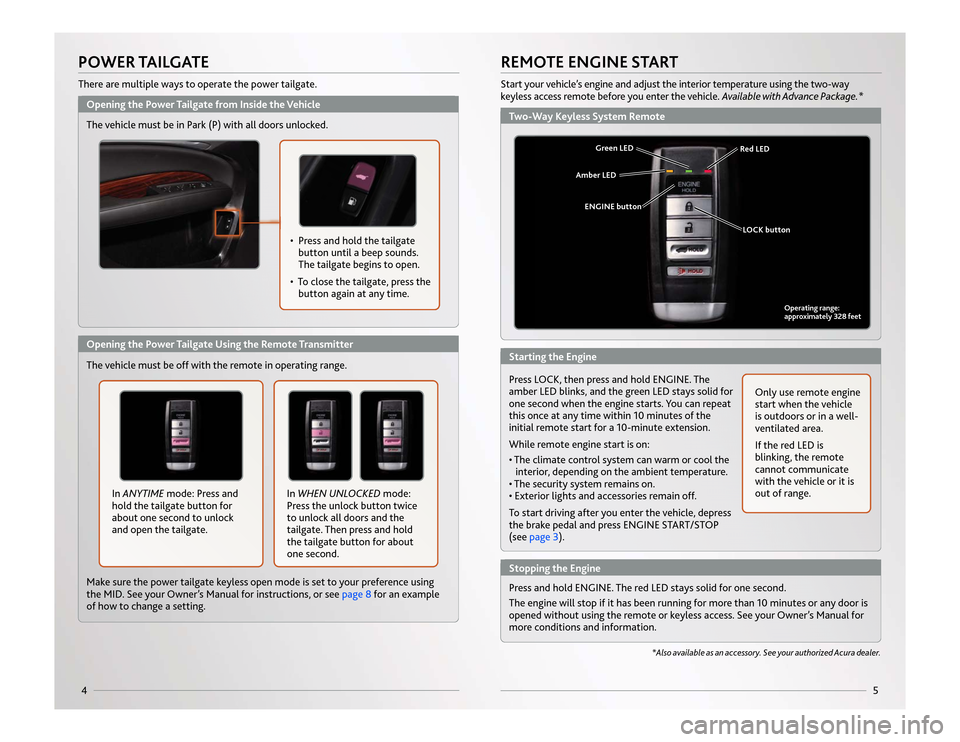
5
4Opening the Power Tailgate from Inside the VehiclePOWER TAILGATEThere are multiple ways to operate the power tailgate.Opening the Power Tailgate Using the Remote Transmitter• Press and hold the tailgate
button until a beep sounds.
The tailgate begins to open.
•
To close the tailgate, press thebutton again at any time.
In ANYTIME mode: Press and
hold the tailgate button for
about one second to unlock
and open the tailgate. In WHEN UNLOCKED
mode:
Press the unlock button twice
to unlock all doors and the
tailgate. Then press and hold
the tailgate button for about
one second.
The vehicle must be off with the remote in operating range. The vehicle must be in Park (P) with all doors unlocked.
Make sure the power tailgate keyless open mode is set to your preference using
the MID. See your Owner’s Manual for instructions, or see page 8
for an example
of how to change a setting.
Two-Way Keyless System RemoteStarting the EngineStopping the EngineREMOTE ENGINE STARTStart your vehicle’s engine and adjust the interior temperature using the two-way
keyless access remote before you enter the vehicle. Available with Advance Package.*
*Also available as an accessory. See your authorized Acura dealer.
ENGINE button
LOCK button
Press and hold ENGINE. The red LED stays solid for one second.
The engine will stop if it has been running for more than 10 minutes or any door is
opened without using the remote or keyless access. See your Owner’s Manual for
more conditions and information.
Operating range:
approximately 328 feet
Amber LED
Green LEDRed LED
Press LOCK, then press and hold ENGINE. The
amber LED blinks, and the green LED stays solid for
one second when the engine starts. You can repeat
this once at any time within 10 minutes of the
initial remote start for a 10-minute extension.
While remote engine start is on:
• The climate control system can warm or cool the
interior, depending on the ambient temperature.
• The security system remains on.
• Exterior lights and accessories remain off.
To start driving after you enter the vehicle, depress
the brake pedal and press ENGINE START/STOP
(see page 3).
Only use remote engine
start when the vehicle
is outdoors or in a well-
ventilated area.
If the red LED is
blinking, the remote
cannot communicate
with the vehicle or it is
out of range.
14 MDX ATG_ATG Facing 3/29/2013 12:34 PM Page 4
Page 5 of 28
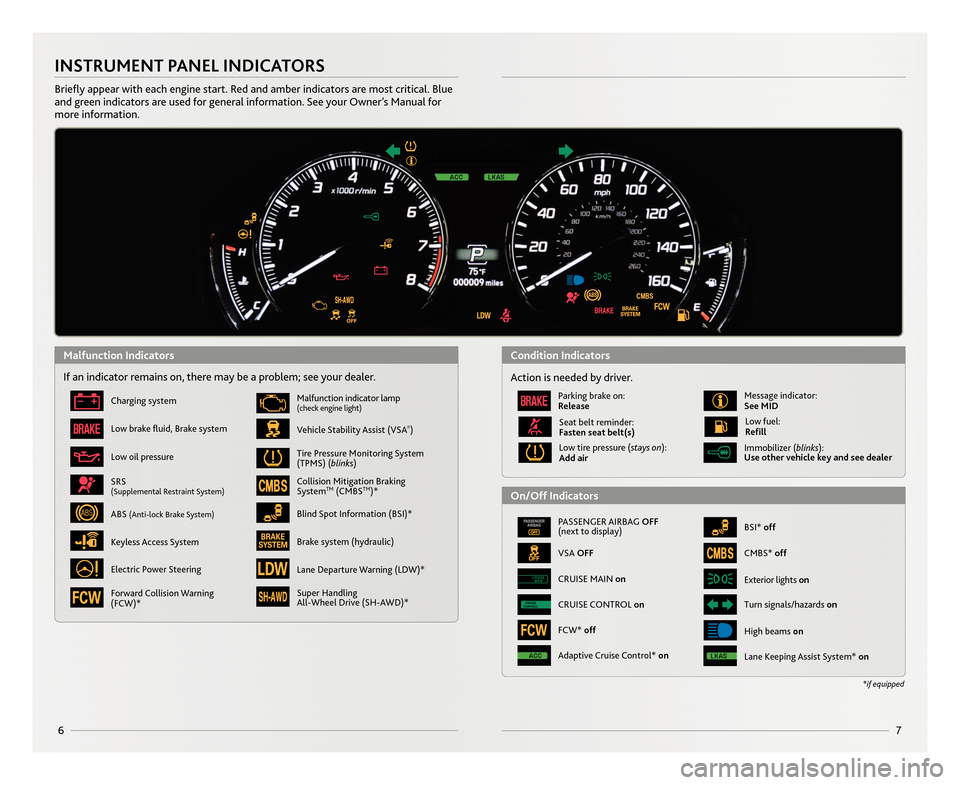
67
\bNSTRUMENT PANEL \bND\bCAT\fRS
Briefly appear with each engine start. Red and amber indicators a\Nre most critical. Blue
and green indicators are used for general information. See your Owner’s \fanual for
more information.
If an indicator remains on, there may be a problem; see your dealer.
Charging system
Low brake fluid, Brake system
Low oil pressure
Vehicle Stability Assist (VSA®)
\falfunction indicator lamp(check engine light)
Tire Pressure \fonitoring System
(TP\fS) (blinks)
Collision \fitigation Braking
SystemT\f(C\fBST\f)*
Super \bandling
All�Wheel Drive (S\b�AWD)*
SRS(Supplemental Restraint System)
ABS (Anti�lock Brake System)Blind Spot Information (BSI)*
Brake system (hydraulic)
Electric Power Steering
Keyless Access System
PASSENGER AIRBAG \fFF
(next to display)
VSA \fFF
BSI* off
Immobilizer (blinks):
Use other vehicle key and see dealer
Exterior lights on
Turn signals/hazards onCRUISE
CONTROLCRUISE CONTROL on
CRUISE
MAINCRUISE \fAIN on
\bigh beams on
*if equipped
Action is needed by driver.
Parking brake on:
Release\fessage indicator:
See M\bD
Low tire pressure (stays on):
Add air
Seat belt reminder:
Fasten seat belt(s)Low fuel:
Refill
C\fBS* off
FCW* off
Lane Keeping Assist System* onAdaptive Cruise Control* on
Lane Departure Warning (LDW)*
Forward Collision Warning
(FCW)*
Malfunction \bndicatorsCondition \bndicators
\fn/\fff \bndicators
14 MDX ATG_RP1_Corre\Acted Pages_ATG Facin\Ag \b/5/2013 11\f53 \AAM Page \b
Page 10 of 28
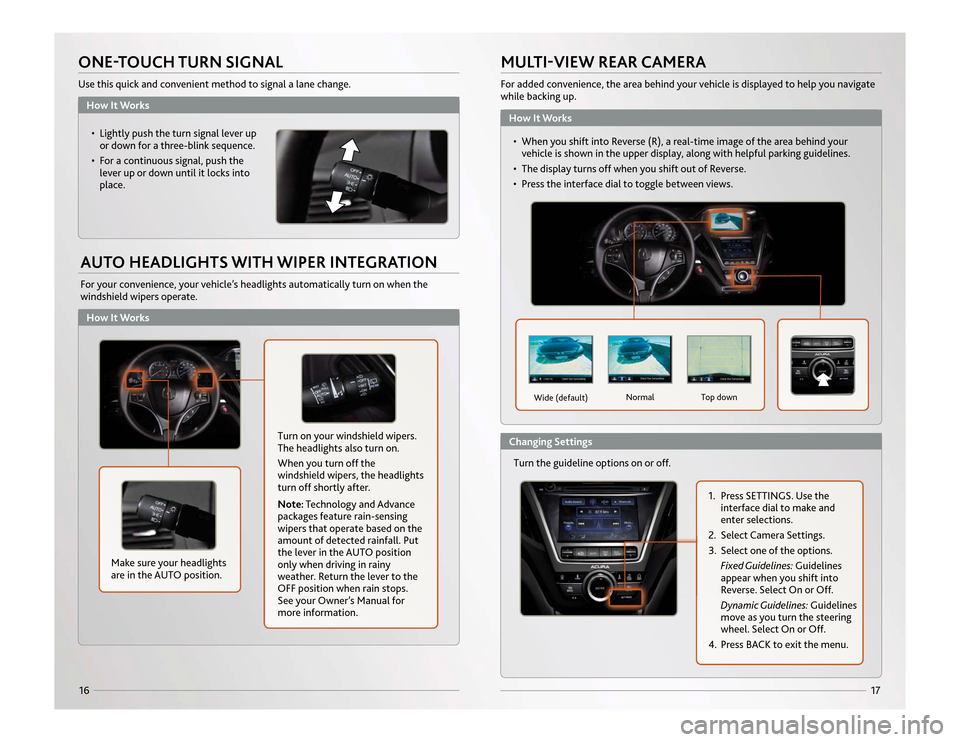
How It WorksHow It Works
17
16ONE-TOUCH TURN SIGNALUse this quick and convenient method to signal a lane change.AUTO HEADLIGHTS WITH WIPER INTEGRATIONFor your convenience, your vehicle’s headlights automatically turn on when the
windshield wipers operate.• Lightly push the turn signal lever upor down for a three-blink sequence.
• For a continuous signal, push the lever up or down until it locks into
place.
Make sure your headlights
are in the AUTO position.
Turn on your windshield wipers.
The headlights also turn on.
When you turn off the
windshield wipers, the headlights
turn off shortly after.
Note: Technology and Advance
packages feature rain-sensing
wipers that operate based on the
amount of detected rainfall. Put
the lever in the AUTO position
only when driving in rainy
weather. Return the lever to the
OFF position when rain stops.
See your Owner’s Manual for
more information.
MULTI-VIEW REAR CAMERAFor added convenience, the area behind your vehicle is displayed to help you navigate
while backing up.
Turn the guideline options on or off.
Wide (default) Normal Top down
1. Press SETTINGS. Use the
interface dial to make and
enter selections.
2. Select Camera Settings.
3. Select one of the options. Fixed Guidelines: Guidelines
appear when you shift into
Reverse. Select On or Off.
Dynamic Guidelines: Guidelines
move as you turn the steering
wheel. Select On or Off.
4. Press BACK to exit the menu.
How It WorksChanging Settings • When you shift into Reverse (R), a real-time image of the area behind your
v ehicle is shown in the upper display, along with helpful parking guidelines.
• The display turns off when you shift out of Reverse.
• Press the interface dial to toggle between views.
14 MDX ATG_ATG Facing 3/29/2013 12:36 PM Page 16