audio Acura MDX 2014 Navigation Manual
[x] Cancel search | Manufacturer: ACURA, Model Year: 2014, Model line: MDX, Model: Acura MDX 2014Pages: 343, PDF Size: 15.72 MB
Page 281 of 343
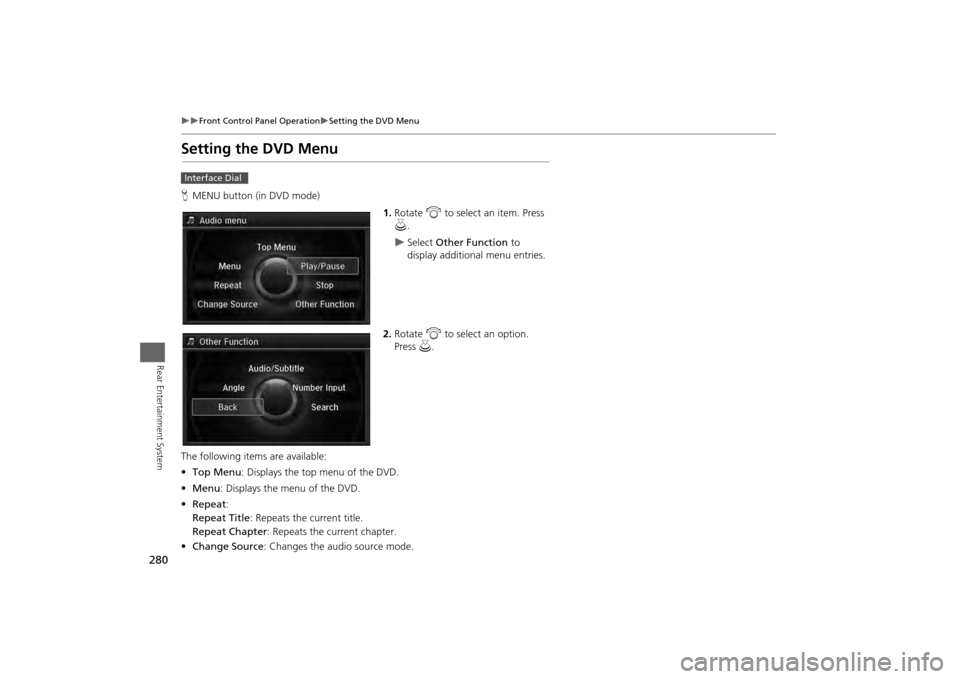
280
Front Control Panel Operation
Setting the DVD Menu
Rear Entertainment System
Setting the DVD MenuHMENU button (in DVD mode)
1.Rotate i to select an item. Press
u .
Select Other Function to
display additional menu entries.
2. Rotate i to select an option.
Press u.
The following item s are available:
• Top Menu : Displays the top menu of the DVD.
• Menu : Displays the menu of the DVD.
• Repeat :
Repeat Title : Repeats the current title.
Repeat Chapter : Repeats the current chapter.
• Change Source : Changes the audio source mode.
Interface Dial
Page 282 of 343
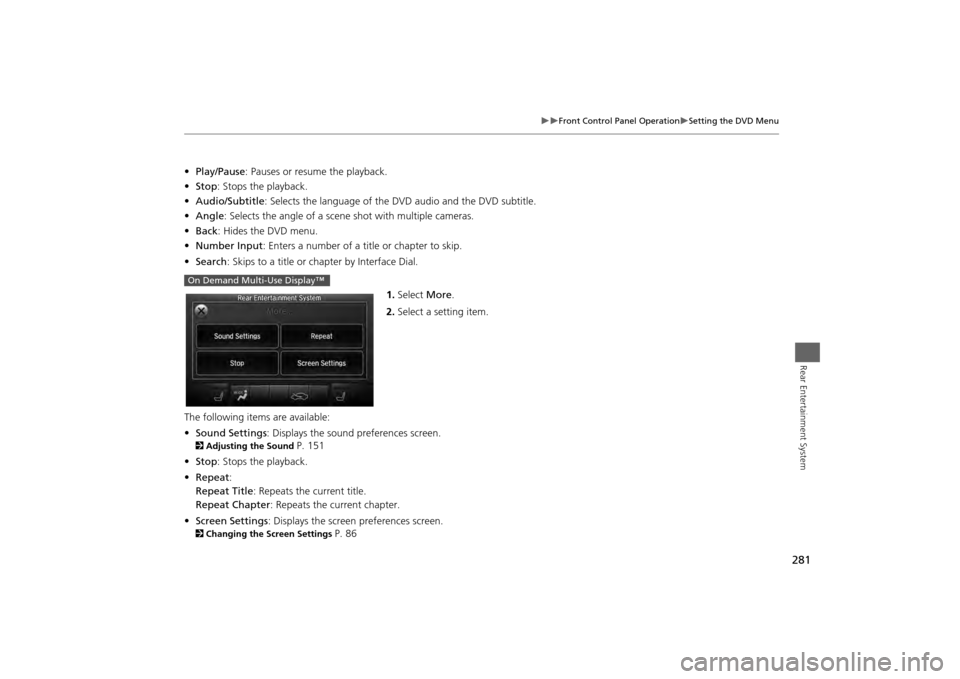
281
Front Control Panel Operation
Setting the DVD Menu
Rear Entertainment System
•Play/Pause: Pauses or resume the playback.
• Stop : Stops the playback.
• Audio/Subtitle : Selects the language of the DVD audio and the DVD subtitle.
• Angle : Selects the angle of a scene shot with multiple cameras.
• Back : Hides the DVD menu.
• Number Input : Enters a number of a title or chapter to skip.
• Search : Skips to a title or chapter by Interface Dial.
1.Select More.
2. Select a setting item.
The following items are available:
• Sound Settings : Displays the sound preferences screen.2Adjusting the Sound
P. 151
• Stop : Stops the playback.
• Repeat :
Repeat Title : Repeats the current title.
Repeat Chapter : Repeats the current chapter.
• Screen Settings : Displays the screen preferences screen.
2Changing the Screen Settings
P. 86
On Demand Multi-Use Display™
Page 283 of 343
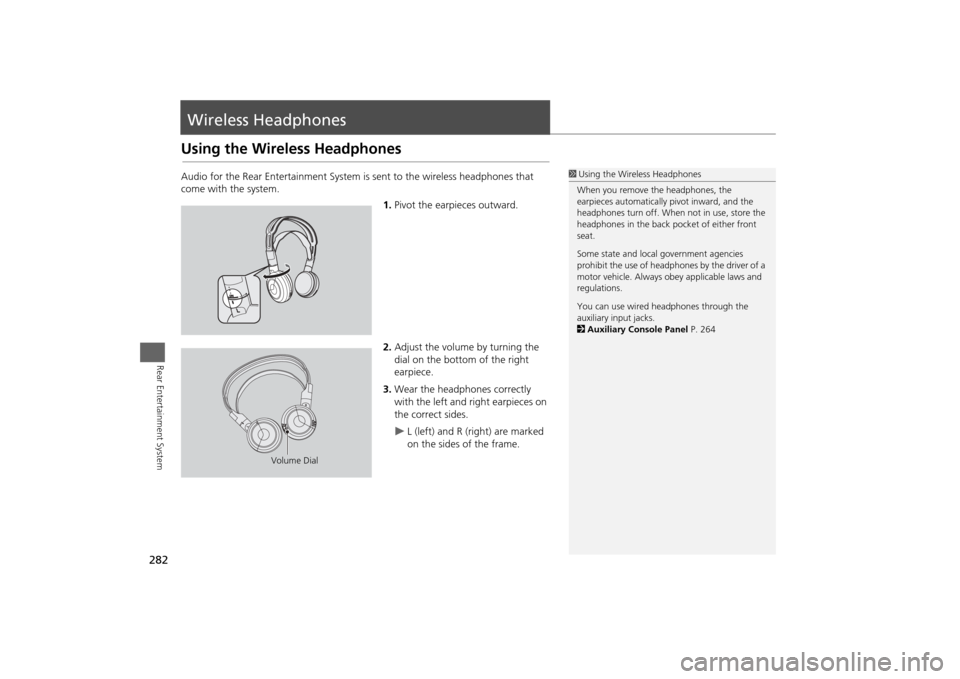
282Rear Entertainment System
Wireless HeadphonesUsing the Wireless HeadphonesAudio for the Rear Entertainment System is sent to the wireless headphones that
come with the system.
1.Pivot the earpieces outward.
2. Adjust the volume by turning the
dial on the bottom of the right
earpiece.
3. Wear the headphones correctly
with the left and right earpieces on
the correct sides.
L (left) and R (right) are marked
on the sides of the frame.
1Using the Wireless Headphones
When you remove the headphones, the
earpieces automatically pivot inward, and the
headphones turn off. When not in use, store the
headphones in the back pocket of either front
seat.
Some state and local government agencies
prohibit the use of headphones by the driver of a
motor vehicle. Always obey applicable laws and
regulations.
You can use wired headphones through the
auxiliary input jacks.
2 Auxiliary Console Panel P. 264
Volume Dial
Page 294 of 343
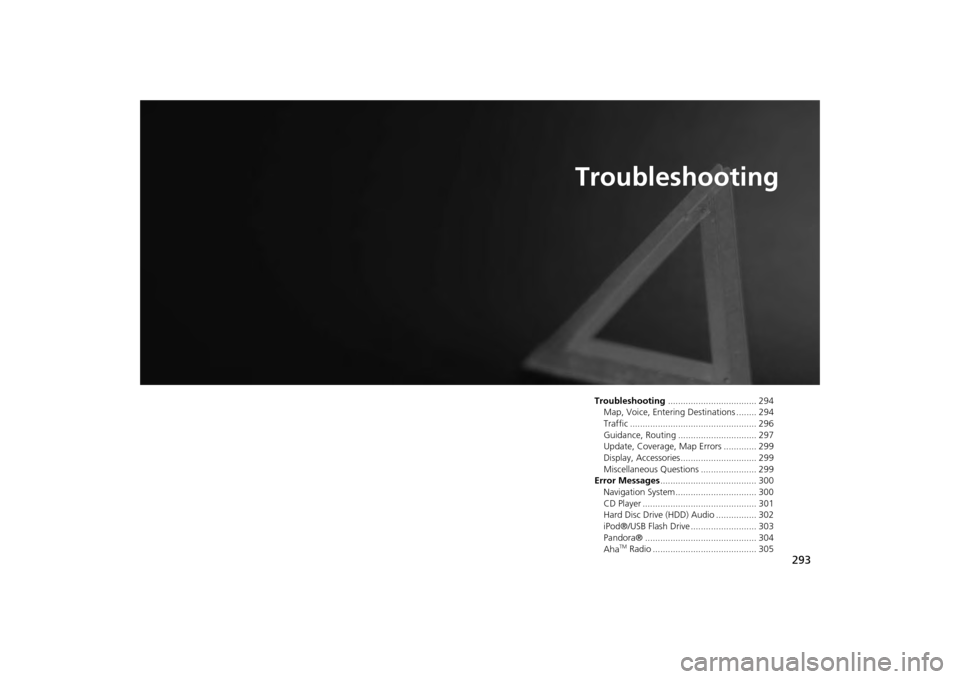
293
Troubleshooting
Troubleshooting................................... 294
Map, Voice, Entering Destinations ........ 294
Traffic .................................................. 296
Guidance, Routing ............................... 297
Update, Coverage, Map Errors ............. 299
Display, Accessories.............................. 299
Miscellaneous Questions ...................... 299
Error Messages ...................................... 300
Navigation System ................................ 300
CD Player ............................................. 301
Hard Disc Drive (HDD) Audio ................ 302
iPod®/USB Flash Drive .......................... 303
Pandora® ............................................ 304
Aha
TM Radio ......................................... 305
Page 302 of 343
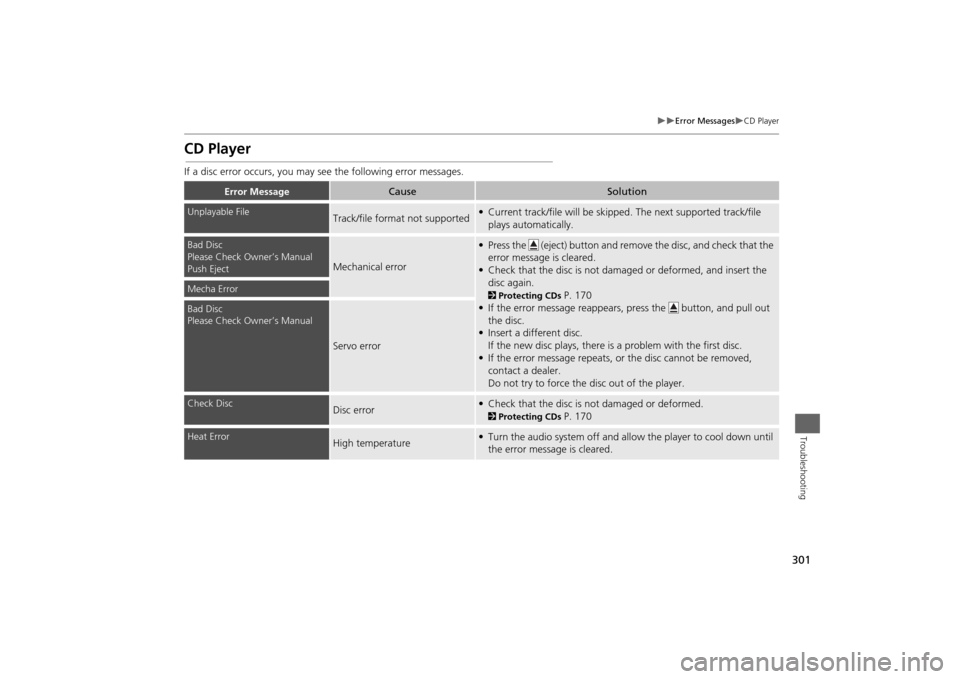
301
Error Messages
CD Player
Troubleshooting
CD PlayerIf a disc error occurs, you may see the following error messages.
Error Message
Cause
Solution
Unplayable File
Track/file format not supported
• Current track/file will be skipped. The next supported track/file
plays automatically.
Bad Disc
Please Check Owner’s Manual
Push Eject
Mechanical error
• Press the (eject) button and remo ve the disc, and check that the
error message is cleared.
• Check that the disc is not damaged or deformed, and insert the disc again.2 Protecting CDs
P. 170
• If the error message reappears, press the button, and pull out
the disc.
• Insert a different disc.
If the new disc plays, there is a problem with the first disc.
• If the error message repeats, or the disc cannot be removed, contact a dealer.
Do not try to force the disc out of the player.
Mecha ErrorBad Disc
Please Check Owner’s Manual
Servo error
Check Disc
Disc error
• Check that the disc is not damaged or deformed.2Protecting CDs
P. 170
Heat Error
High temperature
• Turn the audio system off and allow the player to cool down until
the error message is cleared.
Page 303 of 343
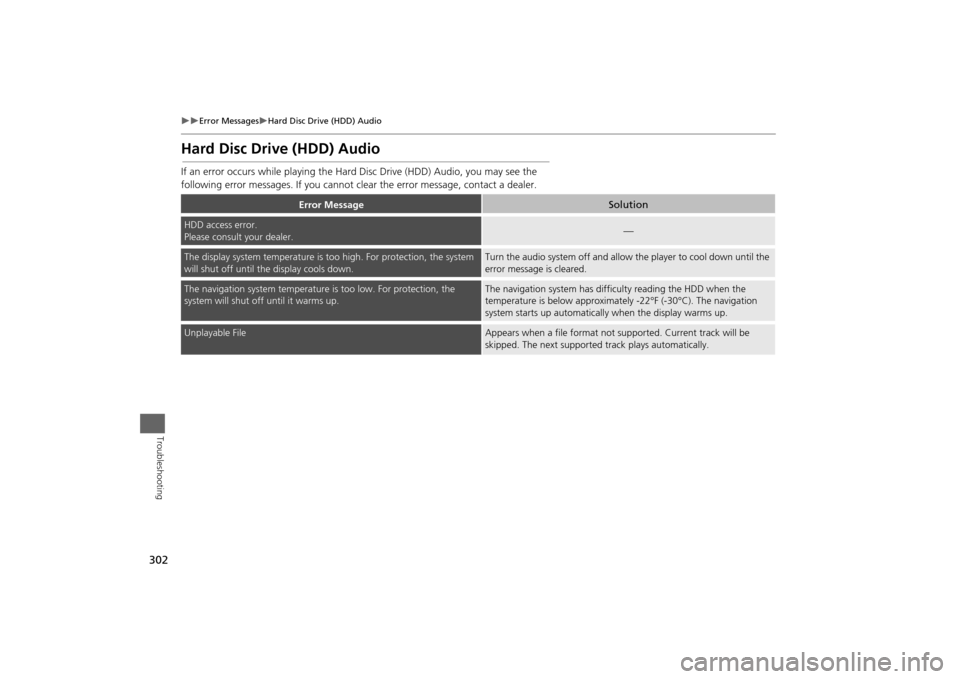
302
Error Messages
Hard Disc Drive (HDD) Audio
Troubleshooting
Hard Disc Drive (HDD) AudioIf an error occurs while playing the Hard Disc Drive (HDD) Audio, you may see the
following error messages. If you cannot cl ear the error message, contact a dealer.
Error Message
Solution
HDD access error.
Please consult your dealer.
—
The display system temperature is too high. For protection, the system
will shut off until the display cools down.
Turn the audio system off and allow the player to cool down until the
error message is cleared.
The navigation system temperature is too low. For protection, the
system will shut o ff until it warms up.
The navigation system has difficulty reading the HDD when the
temperature is below approximatel y -22°F (-30°C). The navigation
system starts up automaticall y when the display warms up.
Unplayable File
Appears when a file format not supported. Current track will be
skipped. The next supported track plays automatically.
Page 304 of 343
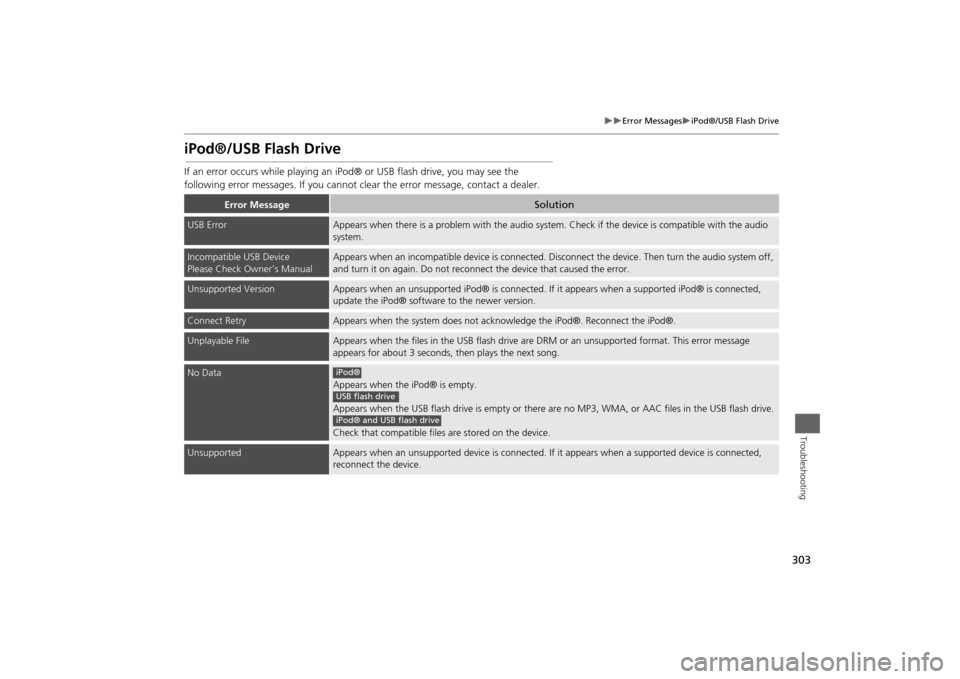
303
Error Messages
iPod®/USB Flash Drive
Troubleshooting
iPod®/USB Flash DriveIf an error occurs while playing an iPod® or USB flash drive, you may see the
following error messages. If you cannot cl ear the error message, contact a dealer.
Error Message
Solution
USB Error
Appears when there is a problem with the audio system. Check if the device is compatible with the audio
system.
Incompatible USB Device
Please Check Owner’s Manual
Appears when an incompatible device is connected. Di sconnect the device. Then turn the audio system off,
and turn it on again. Do not reconnec t the device that caused the error.
Unsupported Version
Appears when an unsupported iPod® is connected. If it appears when a supported iPod® is connected,
update the iPod® software to the newer version.
Connect Retry
Appears when the system does not acknowledge the iPod®. Reconnect the iPod®.
Unplayable File
Appears when the files in the USB flash drive are DRM or an unsupported format. This error message
appears for about 3 seconds, then plays the next song.
No Data
Appears when the iPod® is empty.
Appears when the USB flash drive is empty or there ar e no MP3, WMA, or AAC files in the USB flash drive.
Check that compatible files are stored on the device.
Unsupported
Appears when an unsupported device is connected. If it appears when a supported device is connected,
reconnect the device.iPod®USB flash driveiPod® and USB flash drive
Page 305 of 343

304
Error Messages
Pandora®
Troubleshooting
Pandora®If an error occurs while playing Pandora®, you may see the following error messages.
If you cannot clear the error message, contact a dealer.
Error Message
Solution
Incompatible USB Device
Please Check Owner’s Manual
Appears when an incompatible device is connected. Disconnect the
device. Then turn the audio system off, and turn it again. Do not
reconnect the device th at caused the error.
There is no station list in the device.
Please add the station list to your device.
No stations have been created.
Please create a station on the device.
Appears when there is no station list on the device. Use the device to
create a station.
Music licenses force us to limit the number of tracks you may skip each
hour.
Appears when you try to skip a song or select Dislike over the
predetermined number of times in an hour.
Unable to save rating.
Unable to save bookmark
or
Unable to skip
Appears when the commanded operation is failed. Try again later.
No data
Appears when no data is available with Pandora® activated. Reboot
the app and reconnect the device.
PANDORA ver unsupport
Appears when Pandora® version is not supported. Update Pandora®
to the latest version.
PANDORA system maintenance
Appears when the Pandora® server is in maintenance. Try again later.
Cannot connect to PANDORA when stopped. Check your mobile
phone
Appears when Pandora® is unable to play music. Check your device.
Navigation ScreenOn Demand Multi-Use Display
TM
Page 306 of 343
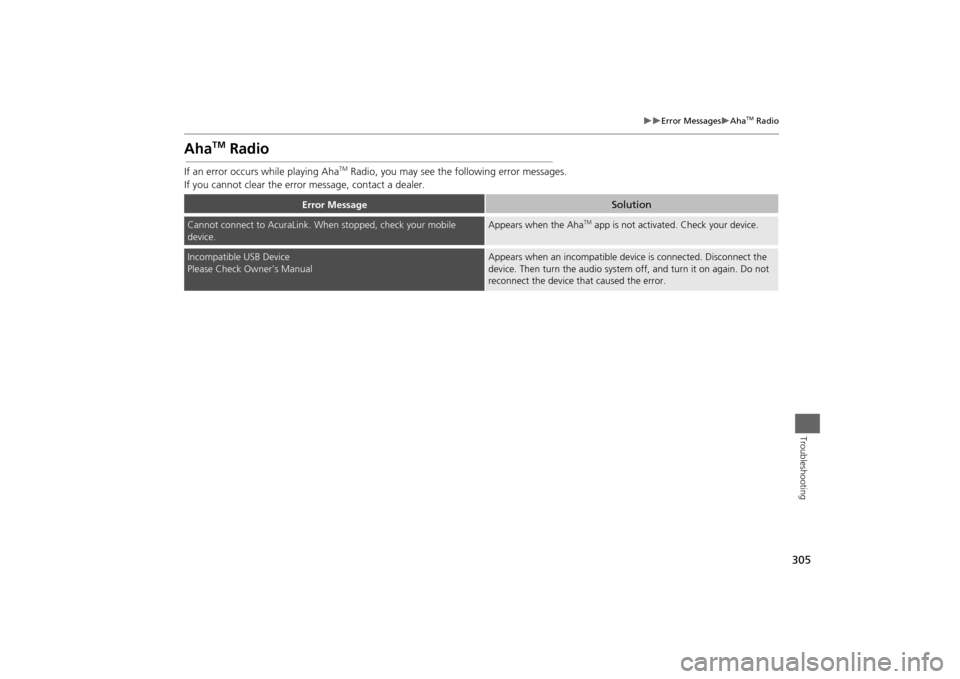
305
Error Messages
Aha
TM Radio
Troubleshooting
Aha
TM
Radio
If an error occurs while playing Aha
TM Radio, you may see the following error messages.
If you cannot clear the erro r message, contact a dealer.
Error Message
Solution
Cannot connect to AcuraLink. When stopped, check your mobile
device.
Appears when the Aha
TM app is not activated. Check your device.
Incompatible USB Device
Please Check Owner’s Manual
Appears when an incompatible device is connected. Disconnect the
device. Then turn the audio system off, and turn it on again. Do not
reconnect the device that caused the error.
Page 309 of 343

308Reference Information
System InitializationThe navigation system must be initialized if
power to the navigation system is
interrupted for any reason (e.g., the
battery was disconnected).Entering the Security CodeIn most cases, you do not need to enter a
security code. Follow the steps to
reactivate the system.
1.Set the power mode to ON, and turn on
the audio system.
2. Press and hold the 9 (Power) button
for more than two seconds.
The system is reac tivated when the
system’s control unit recognizes that
the system is in your vehicle.
If the control unit fails to recognize,
you must go to a dealer and have the
system checked.
Acquiring GPS InformationDepending on the length of time the
power was interrupted, your system may
require GPS initialization.
If initialization is not necessary, the system
proceeds directly to the Startup
Confirmation screen.
If the system fails to locate a sufficient
number of satellites to locate your position
within 10 minutes, the following screen is
displayed.