USB Acura MDX 2014 Navigation Manual
[x] Cancel search | Manufacturer: ACURA, Model Year: 2014, Model line: MDX, Model: Acura MDX 2014Pages: 343, PDF Size: 15.72 MB
Page 203 of 343

202
Playing a USB Flash Drive
Audio Menu
Audio
Audio MenuHMENU button (in USB mode)
Rotate i to select an item. Press u .
The following item s are available:
• Scan:
Scan Folders: Provides 10-second sampling of the first file in each of the main
folders.
Scan Tracks: Provides 10-second sampling of all files in the current folder.
• Random/Repeat:
Repeat Folder: Repeats all files in the current folder.
Repeat Track: Repeats the current file.
Random in Folder: Plays all files in the current folder in random order.
Random All Tracks: Plays all files in random order.
• Change Source: Changes the audio source mode.
2
Selecting Disc Mode
P. 164
• Music Search: Selects a file from the Music Search list.
2
How to Select a File from the Music Search List
P. 204
Interface Dial
Page 204 of 343

203
Playing a USB Flash Drive
Audio Menu
Audio
1.Select More.
2. Select a setting item.
The following items are available:
• Sound Settings: Displays the sound preferences screen.
2
Adjusting the Sound
P. 151
• Random/Repeat:
Repeat Folder: Repeats all files in the current folder.
Repeat Track: Repeats the current file.
Random in Folder: Plays all files in the current folder in random order.
Random All Tracks: Plays all files in random order.
• Scan:
Scan Folders: Provides 10-second sampling of the first file in each of the main
folders.
Scan Tracks: Provides 10-second sampling of all files in the current folder.
• Screen Settings: Displays the screen preferences screen.
2
Changing the Screen Settings
P. 86
On Demand Multi-Use Display
TM
Page 205 of 343

204
Playing a USB Flash Drive
Audio Menu
Audio
HMENU button (in USB mode)
Music Search
1.Move w or y to select a search
category. Press u.
2. Rotate i to select a file from the
Music Search list. Press u.
■How to Select a File from the Music Search List
Page 294 of 343
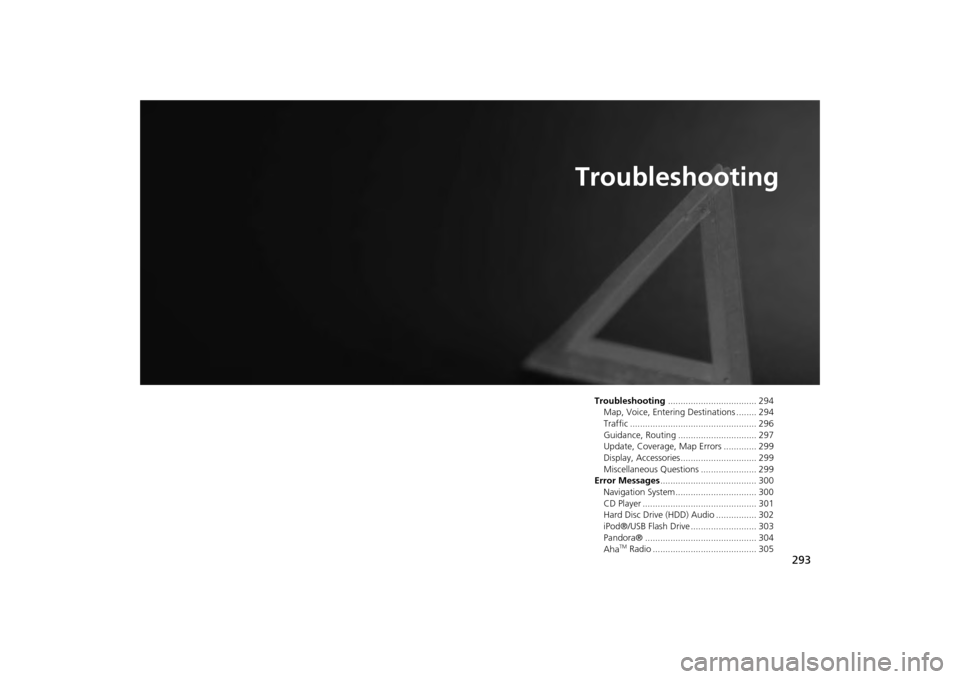
293
Troubleshooting
Troubleshooting................................... 294
Map, Voice, Entering Destinations ........ 294
Traffic .................................................. 296
Guidance, Routing ............................... 297
Update, Coverage, Map Errors ............. 299
Display, Accessories.............................. 299
Miscellaneous Questions ...................... 299
Error Messages ...................................... 300
Navigation System ................................ 300
CD Player ............................................. 301
Hard Disc Drive (HDD) Audio ................ 302
iPod®/USB Flash Drive .......................... 303
Pandora® ............................................ 304
Aha
TM Radio ......................................... 305
Page 304 of 343
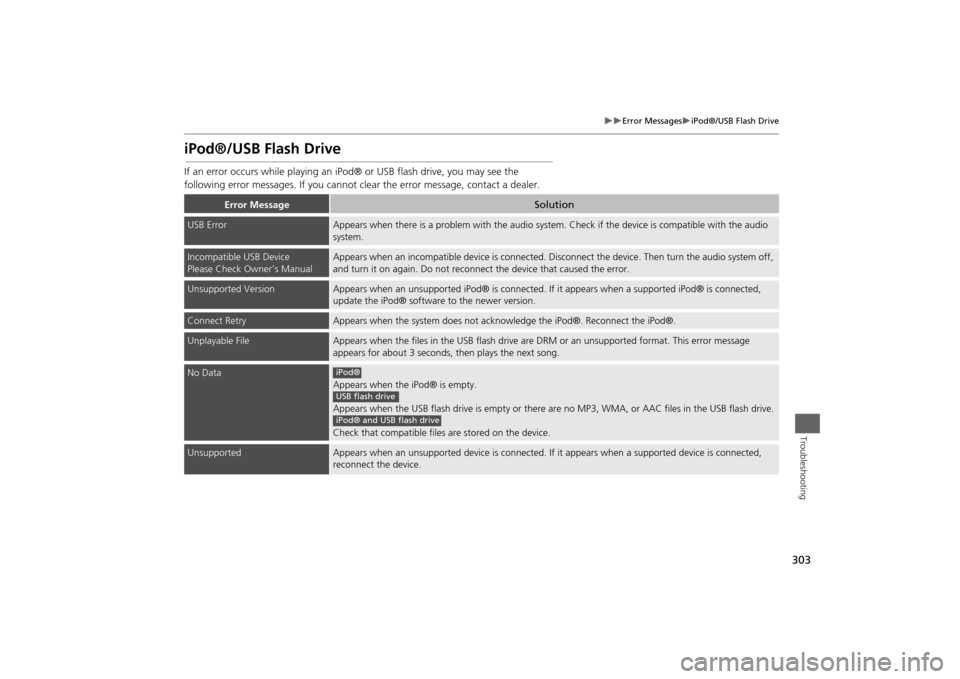
303
Error Messages
iPod®/USB Flash Drive
Troubleshooting
iPod®/USB Flash DriveIf an error occurs while playing an iPod® or USB flash drive, you may see the
following error messages. If you cannot cl ear the error message, contact a dealer.
Error Message
Solution
USB Error
Appears when there is a problem with the audio system. Check if the device is compatible with the audio
system.
Incompatible USB Device
Please Check Owner’s Manual
Appears when an incompatible device is connected. Di sconnect the device. Then turn the audio system off,
and turn it on again. Do not reconnec t the device that caused the error.
Unsupported Version
Appears when an unsupported iPod® is connected. If it appears when a supported iPod® is connected,
update the iPod® software to the newer version.
Connect Retry
Appears when the system does not acknowledge the iPod®. Reconnect the iPod®.
Unplayable File
Appears when the files in the USB flash drive are DRM or an unsupported format. This error message
appears for about 3 seconds, then plays the next song.
No Data
Appears when the iPod® is empty.
Appears when the USB flash drive is empty or there ar e no MP3, WMA, or AAC files in the USB flash drive.
Check that compatible files are stored on the device.
Unsupported
Appears when an unsupported device is connected. If it appears when a supported device is connected,
reconnect the device.iPod®USB flash driveiPod® and USB flash drive
Page 305 of 343

304
Error Messages
Pandora®
Troubleshooting
Pandora®If an error occurs while playing Pandora®, you may see the following error messages.
If you cannot clear the error message, contact a dealer.
Error Message
Solution
Incompatible USB Device
Please Check Owner’s Manual
Appears when an incompatible device is connected. Disconnect the
device. Then turn the audio system off, and turn it again. Do not
reconnect the device th at caused the error.
There is no station list in the device.
Please add the station list to your device.
No stations have been created.
Please create a station on the device.
Appears when there is no station list on the device. Use the device to
create a station.
Music licenses force us to limit the number of tracks you may skip each
hour.
Appears when you try to skip a song or select Dislike over the
predetermined number of times in an hour.
Unable to save rating.
Unable to save bookmark
or
Unable to skip
Appears when the commanded operation is failed. Try again later.
No data
Appears when no data is available with Pandora® activated. Reboot
the app and reconnect the device.
PANDORA ver unsupport
Appears when Pandora® version is not supported. Update Pandora®
to the latest version.
PANDORA system maintenance
Appears when the Pandora® server is in maintenance. Try again later.
Cannot connect to PANDORA when stopped. Check your mobile
phone
Appears when Pandora® is unable to play music. Check your device.
Navigation ScreenOn Demand Multi-Use Display
TM
Page 306 of 343
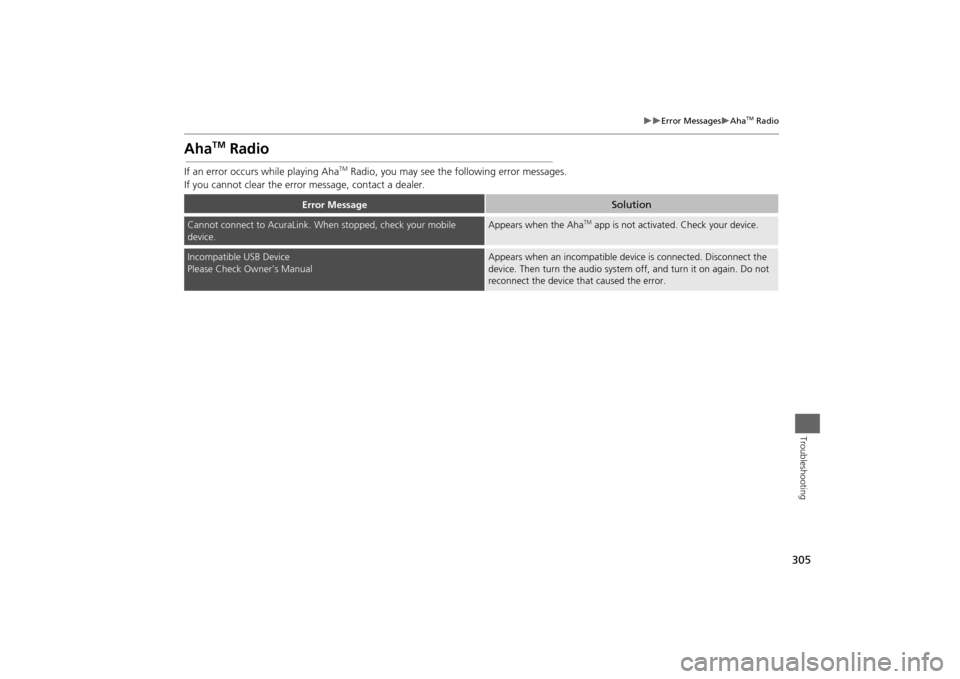
305
Error Messages
Aha
TM Radio
Troubleshooting
Aha
TM
Radio
If an error occurs while playing Aha
TM Radio, you may see the following error messages.
If you cannot clear the erro r message, contact a dealer.
Error Message
Solution
Cannot connect to AcuraLink. When stopped, check your mobile
device.
Appears when the Aha
TM app is not activated. Check your device.
Incompatible USB Device
Please Check Owner’s Manual
Appears when an incompatible device is connected. Disconnect the
device. Then turn the audio system off, and turn it on again. Do not
reconnect the device that caused the error.
Page 330 of 343
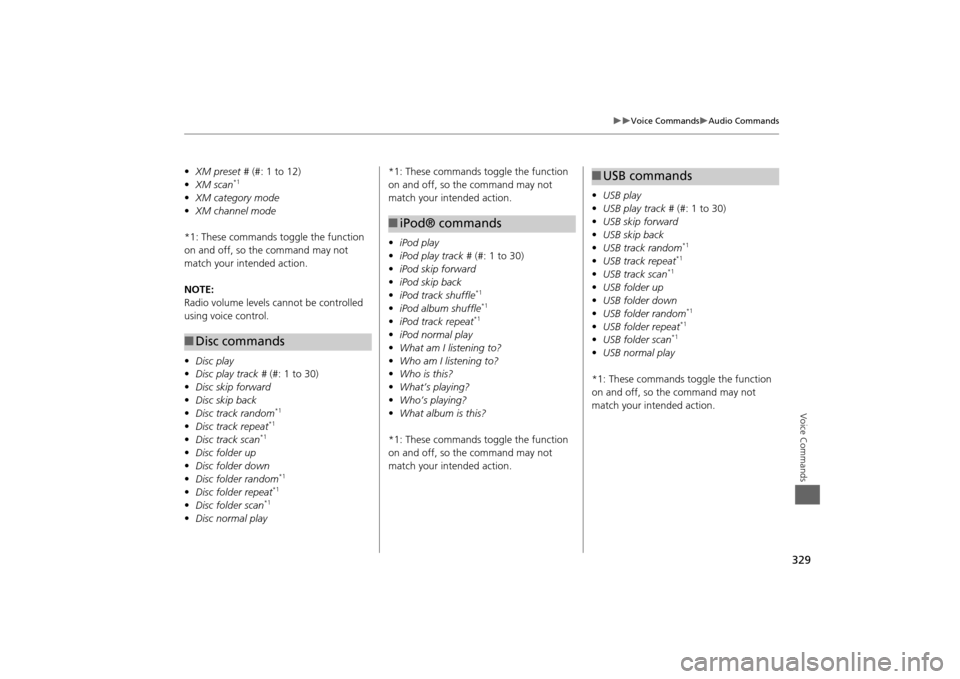
329
Voice Commands
Audio Commands
Voice Commands
•XM preset # (#: 1 to 12)
• XM scan
*1
•XM category mode
• XM channel mode
*1: These commands to ggle the function
on and off, so the command may not
match your intended action.
NOTE:
Radio volume levels cannot be controlled
using voice control.
• Disc play
• Disc play track # (#: 1 to 30)
• Disc skip forward
• Disc skip back
• Disc track random
*1
•Disc track repeat
*1
•Disc track scan
*1
•Disc folder up
• Disc folder down
• Disc folder random
*1
•Disc folder repeat
*1
•Disc folder scan
*1
•Disc normal play■Disc commands
*1: These commands toggle the function
on and off, so the command may not
match your intended action.
• iPod play
• iPod play track # (#: 1 to 30)
• iPod skip forward
• iPod skip back
• iPod track shuffle
*1
•iPod album shuffle
*1
•iPod track repeat
*1
•iPod normal play
• What am I listening to?
• Who am I listening to?
• Who is this?
• What’s playing?
• Who’s playing?
• What album is this?
*1: These commands toggle the function
on and off, so the command may not
match your intended action.■ iPod® commands
• USB play
• USB play track # (#: 1 to 30)
• USB skip forward
• USB skip back
• USB track random
*1
•USB track repeat
*1
•USB track scan
*1
•USB folder up
• USB folder down
• USB folder random
*1
•USB folder repeat
*1
•USB folder scan
*1
•USB normal play
*1: These commands toggle the function
on and off, so the command may not
match your intended action.■ USB commands
Page 340 of 343
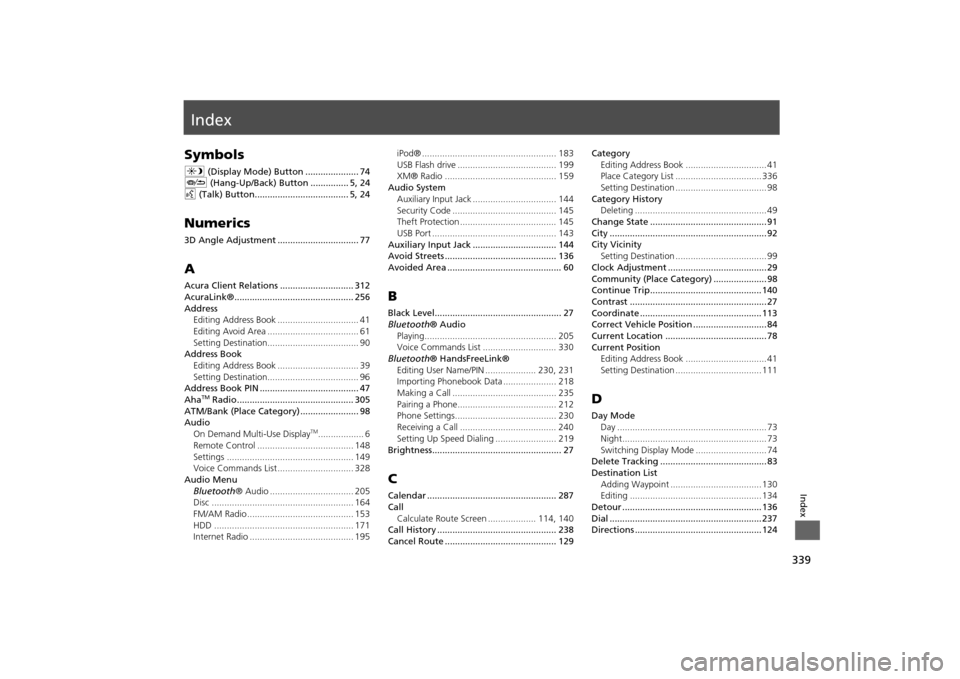
339Index
IndexSymbolsa (Display Mode) Button ..................... 74
J (Hang-Up/Back) Button ............... 5, 24
d (Talk) Button..................................... 5, 24Numerics3D Angle Adjustment ................................ 77AAcura Client Relations ............................. 312
AcuraLink®............................................... 256
Address
Editing Address Book ................................ 41
Editing Avoid Area .................................... 61
Setting Destination.................................... 90
Address Book
Editing Address Book ................................ 39
Setting Destination.................................... 96
Address Book PIN ....................................... 47
Aha
TM Radio.............................................. 305
ATM/Bank (Place Category) ....................... 98
Audio On Demand Multi-Use Display
TM.................. 6
Remote Control ...................................... 148
Settings .................................................. 149
Voice Commands List .............................. 328
Audio Menu Bluetooth ® Audio ................................. 205
Disc ........................................................ 164
FM/AM Radio .......................................... 153
HDD ....................................................... 171
Internet Radio ......................................... 195 iPod® ..................................................... 183
USB Flash drive ....................................... 199
XM® Radio ............................................ 159
Audio System Auxiliary Input Jack ................................. 144
Security Code ......................................... 145
Theft Protection ...................................... 145
USB Port ................................................. 143
Auxiliary Input Jack ................................. 144
Avoid Streets ............................................ 136
Avoided Area ............................................. 60
BBlack Level.................................................. 27
Bluetooth ® Audio
Playing.................................................... 205
Voice Commands List ............................. 330
Bluetooth ® HandsFreeLink®
Editing User Name/PIN .................... 230, 231
Importing Phonebook Data ..................... 218
Making a Call ......................................... 235
Pairing a Phone....................................... 212
Phone Settings........................................ 230
Receiving a Call ...................................... 240
Setting Up Speed Dialing ........................ 219
Brightness................................................... 27CCalendar ................................................... 287
Call Calculate Route Screen ................... 114, 140
Call History ............................................... 238
Cancel Route ............................................ 129 Category
Editing Address Book ................................ 41
Place Category List .................................. 336
Setting Destination .................................... 98
Category History Deleting .................................................... 49
Change State .............................................. 91
City .............................................................. 92
City Vicinity Setting Destination .................................... 99
Clock Adjustment ....................................... 29
Community (Place Category) ..................... 98
Continue Trip............................................ 140
Contrast ...................................................... 27
Coordinate ................................................ 113
Correct Vehicle Position ............................. 84
Current Location ........................................ 78
Current Position Editing Address Book ................................ 41
Setting Destination .................................. 111
DDay ModeDay ........................................................... 73
Night......................................................... 73
Switching Display Mode ............................ 74
Delete Tracking .......................................... 83
Destination List
Adding Waypoint .................................... 130
Editing .................................................... 134
Detour ....................................................... 136
Dial ............................................................ 237
Directions .................................................. 124
Page 341 of 343
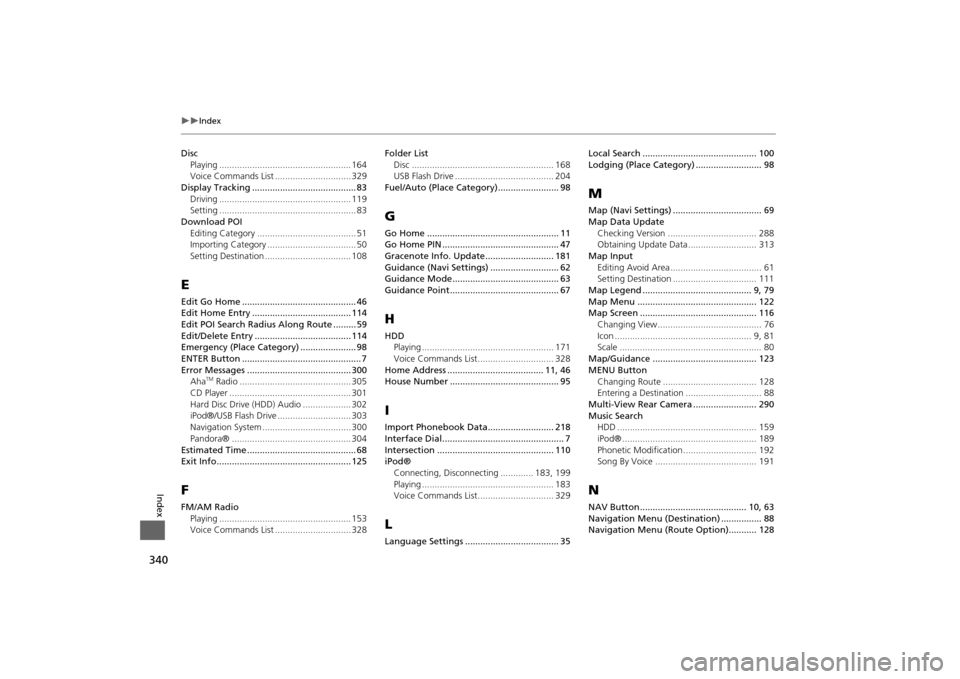
340
Index
Index
DiscPlaying .................................................... 164
Voice Commands List .............................. 329
Display Tracking ......................................... 83 Driving .................................................... 119
Setting ...................................................... 83
Download POI Editing Category ....................................... 51
Importing Category ................................... 50
Setting Destination .................................. 108EEdit Go Home ............................................. 46
Edit Home Entry ....................................... 114
Edit POI Search Radius Along Route ......... 59
Edit/Delete Entry ...................................... 114
Emergency (Place Category) ...................... 98
ENTER Button ............................................... 7
Error Messages ......................................... 300Aha
TM Radio ............................................ 305
CD Player ................................................ 301
Hard Disc Drive (HDD) Audio ................... 302
iPod®/USB Flash Drive ............................. 303
Navigation System ................................... 300
Pandora® ............................................... 304
Estimated Time ........................................... 68
Exit Info..................................................... 125
FFM/AM Radio Playing .................................................... 153
Voice Commands List .............................. 328 Folder List
Disc ........................................................ 168
USB Flash Drive ....................................... 204
Fuel/Auto (Place Category)........................ 98
GGo Home .................................................... 11
Go Home PIN .............................................. 47
Gracenote Info. Update........................... 181
Guidance (Navi Settings) ........................... 62
Guidance Mode.......................................... 63
Guidance Point........................................... 67HHDD Playing .................................................... 171
Voice Commands List.............................. 328
Home Address ...................................... 11, 46
House Number ........................................... 95IImport Phonebook Data.......................... 218
Interface Dial................................................ 7
Intersection .............................................. 110
iPod® Connecting, Disconnecting ............. 183, 199
Playing .................................................... 183
Voice Commands List.............................. 329LLanguage Settings ..................................... 35 Local Search ............................................. 100
Lodging (Place Category) .......................... 98
MMap (Navi Settings) ................................... 69
Map Data Update
Checking Version ................................... 288
Obtaining Update Data ........................... 313
Map Input Editing Avoid Area .................................... 61
Setting Destination ................................. 111
Map Legend ........................................... 9, 79
Map Menu ............................................... 122
Map Screen .............................................. 116 Changing View......................................... 76
Icon ...................................................... 9, 81
Scale ........................................................ 80
Map/Guidance ......................................... 123
MENU Button Changing Route ..................................... 128
Entering a Destination .............................. 88
Multi-View Rear Camera ......................... 290
Music Search HDD ....................................................... 159
iPod® ..................................................... 189
Phonetic Modification ............................. 192
Song By Voice ........................................ 191NNAV Button.......................................... 10, 63
Navigation Menu (Destination) ................ 88
Navigation Menu (Route Option)........... 128