bluetooth Acura MDX 2014 Navigation Manual
[x] Cancel search | Manufacturer: ACURA, Model Year: 2014, Model line: MDX, Model: Acura MDX 2014Pages: 343, PDF Size: 15.72 MB
Page 296 of 343
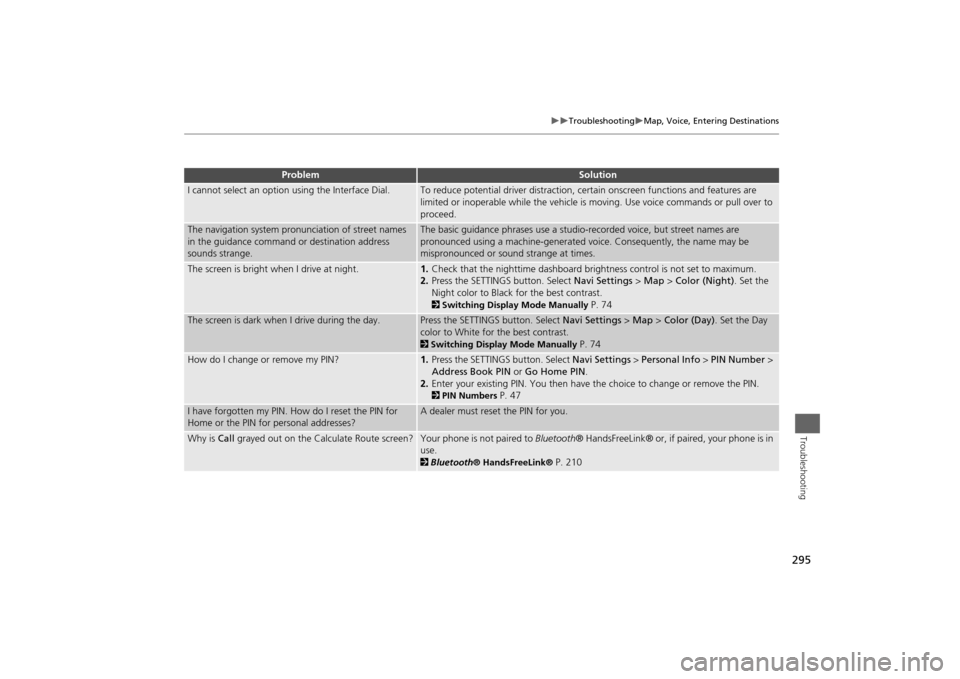
295
Troubleshooting
Map, Voice, Entering Destinations
Troubleshooting
I cannot select an option using the Interface Dial.
To reduce potential driver distraction, ce rtain onscreen functions and features are
limited or inoperable while the vehicle is moving. Use voice commands or pull over to
proceed.
The navigation system pronunciation of street names
in the guidance command or destination address
sounds strange.
The basic guidance phrases use a studio- recorded voice, but street names are
pronounced using a machine-generated voice. Consequently, the name may be
mispronounced or sound strange at times.
The screen is bright when I drive at night.
1. Check that the nighttime dashboard brig htness control is not set to maximum.
2. Press the SETTINGS button. Select Navi Settings > Map > Color (Night) . Set the
Night color to Black for the best contrast. 2 Switching Display Mode Manually
P. 74
The screen is dark when I drive during the day.
Press the SETTINGS button. Select Navi Settings > Map > Color (Day) . Set the Day
color to White for the best contrast. 2 Switching Display Mode Manually
P. 74
How do I change or remove my PIN?
1. Press the SETTINGS button. Select Navi Settings > Personal Info > PIN Number >
Address Book PIN or Go Home PIN.
2. Enter your existing PIN. Yo u then have the choice to change or remove the PIN. 2PIN Numbers
P. 47
I have forgotten my PIN. How do I reset the PIN for
Home or the PIN for personal addresses?
A dealer must reset the PIN for you.
Why is Call grayed out on the Calculate Route screen?
Your phone is not paired to Bluetooth® HandsFreeLink® or, if paired, your phone is in
use. 2 Bluetooth ® HandsFreeLink®
P. 210
Problem
Solution
Page 331 of 343
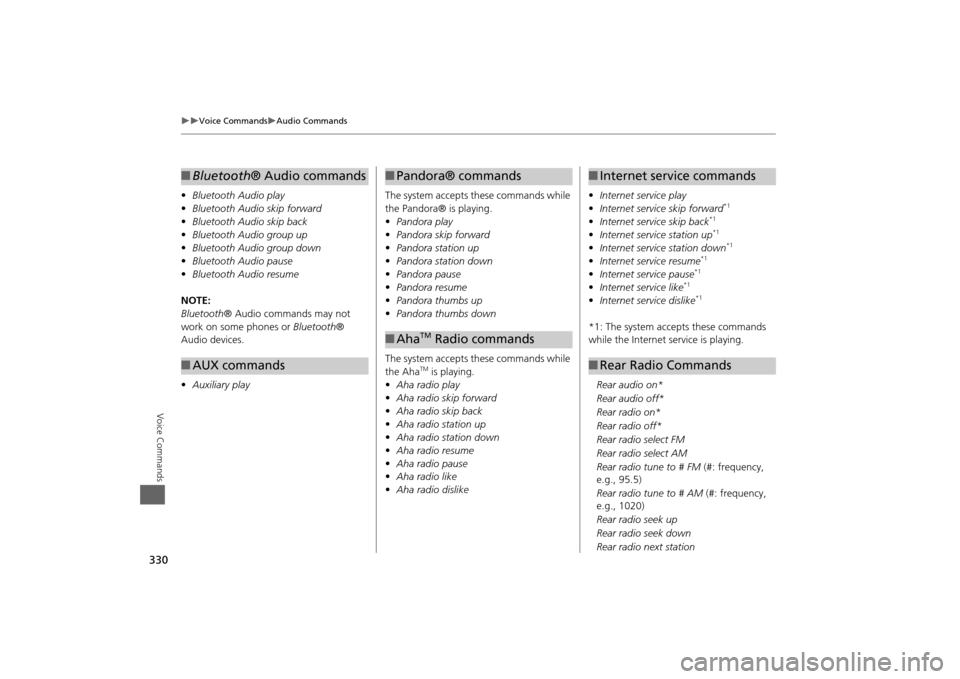
330
Voice Commands
Audio Commands
Voice Commands
•Bluetooth Audio play
• Bluetooth Audio skip forward
• Bluetooth Audio skip back
• Bluetooth Audio group up
• Bluetooth Audio group down
• Bluetooth Audio pause
• Bluetooth Audio resume
NOTE:
Bluetooth ® Audio commands may not
work on some phones or Bluetooth®
Audio devices.
• Auxiliary play■Bluetooth® Audio commands■AUX commands
The system accepts these commands while
the Pandora® is playing.
• Pandora play
• Pandora skip forward
• Pandora station up
• Pandora station down
• Pandora pause
• Pandora resume
• Pandora thumbs up
• Pandora thumbs down
The system accepts these commands while
the Aha
TM is playing.
• Aha radio play
• Aha radio skip forward
• Aha radio skip back
• Aha radio station up
• Aha radio station down
• Aha radio resume
• Aha radio pause
• Aha radio like
• Aha radio dislike
■Pandora® commands■Aha
TM Radio commands
• Internet service play
• Internet service skip forward
*1
•Internet service skip back
*1
•Internet service station up
*1
•Internet service station down
*1
•Internet service resume
*1
•Internet service pause
*1
•Internet service like
*1
•Internet service dislike
*1
*1: The system accepts these commands
while the Internet service is playing.
Rear audio on*
Rear audio off*
Rear radio on*
Rear radio off*
Rear radio select FM
Rear radio select AM
Rear radio tune to # FM (#: frequency,
e.g., 95.5)
Rear radio tune to # AM (#: frequency,
e.g., 1020)
Rear radio seek up
Rear radio seek down
Rear radio next station■ Internet service commands■Rear Radio Commands
Page 340 of 343
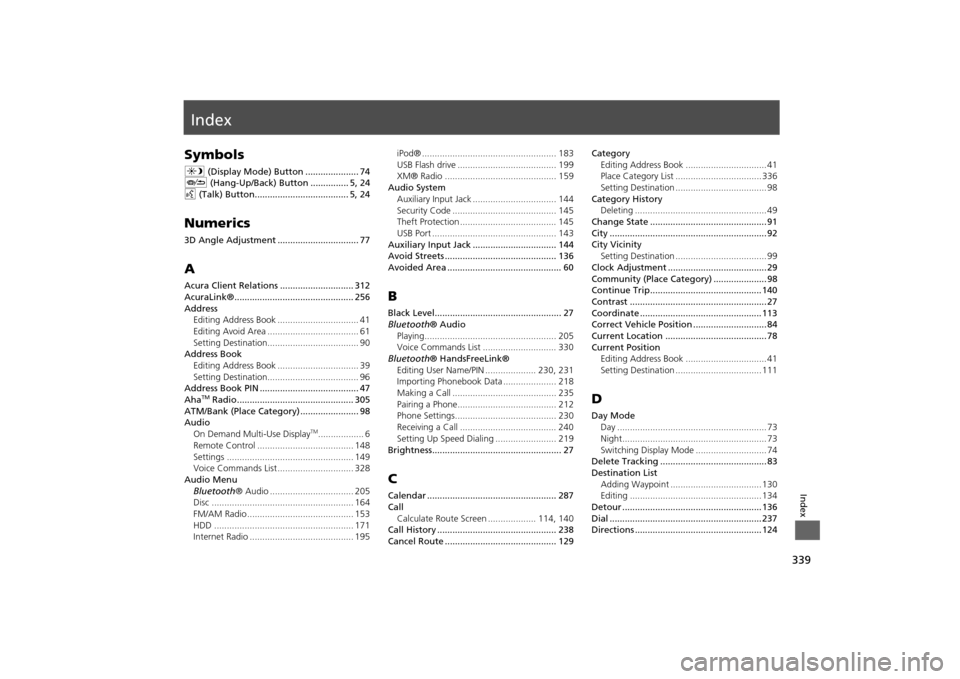
339Index
IndexSymbolsa (Display Mode) Button ..................... 74
J (Hang-Up/Back) Button ............... 5, 24
d (Talk) Button..................................... 5, 24Numerics3D Angle Adjustment ................................ 77AAcura Client Relations ............................. 312
AcuraLink®............................................... 256
Address
Editing Address Book ................................ 41
Editing Avoid Area .................................... 61
Setting Destination.................................... 90
Address Book
Editing Address Book ................................ 39
Setting Destination.................................... 96
Address Book PIN ....................................... 47
Aha
TM Radio.............................................. 305
ATM/Bank (Place Category) ....................... 98
Audio On Demand Multi-Use Display
TM.................. 6
Remote Control ...................................... 148
Settings .................................................. 149
Voice Commands List .............................. 328
Audio Menu Bluetooth ® Audio ................................. 205
Disc ........................................................ 164
FM/AM Radio .......................................... 153
HDD ....................................................... 171
Internet Radio ......................................... 195 iPod® ..................................................... 183
USB Flash drive ....................................... 199
XM® Radio ............................................ 159
Audio System Auxiliary Input Jack ................................. 144
Security Code ......................................... 145
Theft Protection ...................................... 145
USB Port ................................................. 143
Auxiliary Input Jack ................................. 144
Avoid Streets ............................................ 136
Avoided Area ............................................. 60
BBlack Level.................................................. 27
Bluetooth ® Audio
Playing.................................................... 205
Voice Commands List ............................. 330
Bluetooth ® HandsFreeLink®
Editing User Name/PIN .................... 230, 231
Importing Phonebook Data ..................... 218
Making a Call ......................................... 235
Pairing a Phone....................................... 212
Phone Settings........................................ 230
Receiving a Call ...................................... 240
Setting Up Speed Dialing ........................ 219
Brightness................................................... 27CCalendar ................................................... 287
Call Calculate Route Screen ................... 114, 140
Call History ............................................... 238
Cancel Route ............................................ 129 Category
Editing Address Book ................................ 41
Place Category List .................................. 336
Setting Destination .................................... 98
Category History Deleting .................................................... 49
Change State .............................................. 91
City .............................................................. 92
City Vicinity Setting Destination .................................... 99
Clock Adjustment ....................................... 29
Community (Place Category) ..................... 98
Continue Trip............................................ 140
Contrast ...................................................... 27
Coordinate ................................................ 113
Correct Vehicle Position ............................. 84
Current Location ........................................ 78
Current Position Editing Address Book ................................ 41
Setting Destination .................................. 111
DDay ModeDay ........................................................... 73
Night......................................................... 73
Switching Display Mode ............................ 74
Delete Tracking .......................................... 83
Destination List
Adding Waypoint .................................... 130
Editing .................................................... 134
Detour ....................................................... 136
Dial ............................................................ 237
Directions .................................................. 124