CD player Acura MDX 2014 Navigation Manual
[x] Cancel search | Manufacturer: ACURA, Model Year: 2014, Model line: MDX, Model: Acura MDX 2014Pages: 343, PDF Size: 15.72 MB
Page 171 of 343
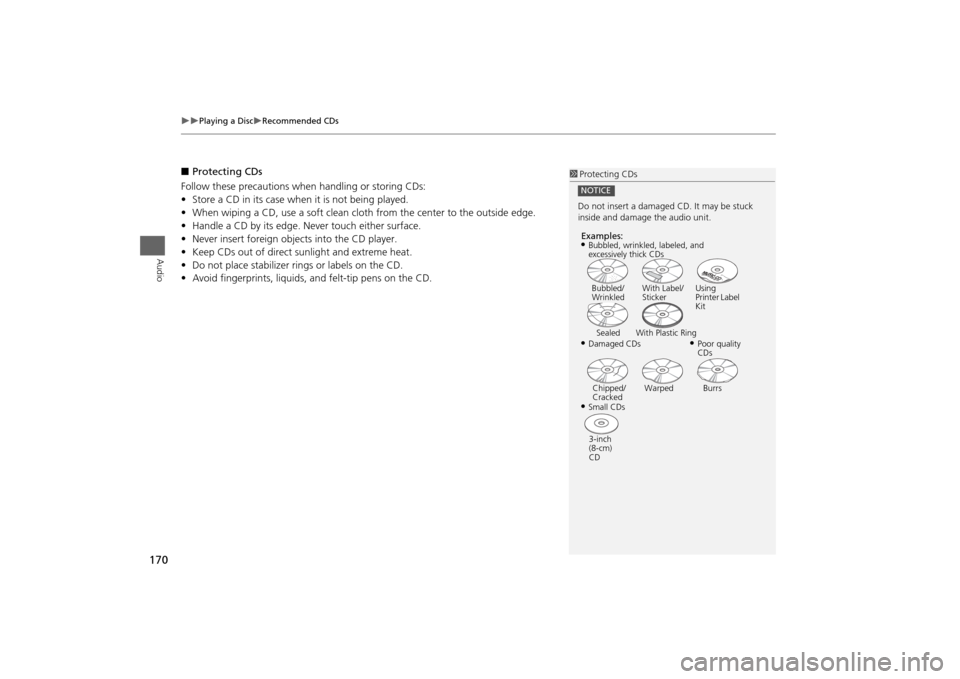
170
Playing a Disc
Recommended CDs
Audio
■Protecting CDs
Follow these precautions when handling or storing CDs:
• Store a CD in its case when it is not being played.
• When wiping a CD, use a soft clean clot h from the center to the outside edge.
• Handle a CD by its edge. Never touch either surface.
• Never insert foreign obje cts into the CD player.
• Keep CDs out of direct sunlight and extreme heat.
• Do not place stabilizer rings or labels on the CD.
• Avoid fingerprints, liquids, and felt-tip pens on the CD.
1Protecting CDs
Do not insert a damaged CD. It may be stuck
inside and damage the audio unit.NOTICEExamples:•Damaged CDs Bubbled/
Wrinkled
With Label/
Sticker Using
Printer Label
Kit
Sealed With Plastic Ring
•Poor quality
CDs
Chipped/
Cracked Warped Burrs
•Small CDs
3-inch
(8-cm)
CD•Bubbled, wrinkled, labeled, and
excessively thick CDs
Page 200 of 343
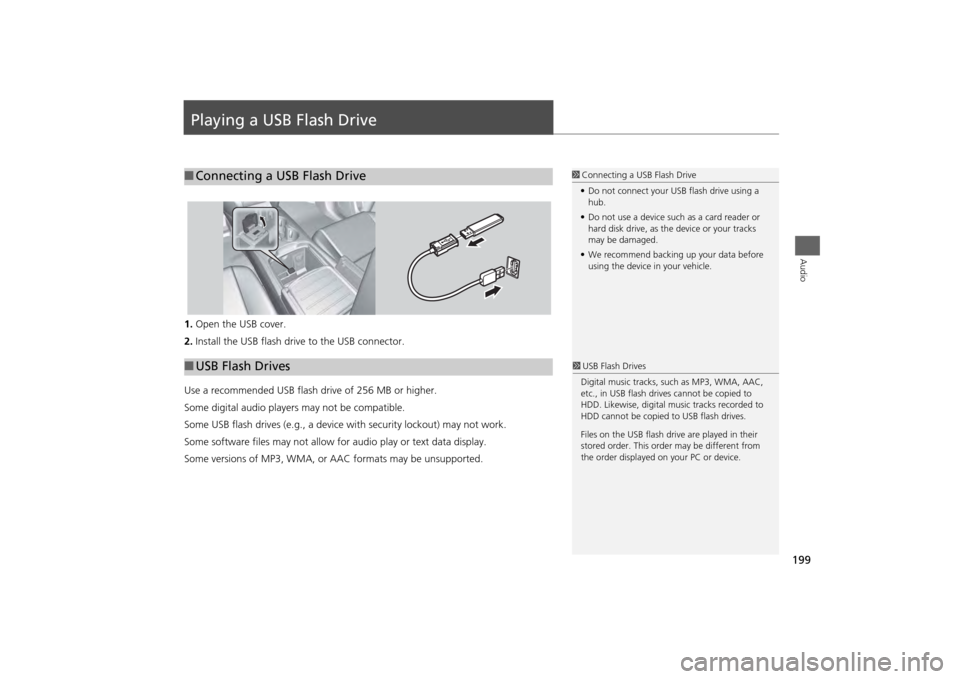
199Audio
Playing a USB Flash Drive1.Open the USB cover.
2. Install the USB flash drive to the USB connector.
Use a recommended USB flash drive of 256 MB or higher.
Some digital audio players may not be compatible.
Some USB flash drives (e.g., a device with security lockout) may not work.
Some software files may not allow for audio play or text data display.
Some versions of MP3, WMA, or AAC formats may be unsupported.■Connecting a USB Flash Drive
1 Connecting a USB Flash Drive
• Do not connect your US B flash drive using a
hub.
• Do not use a device such as a card reader or
hard disk drive, as th e device or your tracks
may be damaged.
• We recommend backing up your data before
using the device in your vehicle.
■ USB Flash Drives
1 USB Flash Drives
Digital music tracks, such as MP3, WMA, AAC,
etc., in USB flash drives cannot be copied to
HDD. Likewise, digital music tracks recorded to
HDD cannot be copied to USB flash drives.
Files on the USB flash drive are played in their
stored order. This orde r may be different from
the order displayed on your PC or device.
Page 294 of 343
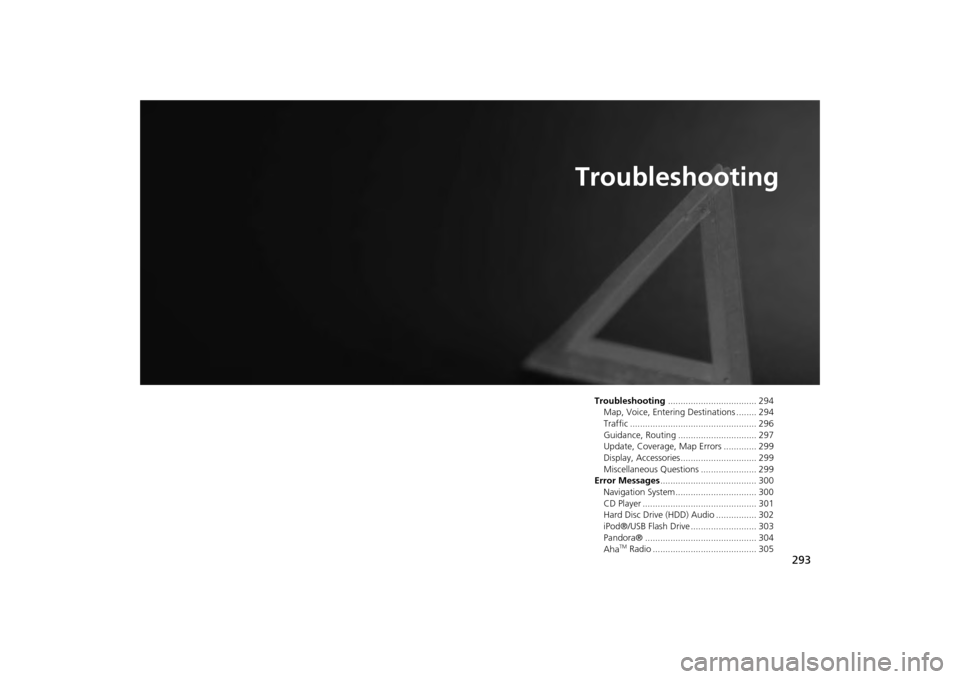
293
Troubleshooting
Troubleshooting................................... 294
Map, Voice, Entering Destinations ........ 294
Traffic .................................................. 296
Guidance, Routing ............................... 297
Update, Coverage, Map Errors ............. 299
Display, Accessories.............................. 299
Miscellaneous Questions ...................... 299
Error Messages ...................................... 300
Navigation System ................................ 300
CD Player ............................................. 301
Hard Disc Drive (HDD) Audio ................ 302
iPod®/USB Flash Drive .......................... 303
Pandora® ............................................ 304
Aha
TM Radio ......................................... 305
Page 302 of 343
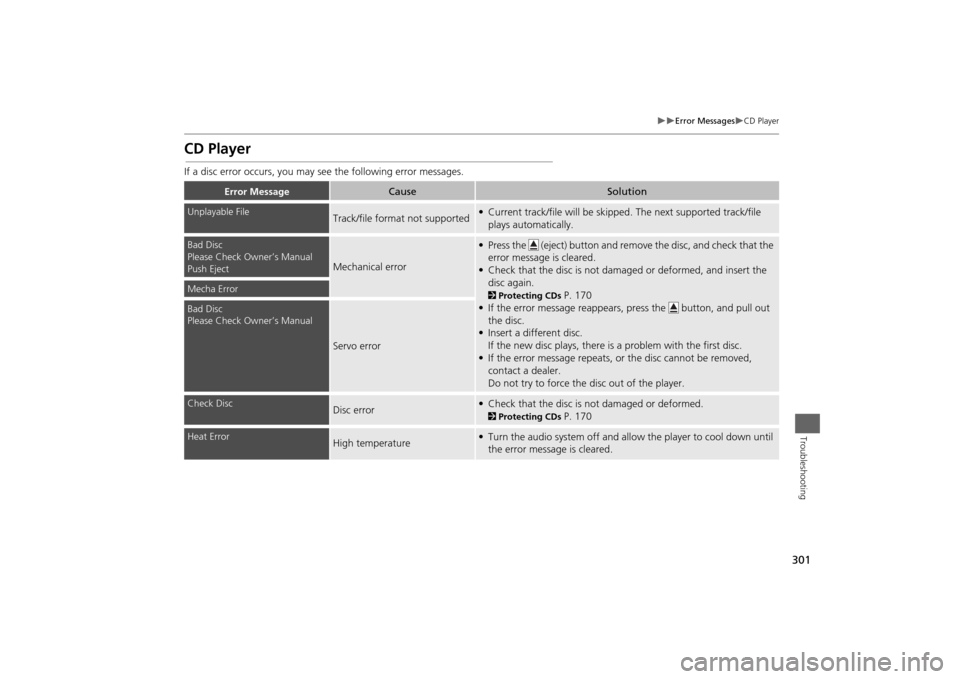
301
Error Messages
CD Player
Troubleshooting
CD PlayerIf a disc error occurs, you may see the following error messages.
Error Message
Cause
Solution
Unplayable File
Track/file format not supported
• Current track/file will be skipped. The next supported track/file
plays automatically.
Bad Disc
Please Check Owner’s Manual
Push Eject
Mechanical error
• Press the (eject) button and remo ve the disc, and check that the
error message is cleared.
• Check that the disc is not damaged or deformed, and insert the disc again.2 Protecting CDs
P. 170
• If the error message reappears, press the button, and pull out
the disc.
• Insert a different disc.
If the new disc plays, there is a problem with the first disc.
• If the error message repeats, or the disc cannot be removed, contact a dealer.
Do not try to force the disc out of the player.
Mecha ErrorBad Disc
Please Check Owner’s Manual
Servo error
Check Disc
Disc error
• Check that the disc is not damaged or deformed.2Protecting CDs
P. 170
Heat Error
High temperature
• Turn the audio system off and allow the player to cool down until
the error message is cleared.
Page 303 of 343
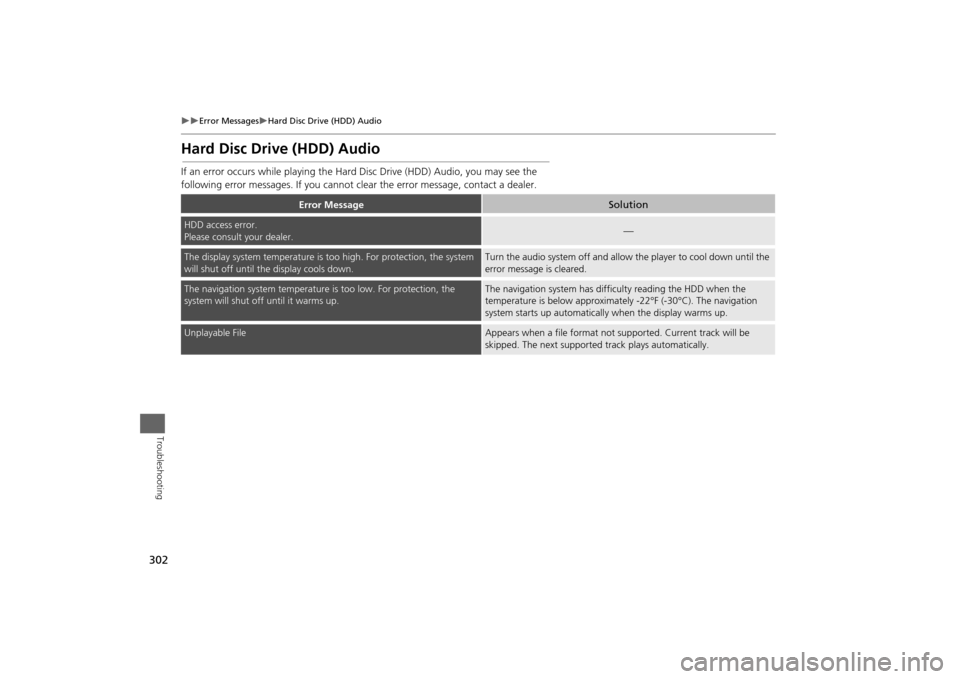
302
Error Messages
Hard Disc Drive (HDD) Audio
Troubleshooting
Hard Disc Drive (HDD) AudioIf an error occurs while playing the Hard Disc Drive (HDD) Audio, you may see the
following error messages. If you cannot cl ear the error message, contact a dealer.
Error Message
Solution
HDD access error.
Please consult your dealer.
—
The display system temperature is too high. For protection, the system
will shut off until the display cools down.
Turn the audio system off and allow the player to cool down until the
error message is cleared.
The navigation system temperature is too low. For protection, the
system will shut o ff until it warms up.
The navigation system has difficulty reading the HDD when the
temperature is below approximatel y -22°F (-30°C). The navigation
system starts up automaticall y when the display warms up.
Unplayable File
Appears when a file format not supported. Current track will be
skipped. The next supported track plays automatically.
Page 341 of 343
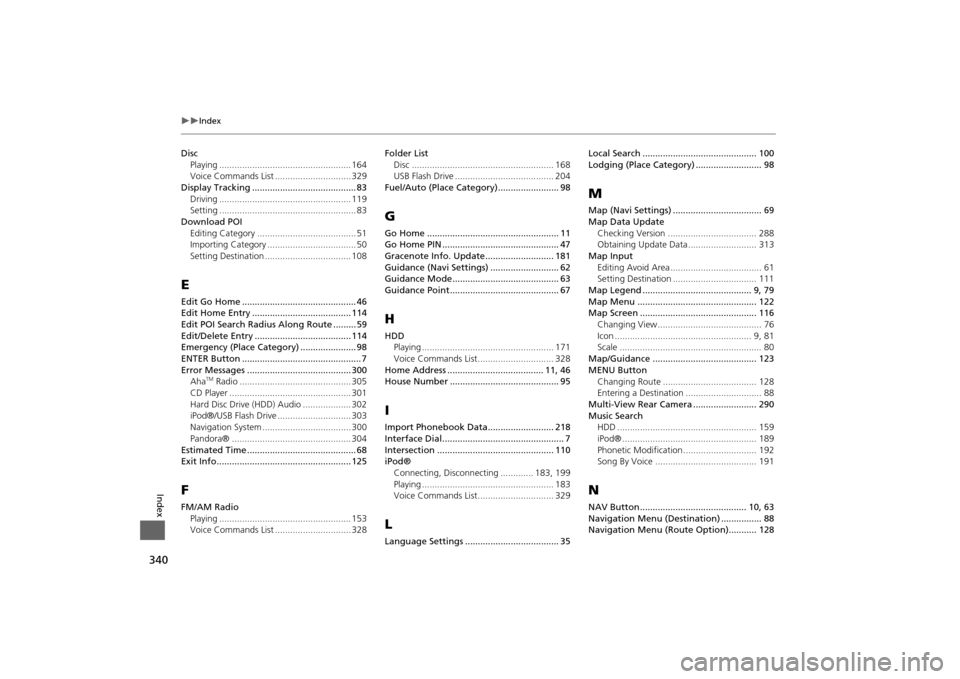
340
Index
Index
DiscPlaying .................................................... 164
Voice Commands List .............................. 329
Display Tracking ......................................... 83 Driving .................................................... 119
Setting ...................................................... 83
Download POI Editing Category ....................................... 51
Importing Category ................................... 50
Setting Destination .................................. 108EEdit Go Home ............................................. 46
Edit Home Entry ....................................... 114
Edit POI Search Radius Along Route ......... 59
Edit/Delete Entry ...................................... 114
Emergency (Place Category) ...................... 98
ENTER Button ............................................... 7
Error Messages ......................................... 300Aha
TM Radio ............................................ 305
CD Player ................................................ 301
Hard Disc Drive (HDD) Audio ................... 302
iPod®/USB Flash Drive ............................. 303
Navigation System ................................... 300
Pandora® ............................................... 304
Estimated Time ........................................... 68
Exit Info..................................................... 125
FFM/AM Radio Playing .................................................... 153
Voice Commands List .............................. 328 Folder List
Disc ........................................................ 168
USB Flash Drive ....................................... 204
Fuel/Auto (Place Category)........................ 98
GGo Home .................................................... 11
Go Home PIN .............................................. 47
Gracenote Info. Update........................... 181
Guidance (Navi Settings) ........................... 62
Guidance Mode.......................................... 63
Guidance Point........................................... 67HHDD Playing .................................................... 171
Voice Commands List.............................. 328
Home Address ...................................... 11, 46
House Number ........................................... 95IImport Phonebook Data.......................... 218
Interface Dial................................................ 7
Intersection .............................................. 110
iPod® Connecting, Disconnecting ............. 183, 199
Playing .................................................... 183
Voice Commands List.............................. 329LLanguage Settings ..................................... 35 Local Search ............................................. 100
Lodging (Place Category) .......................... 98
MMap (Navi Settings) ................................... 69
Map Data Update
Checking Version ................................... 288
Obtaining Update Data ........................... 313
Map Input Editing Avoid Area .................................... 61
Setting Destination ................................. 111
Map Legend ........................................... 9, 79
Map Menu ............................................... 122
Map Screen .............................................. 116 Changing View......................................... 76
Icon ...................................................... 9, 81
Scale ........................................................ 80
Map/Guidance ......................................... 123
MENU Button Changing Route ..................................... 128
Entering a Destination .............................. 88
Multi-View Rear Camera ......................... 290
Music Search HDD ....................................................... 159
iPod® ..................................................... 189
Phonetic Modification ............................. 192
Song By Voice ........................................ 191NNAV Button.......................................... 10, 63
Navigation Menu (Destination) ................ 88
Navigation Menu (Route Option)........... 128