display Acura MDX 2015 Navigation Manual
[x] Cancel search | Manufacturer: ACURA, Model Year: 2015, Model line: MDX, Model: Acura MDX 2015Pages: 341, PDF Size: 9.42 MB
Page 128 of 341
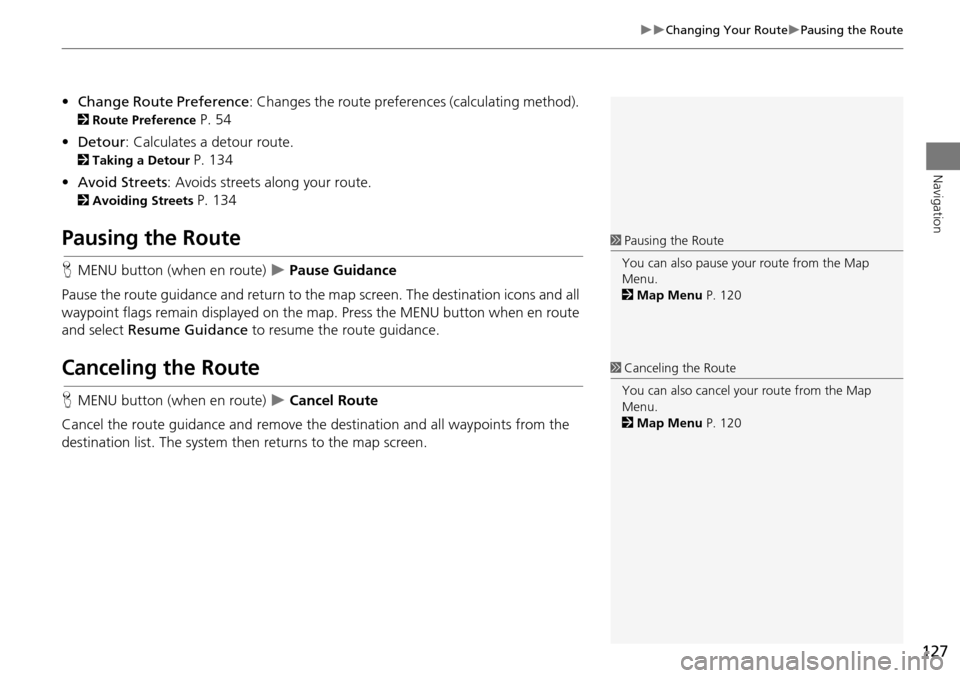
127
Changing Your RoutePausing the Route
Navigation
•Change Route Preference : Changes the route preferences (calculating method).
2Route Preference P. 54
• Detour : Calculates a detour route.
2Taking a Detour P. 134
• Avoid Streets : Avoids streets along your route.
2Avoiding Streets P. 134
Pausing the Route
HMENU button (when en route) Pause Guidance
Pause the route guidance and return to the map screen. The destination icons and all
waypoint flags remain displayed on the map. Press the MENU button when en route
and select Resume Guidance to resume the route guidance.
Canceling the Route
HMENU button (when en route) Cancel Route
Cancel the route guidance and remove the destination and all waypoints from the
destination list. The system th en returns to the map screen.
1Pausing the Route
You can also pause your route from the Map
Menu.
2 Map Menu P. 120
1Canceling the Route
You can also cancel your route from the Map
Menu.
2 Map Menu P. 120
Page 129 of 341

128
Changing Your RouteAdding Waypoints
Navigation
Adding Waypoints
Add up to four waypoints (pit stops) along the route to your destination.Waypoints are displayed on the map
screen as small, numbered red flags.
The route follows the waypoints in
the order they are listed in the
Destination List.1 Adding Waypoints
Waypoints allow you to stop for gas or food, for
example, and then continue on to your
destination.
Press the NAV button to return to the map
screen without adding a waypoint at any time.
The search corridor used for adding waypoints
can be adjusted.
2 Edit POI Search Radius Along Route P. 59
You can delete waypoints or edit the order of
waypoints in the destination list.
2 Editing the Destination List P. 132
Page 131 of 341

130
Changing Your RouteAdding Waypoints
Navigation
3.Rotate i to select a place. Press
u .
The waypoint is added to the
Destination List.
4. Rotate i to select a location and
move the order of destinations.
Press u.
5. Move r and rotate i to select
Start Route . Press u.
The route is automatically
recalculated and displayed on
the map screen.
Page 132 of 341

131
Changing Your RouteAdding Waypoints
Navigation
HMENU button (when en route) Destination List Add New Destination
Use Nav Menu
1.Rotate i to select a method to
enter a waypoint.
2 Entering a Destination P. 88
A new destination is added to
the end of the Destination list.
2. Move r and rotate i to select
Start Route . Press u.
The route is automatically
recalculated and displayed on
the map screen.
■Adding Waypoints from the Navigation Menu1 Adding Waypoints from the Navigation Menu
You can edit the order of waypoints and
destination.
2 Editing the Destination List P. 132
Page 133 of 341

132
Changing Your RouteEditing the Destination List
Navigation
Editing the Destination List
HMENU button (when en route) Destination List
1.Move r and rotate i to select
Edit Order . Press u.
2. Rotate i to select a list item to
move. Press u.
3. Rotate i to select a new location.
Press u.
4. Move r and rotate i to select
Start Route . Press u.
The route is automatically
recalculated and displayed on
the map screen.
■Editing the Order of Waypoints1 Editing the Order of Waypoints
Move r to rotate i to select Show All on
Map to display the destin ation and waypoints on
the map screen.
Page 134 of 341

133
Changing Your RouteEditing the Destination List
Navigation
HMENU button (when en route) Destination List
1.Rotate i to select a list item to
delete. Press u.
2. Rotate i to select Delete. Press
u .
3. Rotate i to select Yes. Press u .
■Deleting Waypoints1 Deleting Waypoints
Move r and rotate i to select Delete All to
delete the destination and all the waypoints.
Select Show on Map to display the waypoint on
the map screen.
Page 136 of 341

135
Navigation
Changing Your Destination
There are several methods you can use to change the route destination.
Find Nearest Place
HENTER button (on map) Search Nearby
Search for the nearest place/landmark on the map screen and set it as your
destination. 1.Rotate i to select Search
Nearby . Press u.
2. Rotate i to select a category
type. Press u.
3. Rotate i to select a place. Press
u .
4. Rotate i to select Set as
Destination . Press u.
5. Move r to select Clear Current
Route. Press u.
The route is automatically
recalculated and displayed on
the map screen.
Rotate i to edit the order to
set the location as a new
waypoint. Press u.
1Find Nearest Place
d “Find Nearest…”
The Find Nearest voice command is the fastest
method of specifying a pl ace/landmark as your
destination. Many kinds of places can be found.
2 Find Place Commands P. 323
Page 137 of 341
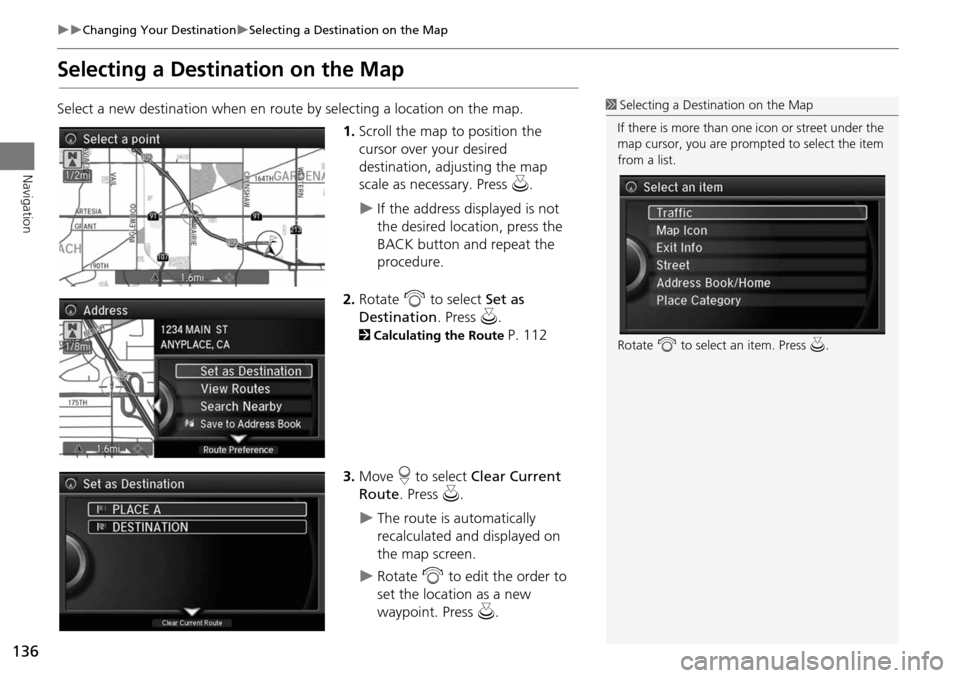
136
Changing Your DestinationSelecting a Destination on the Map
Navigation
Selecting a Destination on the Map
Select a new destination when en route by selecting a location on the map.
1.Scroll the map to position the
cursor over your desired
destination, adjusting the map
scale as necessary. Press u.
If the address displayed is not
the desired location, press the
BACK button and repeat the
procedure.
2. Rotate i to select Set as
Destination . Press u.
2Calculating the Route P. 112
3. Move r to select Clear Current
Route . Press u.
The route is automatically
recalculated and displayed on
the map screen.
Rotate i to edit the order to
set the location as a new
waypoint. Press u.
1Selecting a Destination on the Map
If there is more than one icon or street under the
map cursor, you are prompted to select the item
from a list.
Rotate i to select an item. Press u.
Page 138 of 341
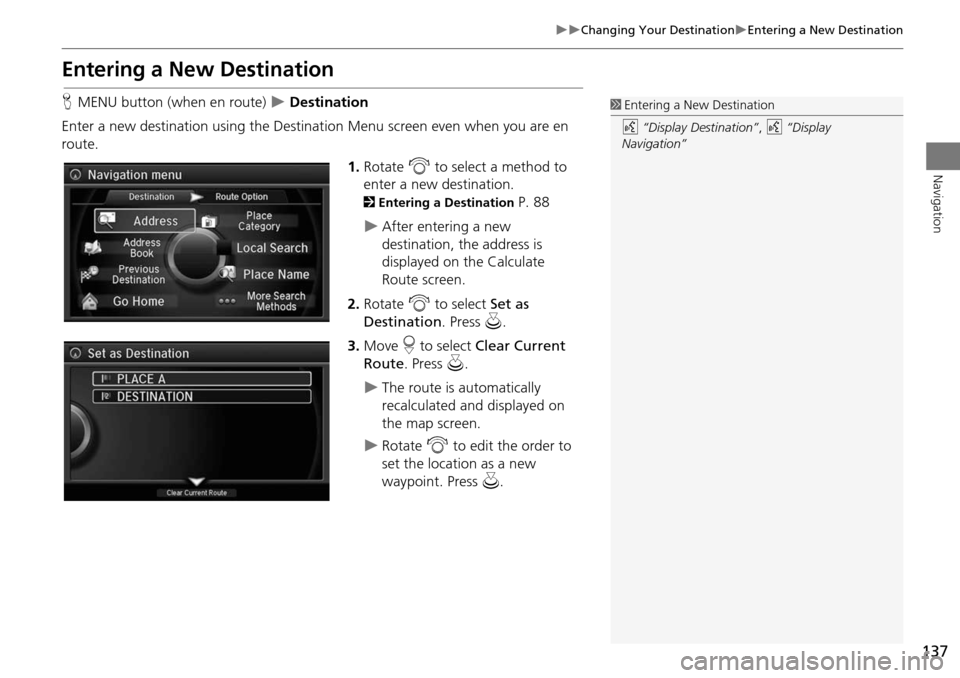
137
Changing Your DestinationEntering a New Destination
Navigation
Entering a New Destination
HMENU button (when en route) Destination
Enter a new destination using the Destinat ion Menu screen even when you are en
route.
1.Rotate i to select a method to
enter a new destination.
2 Entering a Destination P. 88
After entering a new
destination, the address is
displayed on the Calculate
Route screen.
2. Rotate i to select Set as
Destination . Press u.
3. Move r to select Clear Current
Route. Press u.
The route is automatically
recalculated and displayed on
the map screen.
Rotate i to edit the order to
set the location as a new
waypoint. Press u.
1Entering a New Destination
d “Display Destination” , d “Display
Navigation”
Page 139 of 341
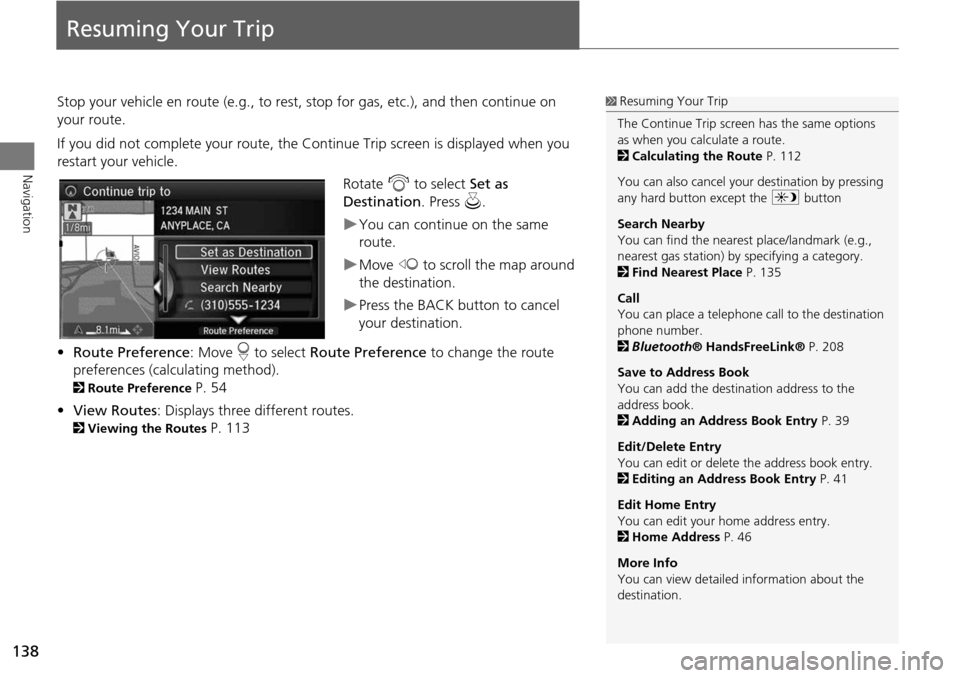
138
Navigation
Resuming Your Trip
Stop your vehicle en route (e.g., to rest, stop for gas, etc.), and then continue on
your route.
If you did not complete your route, the Continue Trip screen is displayed when you
restart your vehicle.
Rotate i to select Set as
Destination . Press u.
You can continue on the same
route.
Move w to scroll the map around
the destination.
Press the BACK button to cancel
your destination.
• Route Preference : Move r to select Route Preference to change the route
preferences (calculating method).
2 Route Preference P. 54
• View Routes : Displays three different routes.
2Viewing the Routes P. 113
1Resuming Your Trip
The Continue Trip screen has the same options
as when you calculate a route.
2 Calculating the Route P. 112
You can also cancel your destination by pressing
any hard button except the a button
Search Nearby
You can find the nearest place/landmark (e.g.,
nearest gas station) by specifying a category.
2 Find Nearest Place P. 135
Call
You can place a telephone ca ll to the destination
phone number.
2 Bluetooth ® HandsFreeLink® P. 208
Save to Address Book
You can add the destination address to the
address book.
2 Adding an Address Book Entry P. 39
Edit/Delete Entry
You can edit or delete the address book entry.
2 Editing an Address Book Entry P. 41
Edit Home Entry
You can edit your home address entry.
2 Home Address P. 46
More Info
You can view detailed information about the
destination.