rear entertainment Acura MDX 2015 Navigation Manual
[x] Cancel search | Manufacturer: ACURA, Model Year: 2015, Model line: MDX, Model: Acura MDX 2015Pages: 341, PDF Size: 9.42 MB
Page 2 of 341
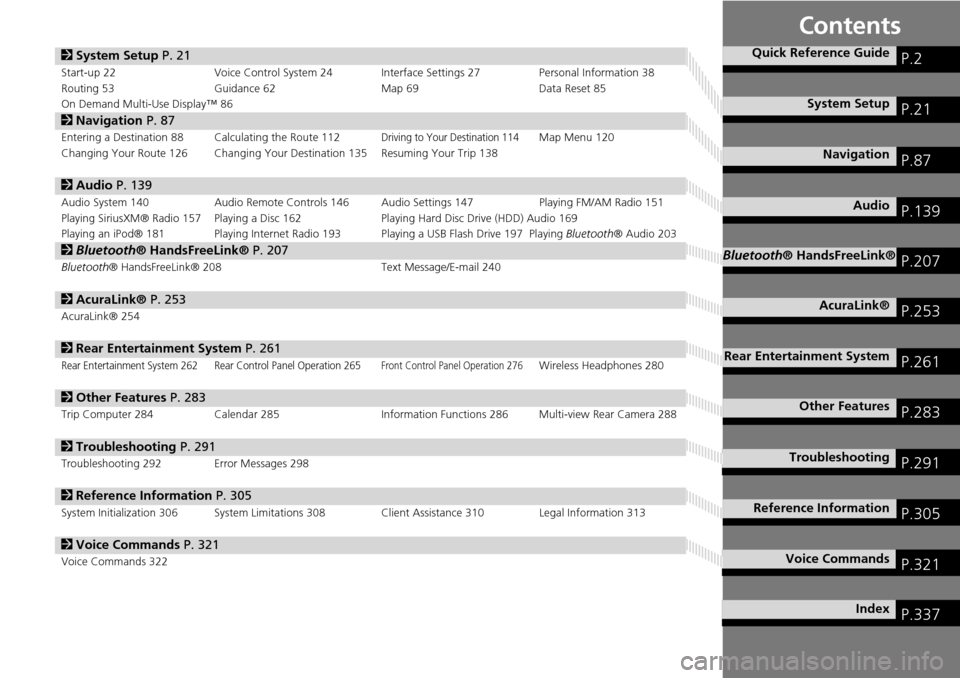
Contents
2System Setup P. 21
Start-up 22 Voice Control System 24 Interface Settings 27 Personal Information 38
Routing 53 Guidance 62 Map 69Data Reset 85
On Demand Multi-Use Display™ 86
2 Navigation P. 87
Entering a Destination 88 Calculating the Route 112Driving to Your Destination 114Map Menu 120
Changing Your Route 126 Changing Your Destination 135 Resuming Your Trip 138
2 Audio P. 139
Audio System 140 Audio Remote Controls 146 Audio Settings 147 Playing FM/AM Radio 151
Playing SiriusXM® Radio 157 Playing a Disc 162 Playing Hard Disc Drive (HDD) Audio 169
Playing an iPod® 181 Playing Internet Radio 193 Playing a USB Flash Drive 197 Playing Bluetooth® Audio 203
2Bluetooth® HandsFreeLink® P. 207
Bluetooth ® HandsFreeLink® 208 Text Message/E-mail 240
2AcuraLink® P. 253
AcuraLink® 254
2Rear Entertainment System P. 261
Rear Entertainment System 262 Rear Control Panel Operation 265Front Control Panel Operation 276Wireless Headphones 280
2Other Features P. 283
Trip Computer 284 Calendar 285 Information Functions 286 Multi-view Rear Camera 288
2Troubleshooting P. 291
Troubleshooting 292 Error Messages 298
2Reference Information P. 305
System Initialization 306 System Limitations 308 Client Assistance 310 Legal Information 313
2Voice Commands P. 321
Voice Commands 322
Quick Reference GuideP.2
System SetupP.21
NavigationP.87
AudioP.139
Bluetooth® HandsFreeLink®P.207
AcuraLink®P.253
Rear Entertainment SystemP.261
Other FeaturesP.283
TroubleshootingP.291
Reference InformationP.305
Voice CommandsP.321
IndexP.337
Page 4 of 341
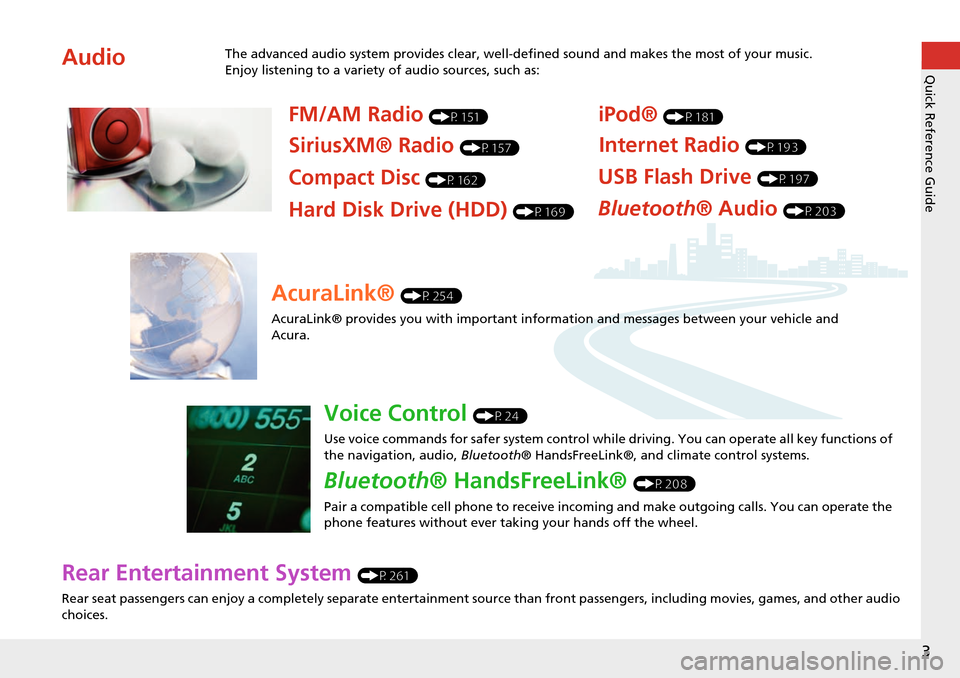
3
Quick Reference Guide
Rear Entertainment System (P261)
Rear seat passengers can enjoy a completely separate entertainment source than front passengers, including movies, games, and other audio
choices.
AudioThe advanced audio system provides clear, well-defined sound and makes the most of your music.
Enjoy listening to a variety of audio sources, such as:
FM/AM Radio (P151)
SiriusXM® Radio (P157)
Compact Disc (P162)
iPod® (P181)
USB Flash Drive (P197)
Bluetooth® Audio (P203)Hard Disk Drive (HDD) (P169)
Internet Radio (P193)
AcuraLink® (P254)
AcuraLink® provides you with important info rmation and messages between your vehicle and
Acura.
Voice Control (P24)
Use voice commands for safer system control while driving. You can operate all key functions of
the navigation, audio, Bluetooth® HandsFreeLink®, and climate control systems.
Bluetooth® HandsFreeLink® (P208)
Pair a compatible cell phone to receive incoming and make outgoing calls. You can operate the
phone features without ever taking your hands off the wheel.
Page 5 of 341

4
Quick Reference GuideSystem Controls
REAR
REAR
AUDIO
FRONT
AUDIO
NAVFFFFAAAAAAAAAREARAUDIOFRONTFAAAUDIOAAA
REAR
NAV
Navigation
Audio
Rear Entertainment System
Voice Control
Bluetooth
® HandsFreeLink®
1 PHONE Button (P210)
li AUDIO Button
Models without RES
9 FRONT AUDIO Button
0 REAR AUDIO Button
(P276)
lbREAR 9 (Power) Button
Models with RES
lcMicrophone (P24)
lf h (Pick-Up) Button (P208)
lg J (Hang-Up/Back)
Button
(P208)
lh d (Talk) Button (P5)
ld Left Selector
Wheel
(P146)
leSOURCE Button
(P146)
2NAV Button (P88)
3BACK Button
4 a (Display Mode)
Button
(P74)
5 Interface Dial/ENTER
Button
(P7)
6INFO Button
7 MENU Button
8 SETTINGS Button
On Demand Multi-Use
DisplayTM
Navigation Screen
Page 16 of 341
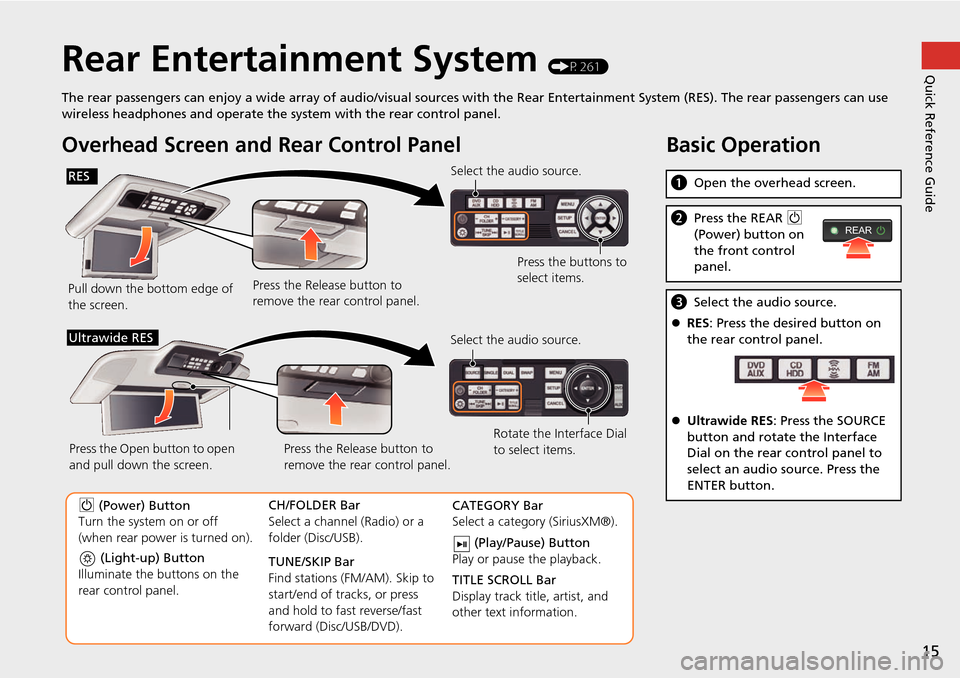
15
Quick Reference GuideRear Entertainment System (P261)
The rear passengers can enjoy a wide array of audio/visual sources with the Rear Entertainment System (RES). The rear passengers can use
wireless headphones and operate the system with the rear control panel.
Overhead Screen and Rear Control Panel
Pull down the bottom edge of
the screen. Select the audio source.
Press the buttons to
select items.
Press the Release button to
remove the rear control panel.
(Light-up) Button
Illuminate the buttons on the
rear control panel.
9 (Power) Button
Turn the system on or off
(when rear power is turned on). CH/FOLDER Bar
Select a channel (Radio) or a
folder (Disc/USB).
TUNE/SKIP Bar
Find stations (FM/AM). Skip to
start/end of tracks, or press
and hold to fast reverse/fast
forward (Disc/USB/DVD).CATEGORY Bar
Select a category (SiriusXM®).
(Play/Pause) Button
Play or pause the playback.
TITLE SCROLL Bar
Display track title, artist, and
other text information.
Select the audio source.
Rotate the Interface Dial
to select items.
Press the Release button to
remove the rear control panel.
Press the Open button to open
and pull down the screen.
Ultrawide RES
Basic Operation
a
Open the overhead screen.
bPress the REAR 9
(Power) button on
the front control
panel.
c Select the audio source.
RES : Press the desired button on
the rear control panel.
Ultrawide RES : Press the SOURCE
button and rotate the Interface
Dial on the rear control panel to
select an audio source. Press the
ENTER button.
REAR
RES
Page 262 of 341
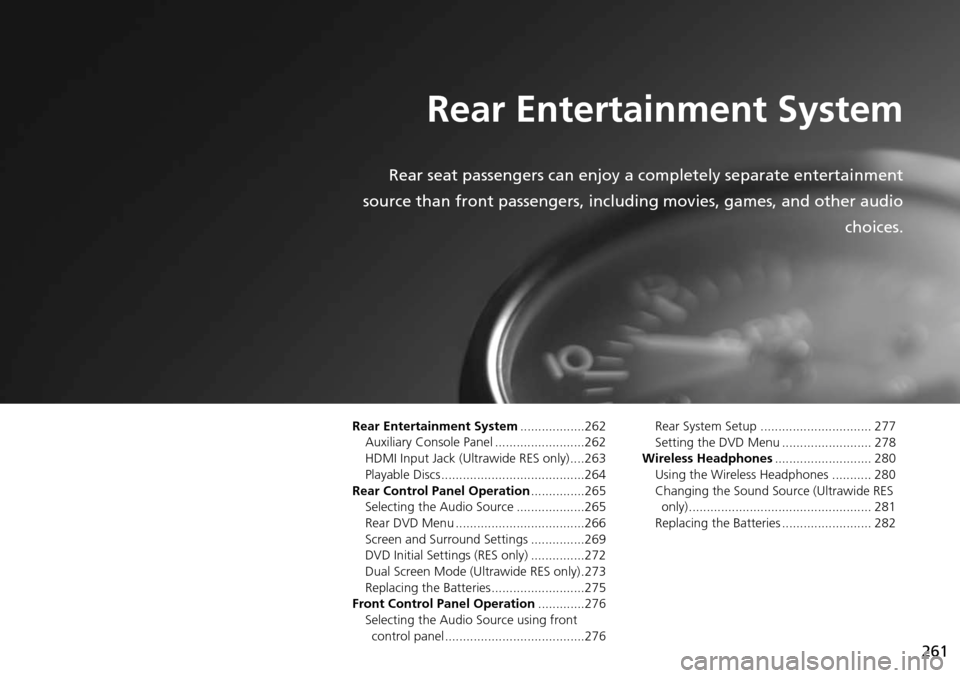
261
Rear Entertainment System
Rear seat passengers can enjoy a completely separate entertainment
source than front passengers, including movies, games, and other audio choices.
Rear Entertainment System..................262
Auxiliary Console Panel .........................262
HDMI Input Jack (Ultrawide RES only) ....263
Playable Discs ........................................264
Rear Control Panel Operation ...............265
Selecting the Audio Source ...................265
Rear DVD Menu ....................................266
Screen and Surround Settings ...............269
DVD Initial Settings (RES only) ...............272
Dual Screen Mode (U ltrawide RES only) .273
Replacing the Batteries ..........................275
Front Control Panel Operation .............276
Selecting the Audio Source using front
control panel .......................................276 Rear System Setup ............................... 277
Setting the DVD Menu ......................... 278
Wireless Headphones ........................... 280
Using the Wireless Headphones ........... 280
Changing the Sound Sour ce (Ultrawide RES
only)................................................... 281
Replacing the Batteries ......................... 282
Page 263 of 341
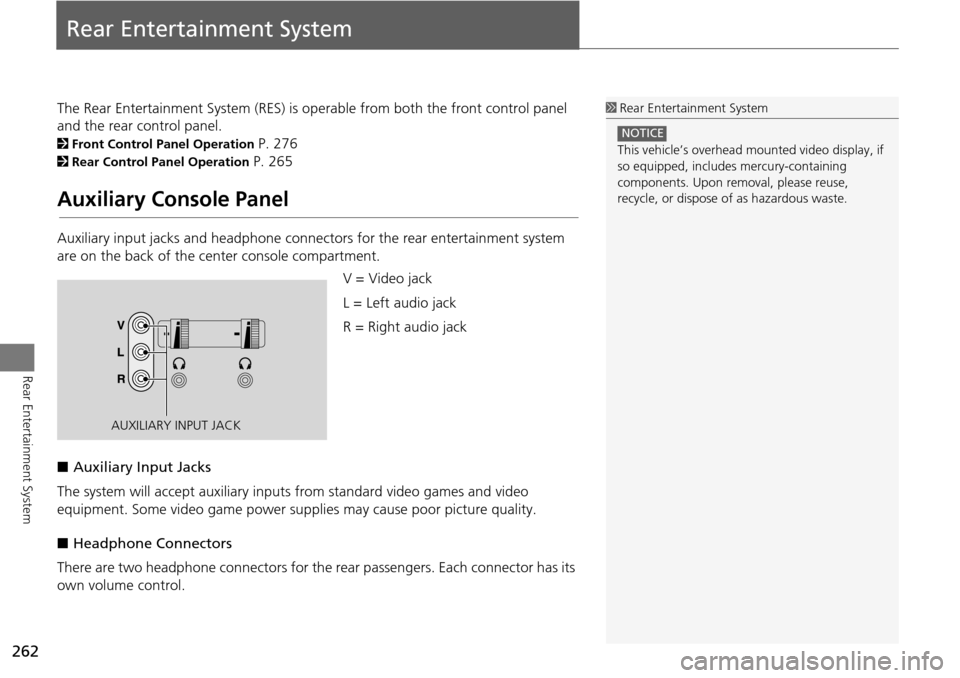
262
Rear Entertainment System
Rear Entertainment System
The Rear Entertainment System (RES) is operable from both the front control panel
and the rear control panel.
2Front Control Panel Operation P. 276
2Rear Control Panel Operation P. 265
Auxiliary Console Panel
Auxiliary input jacks and headphone connectors for the rear entertainment system
are on the back of the center console compartment.
V = Video jack
L = Left audio jack
R = Right audio jack
■ Auxiliary Input Jacks
The system will accept auxiliary input s from standard video games and video
equipment. Some video game power su pplies may cause poor picture quality.
■ Headphone Connectors
There are two headphone connectors for th e rear passengers. Each connector has its
own volume control.
1 Rear Entertainment System
This vehicle’s overhead m ounted video display, if
so equipped, include s mercury-containing
components. Upon removal, please reuse,
recycle, or dispose of as hazardous waste.
NOTICE
AUXILIARY INPUT JACK
Page 264 of 341
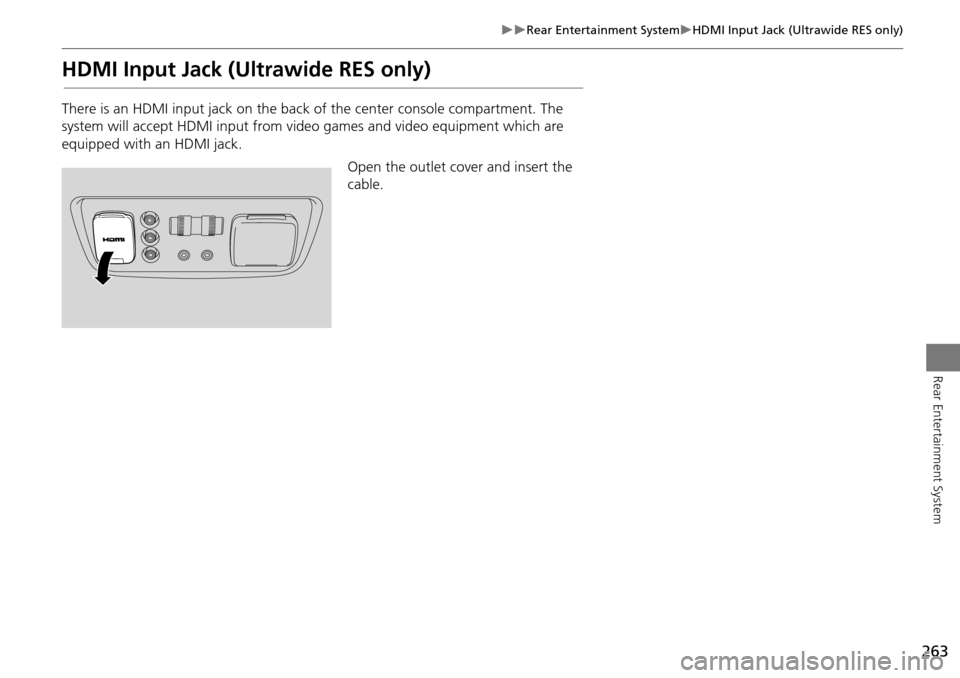
263
Rear Entertainment SystemHDMI Input Jack (Ultrawide RES only)
Rear Entertainment System
HDMI Input Jack (Ultrawide RES only)
There is an HDMI input jack on the back of the center console compartment. The
system will accept HDMI input from video games and video equipment which are
equipped with an HDMI jack.
Open the outlet cover and insert the
cable.
Page 265 of 341
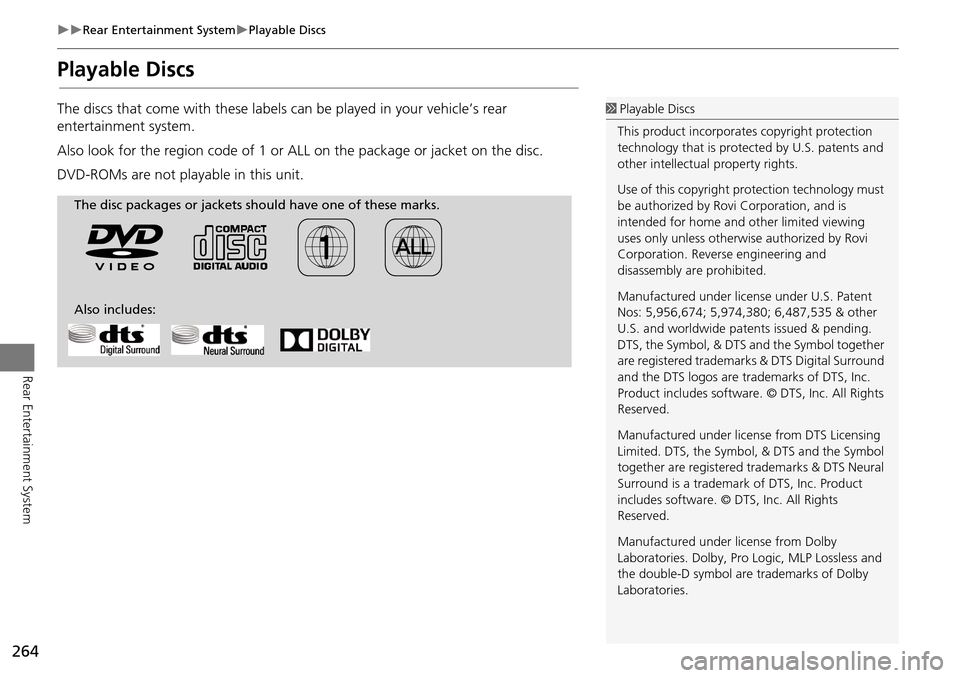
264
Rear Entertainment SystemPlayable Discs
Rear Entertainment System
Playable Discs
The discs that come with these labels can be played in your vehicle’s rear
entertainment system.
Also look for the region code of 1 or ALL on the package or jacket on the disc.
DVD-ROMs are not playable in this unit.1 Playable Discs
This product incorporates copyright protection
technology that is protected by U.S. patents and
other intellectual property rights.
Use of this copyright pr otection technology must
be authorized by Rovi Corporation, and is
intended for home and other limited viewing
uses only unless otherwise authorized by Rovi
Corporation. Reverse engineering and
disassembly are prohibited.
Manufactured under licens e under U.S. Patent
Nos: 5,956,674; 5,974,380; 6,487,535 & other
U.S. and worldwide patents issued & pending.
DTS, the Symbol, & DTS and the Symbol together
are registered trademar ks & DTS Digital Surround
and the DTS logos are tra demarks of DTS, Inc.
Product includes software. © DTS, Inc. All Rights
Reserved.
Manufactured under licens e from DTS Licensing
Limited. DTS, the Symbol, & DTS and the Symbol
together are registered trademarks & DTS Neural
Surround is a trademark of DTS, Inc. Product
includes software. © DTS, Inc. All Rights
Reserved.
Manufactured under license from Dolby
Laboratories. Dolby, Pro Logic, MLP Lossless and
the double-D symbol are trademarks of Dolby
Laboratories.
The disc packages or jackets should have one of these marks.
Also includes:
Page 266 of 341
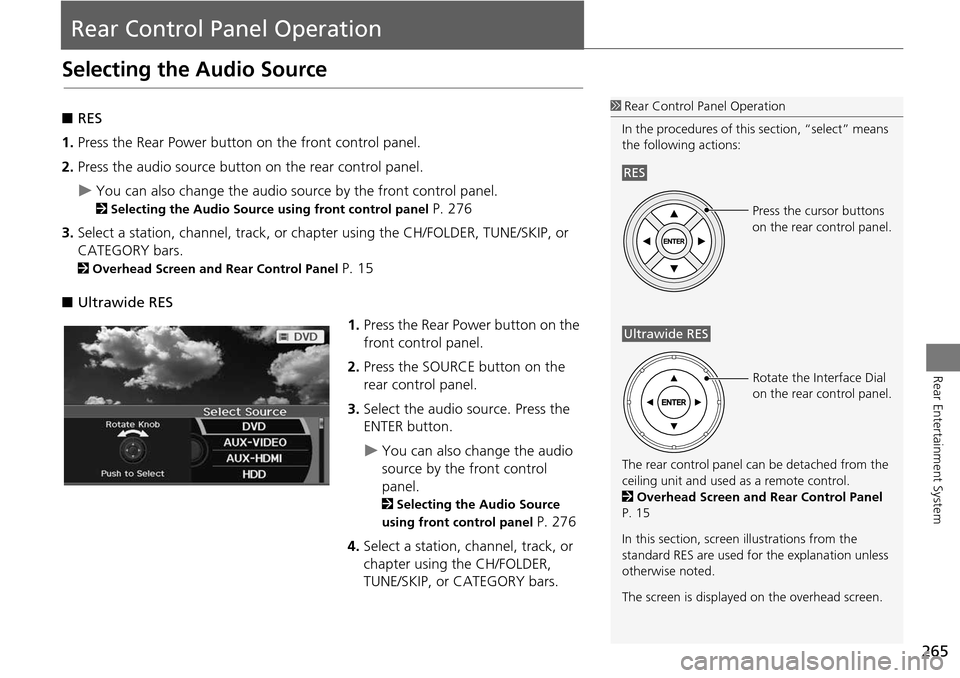
265
Rear Entertainment System
Rear Control Panel Operation
Selecting the Audio Source
■RES
1. Press the Rear Power button on the front control panel.
2. Press the audio source button on the rear control panel.
You can also change the audio source by the front control panel.
2 Selecting the Audio Source using front control panel P. 276
3. Select a station, channel, track, or chapter using the CH/FOLDER, TUNE/SKIP, or
CATEGORY bars.
2 Overhead Screen and Rear Control Panel P. 15
■ Ultrawide RES
1.Press the Rear Power button on the
front control panel.
2. Press the SOURCE button on the
rear control panel.
3. Select the audio source. Press the
ENTER button.
You can also change the audio
source by the front control
panel.
2 Selecting the Audio Source
using front control panel
P. 276
4. Select a station, channel, track, or
chapter using the CH/FOLDER,
TUNE/SKIP, or CATEGORY bars.
1Rear Control Panel Operation
In the procedures of this section, “select” means
the following actions:
The rear control panel ca n be detached from the
ceiling unit and used as a remote control.
2 Overhead Screen and Rear Control Panel
P. 15
In this section, screen illustrations from the
standard RES are used for the explanation unless
otherwise noted.
The screen is displayed on the overhead screen.
RES
Press the cursor buttons
on the rear control panel.
Ultrawide RES
Rotate the Interface Dial
on the rear control panel.
Page 267 of 341
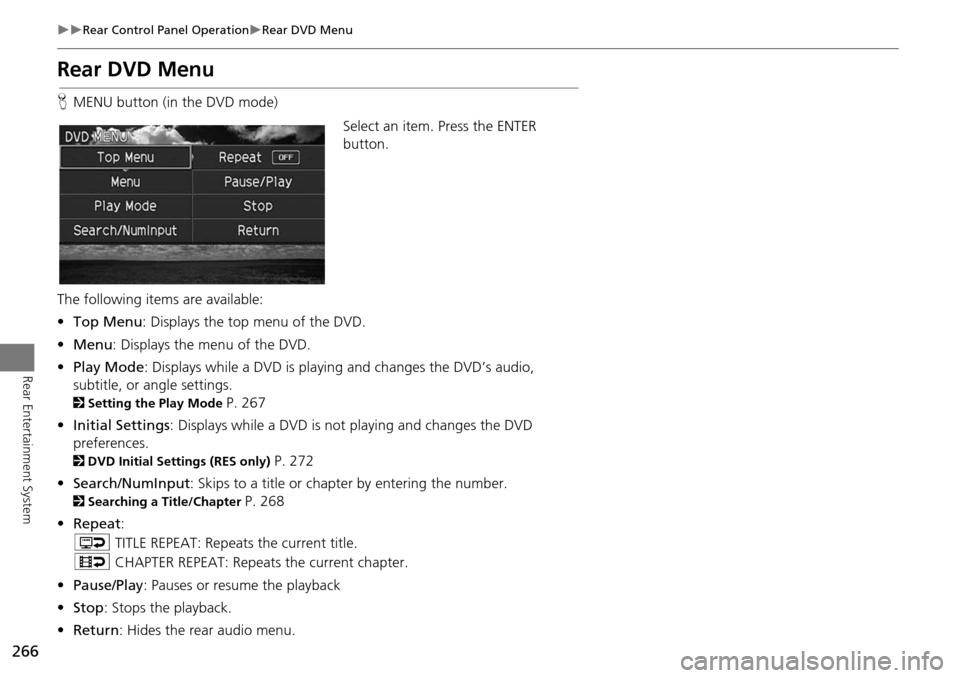
266
Rear Control Panel OperationRear DVD Menu
Rear Entertainment System
Rear DVD Menu
HMENU button (in the DVD mode)
Select an item. Press the ENTER
button.
The following item s are available:
• Top Menu : Displays the top menu of the DVD.
• Menu : Displays the menu of the DVD.
• Play Mode: Displays while a DVD is playing and changes the DVD’s audio,
subtitle, or angle settings.
2 Setting the Play Mode P. 267
• Initial Settings : Displays while a DVD is not playing and changes the DVD
preferences.
2 DVD Initial Settings (RES only) P. 272
• Search/NumInput : Skips to a title or chapter by entering the number.
2Searching a Title/Chapter P. 268
• Repeat :
o TITLE REPEAT: Repeats the current title.
p CHAPTER REPEAT: Repeats the current chapter.
• Pause/Play : Pauses or resume the playback
• Stop : Stops the playback.
• Return : Hides the rear audio menu.